Arashpar.xyz ads (spam) - Free Instructions
Arashpar.xyz ads Removal Guide
What is Arashpar.xyz ads?
Arashpar.xyz is a bogus page created to generate revenue from push notifications
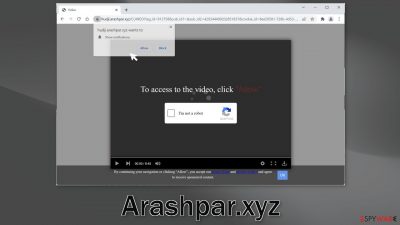
Arashpar.xyz is a deceptive site that tries to use the captcha verification process to trick people into clicking the “Allow” button. It displays a false message which says that users need to press the button to access a video. In reality, the page does not have any video to play or content to explore.
After people press “Allow” they give permission for the page to show them push notifications. They start getting spammed with annoying pop-up ads, that can appear even when the browser is closed. Because the creators of the page do not care about user security or privacy, they may use rogue advertising networks that show ads leading to scam pages.
People might end up on dangerous sites that try to trick them into providing personal information, downloading PUPs (potentially unwanted programs),[1] and malware. Pages like this one generate revenue from PPC advertising, which means that every time you click on an ad, the crooks receive a cut.
In the past years, there has been a significant increase in push notification spam pages, as they are quite easy to produce and can make a substantial amount of profit if spread successfully on the Internet. Fraudsters do not need to have any hacking skills, they can use social engineering methods to their advantage and make people do what they want themselves.
| NAME | Arashpar.xyz |
| TYPE | Push notification spam; adware |
| SYMPTOMS | Intrusive pop-up ads start appearing in the corner of the screen |
| DISTRIBUTION | Shady websites, misleading advertisements, bundled software |
| DANGERS | The website could be using unsafe advertising networks that place ads leading to dangerous pages where people can get tricked into providing their personal information or installing PUPs and malware |
| ELIMINATION | Go to your browser settings and disable push notifications |
| FURTHER STEPS | Use a repair tool FortectIntego to fix any remaining damage and clear your browsers |
How do push notification spam pages reach users?
There are many ways that Arashpar.xyz could have appeared on your screen. Often people browse through shady sites and click on random links without evaluating if they are safe. There are many sites that engage in illegal activities, like illegal streaming sites. They are full of deceptive ads, and sneaky redirects because they are unregulated.
Even though Google promised to get rid of fake “Download ” and “Play” buttons, it is impossible to remove them all. These buttons give the impression that users will be able to watch or download the movie or TV show they selected. In reality, they open new tabs with links from unsafe advertising networks. It is not a long stretch to assume that most people thought that if they click the “Allow” button they will actually be able to receive the entertainment they were looking for.
The appearance of these pages can also be caused by adware.[2] A type of program that can hide in the background of the machine and generate commercial content. They are mostly distributed from freeware[3] distribution sites so users should be cautious and always choose the “Custom” or “Advanced” installation methods, read the Privacy Policy and Terms of Use, and untick the boxes next to any unnecessary files.
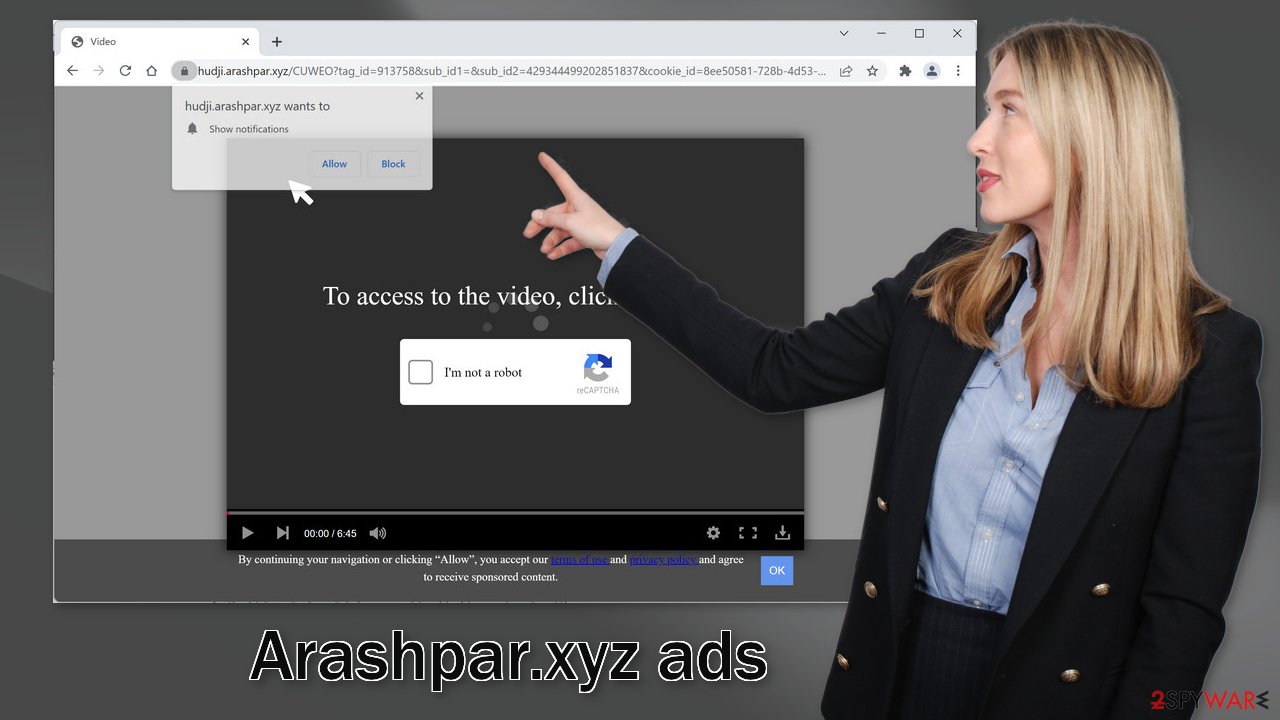
Disable push notifications
If you do not want to see the annoying pop-ups anymore, you can disable Arashpar.xyz permissions manually by going to your browser settings. Keep in mind that this might not work if you have an adware infection. For now, proceed with the guide below:
Google Chrome (desktop):
- Open Google Chrome browser and go to Menu > Settings.
- Scroll down and click on Advanced.
- Locate the Privacy and security section and pick Site Settings > Notifications.
![Stop notifications on Chrome PC 1 Stop notifications on Chrome PC 1]()
- Look at the Allow section and look for a suspicious URL.
- Click the three vertical dots next to it and pick Block. This should remove unwanted notifications from Google Chrome.
![Stop notifications on Chrome PC 2 Stop notifications on Chrome PC 2]()
Google Chrome (Android):
- Open Google Chrome and tap on Settings (three vertical dots).
- Select Notifications.
- Scroll down to Sites section.
- Locate the unwanted URL and toggle the button to the left (Off setting).
![Stop notifications on Chrome Android Stop notifications on Chrome Android]()
Mozilla Firefox:
- Open Mozilla Firefox and go to Menu > Options.
- Click on Privacy & Security section.
- Under Permissions, you should be able to see Notifications. Click Settings button next to it.
![Stop notifications on Mozilla Firefox 1 Stop notifications on Mozilla Firefox 1]()
- In the Settings – Notification Permissions window, click on the drop-down menu by the URL in question.
- Select Block and then click on Save Changes. This should remove unwanted notifications from Mozilla Firefox.
![Stop notifications on Mozilla Firefox 2 Stop notifications on Mozilla Firefox 2]()
Safari:
- Click on Safari > Preferences…
- Go to Websites tab and, under General, select Notifications.
- Select the web address in question, click the drop-down menu and select Deny.
![Stop notifications on Safari Stop notifications on Safari]()
MS Edge:
- Open Microsoft Edge, and click the Settings and more button (three horizontal dots) at the top-right of the window.
- Select Settings and then go to Advanced.
- Under Website permissions, pick Manage permissions and select the URL in question.
![Stop notifications on Edge 1 Stop notifications on Edge 1]()
- Toggle the switch to the left to turn notifications off on Microsoft Edge.
![Stop notifications on Edge 2 Stop notifications on Edge 2]()
MS Edge (Chromium):
- Open Microsoft Edge, and go to Settings.
- Select Site permissions.
- Go to Notifications on the right.
- Under Allow, you will find the unwanted entry.
- Click on More actions and select Block.
![Stop notifications on Edge Chromium Stop notifications on Edge Chromium]()
Delete cookies and cache
After you successfully disable the pop-ups, you need to take care of your browsers. Shady websites can collect data about your browsing activities – IP address, websites you visit, links you click on, and purchases you make online.
Websites and web-based apps normally use them to personalize the user experience – show relevant results, and suggestions. However, fraudsters can sell them to unsafe advertising networks and other third parties. If a web page does not take security seriously, cookies can also get hijacked and used for malicious purposes.
The easiest way to get rid of cookies and cache is by using a maintenance tool like FortectIntego. It can do everything with a click of a button automatically so you do not have to worry about it. Besides, this powerful software can fix various system errors, corrupted files, and registry issues which is especially helpful after a virus infection.
Remove potentially unwanted applications
If none of the above methods worked and you still experience symptoms like an increased amount of commercial content, banners, surveys, redirects you might have adware hiding in your system. These programs often infiltrate the systems as bundled software from freeware distribution sites.
Adware can act in the background of your machine – generate ads and collect revenue for it. Freeware distribution sites include them in the installers so their activity is profitable. However, manual removal of PUAs can get tricky if you do not have experience. Developers often disguise PUAs as handy tools, like antivirus software, system optimizers, or media players. You might not even suspect which program is actually causing the unwanted behavior.
You should deploy SpyHunter 5Combo Cleaner or Malwarebytes professional security software that will perform a full system scan and eliminate any PUPs automatically. They can also prevent such infections in the future by warning you about a suspicious download. If you still prefer doing it yourself, here are step-by-step instructions for Windows and macOS:
Windows 10/8:
- Enter Control Panel into Windows search box and hit Enter or click on the search result.
- Under Programs, select Uninstall a program.
![Uninstall from Windows 1 Uninstall from Windows 1]()
- From the list, find the entry of the suspicious program.
- Right-click on the application and select Uninstall.
- If User Account Control shows up, click Yes.
- Wait till uninstallation process is complete and click OK.
![Uninstall from Windows 2 Uninstall from Windows 2]()
Windows 7/XP:
- Click on Windows Start > Control Panel located on the right pane (if you are Windows XP user, click on Add/Remove Programs).
- In Control Panel, select Programs > Uninstall a program.
![Uninstall from Windows 7/XP Uninstall from Windows 7/XP]()
- Pick the unwanted application by clicking on it once.
- At the top, click Uninstall/Change.
- In the confirmation prompt, pick Yes.
- Click OK once the removal process is finished.
macOS:
- From the menu bar, select Go > Applications.
- In the Applications folder, look for all related entries.
- Click on the app and drag it to Trash (or right-click and pick Move to Trash)
![Uninstall from Mac 1 Uninstall from Mac 1]()
To fully remove an unwanted app, you need to access Application Support, LaunchAgents, and LaunchDaemons folders and delete relevant files:
- Select Go > Go to Folder.
- Enter /Library/Application Support and click Go or press Enter.
- In the Application Support folder, look for any dubious entries and then delete them.
- Now enter /Library/LaunchAgents and /Library/LaunchDaemons folders the same way and terminate all the related .plist files.
![Uninstall from Mac 2 Uninstall from Mac 2]()
How to prevent from getting adware
Choose a proper web browser and improve your safety with a VPN tool
Online spying has got momentum in recent years and people are getting more and more interested in how to protect their privacy online. One of the basic means to add a layer of security – choose the most private and secure web browser. Although web browsers can't grant full privacy protection and security, some of them are much better at sandboxing, HTTPS upgrading, active content blocking, tracking blocking, phishing protection, and similar privacy-oriented features. However, if you want true anonymity, we suggest you employ a powerful Private Internet Access VPN – it can encrypt all the traffic that comes and goes out of your computer, preventing tracking completely.
Lost your files? Use data recovery software
While some files located on any computer are replaceable or useless, others can be extremely valuable. Family photos, work documents, school projects – these are types of files that we don't want to lose. Unfortunately, there are many ways how unexpected data loss can occur: power cuts, Blue Screen of Death errors, hardware failures, crypto-malware attack, or even accidental deletion.
To ensure that all the files remain intact, you should prepare regular data backups. You can choose cloud-based or physical copies you could restore from later in case of a disaster. If your backups were lost as well or you never bothered to prepare any, Data Recovery Pro can be your only hope to retrieve your invaluable files.
- ^ Chris Hoffman. PUPs Explained: What is a “Potentially Unwanted Program”?. Howtogeek. Technology Magazine.
- ^ Adware. Malwarebytes. Cybersecurity Basics.
- ^ Tim Fisher. What Is Freeware?. Lifewire. Internet, Networking and Security Blog.














