Idp.alexa.53 (Free Guide) - Removal Instructions
idp.alexa.53 Removal Guide
What is idp.alexa.53?
Idp.alexa.53 is yet another falsely positive detection message not related to any real issues
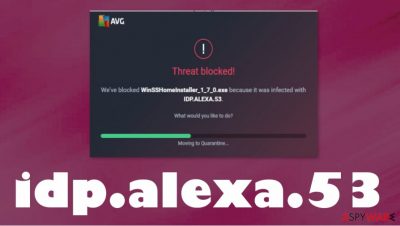
| Name | Idp.alexa.53 |
|---|---|
| Type | Heuristic detection name[2] |
| Related | It is pretty much identical to other detections of the AVG and Avast applications like IDP.Generic |
| Issues | The particular pop-up with virus alerts trigger the stop to the installation processes and corrupts the performance of applications or video games |
| Diagnosis/Elimination | Unfortunately, you might not find anything with an anti-malware tools scan, since it is most likely false positive and you do not need to terminate any malware or remove Idp.alexa.53. If you find malicious programs, you can terminate them using the same tool |
| System repair | When the machine is affected by cyber threats that trigger virus damage or file alterations, you have a solution – to run the tool FortectIntego. Such repair applications can help with corrupted functions and fix various issues |
This suspicious detection is not related to a particular idp.alexa.53 virus because there are many reports stating that the AVG and Avast AV engines are the ones that report the issue with the detection pop-up. Downloading software, games, or other application pieces can trigger these issues with false positive detection pop-ups.
Besides these detection alerts with the heuristic name of idp.alexa.53, you might encounter updates pushing messages or promotional material. This should be an indication of possibly malicious programs. Generally, this detection pop-up is triggered when the executable file is indicated possibly dangerous.
You should question if you need to remove idp.alexa.53 when the particular detection alert occurs continuously. If you downloaded something from the internet and these alerts show up with the file, you should either test the file in the system like VirusTotal or run another AV tool that indicates a threat if there is any.
Anti-malware tools like SpyHunter 5Combo Cleaner or Malwarebytes, other security tools can help with the system checking the purpose of this supposedly malicious Idp.alexa. 53 infection. Antivirus software should identify the particular virus for you. There might be other names or detections associated with the intruder. Or none at all if the detection alert is a simple false positive.
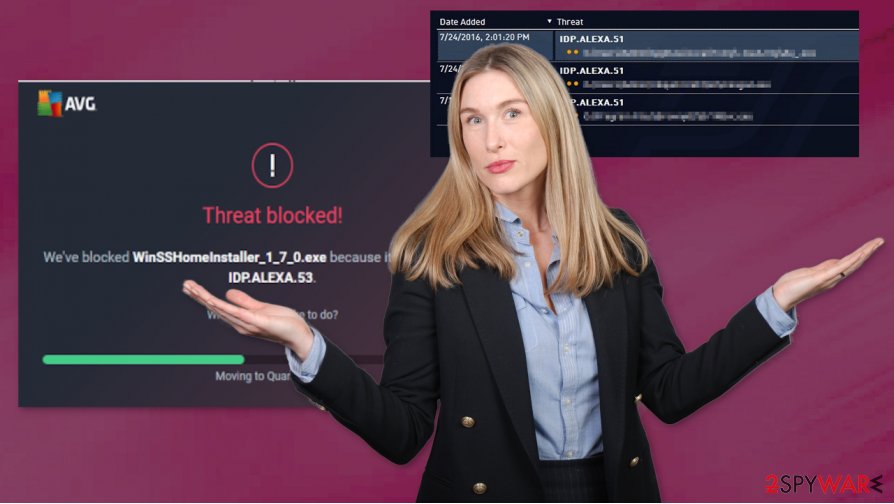
You should run the different provider's anti-malware tool, so the separate database-based tool can check the system thoroughly for malware and double-check for this detection. idp.alexa.53 removal might not be needed when the detection is triggered by the compatibility issues or file corruption. Rely on tools like FortectIntego for file alteration or corruption detection.
Experts[3] always note that tools with malware can run on different databases and interfere with one another it is a common issue. You shouldn't run two separate programs for one purpose at a time. The best method to fight the issue with Idp.alexa.53 would be disabling your program that triggered the detection and running of the alternate application.
You can also try to contact the support of your AV provider to ensure that the IDP.alexa.53 virus is not the case and that the intruder is not harmful. Do not fall for update messages or promotional pop-ups if you receive any during the same time as these detection warnings.
Downloading questionable content leads to virus installations
Main reports about the heuristic detections with this name come from people that download games or applications from the internet. Various providers and software like HiDrive get talked about in online forums where people complain about the detection alert issue.
If the detection is actually related to a trojan or worm, you might download the payload of it from the pirating software service site or the malicious email. Dangerous infections like this can stealthily infiltrate machines without causing symptoms or indicating the installation. That happens with the help of malicious macros and hacked or injected websites.
Get rid of the questionable Idp.alexa.53 virus detection and other possible threats
This particular heuristic name is similar to other threats that get indicated by AVG anti-malware tools, so users might get scared. This is still possibly a false positive result, not an IDP.alexa. 53 virus, but you need a proper examination and analysis that can be done with AV tools, for example.
For the idp.alexa.53 removal, if such needed, and the proper diagnosis of the file/ program, you should rely on security or anti-malware tools. SpyHunter 5Combo Cleaner or Malwarebytes can scan the machine and check for the applications that trigger issues or are generally unwanted, possibly dangerous.
Once the system diagnosis and cleaning procedures are done using those security tools, you should remove idp.alexa.53 and other found intruders with the same application. If you double-check even and can see that multiple programs find the same virus, rely on FortectIntego additionally, because you might need some system repairing after the virus damage.
Getting rid of idp.alexa.53. Follow these steps
Manual removal using Safe Mode
Reboot the machine in Safe Mode with Networking, so Idp.alexa.53 can be detected using AV tools
Important! →
Manual removal guide might be too complicated for regular computer users. It requires advanced IT knowledge to be performed correctly (if vital system files are removed or damaged, it might result in full Windows compromise), and it also might take hours to complete. Therefore, we highly advise using the automatic method provided above instead.
Step 1. Access Safe Mode with Networking
Manual malware removal should be best performed in the Safe Mode environment.
Windows 7 / Vista / XP
- Click Start > Shutdown > Restart > OK.
- When your computer becomes active, start pressing F8 button (if that does not work, try F2, F12, Del, etc. – it all depends on your motherboard model) multiple times until you see the Advanced Boot Options window.
- Select Safe Mode with Networking from the list.

Windows 10 / Windows 8
- Right-click on Start button and select Settings.

- Scroll down to pick Update & Security.

- On the left side of the window, pick Recovery.
- Now scroll down to find Advanced Startup section.
- Click Restart now.

- Select Troubleshoot.

- Go to Advanced options.

- Select Startup Settings.

- Press Restart.
- Now press 5 or click 5) Enable Safe Mode with Networking.

Step 2. Shut down suspicious processes
Windows Task Manager is a useful tool that shows all the processes running in the background. If malware is running a process, you need to shut it down:
- Press Ctrl + Shift + Esc on your keyboard to open Windows Task Manager.
- Click on More details.

- Scroll down to Background processes section, and look for anything suspicious.
- Right-click and select Open file location.

- Go back to the process, right-click and pick End Task.

- Delete the contents of the malicious folder.
Step 3. Check program Startup
- Press Ctrl + Shift + Esc on your keyboard to open Windows Task Manager.
- Go to Startup tab.
- Right-click on the suspicious program and pick Disable.

Step 4. Delete virus files
Malware-related files can be found in various places within your computer. Here are instructions that could help you find them:
- Type in Disk Cleanup in Windows search and press Enter.

- Select the drive you want to clean (C: is your main drive by default and is likely to be the one that has malicious files in).
- Scroll through the Files to delete list and select the following:
Temporary Internet Files
Downloads
Recycle Bin
Temporary files - Pick Clean up system files.

- You can also look for other malicious files hidden in the following folders (type these entries in Windows Search and press Enter):
%AppData%
%LocalAppData%
%ProgramData%
%WinDir%
After you are finished, reboot the PC in normal mode.
Remove idp.alexa.53 using System Restore
The machine can be cleared off of the malware with the help of the System Restore feature
-
Step 1: Reboot your computer to Safe Mode with Command Prompt
Windows 7 / Vista / XP- Click Start → Shutdown → Restart → OK.
- When your computer becomes active, start pressing F8 multiple times until you see the Advanced Boot Options window.
-
Select Command Prompt from the list

Windows 10 / Windows 8- Press the Power button at the Windows login screen. Now press and hold Shift, which is on your keyboard, and click Restart..
- Now select Troubleshoot → Advanced options → Startup Settings and finally press Restart.
-
Once your computer becomes active, select Enable Safe Mode with Command Prompt in Startup Settings window.

-
Step 2: Restore your system files and settings
-
Once the Command Prompt window shows up, enter cd restore and click Enter.

-
Now type rstrui.exe and press Enter again..

-
When a new window shows up, click Next and select your restore point that is prior the infiltration of idp.alexa.53. After doing that, click Next.


-
Now click Yes to start system restore.

-
Once the Command Prompt window shows up, enter cd restore and click Enter.
Finally, you should always think about the protection of crypto-ransomwares. In order to protect your computer from idp.alexa.53 and other ransomwares, use a reputable anti-spyware, such as FortectIntego, SpyHunter 5Combo Cleaner or Malwarebytes
How to prevent from getting malware
Stream videos without limitations, no matter where you are
There are multiple parties that could find out almost anything about you by checking your online activity. While this is highly unlikely, advertisers and tech companies are constantly tracking you online. The first step to privacy should be a secure browser that focuses on tracker reduction to a minimum.
Even if you employ a secure browser, you will not be able to access websites that are restricted due to local government laws or other reasons. In other words, you may not be able to stream Disney+ or US-based Netflix in some countries. To bypass these restrictions, you can employ a powerful Private Internet Access VPN, which provides dedicated servers for torrenting and streaming, not slowing you down in the process.
Data backups are important – recover your lost files
Ransomware is one of the biggest threats to personal data. Once it is executed on a machine, it launches a sophisticated encryption algorithm that locks all your files, although it does not destroy them. The most common misconception is that anti-malware software can return files to their previous states. This is not true, however, and data remains locked after the malicious payload is deleted.
While regular data backups are the only secure method to recover your files after a ransomware attack, tools such as Data Recovery Pro can also be effective and restore at least some of your lost data.
- ^ avast False positive idp.alexa.53?. Reddit. Community forum.
- ^ Heuristic analysis. Wikipedia. The free encyclopedia.
- ^ Avirus. Avirus. Spyware related news.





















