LanRan v2 ransomware (Improved Instructions) - Virus Removal Guide
LanRan v2 virus Removal Guide
What is LanRan v2 ransomware?
LanRan v2 — ransomware which demands 0.5 Bitcoin to receive a decryption tool for locked files
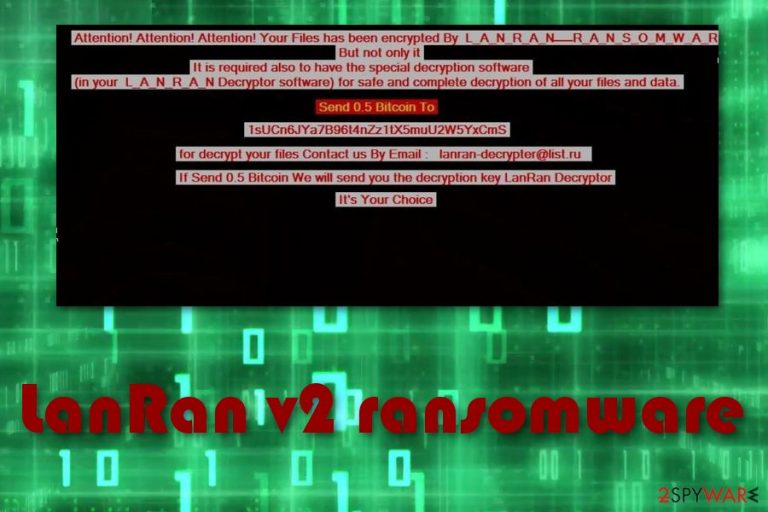
LanRan v2 ransomware is a serious file-encrypting virus which changes computer parameters to launch itself at the startup. It usually makes changes in the Windows Registry[1] section to infiltrate the system and corrupt files. Various data is locked up with the .LanRan2.0.5 extension. After such hazardous activity, the LanRan v2 virus displays a ransom note @___ README ___ @.txt which urges victims to pay the 0.5 BTC ransom to restore encrypted files. The message provides lanran-decrypter@list.ru address so that the users would be able to contact the cybercriminals.
| Name | LanRan v2 |
|---|---|
| Type | Ransomware |
| Extension | .LanRan2.0.5 |
| Ransom message | @___ README ___ @.txt |
| Amount of the ransom | 0.5 BTC |
| lanran-decrypter@list.ru | |
| Distribution | Spam emails |
| Deletion | Use FortectIntego to uninstall LanRan v2 ransomware |
Users cannot identify this cyber threat until it starts encrypting data on the computer. Usually, crypto-malware employs sophisticated algorithms to make the most widely used files unreadable. After it finishes encoding process, users receive the following message by LanRan v2 virus:
################################################## ###############################
Send 0.5 Bitcoin To @ 1sUCn6JYa7B96t4nZz ******* CMS @
################################################## ###############################
to decrypt your files contact us by email: lanran-decrypter@list.ru If Send 0.5 Bitcoin We will send
you decryption key LanRan Decryptor################################################## ###############################
It's your choice
Furthermore, LanRan v2 ransomware enters the system by phishing emails and secretly starts its damaging activity. Cybercrooks use an AES cipher to encrypt important data and turn it unreadable. They keep decryption keys safely stored on external devices which are within reach only for the developers of LanRan v2 ransomware.
Hackers benefit from gullible users who decide to pay the ransom for LanRan v2 decryptor. However, we advise you not to transfer the money and avoid contacting with the cybercriminals. According to malware experts[2], victims are very likely to be scammed. Better choose a reliable solution to recover files encrypted by LanRan v2 ransomware.
Remove LanRan v2 virus from your computer system by using FortectIntego. Also, you can try decrypting corrupted files with third-party software that might be helpful for such case. You can find all professional software suggestions at the end of this article.
In some cases, ransomware-type viruses, like LanRan v2, might even disable the antivirus program. However, that does not mean that the threat is undefeatable. Furthermore, ransomware might open a path for other malware forms to spread easily. To avoid such harmful possibility, perform the LanRan v2 removal as soon as you spot files with the .LanRan2.0.5 extension.
Here are some viruses that have various similarities with LanRan v2 malware:
Be aware of such dangerous computer infections. We suggest keeping copies of important data on remote servers to avoid file corruption in case of LanRan v2 ransomware attack. It wise to store backups on external devices so you could replace them if your files are encrypted by LanRan v2.

Spam emails with malicious attachments spread ransomware
Cryptoviruses are often distributed through spam emails[3]. Such messages might or might not fall in the Trash section pretending to be something legitimate and useful. For example, recommended updates, invoices or shopping receipts.
In case you receive a spam email with a malicious attachment to your default inbox, you should NEVER open it. Such fraudulent letters contain ransomware payloads which are infiltrated to the system once opened. Thus, remain cautious and spot attempts to infect your computer.
We recommend installing antivirus protection. It will help you protect your computer system on a higher level and avoid various threats that might occur in your way unnoticed. Always stay focused whenever you are doing browsing activity to spot if something dubious-looking is trying to be accessed.
Get rid of LanRan v2 virus and restore your data
To remove LanRan v2 virus you will need trustworthy help. As ransomware is known as one of the most serious computer threats, you will need professional tools to proceed with LanRan v2 elimination successfully. We recommend using anti-malware tools such as FortectIntego or Malwarebytes. However, you can feel free to use any other trusted anti-malware if you are likely to.
If you notice that LanRan v2 ransomware is trying to prevent the installation of the security tool, you should check the instructions at the end of this article. They will explain how to boot the system into Safe Mode and disable the malicious activity by the virus.
After you perform the LanRan v2 removal, you will need to do some system backups. Check the computer, refresh it, and make sure that no ransomware-related components are still active. Later, you will be able to check alternative data recovery methods to fix files encrypted by LanRan v2 ransomware.
Getting rid of LanRan v2 virus. Follow these steps
Manual removal using Safe Mode
Use Safe Mode with Networking:
Important! →
Manual removal guide might be too complicated for regular computer users. It requires advanced IT knowledge to be performed correctly (if vital system files are removed or damaged, it might result in full Windows compromise), and it also might take hours to complete. Therefore, we highly advise using the automatic method provided above instead.
Step 1. Access Safe Mode with Networking
Manual malware removal should be best performed in the Safe Mode environment.
Windows 7 / Vista / XP
- Click Start > Shutdown > Restart > OK.
- When your computer becomes active, start pressing F8 button (if that does not work, try F2, F12, Del, etc. – it all depends on your motherboard model) multiple times until you see the Advanced Boot Options window.
- Select Safe Mode with Networking from the list.

Windows 10 / Windows 8
- Right-click on Start button and select Settings.

- Scroll down to pick Update & Security.

- On the left side of the window, pick Recovery.
- Now scroll down to find Advanced Startup section.
- Click Restart now.

- Select Troubleshoot.

- Go to Advanced options.

- Select Startup Settings.

- Press Restart.
- Now press 5 or click 5) Enable Safe Mode with Networking.

Step 2. Shut down suspicious processes
Windows Task Manager is a useful tool that shows all the processes running in the background. If malware is running a process, you need to shut it down:
- Press Ctrl + Shift + Esc on your keyboard to open Windows Task Manager.
- Click on More details.

- Scroll down to Background processes section, and look for anything suspicious.
- Right-click and select Open file location.

- Go back to the process, right-click and pick End Task.

- Delete the contents of the malicious folder.
Step 3. Check program Startup
- Press Ctrl + Shift + Esc on your keyboard to open Windows Task Manager.
- Go to Startup tab.
- Right-click on the suspicious program and pick Disable.

Step 4. Delete virus files
Malware-related files can be found in various places within your computer. Here are instructions that could help you find them:
- Type in Disk Cleanup in Windows search and press Enter.

- Select the drive you want to clean (C: is your main drive by default and is likely to be the one that has malicious files in).
- Scroll through the Files to delete list and select the following:
Temporary Internet Files
Downloads
Recycle Bin
Temporary files - Pick Clean up system files.

- You can also look for other malicious files hidden in the following folders (type these entries in Windows Search and press Enter):
%AppData%
%LocalAppData%
%ProgramData%
%WinDir%
After you are finished, reboot the PC in normal mode.
Remove LanRan v2 using System Restore
Enable the System Restore function:
-
Step 1: Reboot your computer to Safe Mode with Command Prompt
Windows 7 / Vista / XP- Click Start → Shutdown → Restart → OK.
- When your computer becomes active, start pressing F8 multiple times until you see the Advanced Boot Options window.
-
Select Command Prompt from the list

Windows 10 / Windows 8- Press the Power button at the Windows login screen. Now press and hold Shift, which is on your keyboard, and click Restart..
- Now select Troubleshoot → Advanced options → Startup Settings and finally press Restart.
-
Once your computer becomes active, select Enable Safe Mode with Command Prompt in Startup Settings window.

-
Step 2: Restore your system files and settings
-
Once the Command Prompt window shows up, enter cd restore and click Enter.

-
Now type rstrui.exe and press Enter again..

-
When a new window shows up, click Next and select your restore point that is prior the infiltration of LanRan v2. After doing that, click Next.


-
Now click Yes to start system restore.

-
Once the Command Prompt window shows up, enter cd restore and click Enter.
Bonus: Recover your data
Guide which is presented above is supposed to help you remove LanRan v2 from your computer. To recover your encrypted files, we recommend using a detailed guide prepared by 2-spyware.com security experts.If you spot files with the .LanRan2.0.5 extension, you can be sure that your computer is infected by LanRan v2 ransomware. To restore important data, look through the following methods.
If your files are encrypted by LanRan v2, you can use several methods to restore them:
Use Data Recovery Pro:
To recover important files you can try using this professional tool.
- Download Data Recovery Pro;
- Follow the steps of Data Recovery Setup and install the program on your computer;
- Launch it and scan your computer for files encrypted by LanRan v2 ransomware;
- Restore them.
Use Windows Previous Versions feature:
This method might work only if you enabled the System Restore function before the cyber attack.
- Find an encrypted file you need to restore and right-click on it;
- Select “Properties” and go to “Previous versions” tab;
- Here, check each of available copies of the file in “Folder versions”. You should select the version you want to recover and click “Restore”.
Try Shadow Explorer:
If the virus did not erase Shadow Copies of infected files, you might have a chance of restoring important data.
- Download Shadow Explorer (http://shadowexplorer.com/);
- Follow a Shadow Explorer Setup Wizard and install this application on your computer;
- Launch the program and go through the drop down menu on the top left corner to select the disk of your encrypted data. Check what folders are there;
- Right-click on the folder you want to restore and select “Export”. You can also select where you want it to be stored.
There is no official decryptor for LanRan v2 ransomware.
Finally, you should always think about the protection of crypto-ransomwares. In order to protect your computer from LanRan v2 and other ransomwares, use a reputable anti-spyware, such as FortectIntego, SpyHunter 5Combo Cleaner or Malwarebytes
How to prevent from getting ransomware
Choose a proper web browser and improve your safety with a VPN tool
Online spying has got momentum in recent years and people are getting more and more interested in how to protect their privacy online. One of the basic means to add a layer of security – choose the most private and secure web browser. Although web browsers can't grant full privacy protection and security, some of them are much better at sandboxing, HTTPS upgrading, active content blocking, tracking blocking, phishing protection, and similar privacy-oriented features. However, if you want true anonymity, we suggest you employ a powerful Private Internet Access VPN – it can encrypt all the traffic that comes and goes out of your computer, preventing tracking completely.
Lost your files? Use data recovery software
While some files located on any computer are replaceable or useless, others can be extremely valuable. Family photos, work documents, school projects – these are types of files that we don't want to lose. Unfortunately, there are many ways how unexpected data loss can occur: power cuts, Blue Screen of Death errors, hardware failures, crypto-malware attack, or even accidental deletion.
To ensure that all the files remain intact, you should prepare regular data backups. You can choose cloud-based or physical copies you could restore from later in case of a disaster. If your backups were lost as well or you never bothered to prepare any, Data Recovery Pro can be your only hope to retrieve your invaluable files.
- ^ Windows Registry. Wikipedia. The free encyclopedia.
- ^ UdenVirus. Malware removal guidance.
- ^ Kevin, CEO & Founder of Comm100. What is Email Spam?. Email Marketing eBook.







