Omerta ransomware (Virus Removal Guide) - updated Sep 2019
Omerta virus Removal Guide
What is Omerta ransomware?
Omerta ransomware – multi-version malware that belongs to Scarab virus family

Omerta is a dangerous ransomware virus[1] that has eight released versions and belongs to notorious Scarab ransomware family. Malware uses symmetric AES encryption algorithm to lock all photos, videos, documents, and other personal files. From that point, victims are unable to open them, as they need a decryption key that is in the possession of hackers behind Omerta virus.
You can recognize the first version of Omerta ransomware from the [XAVAX@PM.ME].omerta extension added to every file that was locked. Additionally, you will find READ THIS IF YOU WANT TO GET ALL YOUR FILES BACK.TXT ransom note which asks sending crooks a payment in Bitcoin. There are multiple other versions of this malware that are released every few months, each of which is using the same file extension, although the contact address differs, consequently altering the file marker.
While it is highly unlikely that the newest ransomware variants can be decrypted, some of the previous versions might be unlocked with the help of paid Dr.Web service. Nevertheless, regardless of which version you are infected with, you should terminate Omerta ransomware from your PC and only then attempt file recovery.
| Name | Omerta ransomware |
|---|---|
| Type | Crypto-malware, file locking virus |
| Family | Scarab ransomware |
| Danger level | Ransomware is among the most devastating malware infections, as the locked files do not get decrypted after the payload is removed |
| Extensions | [XAVAX@PM.ME].omerta; .[Vankacrypter@protonmail.com].omerta; .[Monez@protonmail.com].omerta,; .[Gdecryptor5@yahoo.com].omerta, [ygod123@pm.me].omerta, [Y0urGod@protonmail.com].omerta, [StaRcRypt@tutanota.com].omerta, [patern32@protonmail.com].omerta |
| Ransom note | READ THIS IF YOU WANT TO GET ALL YOUR FILES BACK.TXT |
| Ransom amount | The ransom demanded is usually between $500 – $1500 in Bitcoin or another cryptocurrency |
| Distribution | Software cracks, fake updates, drive-by downloads,[2] unprotected RDP, malicious spam emails, etc. |
| Elimination | To get rid of ransomware virus, run a full system scan with FortectIntego. |
| File decryption | May sometimes be possible with the help of D.Web. Otherwise, only third-party recovery software might be able to restore files (rare cases) |
At the moment, the demanded ransom does not have a certain price. It can vary from $500 to $1500 and should be paid in cryptocurrency. According to experts from SenzaVirus.it,[3] Bitcoin is considered to be the main type of currency used by ransomware viruses, including Scarab-Omerta.
Decryption keys which are generated by Omerta ransomware right after it finishes its encryption on the system are unique, so you can't find them on Google or by simply guessing it. Virus developers keep these decryption keys on a remote server, so it may seem the only way to get them is to pay the ransom. However, you should ignore the following ransom note and start fixing your computer by initiating Omerta ransomware removal on your computer:
Your files are now encrypted!
—–BEGIN PERSONAL IDENTIFIER—–
–
—–END PERSONAL IDENTIFIER—–All your files have been encrypted due to a security problem with your PC.
Now you should send us email with your personal identifier.
This email will be as confirmation you are ready to pay for decryption key.
You have to pay for decryption in BITCOINS. The price depends on how fast you write to us.
After payment we will send you the decryption tool that will decrypt all your files.Contact us using this email address: XAVAX@PM.ME
Free decryption as guarantee!
Before paying you can send us up to 3 files for free decryption.
The total size of files must be less than 10Mb (non archived), and files should not contain
valuable information (databases, backups, large excel sheets, etc.).
[…]
As a proof that files can be restored, cybercriminals are asking the victim to send them several files that are encrypted by Omerta virus. They claim that they will return decrypted files to the user. However, we want to warn you not to fall for these claims as getting in contact with cybercriminals can leave you with more damage on your computer. Additionally, you shouldn't think about paying a ransom. According to research, victims usually turn out to be scammed after sending their money in order to pay the demanded fee for Omerta ransomware developers.[4]
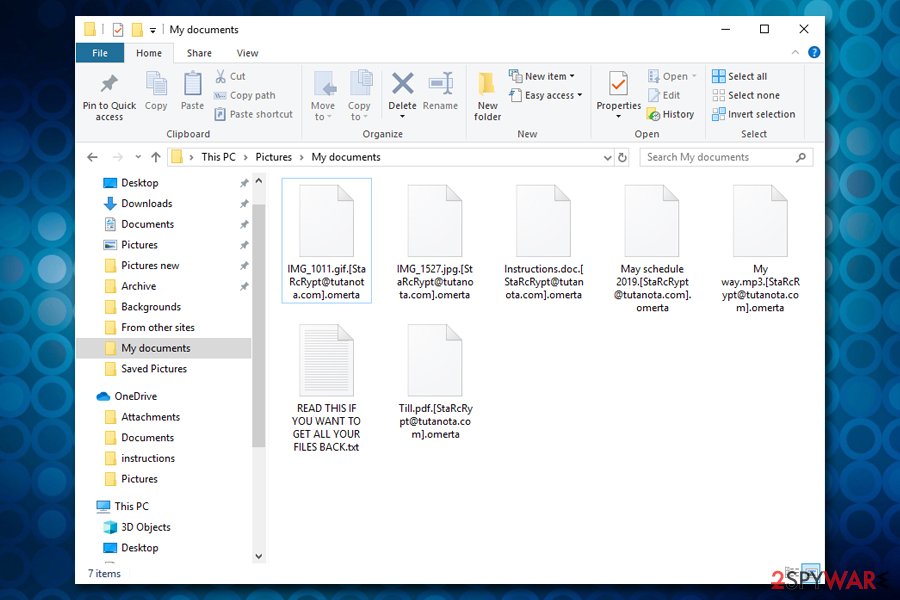
To start the whole procedure, you should firstly remove Omerta ransomware and then follow our “Data recovery” guide at the end of this post. However, first of all, download and install an anti-malware tool, for example, FortectIntego, and run a full system scan. This program will help you get rid of malicious files from your computer system without emptying your pockets. Do not let criminals gain profit from you like the more they succeed, the more attempts will be made against other users.
Omerta ransomware variants
Omerta was first spotted in early July 2018 as a variant of Scarab. Nevertheless, the crypto-malware came back with different file extensions and email addresses, including:
- .[XAVAX@PM.ME].omerta;
- .[Vankacrypter@protonmail.com].omerta;
- .[Monez@protonmail.com].omerta;
- .[Gdecryptor5@yahoo.com].omerta;
- [ygod123@pm.me].omerta;
- [Y0urGod@protonmail.com].omerta;
- [StaRcRypt@tutanota.com].omerta;
- [patern32@protonmail.com].omerta.
All variants of Scarab ransomware versions generate the ransom note called READ THIS IF YOU WANT TO GET ALL YOUR FILES BACK.TXT with similar information about the attack. Cybercrooks behind Omerta virus always prefer Bitcoin cryptocurrency payment, but the amount is not known.
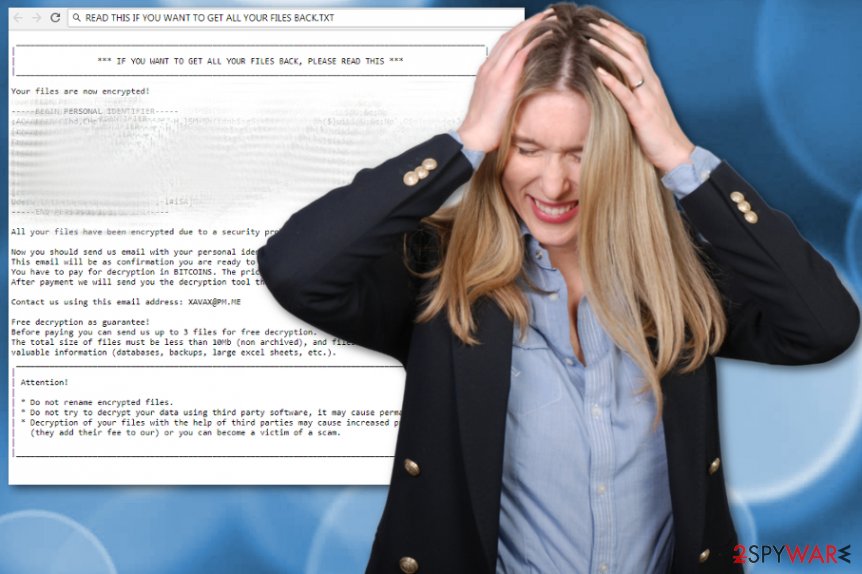
Spam email attachments contain malicious macros that spread ransomware
Ransomware is often spread through spam emails which, from the first view, seem legitimate and safe messages. Such emails are always filled with specific documents attached that pretend to be legal and important files. This is due to trick the user and urge him/her to open the malicious content and activate the virus. Other popular ways for ransomware-type viruses to spread around are:
- Free downloads from third party sources;
- P2P (peer-to-peer) networks such as commonly known torrents;
- Fake software updates;
- Trojans that make a path for viruses to “flow”.
To help you avoid ransomware, we can offer some tips. First of all, be careful with spam emails – carefully study them before opening, and, if they look like they contain any dubious content or something unexpected, consider deleting them.
Furthermore, avoid using third-party download sources. If you need to install some software from an unknown developer, click the “Custom” or “Advanced” installation mode and scroll through all incoming downloads to opt-out ones that are suspicious-looking.
Also, keep all of your programs up-to-date, especially your antivirus. It is the best way while trying to avoid ransomware-type viruses on your computer. We strongly recommend downloading one as it will regularly scan your computer system and show alerts if any infections are found.
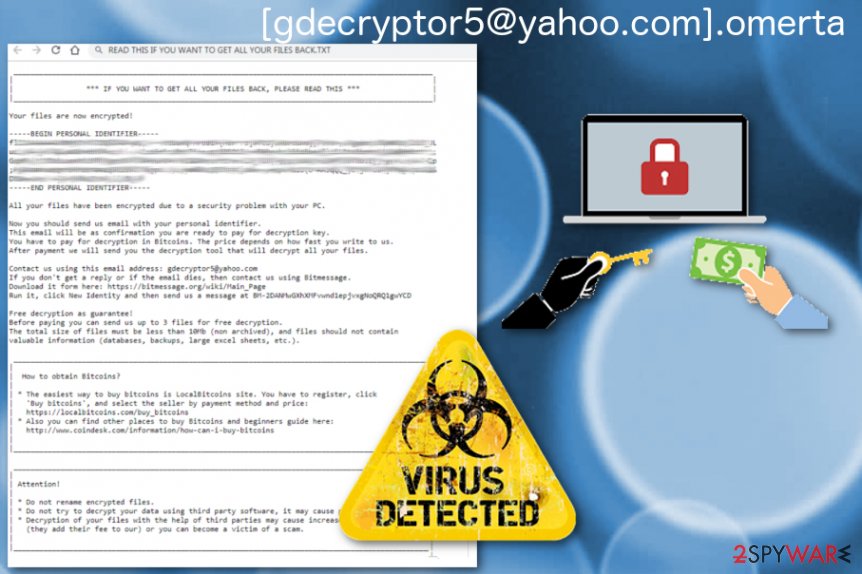
If you want to terminate Scarab-Omerta ransomware, you need professional tools
To remove Omerta ransomware from the system, you need to download and install an anti-malware program, such as FortectIntego, SpyHunter 5Combo Cleaner, or Malwarebytes. Keep in mind that you are dealing with a serious virus that can spread around together with numerous files and other components. To get rid of all of them, you should select one of the programs that are provided in the guide as they are considered to be the most powerful ones while trying to ensure full elimination of the virus.
However, the Omerta ransomware removal may not be that simple as it looks from the first view. The virus might try to block your security software and use other tricks to stay alive on the affected computer. In this case, we strongly advise you to turn on the Safe Mode and rely on System Restore. Both of these methods are explained below.
If you want to restore your files which were locked by the cyber threat, use our Data Recovery section. Do NOT buy Omerta decryptor which is presented as the best option by virus developers!
Getting rid of Omerta virus. Follow these steps
Manual removal using Safe Mode
Use Safe Mode with Networking to disable Omerta ransomware on your computer. For that, follow these steps:
Important! →
Manual removal guide might be too complicated for regular computer users. It requires advanced IT knowledge to be performed correctly (if vital system files are removed or damaged, it might result in full Windows compromise), and it also might take hours to complete. Therefore, we highly advise using the automatic method provided above instead.
Step 1. Access Safe Mode with Networking
Manual malware removal should be best performed in the Safe Mode environment.
Windows 7 / Vista / XP
- Click Start > Shutdown > Restart > OK.
- When your computer becomes active, start pressing F8 button (if that does not work, try F2, F12, Del, etc. – it all depends on your motherboard model) multiple times until you see the Advanced Boot Options window.
- Select Safe Mode with Networking from the list.

Windows 10 / Windows 8
- Right-click on Start button and select Settings.

- Scroll down to pick Update & Security.

- On the left side of the window, pick Recovery.
- Now scroll down to find Advanced Startup section.
- Click Restart now.

- Select Troubleshoot.

- Go to Advanced options.

- Select Startup Settings.

- Press Restart.
- Now press 5 or click 5) Enable Safe Mode with Networking.

Step 2. Shut down suspicious processes
Windows Task Manager is a useful tool that shows all the processes running in the background. If malware is running a process, you need to shut it down:
- Press Ctrl + Shift + Esc on your keyboard to open Windows Task Manager.
- Click on More details.

- Scroll down to Background processes section, and look for anything suspicious.
- Right-click and select Open file location.

- Go back to the process, right-click and pick End Task.

- Delete the contents of the malicious folder.
Step 3. Check program Startup
- Press Ctrl + Shift + Esc on your keyboard to open Windows Task Manager.
- Go to Startup tab.
- Right-click on the suspicious program and pick Disable.

Step 4. Delete virus files
Malware-related files can be found in various places within your computer. Here are instructions that could help you find them:
- Type in Disk Cleanup in Windows search and press Enter.

- Select the drive you want to clean (C: is your main drive by default and is likely to be the one that has malicious files in).
- Scroll through the Files to delete list and select the following:
Temporary Internet Files
Downloads
Recycle Bin
Temporary files - Pick Clean up system files.

- You can also look for other malicious files hidden in the following folders (type these entries in Windows Search and press Enter):
%AppData%
%LocalAppData%
%ProgramData%
%WinDir%
After you are finished, reboot the PC in normal mode.
Remove Omerta using System Restore
If the first virus removal option did not help, try using System Restore by performing this guide:
-
Step 1: Reboot your computer to Safe Mode with Command Prompt
Windows 7 / Vista / XP- Click Start → Shutdown → Restart → OK.
- When your computer becomes active, start pressing F8 multiple times until you see the Advanced Boot Options window.
-
Select Command Prompt from the list

Windows 10 / Windows 8- Press the Power button at the Windows login screen. Now press and hold Shift, which is on your keyboard, and click Restart..
- Now select Troubleshoot → Advanced options → Startup Settings and finally press Restart.
-
Once your computer becomes active, select Enable Safe Mode with Command Prompt in Startup Settings window.

-
Step 2: Restore your system files and settings
-
Once the Command Prompt window shows up, enter cd restore and click Enter.

-
Now type rstrui.exe and press Enter again..

-
When a new window shows up, click Next and select your restore point that is prior the infiltration of Omerta. After doing that, click Next.


-
Now click Yes to start system restore.

-
Once the Command Prompt window shows up, enter cd restore and click Enter.
Bonus: Recover your data
Guide which is presented above is supposed to help you remove Omerta from your computer. To recover your encrypted files, we recommend using a detailed guide prepared by 2-spyware.com security experts.If your files are encrypted by Omerta, you can use several methods to restore them:
Recover files blocked by Omerta ransomware with the help of Data Recovery Pro
Data Recovery Pro can help you recover separate files. Try using this program by following these steps:
- Download Data Recovery Pro;
- Follow the steps of Data Recovery Setup and install the program on your computer;
- Launch it and scan your computer for files encrypted by Omerta ransomware;
- Restore them.
Try Windows Previous Versions feature as an alternative to get back your files
If System Restore was enabled, you can try using this option to recover your encrypted data.
- Find an encrypted file you need to restore and right-click on it;
- Select “Properties” and go to “Previous versions” tab;
- Here, check each of available copies of the file in “Folder versions”. You should select the version you want to recover and click “Restore”.
Contact Dr.Web for possible file decryption
In some cases, cybersecurity team at Dr.Web could help you to decrypt .omerta files. Contact them here.
Finally, you should always think about the protection of crypto-ransomwares. In order to protect your computer from Omerta and other ransomwares, use a reputable anti-spyware, such as FortectIntego, SpyHunter 5Combo Cleaner or Malwarebytes
How to prevent from getting ransomware
Do not let government spy on you
The government has many issues in regards to tracking users' data and spying on citizens, so you should take this into consideration and learn more about shady information gathering practices. Avoid any unwanted government tracking or spying by going totally anonymous on the internet.
You can choose a different location when you go online and access any material you want without particular content restrictions. You can easily enjoy internet connection without any risks of being hacked by using Private Internet Access VPN.
Control the information that can be accessed by government any other unwanted party and surf online without being spied on. Even if you are not involved in illegal activities or trust your selection of services, platforms, be suspicious for your own security and take precautionary measures by using the VPN service.
Backup files for the later use, in case of the malware attack
Computer users can suffer from data losses due to cyber infections or their own faulty doings. Ransomware can encrypt and hold files hostage, while unforeseen power cuts might cause a loss of important documents. If you have proper up-to-date backups, you can easily recover after such an incident and get back to work. It is also equally important to update backups on a regular basis so that the newest information remains intact – you can set this process to be performed automatically.
When you have the previous version of every important document or project you can avoid frustration and breakdowns. It comes in handy when malware strikes out of nowhere. Use Data Recovery Pro for the data restoration process.
- ^ Josh Fruhlinger. What is ransomware? How it works and how to remove it. CSO offers unparalleled depth and insight to support key decisions and investments for IT security professionals.
- ^ What Is a Drive-By Download?. Kaspersky. Resource Center.
- ^ SenzaVirus.it. SenzaVirus.
- ^ Ransomware: Don't Pay the Ransom!. University of Michigan. Safe Computing.





















