Hyena Locker ransomware (Improved Instructions) - Decryption Steps Included
Hyena Locker virus Removal Guide
What is Hyena Locker ransomware?
Hyena Locker — ransomware which displays a text message and urges victims to pay a ransom for file decryption
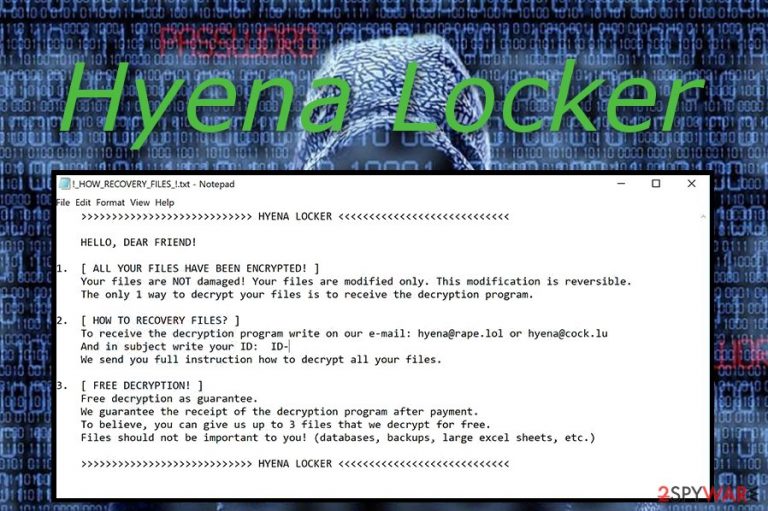
Hyena Locker virus is a serious cyber threat which benefits from file encryption. If you get this ransomware secretly installed on your pc, you will notice that all your files are appended with .[hyena@rape.lol].HYENA extension. Each locked file has a copy of a ransom note named !How-To-Recovery-Files!.txt. This message aims to announce about the harmful infiltration and blocked files. In order to restore important documents, users are urged to contact the cyber crooks via hyena@rape.lol or hyena@cock.lu email addresses and pay a particular ransom.
| Name | Hyena Locker |
|---|---|
| Type | Ransomware |
| Extension | .[hyena@rape.lol].HYENA |
| Ransom note | !How-To-Recovery-Files!.txt |
| Email addresses | hyena@rape.lol, hyena@cock.lu |
| amount of the Ransom | Has to be paid in cryptocurrency and might differ each time |
| Distribution | P2P file-sharing sites or malicious spam emails |
| Decryptable | Currently, there is no official Hyena Locker decryptor. Although, you can try to get back your data by following the steps of alternative recovery techniques at the end of this article |
| Elimination | Use FortectIntego to uninstall Hyena Locker ransomware |
Furthermore, the price of file decryption usually varies and has to be paid in a type of cryptocurrency (Bitcoin, Monero, etc.). Cybercriminals demand such currency in order for the transfer to remain secret. However, do not consider paying the demanded price to unlock files with .HYENA extension. It is definitely not a good option as victims usually are scammed and left with no decryption tool.
Here you can see the text written in the ransom note by Hyena Locker ransomware:
>>>>>>>>>>>>>>>>>>>>>>>>>>>> HYENA LOCKER <<<<<<<<<<<<<<<<<<<<<<<<<<<<
HELLO, DEAR FRIEND!
1.[ ALL YOUR FILES HAVE BEEN ENCRYPTED! ]
Your files are NOT damaged! Your files are modified only. This modification is reversible.
The only 1 way to decrypt your files is to receive the decryption program.2.[ HOW TO RECOVERY FILES? ]
To receive the decryption program write on our e-mail: hyena@rape.lol or hyena@cock.lu
And in subject write your ID: ID-
We send you full instruction how to decrypt all your files.3.[ FREE DECRYPTION! ]
Free decryption as guarantee.
We guarantee the receipt of the decryption program after payment.
To believe, you can give us up to 3 files that we decrypt for free.
Files should not be important to you! (databases, backups, large excel sheets, etc.)>>>>>>>>>>>>>>>>>>>>>>>>>>>> HYENA LOCKER <<<<<<<<<<<<<<<<<<<<<<<<<<<
Hyena Locker virus encrypts files by employing a sophisticated AES algorithm. All decryption keys are stored on remote servers and remain untouched. According to IT experts[1], this is the main reason, why ransomware file decryption can be a very difficult process.
However, there is a way to fix things. First, you need to remove Hyena Locker from your PC immediately. Use FortectIntego for such case. Trustworthy help is needed to take good care of your computer and completely wipe out this serious infection.
After you work on the Hyena Locker removal you can try using professional decryption tools instead of paying the cybercriminals. Notice, a good idea is to keep important files and folders stored on an external device, as the USB flash drive[2]. Such information becomes safe and reachable only for the owner if the flash drive is kept in sight.

Learn how ransomware spreads to avoid damaging consequences
According to statistics, ransomware attacks have increased slightly through the past year[3]. If you want to stay away from ransomware-type viruses, you need to gain some knowledge about their spreading techniques:
- Spam. If you receive a spam message and you are not waiting for any important letter – better delete it permanently. The email might contain an attachment or link which can be a virus activation source.
- Dubious websites. Avoid browsing in questionable sites as they might include various links which once clicked, may activate the cyber threat slightly.
Last but not least, we recommend installing an antivirus. It will protect your computer system at a higher level. Regular system scans will be performed to detect all viruses.
Eliminate Hyena Locker virus and restore your computer
To remove Hyena Locker virus you will need professional help. We strongly advise downloading and installing an anti-malware program. Such tools as FortectIntego, SpyHunter 5Combo Cleaner, or Malwarebytes will let you do the cleaning by showing quick guidance.
After you work on the Hyena Locker removal, you need to ensure that no ransomware-related components are still hiding in the system. Refresh the whole computer for this purpose.
If you want to recover various files, try using alternative decryption tools presented below.
Getting rid of Hyena Locker virus. Follow these steps
Manual removal using Safe Mode
Use Safe Mode with Networking to disable the virus:
Important! →
Manual removal guide might be too complicated for regular computer users. It requires advanced IT knowledge to be performed correctly (if vital system files are removed or damaged, it might result in full Windows compromise), and it also might take hours to complete. Therefore, we highly advise using the automatic method provided above instead.
Step 1. Access Safe Mode with Networking
Manual malware removal should be best performed in the Safe Mode environment.
Windows 7 / Vista / XP
- Click Start > Shutdown > Restart > OK.
- When your computer becomes active, start pressing F8 button (if that does not work, try F2, F12, Del, etc. – it all depends on your motherboard model) multiple times until you see the Advanced Boot Options window.
- Select Safe Mode with Networking from the list.

Windows 10 / Windows 8
- Right-click on Start button and select Settings.

- Scroll down to pick Update & Security.

- On the left side of the window, pick Recovery.
- Now scroll down to find Advanced Startup section.
- Click Restart now.

- Select Troubleshoot.

- Go to Advanced options.

- Select Startup Settings.

- Press Restart.
- Now press 5 or click 5) Enable Safe Mode with Networking.

Step 2. Shut down suspicious processes
Windows Task Manager is a useful tool that shows all the processes running in the background. If malware is running a process, you need to shut it down:
- Press Ctrl + Shift + Esc on your keyboard to open Windows Task Manager.
- Click on More details.

- Scroll down to Background processes section, and look for anything suspicious.
- Right-click and select Open file location.

- Go back to the process, right-click and pick End Task.

- Delete the contents of the malicious folder.
Step 3. Check program Startup
- Press Ctrl + Shift + Esc on your keyboard to open Windows Task Manager.
- Go to Startup tab.
- Right-click on the suspicious program and pick Disable.

Step 4. Delete virus files
Malware-related files can be found in various places within your computer. Here are instructions that could help you find them:
- Type in Disk Cleanup in Windows search and press Enter.

- Select the drive you want to clean (C: is your main drive by default and is likely to be the one that has malicious files in).
- Scroll through the Files to delete list and select the following:
Temporary Internet Files
Downloads
Recycle Bin
Temporary files - Pick Clean up system files.

- You can also look for other malicious files hidden in the following folders (type these entries in Windows Search and press Enter):
%AppData%
%LocalAppData%
%ProgramData%
%WinDir%
After you are finished, reboot the PC in normal mode.
Remove Hyena Locker using System Restore
Try the System Restore feature to stop the cyber attack:
-
Step 1: Reboot your computer to Safe Mode with Command Prompt
Windows 7 / Vista / XP- Click Start → Shutdown → Restart → OK.
- When your computer becomes active, start pressing F8 multiple times until you see the Advanced Boot Options window.
-
Select Command Prompt from the list

Windows 10 / Windows 8- Press the Power button at the Windows login screen. Now press and hold Shift, which is on your keyboard, and click Restart..
- Now select Troubleshoot → Advanced options → Startup Settings and finally press Restart.
-
Once your computer becomes active, select Enable Safe Mode with Command Prompt in Startup Settings window.

-
Step 2: Restore your system files and settings
-
Once the Command Prompt window shows up, enter cd restore and click Enter.

-
Now type rstrui.exe and press Enter again..

-
When a new window shows up, click Next and select your restore point that is prior the infiltration of Hyena Locker. After doing that, click Next.


-
Now click Yes to start system restore.

-
Once the Command Prompt window shows up, enter cd restore and click Enter.
Bonus: Recover your data
Guide which is presented above is supposed to help you remove Hyena Locker from your computer. To recover your encrypted files, we recommend using a detailed guide prepared by 2-spyware.com security experts.If you see files with dubious extensions related to the Hyena Locker ransomware, you can be sure you have caught a ransomware infection and your files were locked by it. In order to restore your data, read the following methods.
If your files are encrypted by Hyena Locker, you can use several methods to restore them:
Use Data Recovery Pro:
This professional tool will help you get important files back if used properly.
- Download Data Recovery Pro;
- Follow the steps of Data Recovery Setup and install the program on your computer;
- Launch it and scan your computer for files encrypted by Hyena Locker ransomware;
- Restore them.
Windows Previous Versions feature might help get some files back to normal:
If you enabled the System Restore function before the infection managed to spread, you can try using this method to recover some of your data.
- Find an encrypted file you need to restore and right-click on it;
- Select “Properties” and go to “Previous versions” tab;
- Here, check each of available copies of the file in “Folder versions”. You should select the version you want to recover and click “Restore”.
Try Shadow Explorer:
If the ransomware-type virus did not vanish Shadow Volum Copies of your files, this tool might help you to restore individual files.
- Download Shadow Explorer (http://shadowexplorer.com/);
- Follow a Shadow Explorer Setup Wizard and install this application on your computer;
- Launch the program and go through the drop down menu on the top left corner to select the disk of your encrypted data. Check what folders are there;
- Right-click on the folder you want to restore and select “Export”. You can also select where you want it to be stored.
No official decryptor is found for the Hyena Locker virus.
Finally, you should always think about the protection of crypto-ransomwares. In order to protect your computer from Hyena Locker and other ransomwares, use a reputable anti-spyware, such as FortectIntego, SpyHunter 5Combo Cleaner or Malwarebytes
How to prevent from getting ransomware
Stream videos without limitations, no matter where you are
There are multiple parties that could find out almost anything about you by checking your online activity. While this is highly unlikely, advertisers and tech companies are constantly tracking you online. The first step to privacy should be a secure browser that focuses on tracker reduction to a minimum.
Even if you employ a secure browser, you will not be able to access websites that are restricted due to local government laws or other reasons. In other words, you may not be able to stream Disney+ or US-based Netflix in some countries. To bypass these restrictions, you can employ a powerful Private Internet Access VPN, which provides dedicated servers for torrenting and streaming, not slowing you down in the process.
Data backups are important – recover your lost files
Ransomware is one of the biggest threats to personal data. Once it is executed on a machine, it launches a sophisticated encryption algorithm that locks all your files, although it does not destroy them. The most common misconception is that anti-malware software can return files to their previous states. This is not true, however, and data remains locked after the malicious payload is deleted.
While regular data backups are the only secure method to recover your files after a ransomware attack, tools such as Data Recovery Pro can also be effective and restore at least some of your lost data.
- ^ LesVirus. Trustworthy security solutions.
- ^ Greg Kushto. Preventing ransomware attacks the right way. CSO. Security news, features and analysis about prevention.
- ^ Jonathan Crowe. Must-Know Ransomware Statistics 2017. Barkly. World wide news.







