Live-Secure browser hijacker (Free Guide) - Chrome, Firefox, IE, Edge
Live-Secure browser hijacker Removal Guide
What is Live-Secure browser hijacker?
Live-Secure is a browser hijacker that redirects all searches to an alternative provider and fills them with ads
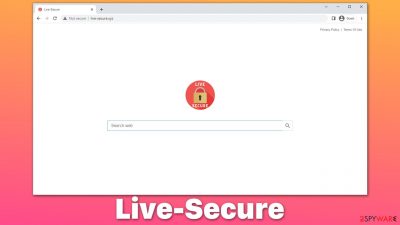
Live-Secure is one of many potentially unwanted applications that are spreading around the internet. In most cases, people do not install it intentionally, as it uses deceptive distribution methods such as software bundling,[1] where an extra offered application is hidden. As a result, users install browser hijackers inadvertently.
Once on the system, the potentially unwanted extension would change the functionality of the homepage and new tab by appending its URL – live-secure.xyz. Users would see significant differences in their browsing when using this web address due to altered search providers and inserted ads at the top. In most cases, Bing or Yahoo are used, although this can vary based on location and other browser preferences.
Due to questionable distribution techniques, alterations of browser settings, and data tracking practices, we recommend you remove Live-Secure from your device. In this article, we will explain how to do just that thoroughly.
| Name | Live-Secure |
| Type | Browser hijacker, potentially unwanted application |
| Distribution | Software bundles, third party websites, fake ads |
| Symptoms | Homepage and new tab address are set to live-secure.xyz; all search results are displayed through an alternative search provider; ads and promotional links are shown at the top of the results |
| Risks | Installation of other potentially unwanted programs/malware, personal data disclosure to unknown parties, monetary loss |
| Uninstall | You can get rid of browser hijackers automatically with SpyHunter 5Combo Cleaner or eliminate unwanted programs manually by following our guide |
| Tips | Make sure you clean your browsers after you delete PUPs from the system. You can do that quickly with FortectIntego maintenance utility |
What are browser hijackers?
In the grand scheme of things, browser hijackers are nowhere near as dangerous as some other common infections, e.g., ransomware or Trojans. They are always installed by users themselves (even though it is not done deliberately) and are mostly considered to be annoying by most.
However, potentially unwanted applications should not be dismissed as completely secure, as they significantly alter the web browsing experience, which is negatively impacted. First of all, hijackers are commonly advertised as some type of useful addition to the browsers – they can seemingly block ads or perform “faster” or “secure” searches.
These are just buzz words, however, and PUPs rarely fulfill their promises. What is called a more “improved” search by the developer manifests as advertisements and alternative search results. They are not better for advanced in any way; they are just different, catered in a way so that browser hijacker developers would monetize user clicks on ads.
In some cases, the promoted ads might not be secure at all. It is a well-known practice of browser hijackers to advertise other questionable apps or services. You are unlikely to find malicious programs advertised, but you might easily install additional PUPs via the ads provided.
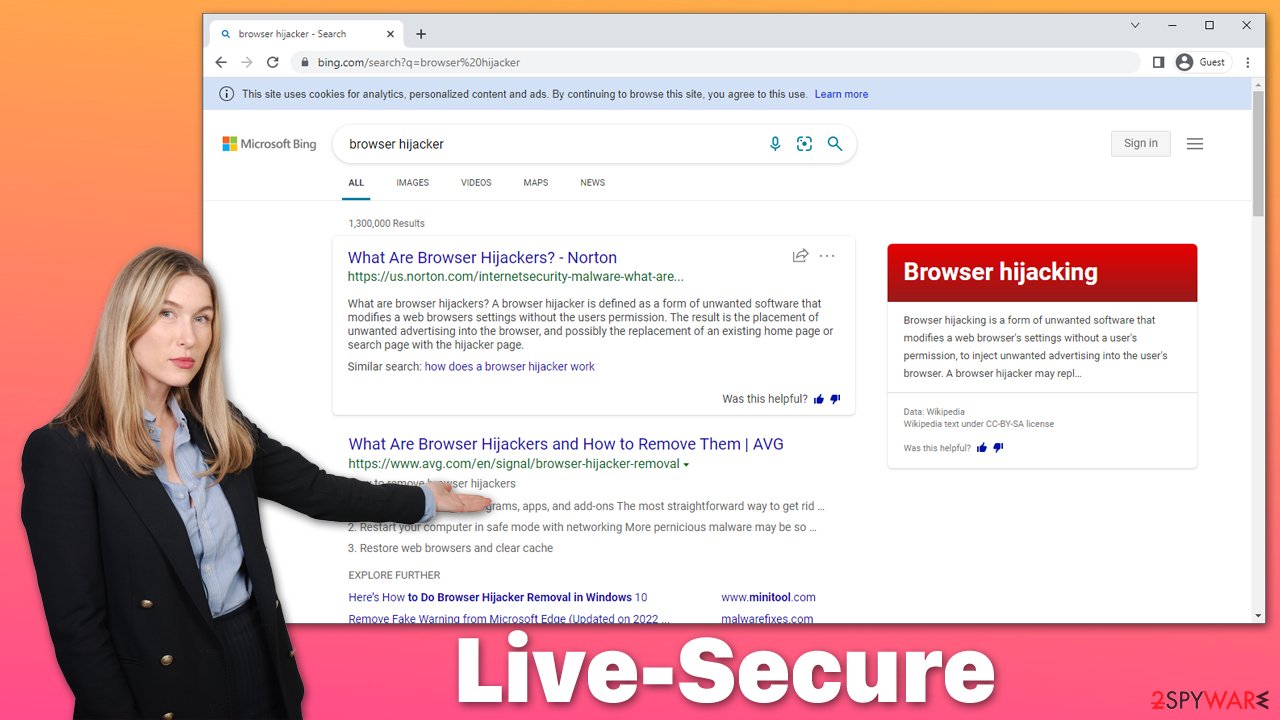
Lastly, potentially unwanted applications are known for their data tracking capabilities. They often collect users' IP addresses, ISPs, visited websites, clicked links, cookies,[2] search queries, unique identifiers, etc. This information is sometimes sold to or shared with unknown third parties. Thus, applications like Live-Secure might be the cause of concern for those who value their privacy.
Delete the unwanted extension
In order to get rid of the browser hijacker, you have to find the extension or application installed on the device and remove it. In this case, you should look within the browser settings section, where you can easily delete the unwanted app.
Google Chrome
- Open Google Chrome, click on the Menu (three vertical dots at the top-right corner) and select More tools > Extensions.
- In the newly opened window, you will see all the installed extensions. Uninstall all the suspicious plugins that might be related to the unwanted program by clicking Remove.
![Remove extensions from Chrome Remove extensions from Chrome]()
Mozilla Firefox
- Open Mozilla Firefox browser and click on the Menu (three horizontal lines at the top-right of the window).
- Select Add-ons.
- In here, select unwanted plugin and click Remove.
![Remove extensions from Firefox Remove extensions from Firefox]()
MS Edge
- Open Edge and click select Settings > Extensions.
- Delete unwanted extensions by clicking Remove.
![Remove extensions from Chromium Edge Remove extensions from Chromium Edge]()
Safari
- Click Safari > Preferences…
- In the new window, pick Extensions.
- Select the unwanted extension and select Uninstall.
![Remove extensions from Safari Remove extensions from Safari]()
Clean your web browsers and perform extra checks
Even if you have already eliminated the unwanted browser extension, you should do extra checks to ensure your system's integrity. Since most browser hijackers are distributed in bundles, there is a chance that there could be additional applications you don't know of. You can check for other extensions by using the steps explained in the previous section.
However, adware and other malicious software could be installed on the system level, and some of it might not even be visible via the installed application list. Likewise, malware can use various obfuscation techniques to remain invisible. For this reason, we recommend you scan your system with powerful security software, such as SpyHunter 5Combo Cleaner or Malwarebytes.
Anti-malware can locate all viruses located on your device and remove all their components at once. With the help of the PUP detection feature, automatic Live-Secure removal can be performed as well.
Once you are sure that your computer is free from threats, you should go back to your browsers. Whenever a hijacker is installed on the browser, it will likely remain its main operational surface. PUPs often drop trackers upon installation, and they are stored locally. Tracking cookies, for example, are used to gather various user data and send it to third parties. To get rid of all trackers at once, you can employ FortectIntego repair and maintenance utility. Alternatively, proceed with the following:
Google Chrome
- Click on Menu and pick Settings.
- Under Privacy and security, select Clear browsing data.
- Select Browsing history, Cookies and other site data, as well as Cached images and files.
- Click Clear data.
![Clear cache and web data from Chrome Clear cache and web data from Chrome]()
Mozilla Firefox
- Click Menu and pick Options.
- Go to Privacy & Security section.
- Scroll down to locate Cookies and Site Data.
- Click on Clear Data…
- Select Cookies and Site Data, as well as Cached Web Content, and press Clear.
![Clear cookies and site data from Firefox Clear cookies and site data from Firefox]()
MS Edge (Chromium)
- Click on Menu and go to Settings.
- Select Privacy and services.
- Under Clear browsing data, pick Choose what to clear.
- Under Time range, pick All time.
- Select Clear now.
![Clear browser data from Chroum Edge Clear browser data from Chroum Edge]()
Safari
- Click Safari > Clear History…
- From the drop-down menu under Clear, pick all history.
- Confirm with Clear History.
![Clear cookies and website data from Safari Clear cookies and website data from Safari]()
Avoidance tips
You might install the so-called Live-Secure virus intentionally, believing that it could be a useful addition to your browsing experience. To avoid the intentional installation of browser hijackers and other potentially unwanted apps, you should always check the reviews online or seek removal guides on our website.
However, users typically find PUPs on their systems unexpectedly due to a distribution technique known as software bundling. To avoid being a victim of such, you could check out these useful tips provided by security experts at novirus.uk:[3]
- When possible, download software from official sources instead of third-party ones;
- During the installation, always select Advanced or Custom instead of Recommended/Quick settings – it will allow you to stay in control of the installation;
- Remove all ticks from pre-ticked checkboxes;
- Read the fine print – it might claim that you agree to install additional apps;
- Watch out for misplaced “Agree to offer” buttons;
- Install powerful security software to protect yourself from PUPs and malware.
How to prevent from getting browser hijacker
Stream videos without limitations, no matter where you are
There are multiple parties that could find out almost anything about you by checking your online activity. While this is highly unlikely, advertisers and tech companies are constantly tracking you online. The first step to privacy should be a secure browser that focuses on tracker reduction to a minimum.
Even if you employ a secure browser, you will not be able to access websites that are restricted due to local government laws or other reasons. In other words, you may not be able to stream Disney+ or US-based Netflix in some countries. To bypass these restrictions, you can employ a powerful Private Internet Access VPN, which provides dedicated servers for torrenting and streaming, not slowing you down in the process.
Data backups are important – recover your lost files
Ransomware is one of the biggest threats to personal data. Once it is executed on a machine, it launches a sophisticated encryption algorithm that locks all your files, although it does not destroy them. The most common misconception is that anti-malware software can return files to their previous states. This is not true, however, and data remains locked after the malicious payload is deleted.
While regular data backups are the only secure method to recover your files after a ransomware attack, tools such as Data Recovery Pro can also be effective and restore at least some of your lost data.
- ^ Bundled software. Computer Hope. Free computer help.
- ^ HTTP cookie. Wikipedia. The free encyclopedia.
- ^ Novirus. Novirus. Security and spyware news.








