LOVE Ransomware (Removal Instructions) - Decryption Steps Included
LOVE Ransomware Removal Guide
What is LOVE Ransomware?
LOVE ransomware is the cryptovirus that encrypts users data and marks them using file marker pattern with .LOVE
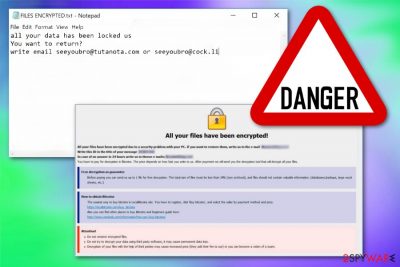
LOVE Ransomware is the threat that spreads its payload with the help of infected files and the email spam campaigns. This is a cryptovirus that encrypts files and shows a ransom note in the program window and text file. This ransom message delivery is common for other versions in the Dharma ransomware family. LOVE Ransomware virus is only one of many versions discovered in Spring 2019, like Ms13 ransomware and Carcn ransomware. The family has distinct features that unify all of the variants. The pop-up HTML window delivers identical payment instructions but includes the particular contact emails for the variant. FILES ENCRYPTED.txt also is almost identical to all the recent variants of this virus. Dharma virus is one of the most dangerous cyber threats.[1]
In the text file added to every folder with encoded files, LOVE ransomware reveals that the contact emails for the developers are seeyoubro@tutanota.com and seeyoubro@cock.li. Also, the full file extension that appears on every encoded file contains these emails. .id-.[seeyoubro@tutanota.com].LOVE marks all photos, documents, databases or video and audio files that virus got affected. Unfortunately, the best solution for these encrypted files is recovering them using file backups.
| Name | LOVE ransomware |
|---|---|
| Type | Cryptovirus[2] |
| Symptoms | Locks files and makes them useless, demands payment for file recovery, alters system files, registry entries |
| File marker | .id-.[seeyoubro@tutanota.com].LOVE |
| Encryption method | AES and RSA algorithms |
| Family | Dharma ransomware |
| Distribution | Exploiting system vulnerabilities, infected email attachments |
| Contact emails | seeyoubro@tutanota.com or seeyoubro@cock.li |
| Removal tips | Use FortectIntego for LOVE Ransomware removal |
LOVE Ransomware is a cyber threat based on crypto extortion and file locking. This is one of the most dangerous threats besides it belongs to a ransomware family that is known since 2016. Based on these facts, malware focuses on encrypting files and making them inaccessible to have a reason for a ransom demand.
Since the primary symptom of this threat is file locking and ransom demand, when the encryption process is done, LOVE ransomware delivers a ransom in the FILES ENCRYPTED.txt file which reads the following:
all your data has been locked us
You want to return?
write email seeyoubro@tutanota.com or seeyoubro@cock.li
This file is more unique since it includes only contact information of the particular virus developers. In the pop-up HTML window, victims can see all the details regarding the payment transfer. The information consists of specific Bitcoin wallet services, instructions on how to pay, the offer for test decryption of one file.
However, the test decryption that LOVE ransomware developers offer doesn't guarantee that your files may get recovered after the payment. Experts[3] recommend avoiding any contact with cybercriminals like this and cleaning the system instead.
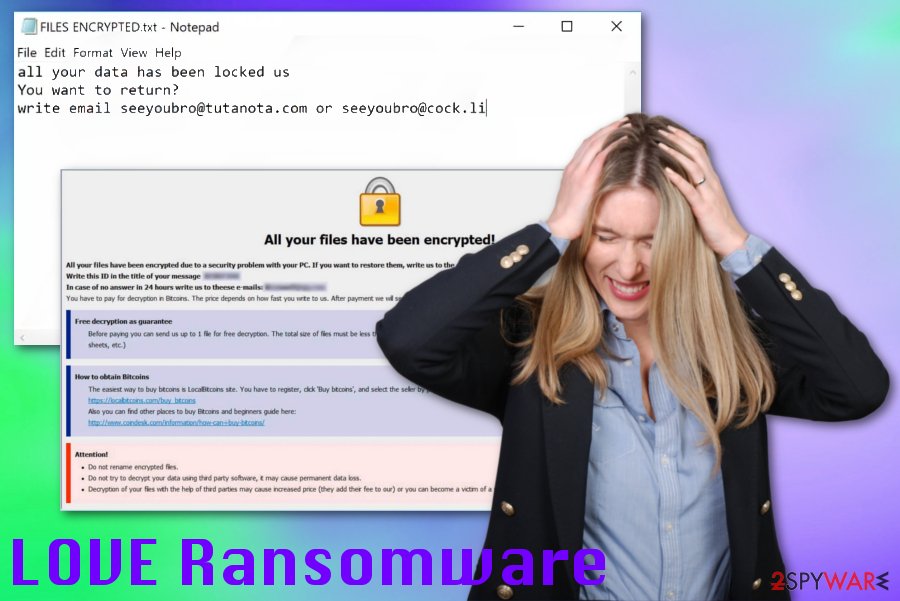
We understand that data encryption is the most important thing for LOVE ransomware victims. However, you should consider the thorough system cleaning first. When you delete the virus, you can safely recover files using data backups if you have useful data backed on the external devices or cloud services.
You need to employ reputable anti-malware program for LOVE ransomware removal. You can base the selection of the tool on the initial malware detection rate.[4] However, make sure to choose the reputable source and provider to avoid any additional cyber threat infiltration. We recommend FortectIntego for the job.
Remove LOVE ransomware and clean the machine thoroughly with an anti-malware program, make sure to clear virus damage and fix alterations that virus may have done on the system, registry entries. Additionally, to the automatic system cleaning, you may benefit from Windows features like Safe Mode with Networking. Try this or other virus removal tips listed below the article.
Payload dropper spreads the infection via spam email and infected attachments
Malicious script included on the safe-looking file spreads the cyber infection once it gets downloaded and opened on the system. Malicious macros get triggered on the document, PDF or a similar file that gets attached to the email notification.
Unfortunately, these emails often look legitimate and safe enough to open without questioning because malicious actors pose as companies and services, including well-known names on those emails. You should pay more attention to emails you receive daily so that these cyber infiltrations can be avoided.
Note that emails with financial information, receipts, invoices or any other essential documents shouldn't come to people that are not using the service or product. DHL, FedEx, eBay, and Amazon are the most common company names that malware creators use.
Terminate LOVE ransomware and clean the system with professional AV tools
Make sure to remove LOVE ransomware instead of giving the threat more time on your device. In time, cryptovirus can alter more crucial parts of the system and damage the computer.
Get FortectIntego, SpyHunter 5Combo Cleaner, or Malwarebytes for the automatic LOVE Ransomware removal and clean the machine fully. This way all parts of the system get checked and all possible threats detected.
LOVE Ransomware virus can also install other programs, malware and download files to ensure the persistence. This is the main reason for the automatic ransomware termination process because all programs get deleted this way.
Getting rid of LOVE Ransomware. Follow these steps
Manual removal using Safe Mode
Safe Mode with Networking gives the advantage for LOVE ransomware removal process
Important! →
Manual removal guide might be too complicated for regular computer users. It requires advanced IT knowledge to be performed correctly (if vital system files are removed or damaged, it might result in full Windows compromise), and it also might take hours to complete. Therefore, we highly advise using the automatic method provided above instead.
Step 1. Access Safe Mode with Networking
Manual malware removal should be best performed in the Safe Mode environment.
Windows 7 / Vista / XP
- Click Start > Shutdown > Restart > OK.
- When your computer becomes active, start pressing F8 button (if that does not work, try F2, F12, Del, etc. – it all depends on your motherboard model) multiple times until you see the Advanced Boot Options window.
- Select Safe Mode with Networking from the list.

Windows 10 / Windows 8
- Right-click on Start button and select Settings.

- Scroll down to pick Update & Security.

- On the left side of the window, pick Recovery.
- Now scroll down to find Advanced Startup section.
- Click Restart now.

- Select Troubleshoot.

- Go to Advanced options.

- Select Startup Settings.

- Press Restart.
- Now press 5 or click 5) Enable Safe Mode with Networking.

Step 2. Shut down suspicious processes
Windows Task Manager is a useful tool that shows all the processes running in the background. If malware is running a process, you need to shut it down:
- Press Ctrl + Shift + Esc on your keyboard to open Windows Task Manager.
- Click on More details.

- Scroll down to Background processes section, and look for anything suspicious.
- Right-click and select Open file location.

- Go back to the process, right-click and pick End Task.

- Delete the contents of the malicious folder.
Step 3. Check program Startup
- Press Ctrl + Shift + Esc on your keyboard to open Windows Task Manager.
- Go to Startup tab.
- Right-click on the suspicious program and pick Disable.

Step 4. Delete virus files
Malware-related files can be found in various places within your computer. Here are instructions that could help you find them:
- Type in Disk Cleanup in Windows search and press Enter.

- Select the drive you want to clean (C: is your main drive by default and is likely to be the one that has malicious files in).
- Scroll through the Files to delete list and select the following:
Temporary Internet Files
Downloads
Recycle Bin
Temporary files - Pick Clean up system files.

- You can also look for other malicious files hidden in the following folders (type these entries in Windows Search and press Enter):
%AppData%
%LocalAppData%
%ProgramData%
%WinDir%
After you are finished, reboot the PC in normal mode.
Remove LOVE Ransomware using System Restore
System Restore is the feature that helps to restore your computer to a previous state
-
Step 1: Reboot your computer to Safe Mode with Command Prompt
Windows 7 / Vista / XP- Click Start → Shutdown → Restart → OK.
- When your computer becomes active, start pressing F8 multiple times until you see the Advanced Boot Options window.
-
Select Command Prompt from the list

Windows 10 / Windows 8- Press the Power button at the Windows login screen. Now press and hold Shift, which is on your keyboard, and click Restart..
- Now select Troubleshoot → Advanced options → Startup Settings and finally press Restart.
-
Once your computer becomes active, select Enable Safe Mode with Command Prompt in Startup Settings window.

-
Step 2: Restore your system files and settings
-
Once the Command Prompt window shows up, enter cd restore and click Enter.

-
Now type rstrui.exe and press Enter again..

-
When a new window shows up, click Next and select your restore point that is prior the infiltration of LOVE Ransomware. After doing that, click Next.


-
Now click Yes to start system restore.

-
Once the Command Prompt window shows up, enter cd restore and click Enter.
Bonus: Recover your data
Guide which is presented above is supposed to help you remove LOVE Ransomware from your computer. To recover your encrypted files, we recommend using a detailed guide prepared by 2-spyware.com security experts.If your files are encrypted by LOVE Ransomware, you can use several methods to restore them:
Data Recovery Pro is the alternate method for file restoring processes
When there is a need for file backups or an alternate method for recovery, Data Recovery Pro can help
- Download Data Recovery Pro;
- Follow the steps of Data Recovery Setup and install the program on your computer;
- Launch it and scan your computer for files encrypted by LOVE Ransomware ransomware;
- Restore them.
Windows Previous Versions is the feature that allows recovering files
However, the System Restore should be enabled before for the Windows Previous Versions feature to work
- Find an encrypted file you need to restore and right-click on it;
- Select “Properties” and go to “Previous versions” tab;
- Here, check each of available copies of the file in “Folder versions”. You should select the version you want to recover and click “Restore”.
ShadowExplorer offers the opportunity to restore files
Shadow Volume Copies should be untouched by LOVE ransomware for ShadowExplorer to work
- Download Shadow Explorer (http://shadowexplorer.com/);
- Follow a Shadow Explorer Setup Wizard and install this application on your computer;
- Launch the program and go through the drop down menu on the top left corner to select the disk of your encrypted data. Check what folders are there;
- Right-click on the folder you want to restore and select “Export”. You can also select where you want it to be stored.
Decryption is not available
Finally, you should always think about the protection of crypto-ransomwares. In order to protect your computer from LOVE Ransomware and other ransomwares, use a reputable anti-spyware, such as FortectIntego, SpyHunter 5Combo Cleaner or Malwarebytes
How to prevent from getting ransomware
Protect your privacy – employ a VPN
There are several ways how to make your online time more private – you can access an incognito tab. However, there is no secret that even in this mode, you are tracked for advertising purposes. There is a way to add an extra layer of protection and create a completely anonymous web browsing practice with the help of Private Internet Access VPN. This software reroutes traffic through different servers, thus leaving your IP address and geolocation in disguise. Besides, it is based on a strict no-log policy, meaning that no data will be recorded, leaked, and available for both first and third parties. The combination of a secure web browser and Private Internet Access VPN will let you browse the Internet without a feeling of being spied or targeted by criminals.
No backups? No problem. Use a data recovery tool
If you wonder how data loss can occur, you should not look any further for answers – human errors, malware attacks, hardware failures, power cuts, natural disasters, or even simple negligence. In some cases, lost files are extremely important, and many straight out panic when such an unfortunate course of events happen. Due to this, you should always ensure that you prepare proper data backups on a regular basis.
If you were caught by surprise and did not have any backups to restore your files from, not everything is lost. Data Recovery Pro is one of the leading file recovery solutions you can find on the market – it is likely to restore even lost emails or data located on an external device.
- ^ Danny Palmer. Ransomware: The cost of rescuing your files is going up as attackers get more sophisticated. ZDNet. Technology news.
- ^ Cryptovirology. Wikipedia. The free encyclopedia.
- ^ Bedynet. Bedynet. Spyware related news.
- ^ 11.exe detection analysis. Virustotal. Online malware scanner.





















