Carcn ransomware (Free Guide) - Decryption Methods Included
Carcn virus Removal Guide
What is Carcn ransomware?
Carcn ransomware is the cryptovirus that demands ransom in the file named FILES ENCRYPTED.txt
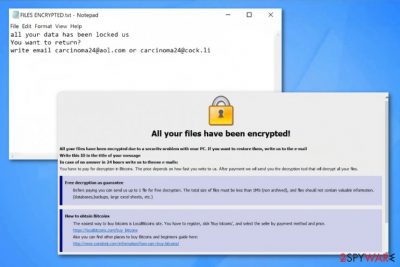
Carcn ransomware – is a variant of the well-known ransomware that uses various methods to make users files locked so the ransom can be demanded. The encryption-based cyber threat uses .id-XXXXXXXX.[Carcinoma24@aol.com].carcn pattern of file extension to mark encoded data and then delivers the ransom note to inform victims about the further steps. FILES ENCRYPTED.txt file contains only contact emails carcinoma24@aol.com and carcinoma24@cock.li and encourages people to pay as soon as possible to get their file recovered. However, Dharma virus family developers are not trustworthy and paying shouldn't be considered as an option. This virus is only one of many variants released in Spring 2019, so it seems not much changed from Frend ransomware, 888 ransomware, or Stun ransomware.
| Name | Carcn ransomware |
|---|---|
| Type | Cryptovirus[1] |
| Virus family | Dharma virus |
| Ransom note | FILES ENCRYPTED.txt |
| File marker | .id-XXXXXXXX.[Carcinoma24@aol.com].carcn |
| Contact emails | carcinoma24@aol.com and carcinoma24@cock.li |
| Distribution | Breaking through unprotected RDP, spam email attachments, infected files, other malware |
| Elimination | You need to install FortectIntego and scan the system fully to remove Carcn ransomware |
Carcn ransomware starts the infection by scanning the system for files that show if the system was encrypted before. Then it starts to encrypt data like documents, videos, images, or archives. When the original code of those files get changed the file marker .carcn gets to the end of those files, and the user cannot open important data.
Then Carcn ransomware virus delivers a message to its victims. FILES ENCRYPTED.txt is the ransom note that reads the following:
all your data has been locked us
You want to return?
write email carcinoma24@aol.com or carcinoma24@cock.li
This is the main symptom of threats like Carcn ransomware because developers focus on data altering and ransom demanding. However, this virus is known for altering files in system directories and disabling various functions and programs like security software.
Carcn ransomware virus belongs to a fairly active and dangerous ransomware family that targets companies and services as well as everyday PC users so paying is not a recommended solution.[2] When users pay the demanded ransom, often developers are not decrypting their files and disappear right away. Data might also get deleted instead of recovered.

Cybercriminals develop such threats like Carcn ransomware, so avoid even contacting them. You should focus on system cleaning first, and then worry about recovering affected data. When you plug in the external device with data backups, ransomware can encrypt those files too, if still active on the computer.
Based on Carcn ransomware detection rate, the anti-malware programs are the best for the malware termination process because multiple AV engines can indicate this ransomware as malicious and even delete it from the machine completely.[3]
Get a reputable tool for Carcn ransomware removal and scan the system fully. Experts[4] always recommend using the official sources, reputable providers for software, especially when it comes to antivirus programs. We can also suggest getting FortectIntego for virus damage elimination and general system optimization processes.
You need to remove Carcn ransomware if you want to use your device and files again. Since the official decryption tool was not developed yet, you can store encrypted data and wait for that tool. In the meantime, you should restore files using data backups or file recovery software. We have a few methods listed down below.
Ransomware gets on the system from an infected file
Cryptovirus is the cyber threat that spreads around using various techniques. The primary method involves spam email campaigns and file attachments with malicious macros or direct payload droppers and hyperlinks. Unfortunately, emails often pose as legitimate notifications from companies or services and users tend to open them without consideration.
Once the user gets tricked into opening the email and even downloading the file attachment, infection loads on the targeted device. A document, PDF or executable file contains a malicious script of ransomware delivering malware or launches the cryptovirus directly after the installation.
This infiltration happens behind your back, so to avoid such malware infections you need to take precautionary measures. For example, keeping antivirus program running on the machine can help block the threat before malicious processes. Also, cleaning the email box more often helps.
Terminate Carcn ransomware and recover files back to a normal working state
Your device may still be affected by Carcn ransomware virus, even when there is no activity on the system. You need to clean the machine fully to ensure that the computer is malware-free and cryptovirus is eliminated completely.
For the proper Carcn ransomware removal, we recommend using reputable anti-malware programs and scanning the computer for potential threats. When FortectIntego, SpyHunter 5Combo Cleaner, or Malwarebytes checks the machine and indicates all harmful programs.
Then you only need to follow the suggested steps and remove Carcn ransomware this way. All associated files and programs should get deleted during the system cleaning, so you can restore affected files.
Getting rid of Carcn virus. Follow these steps
Manual removal using Safe Mode
Make sure to reboot the system in Safe Mode with Networking before Carcn ransomware removal:
Important! →
Manual removal guide might be too complicated for regular computer users. It requires advanced IT knowledge to be performed correctly (if vital system files are removed or damaged, it might result in full Windows compromise), and it also might take hours to complete. Therefore, we highly advise using the automatic method provided above instead.
Step 1. Access Safe Mode with Networking
Manual malware removal should be best performed in the Safe Mode environment.
Windows 7 / Vista / XP
- Click Start > Shutdown > Restart > OK.
- When your computer becomes active, start pressing F8 button (if that does not work, try F2, F12, Del, etc. – it all depends on your motherboard model) multiple times until you see the Advanced Boot Options window.
- Select Safe Mode with Networking from the list.

Windows 10 / Windows 8
- Right-click on Start button and select Settings.

- Scroll down to pick Update & Security.

- On the left side of the window, pick Recovery.
- Now scroll down to find Advanced Startup section.
- Click Restart now.

- Select Troubleshoot.

- Go to Advanced options.

- Select Startup Settings.

- Press Restart.
- Now press 5 or click 5) Enable Safe Mode with Networking.

Step 2. Shut down suspicious processes
Windows Task Manager is a useful tool that shows all the processes running in the background. If malware is running a process, you need to shut it down:
- Press Ctrl + Shift + Esc on your keyboard to open Windows Task Manager.
- Click on More details.

- Scroll down to Background processes section, and look for anything suspicious.
- Right-click and select Open file location.

- Go back to the process, right-click and pick End Task.

- Delete the contents of the malicious folder.
Step 3. Check program Startup
- Press Ctrl + Shift + Esc on your keyboard to open Windows Task Manager.
- Go to Startup tab.
- Right-click on the suspicious program and pick Disable.

Step 4. Delete virus files
Malware-related files can be found in various places within your computer. Here are instructions that could help you find them:
- Type in Disk Cleanup in Windows search and press Enter.

- Select the drive you want to clean (C: is your main drive by default and is likely to be the one that has malicious files in).
- Scroll through the Files to delete list and select the following:
Temporary Internet Files
Downloads
Recycle Bin
Temporary files - Pick Clean up system files.

- You can also look for other malicious files hidden in the following folders (type these entries in Windows Search and press Enter):
%AppData%
%LocalAppData%
%ProgramData%
%WinDir%
After you are finished, reboot the PC in normal mode.
Remove Carcn using System Restore
System Restore should help with the malware elimination processes:
-
Step 1: Reboot your computer to Safe Mode with Command Prompt
Windows 7 / Vista / XP- Click Start → Shutdown → Restart → OK.
- When your computer becomes active, start pressing F8 multiple times until you see the Advanced Boot Options window.
-
Select Command Prompt from the list

Windows 10 / Windows 8- Press the Power button at the Windows login screen. Now press and hold Shift, which is on your keyboard, and click Restart..
- Now select Troubleshoot → Advanced options → Startup Settings and finally press Restart.
-
Once your computer becomes active, select Enable Safe Mode with Command Prompt in Startup Settings window.

-
Step 2: Restore your system files and settings
-
Once the Command Prompt window shows up, enter cd restore and click Enter.

-
Now type rstrui.exe and press Enter again..

-
When a new window shows up, click Next and select your restore point that is prior the infiltration of Carcn. After doing that, click Next.


-
Now click Yes to start system restore.

-
Once the Command Prompt window shows up, enter cd restore and click Enter.
Bonus: Recover your data
Guide which is presented above is supposed to help you remove Carcn from your computer. To recover your encrypted files, we recommend using a detailed guide prepared by 2-spyware.com security experts.If your files are encrypted by Carcn, you can use several methods to restore them:
Data Recovery Pro restores encrypted files when file backups are not useful
You can use this program for encrypted files or accidentally deleted data
- Download Data Recovery Pro;
- Follow the steps of Data Recovery Setup and install the program on your computer;
- Launch it and scan your computer for files encrypted by Carcn ransomware;
- Restore them.
Windows Previous Versions feature gives the advantage of recovering files back after encryption
However, System Restore should be enabled before to Windows Previous Versions to work
- Find an encrypted file you need to restore and right-click on it;
- Select “Properties” and go to “Previous versions” tab;
- Here, check each of available copies of the file in “Folder versions”. You should select the version you want to recover and click “Restore”.
Try ShadowExplorer for the file recovering process
ShadowExplorer restores encrypted data when Shadow Volume Copies remain untouched
- Download Shadow Explorer (http://shadowexplorer.com/);
- Follow a Shadow Explorer Setup Wizard and install this application on your computer;
- Launch the program and go through the drop down menu on the top left corner to select the disk of your encrypted data. Check what folders are there;
- Right-click on the folder you want to restore and select “Export”. You can also select where you want it to be stored.
Decryption tool is not developed yet
Finally, you should always think about the protection of crypto-ransomwares. In order to protect your computer from Carcn and other ransomwares, use a reputable anti-spyware, such as FortectIntego, SpyHunter 5Combo Cleaner or Malwarebytes
How to prevent from getting ransomware
Stream videos without limitations, no matter where you are
There are multiple parties that could find out almost anything about you by checking your online activity. While this is highly unlikely, advertisers and tech companies are constantly tracking you online. The first step to privacy should be a secure browser that focuses on tracker reduction to a minimum.
Even if you employ a secure browser, you will not be able to access websites that are restricted due to local government laws or other reasons. In other words, you may not be able to stream Disney+ or US-based Netflix in some countries. To bypass these restrictions, you can employ a powerful Private Internet Access VPN, which provides dedicated servers for torrenting and streaming, not slowing you down in the process.
Data backups are important – recover your lost files
Ransomware is one of the biggest threats to personal data. Once it is executed on a machine, it launches a sophisticated encryption algorithm that locks all your files, although it does not destroy them. The most common misconception is that anti-malware software can return files to their previous states. This is not true, however, and data remains locked after the malicious payload is deleted.
While regular data backups are the only secure method to recover your files after a ransomware attack, tools such as Data Recovery Pro can also be effective and restore at least some of your lost data.
- ^ Cryptovirology. Wikipedia. The free encyclopedia.
- ^ Bill Siegel. Dharma ransomware recovery rates fall as ransom demands skyrocket. Securityboulevard. Source for news.
- ^ chrome64b.exe detection analysis. Virustotal. Online malware scanner.
- ^ Senzavirus. Senzavirus. Spyware related news.





















