Ms13 ransomware (Virus Removal Guide) - Free Instructions
ms13 virus Removal Guide
What is ms13 ransomware?
ms13 ransomware is a dangerous crypto virus that might result in victims losing their files permanently
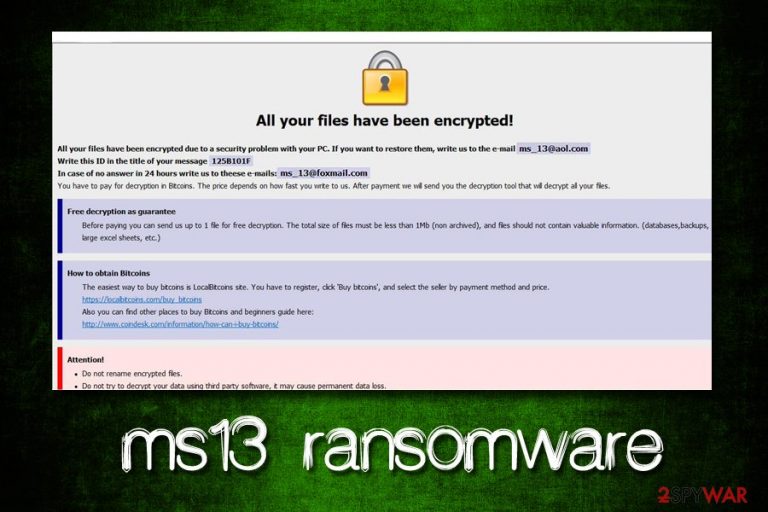
ms13 is a file locking malware that stems from the notorious Dharma family, which is currently one of the active strings in the wild. Ransomware-type viruses are used for extortion – mostly monetary. Once, inside, ms13 ransomware looks for documents, databases, pictures, etc. and then uses AES or DES encryption algorithm to lock data. Victims can quickly see that their files are compromised, as the name is modified in the following way: [filename].[file extension].id-[unique identifier].[ms_13@aol.com].ms13. After this process, malware drops a ransom note FILES ENCRYPTED.txt, as well as a pop-up window that explains the situation in greater detail. Allegedly, users are meant to contact hackers via ms_13@aol.com or ms_13@foxmail.com emails and pay ransom in Bitcoins for the decryptor. However, users are not encouraged to do that and rather focus on ms13 ransomware removal.
| Name | ms13 |
| Type | Ransomware |
| Extension | .id-[unique identifier].[ms_13@aol.com].ms13 |
| An example of an encrypted file | picture.jpg.id-B4197430.[ms_13@aol.com].ms13 |
| Contact | ms_13@aol.com or ms_13@foxmail.com |
| Ransom note | FILES ENCRYPTED.txt |
| Related files | chrome64.bin, chrome64.exe |
| Decryptable? | No |
| Termination | Use reputable security software like FortectIntego or SpyHunter 5Combo Cleaner |
ms13 ransomware can slip into the system when users are downloading unsafe files from the internet (cracks, keygens, pirated installers)[1], get tricked by fake updates, open malicious attachments inside spam emails, do not adequately protect their accounts, do not update their operating system, etc. To avoid such severe infections like .ms13 virus, refer to the second part of this article.
After the initial infection, ms13 ransomware modifies a variety of system files. For example, Shadow Volume Copies[2] are deleted in order to complicate the file recovery, or Windows registry is adjusted to launch the virus with every system boot and increase persistence. Some malware might also add an exclusion in the Firewall of anti-malware software, preventing its termination.
These changes are performed in order to achieve encryption without any interruptions. Once the process is complete, ms13 virus drops the following note (FILES ENCRYPTED.txt):
all your data has been locked us
You want to return?
write email ms_13@aol.com or ms_13@foxmail.com
Additionally, ms13 ransomware shows a pop-up window which explains to users how to proceed next. Bad actors offer test decryption, suggesting to upload one file, no larger than 1MB. This process has become pretty standard among ransomware authors, as they want victims to believe that the decryption is guaranteed once the payment is made.
However, users might get scammed, and end up not only losing access to files permanently but also the paid money. Therefore, experts[3] advise staying away from cybercriminals, and rather remove ms13 ransomware as soon as possible. For that, victims should employ reputable anti-malware software that can detect and terminate the threat. We suggest using FortectIntego or SpyHunter 5Combo Cleaner.
It is true that the ms13 virus cannot be decrypted currently. However, users can always save locked data and wait for the decryptor to be created by security researchers. Additionally, third-party recovery software might be useful – we provide the download links and instructions in the recovery section below.
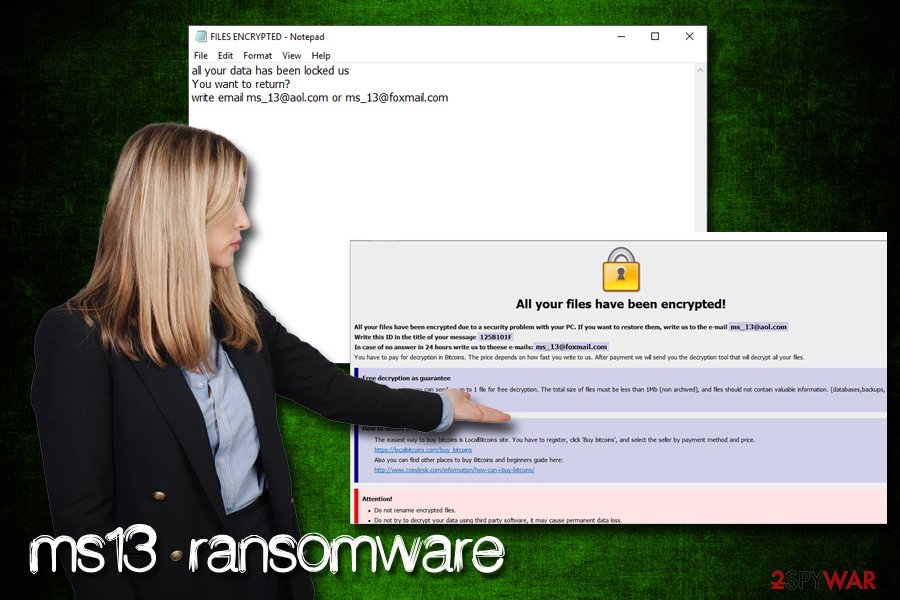
Stay away from pirated software and use comprehensive security tools
Unfortunately, but many users tend to neglect adequate security measures when it comes to protecting their devices from malware. This group of regular users is often joined by not only small businesses but also by leading organizations. For example, the “Big Game Hunting” was employed by another widespread ransomware family – GandCrab.[4]
Therefore, if you value your personal files and do not wish to spend thousands of dollars on paying the ransom, here's what you have to do to protect your device from malware attacks:
- Employ reputable security software with real-time scanning feature;
- Use Firewall;
- Patch your system and installed programs as soon as updates are available;
- When dealing with new emails, check out for phishing signs: grammar/spelling mistakes, suspicious “from” address, questionable attachments that ask you to enable macros, etc.;
- Use ad-blocker (especially on less secure sites like porn or torrent);
- Do not click on ads that promote suspicious software (driver updaters, registry cleaners, etc.);
- Scan executables you download from the internet with tools like Virus Total;
- Do not download cracks or keygens, along with pirated software installers;
- Use strong passwords and two-factor authentication for all your accounts.
Terminate ms13 ransomware virus from your computer by using these instructions
ms13 virus belongs to Dharma ransomware family, and security vendors are long familiar with this type of malware. Therefore, there aplenty of tools that are capable of recognizing the threat under such names as TR/Dropper.Gen, Trojan.Encoder.3953, Ransom.Crysis.Generic, Trojan/Win32.Crysis.R213980, GenericRXEA-WW!D613CD49FA1D, etc.
Therefore, to remove ms13 ransomware, download and install one of the security tools that can detect the threat and perform a full system scan. Be aware that the virus might prevent AV engine from doing its job. In such a case, enter Safe Mode with Networking and perform a scan from there.
Once you complete ms13 ransomware removal, you can then proceed with file recovery. The safest way to retrieve data is by using backups. However, if you have none, make use of alternative solutions we provide below.
Getting rid of ms13 virus. Follow these steps
Manual removal using Safe Mode
To remove ms13 file virus without interruptions, go to Safe Mode with Networking:
Important! →
Manual removal guide might be too complicated for regular computer users. It requires advanced IT knowledge to be performed correctly (if vital system files are removed or damaged, it might result in full Windows compromise), and it also might take hours to complete. Therefore, we highly advise using the automatic method provided above instead.
Step 1. Access Safe Mode with Networking
Manual malware removal should be best performed in the Safe Mode environment.
Windows 7 / Vista / XP
- Click Start > Shutdown > Restart > OK.
- When your computer becomes active, start pressing F8 button (if that does not work, try F2, F12, Del, etc. – it all depends on your motherboard model) multiple times until you see the Advanced Boot Options window.
- Select Safe Mode with Networking from the list.

Windows 10 / Windows 8
- Right-click on Start button and select Settings.

- Scroll down to pick Update & Security.

- On the left side of the window, pick Recovery.
- Now scroll down to find Advanced Startup section.
- Click Restart now.

- Select Troubleshoot.

- Go to Advanced options.

- Select Startup Settings.

- Press Restart.
- Now press 5 or click 5) Enable Safe Mode with Networking.

Step 2. Shut down suspicious processes
Windows Task Manager is a useful tool that shows all the processes running in the background. If malware is running a process, you need to shut it down:
- Press Ctrl + Shift + Esc on your keyboard to open Windows Task Manager.
- Click on More details.

- Scroll down to Background processes section, and look for anything suspicious.
- Right-click and select Open file location.

- Go back to the process, right-click and pick End Task.

- Delete the contents of the malicious folder.
Step 3. Check program Startup
- Press Ctrl + Shift + Esc on your keyboard to open Windows Task Manager.
- Go to Startup tab.
- Right-click on the suspicious program and pick Disable.

Step 4. Delete virus files
Malware-related files can be found in various places within your computer. Here are instructions that could help you find them:
- Type in Disk Cleanup in Windows search and press Enter.

- Select the drive you want to clean (C: is your main drive by default and is likely to be the one that has malicious files in).
- Scroll through the Files to delete list and select the following:
Temporary Internet Files
Downloads
Recycle Bin
Temporary files - Pick Clean up system files.

- You can also look for other malicious files hidden in the following folders (type these entries in Windows Search and press Enter):
%AppData%
%LocalAppData%
%ProgramData%
%WinDir%
After you are finished, reboot the PC in normal mode.
Remove ms13 using System Restore
Remove the malware by using System Restore:
-
Step 1: Reboot your computer to Safe Mode with Command Prompt
Windows 7 / Vista / XP- Click Start → Shutdown → Restart → OK.
- When your computer becomes active, start pressing F8 multiple times until you see the Advanced Boot Options window.
-
Select Command Prompt from the list

Windows 10 / Windows 8- Press the Power button at the Windows login screen. Now press and hold Shift, which is on your keyboard, and click Restart..
- Now select Troubleshoot → Advanced options → Startup Settings and finally press Restart.
-
Once your computer becomes active, select Enable Safe Mode with Command Prompt in Startup Settings window.

-
Step 2: Restore your system files and settings
-
Once the Command Prompt window shows up, enter cd restore and click Enter.

-
Now type rstrui.exe and press Enter again..

-
When a new window shows up, click Next and select your restore point that is prior the infiltration of ms13. After doing that, click Next.


-
Now click Yes to start system restore.

-
Once the Command Prompt window shows up, enter cd restore and click Enter.
Bonus: Recover your data
Guide which is presented above is supposed to help you remove ms13 from your computer. To recover your encrypted files, we recommend using a detailed guide prepared by 2-spyware.com security experts.If your files are encrypted by ms13, you can use several methods to restore them:
Data Recovery Pro can be used to retrieve files
If your files are encrypted with .ms13 extension, Data Recovery Pro might be able to help you recover at least some of them.
- Download Data Recovery Pro;
- Follow the steps of Data Recovery Setup and install the program on your computer;
- Launch it and scan your computer for files encrypted by ms13 ransomware;
- Restore them.
Make use of Windows Previous Versions Feature
This method can only be used if you had System Restore enabled before ransomware struck.
- Find an encrypted file you need to restore and right-click on it;
- Select “Properties” and go to “Previous versions” tab;
- Here, check each of available copies of the file in “Folder versions”. You should select the version you want to recover and click “Restore”.
In some cases, ShadowExplorer will be able to restore all your data
In case ransomware failed to delete Shadow Volume Copies, ShadowExplorer might be able to recover all your files.
- Download Shadow Explorer (http://shadowexplorer.com/);
- Follow a Shadow Explorer Setup Wizard and install this application on your computer;
- Launch the program and go through the drop down menu on the top left corner to select the disk of your encrypted data. Check what folders are there;
- Right-click on the folder you want to restore and select “Export”. You can also select where you want it to be stored.
No decryptor is currently available
Finally, you should always think about the protection of crypto-ransomwares. In order to protect your computer from ms13 and other ransomwares, use a reputable anti-spyware, such as FortectIntego, SpyHunter 5Combo Cleaner or Malwarebytes
How to prevent from getting ransomware
Access your website securely from any location
When you work on the domain, site, blog, or different project that requires constant management, content creation, or coding, you may need to connect to the server and content management service more often. The best solution for creating a tighter network could be a dedicated/fixed IP address.
If you make your IP address static and set to your device, you can connect to the CMS from any location and do not create any additional issues for the server or network manager that needs to monitor connections and activities. VPN software providers like Private Internet Access can help you with such settings and offer the option to control the online reputation and manage projects easily from any part of the world.
Recover files after data-affecting malware attacks
While much of the data can be accidentally deleted due to various reasons, malware is one of the main culprits that can cause loss of pictures, documents, videos, and other important files. More serious malware infections lead to significant data loss when your documents, system files, and images get encrypted. In particular, ransomware is is a type of malware that focuses on such functions, so your files become useless without an ability to access them.
Even though there is little to no possibility to recover after file-locking threats, some applications have features for data recovery in the system. In some cases, Data Recovery Pro can also help to recover at least some portion of your data after data-locking virus infection or general cyber infection.
- ^ Dangers of using pirated software. Bitdefender. Security blog.
- ^ Shadow Copy. Wikipedia. The free encyclopedia.
- ^ Udenvirus. Udenvirus. Cybersecurity researchers.
- ^ Doug Olenick . Pinchy Spider goes big game hunting with GandCrab. SC Magazine. Breaking news on cybersecurity, cybercrime, and security product reviews.







