Mogera ransomware (Removal Guide) - Decryption Steps Included
Mogera virus Removal Guide
What is Mogera ransomware?
Mogera ransomware – a complex malware form that might be capable of several malicious activities
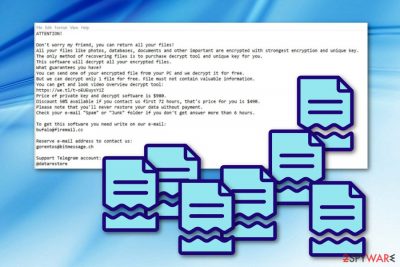
Mogera ransomware is a sibling of Djvu and STOP viruses which includes a complex structure. The main working principle of this ransomware is to stealthily infiltrate the targeted system, drop the malicious payload and start performing the encryption process after which files end up with the .mogera appendix attached. Later on, Mogera virus launches a ransom note named _readme.txt which presents all important information about receiving the decryption tool for locked files. Crooks state that contact needs to be made in a three day time period and the ransom price will drop from $980 to $490. All the victim needs to do is text these hackers by emails bufalo@firemail.cc, gorentos@bitmessage.cc, or by telegram @datarestore.
Mogera ransomware will drop its malicious payload in the form of an executable file which is located in the %AppData% or %LocalAppData% folder. Once this happens, the malware can launch its malicious code and start using unique algorithms such as AES or RSA[1] for data encrypting purposes.
| Name | Mogera |
|---|---|
| Type of malware | Ransomware |
| Family | Djvu/STOP |
| Extension | .mogera |
| Location | Malicious payload can be found in the %AppData% or %LocalAppData% folder |
| Ransom note | _readme.txt |
| Price | The ransom can decrease from $980 to $490 if communication with criminals is made in 72 hours |
| Emails | emails bufalo@firemail.cc, gorentos@bitmessage.cc |
| Decryptable | You can try STOP decryptor. |
| Detection tool | Malware-laden objects can be discovered with software such as FortectIntego |
However, file locking might be not the only malicious activity that Mogera ransomware is capable of performing. These cyber threats are known for their ability to collect various sensitive information about the user and his/her used machine. Later on, these types of details might be misused for illegitimate actions, for example, identity theft.[2]
If some particular data about the computer's system is gathered, Mogera ransomware virus might also misuse this information for security bypassing purposes. Some malware uses fake but legitimate-looking computer security certificates so that they could easily install on the system and plant their malicious components in it.
Mogera ransomware can leave all types of damaging content in locations such as the Windows Task Manager or even modify the Windows Registry to create and inject its own malware-based registry keys. These entries might cause various system changes also they might let the ransomware to activate itself after every machine reboot.
What is more, Mogera ransomware might also end up planting other forms of malware on the infected computer system. Usually, these types of threats let in malicious programs such as spyware, trojans, cryptocurrency miners, and similar. These infections might also relate to slow computing work, severe software damage, data theft, and so on.
As you have already read about Mogera ransomware, you should have been getting thoughts about a fast removal of this cyber threat before severe damage approaches your system. Talking about encrypted files, you will have a chance of restoring them with the official STOP decryptor or by using other software presented at the end of this article.

Be aware of all claims that the criminals provide you with. Mogera ransomware _readme.txt message might try to trick you into paying for the decryption tool by offering a specific discount or sending files for free decryption as evidence of the decryptor's existence:
ATTENTION!
Don't worry my friend, you can return all your files!
All your files like photos, databases, documents and other important are encrypted with strongest encryption and unique key.
The only method of recovering files is to purchase decrypt tool and unique key for you.
This software will decrypt all your encrypted files.
What guarantees you have?
You can send one of your encrypted file from your PC and we decrypt it for free.
But we can decrypt only 1 file for free. File must not contain valuable information.
You can get and look video overview decrypt tool:
hxxps://we.tl/t-tK15NNEcw6
Price of private key and decrypt software is $980.
Discount 50% available if you contact us first 72 hours, that's price for you is $490.
Please note that you'll never restore your data without payment.
Check your e-mail “Spam” or “Junk” folder if you don't get answer more than 6 hours.To get this software you need write on our e-mail:
bufalo@firemail.ccReserve e-mail address to contact us:
gorentos@bitmessage.chOur Telegram account:
@datarestoreYour personal ID:
–
Mogera ransomware removal is the best thing you can do if you spot this malware on your system. We urge carrying out the elimination by using reputable antimalware programs only as not to mess up with your system even more. Additionally, try performing a full machine scan with a tool such as FortectIntego in order to discover all infected objects.
Once you remove Mogera ransomware from your operating system and clean all infected locations, do not forget to take care of your future data. The best thing you can do is purchase a USB Flash Drive or any other external device in which you will be able to store all of your important files and keep them out of touch for anyone except yourself.
Malicious payload carrying methods
According to specialists from Virusai.lt research page,[3] malicious payload can be carried throughout the Internet straight to users computers in various ways. Mostly, a malware-based file that usually is a Word document, executable, ZIP, IMG, or PDF comes attached to a dubious-looking email message.
Once the victim opts for opening or downloading the suspicious attachment, malware such as ransomware gets installed on his/her system slightly. What is more, such payloads can carry a big variety of threats and does not always have to end up with ransomware. Using malicious executables hackers also distribute trojans, crypto mining malware, etc.
The best way to avoid secret installation of a particular cyber threat is by carefully managing all of your received emails and their attachments.[4] We also suggest all users launching antivirus software and scanning all attached documents/files before opening them or installing into the computer system.
Advanced removal guidelines for Mogera ransomware
If you have discovered the ransomware in your computer system, there should be no doubts about the removal's importance. Such process needs to be completed as fast as it can be. For the Mogera ransomware removal, we recommend using only expert-tested and advanced antimalware programs that will take care of the threat and also clean your entire computer.
However, first of all, you need to find all infected locations before you can start the Moger ransomware elimination process. All possibly-infected directories such as the Windows Registry, Task Manager, and various folders need to be search and investigated with specific computer tools. For this process, we recommend using FortectIntego, SpyHunter 5Combo Cleaner, Malwarebytes.
You should not try to remove Mogera virus just by putting your own effort. Note that you can easily fail in such process and cause only even more harm to your system and its components. Just launch the antimalware and wait until the job is finished. After that, take a look at the file recovery solutions which we have displayed for you below.
Getting rid of Mogera virus. Follow these steps
Manual removal using Safe Mode
Use Safe Mode with Networking to disable the ransomware virus. Apply these steps to achieve such goal:
Important! →
Manual removal guide might be too complicated for regular computer users. It requires advanced IT knowledge to be performed correctly (if vital system files are removed or damaged, it might result in full Windows compromise), and it also might take hours to complete. Therefore, we highly advise using the automatic method provided above instead.
Step 1. Access Safe Mode with Networking
Manual malware removal should be best performed in the Safe Mode environment.
Windows 7 / Vista / XP
- Click Start > Shutdown > Restart > OK.
- When your computer becomes active, start pressing F8 button (if that does not work, try F2, F12, Del, etc. – it all depends on your motherboard model) multiple times until you see the Advanced Boot Options window.
- Select Safe Mode with Networking from the list.

Windows 10 / Windows 8
- Right-click on Start button and select Settings.

- Scroll down to pick Update & Security.

- On the left side of the window, pick Recovery.
- Now scroll down to find Advanced Startup section.
- Click Restart now.

- Select Troubleshoot.

- Go to Advanced options.

- Select Startup Settings.

- Press Restart.
- Now press 5 or click 5) Enable Safe Mode with Networking.

Step 2. Shut down suspicious processes
Windows Task Manager is a useful tool that shows all the processes running in the background. If malware is running a process, you need to shut it down:
- Press Ctrl + Shift + Esc on your keyboard to open Windows Task Manager.
- Click on More details.

- Scroll down to Background processes section, and look for anything suspicious.
- Right-click and select Open file location.

- Go back to the process, right-click and pick End Task.

- Delete the contents of the malicious folder.
Step 3. Check program Startup
- Press Ctrl + Shift + Esc on your keyboard to open Windows Task Manager.
- Go to Startup tab.
- Right-click on the suspicious program and pick Disable.

Step 4. Delete virus files
Malware-related files can be found in various places within your computer. Here are instructions that could help you find them:
- Type in Disk Cleanup in Windows search and press Enter.

- Select the drive you want to clean (C: is your main drive by default and is likely to be the one that has malicious files in).
- Scroll through the Files to delete list and select the following:
Temporary Internet Files
Downloads
Recycle Bin
Temporary files - Pick Clean up system files.

- You can also look for other malicious files hidden in the following folders (type these entries in Windows Search and press Enter):
%AppData%
%LocalAppData%
%ProgramData%
%WinDir%
After you are finished, reboot the PC in normal mode.
Remove Mogera using System Restore
Activate System Restore to prevent malicious activities from spreading further. Use these instructions for a clearer view of this method:
-
Step 1: Reboot your computer to Safe Mode with Command Prompt
Windows 7 / Vista / XP- Click Start → Shutdown → Restart → OK.
- When your computer becomes active, start pressing F8 multiple times until you see the Advanced Boot Options window.
-
Select Command Prompt from the list

Windows 10 / Windows 8- Press the Power button at the Windows login screen. Now press and hold Shift, which is on your keyboard, and click Restart..
- Now select Troubleshoot → Advanced options → Startup Settings and finally press Restart.
-
Once your computer becomes active, select Enable Safe Mode with Command Prompt in Startup Settings window.

-
Step 2: Restore your system files and settings
-
Once the Command Prompt window shows up, enter cd restore and click Enter.

-
Now type rstrui.exe and press Enter again..

-
When a new window shows up, click Next and select your restore point that is prior the infiltration of Mogera. After doing that, click Next.


-
Now click Yes to start system restore.

-
Once the Command Prompt window shows up, enter cd restore and click Enter.
Bonus: Recover your data
Guide which is presented above is supposed to help you remove Mogera from your computer. To recover your encrypted files, we recommend using a detailed guide prepared by 2-spyware.com security experts.You can try unlocking .mogera files by performing the below-provided methods some of which might appear to be really successful.
If your files are encrypted by Mogera, you can use several methods to restore them:
Use Data Recovery Pro software for file restoring:
Try using this third-party software for recovering some of your encrypted files.
- Download Data Recovery Pro;
- Follow the steps of Data Recovery Setup and install the program on your computer;
- Launch it and scan your computer for files encrypted by Mogera ransomware;
- Restore them.
Windows Previous Versions function might allow unblocking some data:
Use this software to unlock some of your individual documents/files.
- Find an encrypted file you need to restore and right-click on it;
- Select “Properties” and go to “Previous versions” tab;
- Here, check each of available copies of the file in “Folder versions”. You should select the version you want to recover and click “Restore”.
Shadow Explorer is a tool for data restoring:
If the ransomware virus did not eliminate Shadow Copies of your encrypted files, use this
- Download Shadow Explorer (http://shadowexplorer.com/);
- Follow a Shadow Explorer Setup Wizard and install this application on your computer;
- Launch the program and go through the drop down menu on the top left corner to select the disk of your encrypted data. Check what folders are there;
- Right-click on the folder you want to restore and select “Export”. You can also select where you want it to be stored.
Sadly, no original Mogera ransomware decryptor has been discovered yet. However, you can try using the official STOP decryption key.
Finally, you should always think about the protection of crypto-ransomwares. In order to protect your computer from Mogera and other ransomwares, use a reputable anti-spyware, such as FortectIntego, SpyHunter 5Combo Cleaner or Malwarebytes
How to prevent from getting ransomware
Access your website securely from any location
When you work on the domain, site, blog, or different project that requires constant management, content creation, or coding, you may need to connect to the server and content management service more often. The best solution for creating a tighter network could be a dedicated/fixed IP address.
If you make your IP address static and set to your device, you can connect to the CMS from any location and do not create any additional issues for the server or network manager that needs to monitor connections and activities. VPN software providers like Private Internet Access can help you with such settings and offer the option to control the online reputation and manage projects easily from any part of the world.
Recover files after data-affecting malware attacks
While much of the data can be accidentally deleted due to various reasons, malware is one of the main culprits that can cause loss of pictures, documents, videos, and other important files. More serious malware infections lead to significant data loss when your documents, system files, and images get encrypted. In particular, ransomware is is a type of malware that focuses on such functions, so your files become useless without an ability to access them.
Even though there is little to no possibility to recover after file-locking threats, some applications have features for data recovery in the system. In some cases, Data Recovery Pro can also help to recover at least some portion of your data after data-locking virus infection or general cyber infection.
- ^ Josh Lake. What is RSA encryption and how does it work?. Comparitech. Blog. Tech-related information.
- ^ Tim Rains. Ransomware: Understanding the Risk. Microsoft.com. Security blog.
- ^ Virusai.lt. Virusai. Spyware and security news articles.
- ^ Lynne Callister. 6 things you should do to reduce the risk of ransomware attacks. Skillcast.com. Informative blog.





















