OperativeMachine (Virus Removal Instructions) - Chrome, Firefox, IE, Edge
OperativeMachine Removal Guide
What is OperativeMachine?
OperativeMachine – adware that redirects all search inquiries through Yahoo search
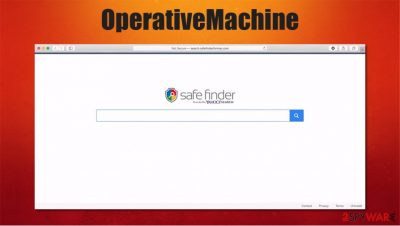
OperativeMachine is a browser hijacker[1] with adware-like qualities that changes certain browser settings, such as default search engine, homepage, new tab, to generate revenue through affiliated site promotions. It could also redirect to third-party websites that push unwanted software installations, fake updates, and so on.
Furthermore, the intruder can collect various browsing and anonymous information, such as geolocation, IP addresses, search inquiries, visited sites, etc. However, since this app belongs to the Adload adware family that targets Macs, it may also steal some personal data.
Once installed, the OperativeMachine virus inserts various components into macOS, including login items, profiles, .plist files, etc. Additionally, it also installs an extension on Safari, Google Chrome, or another web browser, which often promotes dubious search tools such as Safe Finder.
| name | OperativeMachine |
|---|---|
| type | Browser hijacker/adware/Mac virus |
| Family | Adload |
| Distribution | Software bundles, deceptive ads |
| Browser changes | Home page, new tab, and default search engine settings are changed. All search inquiries go through search.yahoo.com |
| Symptoms | Noticeably slower device performance, more than usual advertisements, redirects to unfamiliar websites |
| Risks | Privacy issues, additional PUP installation, identity theft |
| Removal | Users can uninstall OperativeMachine from any browser with our free guide provided at the bottom of this article |
| System Health | System repair tools like the FortectIntego app should be used to restore any changes that the browser hijacker might have caused to the system settings |
Browser hijackers, such as Zwinky, Candy-box.biz, HomeTab, and others, can be spread in many ways. Some are advertised to increase your privacy by redirecting you through various pages before landing on an affiliate one (but actually, it collects your data instead of hiding it), others get installed on devices with freeware or software bundles.
Whatever the case is, it's unwise to keep using these types of programs, no matter how convincing their ads sound. Users will only see more ads, as browser hijackers generate revenue from three affairs:
- Showing all kinds of ads, e.g., gambling, adult content, fake software, etc.
- Redirecting or opening new pages where its users are pushed to install some unwanted software.
- Promoting affiliated search engines search results
If you decide that you don't want to keep using this browser intruder and want to remove OperativeMachine from your device, then go straight to the bottom of this article, where we provide a free tutorial on how to remove it from any browser. Afterward, you should scan your system with trustworthy anti-malware software like SpyHunter 5Combo Cleaner or Malwarebytes to make sure no additional PUPs or malicious software got to your device.
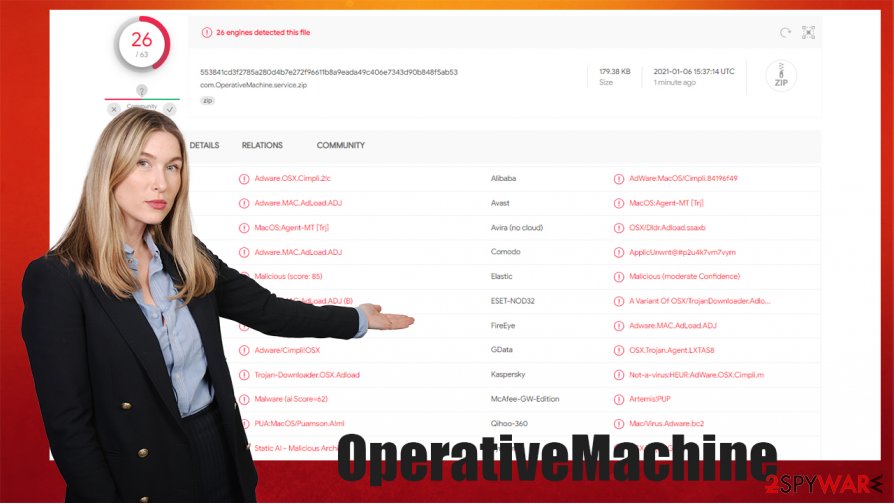
When OperativeMachine removal is done, experts[2] highly recommend performing a system repair with powerful system tune-up tools such as the FortectIntego app to revert any changes that the browser intruder might have implemented to your device's system settings and files.
Avoid PUPs by being attentive to what's installed on your devices
As we've mentioned in the first chapter of this article, there's more than one way to get potentially unwanted programs[3] such as browser hijackers installed on your devices, but one of the most prominent methods for their distribution is software bundling.
People rarely read Terms & Conditions or pay attention to what's being installed on their devices when they agree with the Express or Standard installation. And here's where PUPs get installed on their devices because all boxes opting in for the installation are always pre-selected. It's very simple to avoid these types of programs. Here's what you need to do:
- When installing software, always choose the Advanced or Custom installation option
- Go step-by-step, don't rush, and see what other software is offered and selected for installation
- Deselect all pre-ticked boxes of software that you don't want
- Remember this short manual and always use it when installing software/freeware bundles.
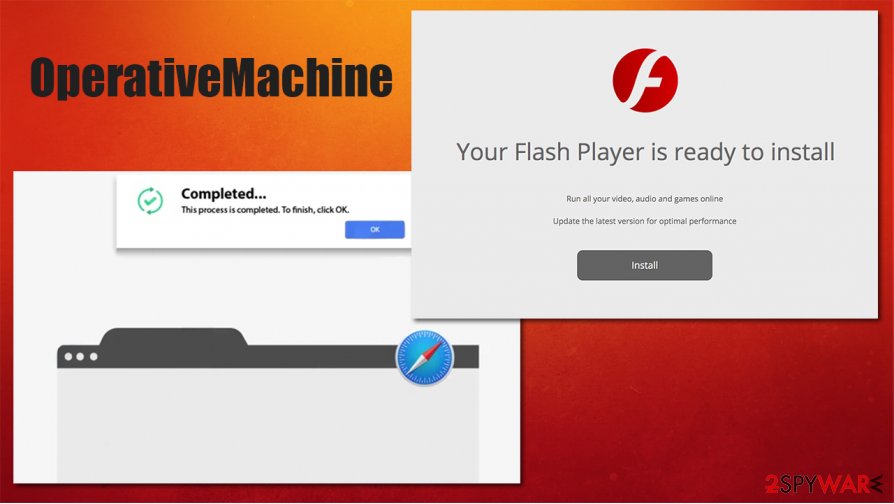
Instructions on how to remove OperativeMachine from various browsers
Keeping browser hijackers in a computer or a cell phone can only cause trouble. Don't believe deceptive advertisements that say that these apps will increase your privacy while browsing as they do the exact opposite by collecting your private and browsing information.
Remove OperativeMachine from your devices with our free guide provided below. To make sure no additional PUPs or malware got installed while you were using the browser intruder, perform a full system scan with professional antimalware software.
To ensure the stability and top performance of your machines, after OperativeMachine removal, we recommend a system repair with system tune-up tools to revert any changes the PUP has made to the system registry or other core settings with a push of a button.
You may remove virus damage with a help of FortectIntego. SpyHunter 5Combo Cleaner and Malwarebytes are recommended to detect potentially unwanted programs and viruses with all their files and registry entries that are related to them.
Getting rid of OperativeMachine. Follow these steps
Delete from macOS
To uninstall OperativeMachine virus fully, you need to eliminate all components that belong to it:
Remove items from Applications folder:
- From the menu bar, select Go > Applications.
- In the Applications folder, look for all related entries.
- Click on the app and drag it to Trash (or right-click and pick Move to Trash)

To fully remove an unwanted app, you need to access Application Support, LaunchAgents, and LaunchDaemons folders and delete relevant files:
- Select Go > Go to Folder.
- Enter /Library/Application Support and click Go or press Enter.
- In the Application Support folder, look for any dubious entries and then delete them.
- Now enter /Library/LaunchAgents and /Library/LaunchDaemons folders the same way and terminate all the related .plist files.

Remove from Mozilla Firefox (FF)
Remove dangerous extensions:
- Open Mozilla Firefox browser and click on the Menu (three horizontal lines at the top-right of the window).
- Select Add-ons.
- In here, select unwanted plugin and click Remove.

Reset the homepage:
- Click three horizontal lines at the top right corner to open the menu.
- Choose Options.
- Under Home options, enter your preferred site that will open every time you newly open the Mozilla Firefox.
Clear cookies and site data:
- Click Menu and pick Settings.
- Go to Privacy & Security section.
- Scroll down to locate Cookies and Site Data.
- Click on Clear Data…
- Select Cookies and Site Data, as well as Cached Web Content and press Clear.

Reset Mozilla Firefox
If clearing the browser as explained above did not help, reset Mozilla Firefox:
- Open Mozilla Firefox browser and click the Menu.
- Go to Help and then choose Troubleshooting Information.

- Under Give Firefox a tune up section, click on Refresh Firefox…
- Once the pop-up shows up, confirm the action by pressing on Refresh Firefox.

Remove from Google Chrome
Delete malicious extensions from Google Chrome:
- Open Google Chrome, click on the Menu (three vertical dots at the top-right corner) and select More tools > Extensions.
- In the newly opened window, you will see all the installed extensions. Uninstall all the suspicious plugins that might be related to the unwanted program by clicking Remove.

Clear cache and web data from Chrome:
- Click on Menu and pick Settings.
- Under Privacy and security, select Clear browsing data.
- Select Browsing history, Cookies and other site data, as well as Cached images and files.
- Click Clear data.

Change your homepage:
- Click menu and choose Settings.
- Look for a suspicious site in the On startup section.
- Click on Open a specific or set of pages and click on three dots to find the Remove option.
Reset Google Chrome:
If the previous methods did not help you, reset Google Chrome to eliminate all the unwanted components:
- Click on Menu and select Settings.
- In the Settings, scroll down and click Advanced.
- Scroll down and locate Reset and clean up section.
- Now click Restore settings to their original defaults.
- Confirm with Reset settings.

Delete from Safari
To clean Safari from unwanted extensions, proceed with the following steps:
Remove unwanted extensions from Safari:
- Click Safari > Preferences…
- In the new window, pick Extensions.
- Select the unwanted extension and select Uninstall.

Clear cookies and other website data from Safari:
- Click Safari > Clear History…
- From the drop-down menu under Clear, pick all history.
- Confirm with Clear History.

Reset Safari if the above-mentioned steps did not help you:
- Click Safari > Preferences…
- Go to Advanced tab.
- Tick the Show Develop menu in menu bar.
- From the menu bar, click Develop, and then select Empty Caches.

After uninstalling this potentially unwanted program (PUP) and fixing each of your web browsers, we recommend you to scan your PC system with a reputable anti-spyware. This will help you to get rid of OperativeMachine registry traces and will also identify related parasites or possible malware infections on your computer. For that you can use our top-rated malware remover: FortectIntego, SpyHunter 5Combo Cleaner or Malwarebytes.
How to prevent from getting adware
Do not let government spy on you
The government has many issues in regards to tracking users' data and spying on citizens, so you should take this into consideration and learn more about shady information gathering practices. Avoid any unwanted government tracking or spying by going totally anonymous on the internet.
You can choose a different location when you go online and access any material you want without particular content restrictions. You can easily enjoy internet connection without any risks of being hacked by using Private Internet Access VPN.
Control the information that can be accessed by government any other unwanted party and surf online without being spied on. Even if you are not involved in illegal activities or trust your selection of services, platforms, be suspicious for your own security and take precautionary measures by using the VPN service.
Backup files for the later use, in case of the malware attack
Computer users can suffer from data losses due to cyber infections or their own faulty doings. Ransomware can encrypt and hold files hostage, while unforeseen power cuts might cause a loss of important documents. If you have proper up-to-date backups, you can easily recover after such an incident and get back to work. It is also equally important to update backups on a regular basis so that the newest information remains intact – you can set this process to be performed automatically.
When you have the previous version of every important document or project you can avoid frustration and breakdowns. It comes in handy when malware strikes out of nowhere. Use Data Recovery Pro for the data restoration process.
- ^ Browser Hijacker. Techopedia. Professional IT insight.
- ^ Virukset. Virukset. Spyware and security news.
- ^ Potentially unwanted program. Wikipedia. The free encyclopedia.












