HomeTab - Jan 2021 update
HomeTab Removal Guide
What is HomeTab?
HomeTab is a potentially unwanted application that might show up uninvited
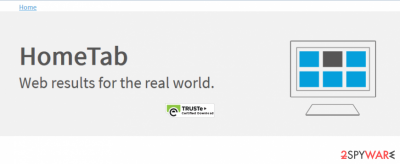
HomeTab is a sneaky application that seeks to monetize your clicks on ads and sponsored links. As soon as it makes its way inside the system, it may easily hijack each of your web browsers, and that may change your start page and default search engine to search.hometab.com or search.newhometab.com domains.
Suppose you have already noticed that you should check your computer for a browser hijacker. If the browser changes to Google Chrome, Mozilla Firefox, MS Edge, or another web browser appeared unexpectedly, you have likely downloaded the so-called HomeTab virus from a third-party site that distributes freeware in a bundle.
| Name | HomeTab |
|---|---|
| Type | Browser hijacker, potentially unwanted program |
| Developer | Kingtale Technology Inc |
| Distribution | Software bundles, fake updates, insecure sites |
| Bundled with | VLC Player, Zapp!, 1Zip, PDF Creator, and others |
| Risks | Personal information exposure to unknown parties, installation of other PUPs or malware, financial losses |
| Removal | To delete potentially unwanted programs, you can follow the manual guide below or employ security software to perform the elimination quicker |
| Optional steps | Computer infections can cause significant damage to system files or disrupt normal settings. To revert these changes and remediate the OS, perform a full system scan with FortectIntego repair software |
As soon as it is installed, this program may also initiate other unwanted activities on your computer. Usually, it starts displaying continuous pop-up notifications that look very tricky, and we have managed to find hundreds of people who claim that they can hardly ignore them and not click them.
Please, do not do that because HomeTab ads are mostly used for promoting related websites that seek to increase their page rank or sales. Besides, when this program is inside the system, it may slow down each of your web browsers, so you may find out that you can hardly browse the web as fast as you did that before.
It is also a known fact that potentially unwanted programs such as browser hijackers are known to collect a variety of information about users, including:
- Search queries
- Bookmarks added
- Links clicked
- Approximate location
- IP address and ISP, etc.
To sum up, while we can't say that HomeTab is malicious or that it's a virus, this program should be avoided. Yes, it can't pose harm to your computer, but it can definitely cause unwanted activities on it.
This potentially unwanted program might insert suspicious banners and popups labeled as follows:
'ads by HomeTab', 'HomeTab ads', 'brought to you by HomeTab'
If you noticed browser redirects or commercial pop-up ads, you should check your computer with a reputable anti-malware and remove HomeTab files at once – we recommend using SpyHunter 5Combo Cleaner for the purpose. Of course, if you want to avoid insecure websites, you should do that without any delay.
After you perform a full system scan, you should also take care of the computer's health. To aid you with that, we highly recommend you try FortectIntego.
PUPs travel within software bundles
This particular app can be downloaded from its official website and some other download sites. However, in most cases, it shows up on the computer after downloading PDF Creators, video players, and other freeware. Of course, users are always notified that they will download PUPs on their computers with this freeware.
However, this can't be noticed if you don't pay enough attention to the installation process of such programs… Please, try to be more careful when downloading freeware on your computer next time and opt only for Custom or Advanced installation of the freeware. Notifications might suggest you install:
- browser add-ons
- plugins
- extensions
- toolbars
- system optimizers
- converters
- download managers, etc.
As soon as you see pre-ticked boxes, immediately remove the tick next to these programs to avoid unintentionally installing them on your device.
If his program manages to appear on your computer, it may start interrupting you with continuous pop-up ads. Typically, it affects all web browsers installed on the system, so you will have to remove it from Internet Explorer, Google Chrome, and Mozilla Firefox separately if you want to get rid of this program for good.
Eliminate HomeTab virus to stop the intrusive ads
If you want to remove HomeTab from the system, you can either rely on a powerful anti-malware program or delete the app yourself. Both methods can be effective, so everything depends on your preferences. Regardless of which one you pick, the faster you uninstall this program from your machine, the better.
If you choose manual HomeTab removal, you should follow the detailed guide below. We provide details on how to uninstall apps from Windows and Mac operating systems and how to clean all the installed web browsers to avoid repeated installation of the PUP. Besides, clearing browsing data would stop third-parties from tracking you via cookies. A more efficient way to uninstall the app is by using security software – all you have to do is perform a full system scan.
You may remove virus damage with a help of FortectIntego. SpyHunter 5Combo Cleaner and Malwarebytes are recommended to detect potentially unwanted programs and viruses with all their files and registry entries that are related to them.
Getting rid of HomeTab. Follow these steps
Uninstall from Windows
Instructions for Windows 10/8 machines:
- Enter Control Panel into Windows search box and hit Enter or click on the search result.
- Under Programs, select Uninstall a program.

- From the list, find the entry of the suspicious program.
- Right-click on the application and select Uninstall.
- If User Account Control shows up, click Yes.
- Wait till uninstallation process is complete and click OK.

If you are Windows 7/XP user, proceed with the following instructions:
- Click on Windows Start > Control Panel located on the right pane (if you are Windows XP user, click on Add/Remove Programs).
- In Control Panel, select Programs > Uninstall a program.

- Pick the unwanted application by clicking on it once.
- At the top, click Uninstall/Change.
- In the confirmation prompt, pick Yes.
- Click OK once the removal process is finished.
Delete from macOS
Remove items from Applications folder:
- From the menu bar, select Go > Applications.
- In the Applications folder, look for all related entries.
- Click on the app and drag it to Trash (or right-click and pick Move to Trash)

To fully remove an unwanted app, you need to access Application Support, LaunchAgents, and LaunchDaemons folders and delete relevant files:
- Select Go > Go to Folder.
- Enter /Library/Application Support and click Go or press Enter.
- In the Application Support folder, look for any dubious entries and then delete them.
- Now enter /Library/LaunchAgents and /Library/LaunchDaemons folders the same way and terminate all the related .plist files.

Remove from Microsoft Edge
Delete unwanted extensions from MS Edge:
- Select Menu (three horizontal dots at the top-right of the browser window) and pick Extensions.
- From the list, pick the extension and click on the Gear icon.
- Click on Uninstall at the bottom.

Clear cookies and other browser data:
- Click on the Menu (three horizontal dots at the top-right of the browser window) and select Privacy & security.
- Under Clear browsing data, pick Choose what to clear.
- Select everything (apart from passwords, although you might want to include Media licenses as well, if applicable) and click on Clear.

Restore new tab and homepage settings:
- Click the menu icon and choose Settings.
- Then find On startup section.
- Click Disable if you found any suspicious domain.
Reset MS Edge if the above steps did not work:
- Press on Ctrl + Shift + Esc to open Task Manager.
- Click on More details arrow at the bottom of the window.
- Select Details tab.
- Now scroll down and locate every entry with Microsoft Edge name in it. Right-click on each of them and select End Task to stop MS Edge from running.

If this solution failed to help you, you need to use an advanced Edge reset method. Note that you need to backup your data before proceeding.
- Find the following folder on your computer: C:\\Users\\%username%\\AppData\\Local\\Packages\\Microsoft.MicrosoftEdge_8wekyb3d8bbwe.
- Press Ctrl + A on your keyboard to select all folders.
- Right-click on them and pick Delete

- Now right-click on the Start button and pick Windows PowerShell (Admin).
- When the new window opens, copy and paste the following command, and then press Enter:
Get-AppXPackage -AllUsers -Name Microsoft.MicrosoftEdge | Foreach {Add-AppxPackage -DisableDevelopmentMode -Register “$($_.InstallLocation)\\AppXManifest.xml” -Verbose

Instructions for Chromium-based Edge
Delete extensions from MS Edge (Chromium):
- Open Edge and click select Settings > Extensions.
- Delete unwanted extensions by clicking Remove.

Clear cache and site data:
- Click on Menu and go to Settings.
- Select Privacy, search and services.
- Under Clear browsing data, pick Choose what to clear.
- Under Time range, pick All time.
- Select Clear now.

Reset Chromium-based MS Edge:
- Click on Menu and select Settings.
- On the left side, pick Reset settings.
- Select Restore settings to their default values.
- Confirm with Reset.

Remove from Mozilla Firefox (FF)
Remove dangerous extensions:
- Open Mozilla Firefox browser and click on the Menu (three horizontal lines at the top-right of the window).
- Select Add-ons.
- In here, select unwanted plugin and click Remove.

Reset the homepage:
- Click three horizontal lines at the top right corner to open the menu.
- Choose Options.
- Under Home options, enter your preferred site that will open every time you newly open the Mozilla Firefox.
Clear cookies and site data:
- Click Menu and pick Settings.
- Go to Privacy & Security section.
- Scroll down to locate Cookies and Site Data.
- Click on Clear Data…
- Select Cookies and Site Data, as well as Cached Web Content and press Clear.

Reset Mozilla Firefox
If clearing the browser as explained above did not help, reset Mozilla Firefox:
- Open Mozilla Firefox browser and click the Menu.
- Go to Help and then choose Troubleshooting Information.

- Under Give Firefox a tune up section, click on Refresh Firefox…
- Once the pop-up shows up, confirm the action by pressing on Refresh Firefox.

Remove from Google Chrome
Delete malicious extensions from Google Chrome:
- Open Google Chrome, click on the Menu (three vertical dots at the top-right corner) and select More tools > Extensions.
- In the newly opened window, you will see all the installed extensions. Uninstall all the suspicious plugins that might be related to the unwanted program by clicking Remove.

Clear cache and web data from Chrome:
- Click on Menu and pick Settings.
- Under Privacy and security, select Clear browsing data.
- Select Browsing history, Cookies and other site data, as well as Cached images and files.
- Click Clear data.

Change your homepage:
- Click menu and choose Settings.
- Look for a suspicious site in the On startup section.
- Click on Open a specific or set of pages and click on three dots to find the Remove option.
Reset Google Chrome:
If the previous methods did not help you, reset Google Chrome to eliminate all the unwanted components:
- Click on Menu and select Settings.
- In the Settings, scroll down and click Advanced.
- Scroll down and locate Reset and clean up section.
- Now click Restore settings to their original defaults.
- Confirm with Reset settings.

Delete from Safari
Remove unwanted extensions from Safari:
- Click Safari > Preferences…
- In the new window, pick Extensions.
- Select the unwanted extension and select Uninstall.

Clear cookies and other website data from Safari:
- Click Safari > Clear History…
- From the drop-down menu under Clear, pick all history.
- Confirm with Clear History.

Reset Safari if the above-mentioned steps did not help you:
- Click Safari > Preferences…
- Go to Advanced tab.
- Tick the Show Develop menu in menu bar.
- From the menu bar, click Develop, and then select Empty Caches.

After uninstalling this potentially unwanted program (PUP) and fixing each of your web browsers, we recommend you to scan your PC system with a reputable anti-spyware. This will help you to get rid of HomeTab registry traces and will also identify related parasites or possible malware infections on your computer. For that you can use our top-rated malware remover: FortectIntego, SpyHunter 5Combo Cleaner or Malwarebytes.
How to prevent from getting browser hijacker
Protect your privacy – employ a VPN
There are several ways how to make your online time more private – you can access an incognito tab. However, there is no secret that even in this mode, you are tracked for advertising purposes. There is a way to add an extra layer of protection and create a completely anonymous web browsing practice with the help of Private Internet Access VPN. This software reroutes traffic through different servers, thus leaving your IP address and geolocation in disguise. Besides, it is based on a strict no-log policy, meaning that no data will be recorded, leaked, and available for both first and third parties. The combination of a secure web browser and Private Internet Access VPN will let you browse the Internet without a feeling of being spied or targeted by criminals.
No backups? No problem. Use a data recovery tool
If you wonder how data loss can occur, you should not look any further for answers – human errors, malware attacks, hardware failures, power cuts, natural disasters, or even simple negligence. In some cases, lost files are extremely important, and many straight out panic when such an unfortunate course of events happen. Due to this, you should always ensure that you prepare proper data backups on a regular basis.
If you were caught by surprise and did not have any backups to restore your files from, not everything is lost. Data Recovery Pro is one of the leading file recovery solutions you can find on the market – it is likely to restore even lost emails or data located on an external device.























