Refols ransomware (Decryption Steps Included) - Free Instructions
Refols virus Removal Guide
What is Refols ransomware?
Refols ransomware – another malicious version of the notorious Djvu ransomware that hails from STOP virus
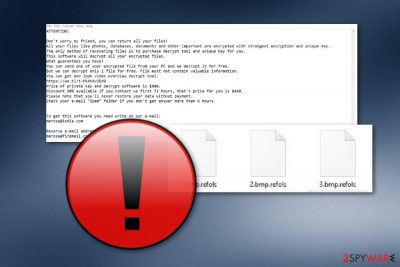
Refols ransomware is a dangerous malware infection which is a variant of Djvu. The hazardous infection spread through email messages and appears on the computer system unnoticed. First of all, it starts compromising Windows Registry keys by adding its own. After that, files get encrypted and end up with the .refols appendix. When data becomes, useless victims receive a ransom note which is named _readme.txt. Crooks claim that the only way to reverse files back to their previous states is by purchasing the decryption tool from the cybercriminals themselves. As evidence, they offer to send one file via merosa@india.com, and merosa@firemail.cc email addresses for test decryption. However, neither this nor the discount on the ransom amount can guarantee the file recovery.[1]
| Name | Refols ransomware |
|---|---|
| Type | File-locking virus |
| file Appendix | .refols |
| ransomware Family | Djvu ransomware |
| ransom Note | _readme.txt |
| Price for decryption tool | $980. Can get reduced to $490 |
| Contact Emails | merosa@india.com, merosa@firemail.cc |
| Detection software | Use FortectIntego for Refols ransomware removal |
Refols ransomware is the virus that hails from a notorious virus family named STOP virus. This particular family of Djvu ransomware has a bunch of different versions. In Spring 2019 this virus was especially active, and since the beginning of March, more than 20 new versions got released.
The encryption process that Refols ransomware virus starts after the initial infiltration begins with changing the original code of various personal files like photos, documents, videos or archives.[2] Then .refols file marker gets added to every affected file and ransom note appears in every folder with encrypted data.
Refols ransomware provides a message which looks like this:
ATTENTION!
Don’t worry my friend, you can return all your files!
All your files like photos, databases, documents and other important are encrypted with strongest encryption and unique key.
The only method of recovering files is to purchase decrypt tool and unique key for you.
This software will decrypt all your encrypted files.
What guarantees you have?
You can send one of your encrypted file from your PC and we decrypt it for free.
But we can decrypt only 1 file for free. File must not contain valuable information.
You can get and look video overview decrypt tool:
https://we.tl/t-vpovVceDWN
Price of private key and decrypt software is $980.
Discount 50% available if you contact us first 72 hours, that’s price for you is $490.
Please note that you’ll never restore your data without payment.
Check your e-mail “Spam” folder if you don’t get answer more than 6 hours.To get this software you need write on our e-mail:
merosa@india.comReserve e-mail address to contact us:
merosa@firemail.ccYour personal ID:
However, Refols ransomware affects other files on the system too, including system files, registry entries, and startup preferences. Virus developers added these functions to the malicious code so that threat can be more persistent and active on the infected system.
Refols ransomware adds new files to run additional processes and disables some security functions or even antivirus programs, so virus termination becomes difficult and requires other steps like rebooting the machine in Safe Mode with Networking. All those helpful tips can be found in the step-by-step removal guide below the article.
However, for the best Refols ransomware removal, we recommend using anti-malware programs, as any other cybersecurity expert[3] would. Tools like this can provide a thorough system check and eliminate threats or even fix some issues with the machine.
Remove Refols ransomware and clean the system, eliminate virus damage with FortectIntego or another anti-malware tool of your choice. Since ransomware makes other changes on the system, you need to scan the device entirely to fix all of them and be sure the PC is malware-free for the data recovery process later on.
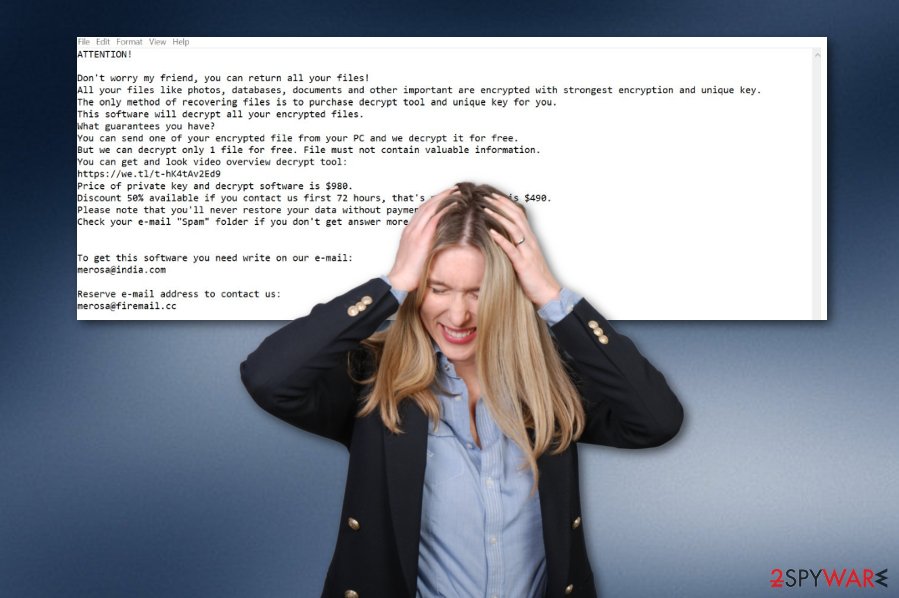
Malspam used to deliver files with malicious code
The one technique that is widely used by malicious actors is email spam campaigns. The method involves hiding the malicious purpose on the commonly used file like a document, PDF or even executable. To conceal the presence of the payload dropper virus developers set the email to pose as a notification from legitimate service or company.
When the email gets opened, it presents a hyperlink directly in the text or file attachment with “financial information”. Visiting the provided site can start the automatic download of a malicious program or payload dropper and documents often encourage users to enable the additional content and once that is done malicious macros get triggered.
You need to avoid downloading files from such emails and opening the notifications altogether. Clean the email box more often and make sure to pay close attention to emails you get every day. Employ good AV tool to keep the system clean.
Make sure to use reputable anti-malware tools for Refols ransomware termination
Refols ransomware virus is a version of the well-known ransomware that creates new variants regularly. Based on the previous infections this is not a very altered version, so detection rate should remain similar to others. However, remember that antivirus tools have different databases, so you should try a few when one of them don't detect any malware.
We offer using FortectIntego, SpyHunter 5Combo Cleaner, or Malwarebytes for Refols ransomware removal. Make sure to choose the reputable provider or get the program from the official website or our website to ensure the safe installation.
Remove Refols ransomware and clean the damage with the antivirus program and then you can try data recovery method of your choosing. We recommend replacing affected files with safe ones from the backup, but there are a few data recovery software suggestions below if you need alternatives.
Getting rid of Refols virus. Follow these steps
Manual removal using Safe Mode
Booting your Windows machine to Safe Mode with Networking should help you to disable all activities that are being performed by Refols virus:
Important! →
Manual removal guide might be too complicated for regular computer users. It requires advanced IT knowledge to be performed correctly (if vital system files are removed or damaged, it might result in full Windows compromise), and it also might take hours to complete. Therefore, we highly advise using the automatic method provided above instead.
Step 1. Access Safe Mode with Networking
Manual malware removal should be best performed in the Safe Mode environment.
Windows 7 / Vista / XP
- Click Start > Shutdown > Restart > OK.
- When your computer becomes active, start pressing F8 button (if that does not work, try F2, F12, Del, etc. – it all depends on your motherboard model) multiple times until you see the Advanced Boot Options window.
- Select Safe Mode with Networking from the list.

Windows 10 / Windows 8
- Right-click on Start button and select Settings.

- Scroll down to pick Update & Security.

- On the left side of the window, pick Recovery.
- Now scroll down to find Advanced Startup section.
- Click Restart now.

- Select Troubleshoot.

- Go to Advanced options.

- Select Startup Settings.

- Press Restart.
- Now press 5 or click 5) Enable Safe Mode with Networking.

Step 2. Shut down suspicious processes
Windows Task Manager is a useful tool that shows all the processes running in the background. If malware is running a process, you need to shut it down:
- Press Ctrl + Shift + Esc on your keyboard to open Windows Task Manager.
- Click on More details.

- Scroll down to Background processes section, and look for anything suspicious.
- Right-click and select Open file location.

- Go back to the process, right-click and pick End Task.

- Delete the contents of the malicious folder.
Step 3. Check program Startup
- Press Ctrl + Shift + Esc on your keyboard to open Windows Task Manager.
- Go to Startup tab.
- Right-click on the suspicious program and pick Disable.

Step 4. Delete virus files
Malware-related files can be found in various places within your computer. Here are instructions that could help you find them:
- Type in Disk Cleanup in Windows search and press Enter.

- Select the drive you want to clean (C: is your main drive by default and is likely to be the one that has malicious files in).
- Scroll through the Files to delete list and select the following:
Temporary Internet Files
Downloads
Recycle Bin
Temporary files - Pick Clean up system files.

- You can also look for other malicious files hidden in the following folders (type these entries in Windows Search and press Enter):
%AppData%
%LocalAppData%
%ProgramData%
%WinDir%
After you are finished, reboot the PC in normal mode.
Remove Refols using System Restore
Use these instructing lines to turn on the System Restore feature on your machine system. This feature might be helpful and let you deactivate the ransomware.
-
Step 1: Reboot your computer to Safe Mode with Command Prompt
Windows 7 / Vista / XP- Click Start → Shutdown → Restart → OK.
- When your computer becomes active, start pressing F8 multiple times until you see the Advanced Boot Options window.
-
Select Command Prompt from the list

Windows 10 / Windows 8- Press the Power button at the Windows login screen. Now press and hold Shift, which is on your keyboard, and click Restart..
- Now select Troubleshoot → Advanced options → Startup Settings and finally press Restart.
-
Once your computer becomes active, select Enable Safe Mode with Command Prompt in Startup Settings window.

-
Step 2: Restore your system files and settings
-
Once the Command Prompt window shows up, enter cd restore and click Enter.

-
Now type rstrui.exe and press Enter again..

-
When a new window shows up, click Next and select your restore point that is prior the infiltration of Refols. After doing that, click Next.


-
Now click Yes to start system restore.

-
Once the Command Prompt window shows up, enter cd restore and click Enter.
Bonus: Recover your data
Guide which is presented above is supposed to help you remove Refols from your computer. To recover your encrypted files, we recommend using a detailed guide prepared by 2-spyware.com security experts.Spotting files with a dubious appendix such as .refols is not a good sign at all. That means an infection called Refols ransomware has managed somehow to enter your computer system and encrypt all of your valuable data blanks. Try the below-given techniques if you are keen on recovering your files.
If your files are encrypted by Refols, you can use several methods to restore them:
Data Recovery Pro is a tool for file restoring.
Using this tool might allow you to recover some of the .refols files.
- Download Data Recovery Pro;
- Follow the steps of Data Recovery Setup and install the program on your computer;
- Launch it and scan your computer for files encrypted by Refols ransomware;
- Restore them.
Try Windows Previous Versions feature for data recovery:
If you had enabled the System Restore before the cyber attack took place all over your computer, you might be capable of restoring encrypted files with this tool.
- Find an encrypted file you need to restore and right-click on it;
- Select “Properties” and go to “Previous versions” tab;
- Here, check each of available copies of the file in “Folder versions”. You should select the version you want to recover and click “Restore”.
Shadow Explorer might help you with your files:
If the ransomware virus did not eliminate Shadow Copies of your files, we recommend giving this method a try.
- Download Shadow Explorer (http://shadowexplorer.com/);
- Follow a Shadow Explorer Setup Wizard and install this application on your computer;
- Launch the program and go through the drop down menu on the top left corner to select the disk of your encrypted data. Check what folders are there;
- Right-click on the folder you want to restore and select “Export”. You can also select where you want it to be stored.
Sadly, no original Refols decryptor has been discovered.
Finally, you should always think about the protection of crypto-ransomwares. In order to protect your computer from Refols and other ransomwares, use a reputable anti-spyware, such as FortectIntego, SpyHunter 5Combo Cleaner or Malwarebytes
How to prevent from getting ransomware
Do not let government spy on you
The government has many issues in regards to tracking users' data and spying on citizens, so you should take this into consideration and learn more about shady information gathering practices. Avoid any unwanted government tracking or spying by going totally anonymous on the internet.
You can choose a different location when you go online and access any material you want without particular content restrictions. You can easily enjoy internet connection without any risks of being hacked by using Private Internet Access VPN.
Control the information that can be accessed by government any other unwanted party and surf online without being spied on. Even if you are not involved in illegal activities or trust your selection of services, platforms, be suspicious for your own security and take precautionary measures by using the VPN service.
Backup files for the later use, in case of the malware attack
Computer users can suffer from data losses due to cyber infections or their own faulty doings. Ransomware can encrypt and hold files hostage, while unforeseen power cuts might cause a loss of important documents. If you have proper up-to-date backups, you can easily recover after such an incident and get back to work. It is also equally important to update backups on a regular basis so that the newest information remains intact – you can set this process to be performed automatically.
When you have the previous version of every important document or project you can avoid frustration and breakdowns. It comes in handy when malware strikes out of nowhere. Use Data Recovery Pro for the data restoration process.
- ^ Kacy Zurkus. Why you shouldn't pay the ransomware fee. CSOonline. Security news, features and analysis.
- ^ Encryption. Wikipedia. The free encyclopedia.
- ^ Zondervirus. Zondervirus. Spyware related news.





















