SchedulerSkyLoad Mac virus (Free Instructions)
SchedulerSkyLoad Mac virus Removal Guide
What is SchedulerSkyLoad Mac virus?
SchedulerSkyLoad is a malicious application that targets Mac users
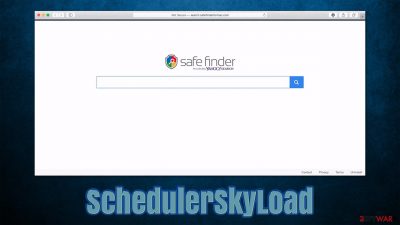
While initially it was believed that Macs are basically immune to infections, that rumor has been long busted, as macOS has now become a big focus of cybercriminals. Adload, which SchedulerSkyLoad belongs to, is one of the most widespread malware/adware families that plagues Mac operating systems, and by now more than a hundred versions of it have been released in the wild, infecting thousands of users over the past few years since 2018.
Since the app is categorized as malware by many security vendors, it is not surprising that its distribution techniques are not that straightforward or fair, either. That being said, in order for them to succeed, users need to enter their AppleID, so it does fall down to them whether the infiltration is successful or not. Here are the two most common distribution methods:
- Fake Flash Player download or update prompts
- Bundled software that is downloaded from torrents, warez, or software crack sites.
As soon as it manages to break into the system, it immediately performs a variety of changes, some of which might not be that apparent right away, as there is a lot of background tweaking going on. However, everyone who opens their Safari, Google Chrome, or another web browser, would immediately see that the homepage and new tab address has been changed to something else, and the search provider is also no longer the same.
In most cases, users' searches are rerouted to Yahoo, Bing, or another provider, and search results are also infused with plenty of ads and sponsored links. These might not always be secure to click on, as generated links might lead to scam, phishing, or even malware-laden websites. In addition, users are more likely to see an increased number of ads across the board when browsing the web.
SchedulerSkyLoad might possess a lot of other functions that are very close to those of malware; hence its elimination is particularly important to ensure the security and safety of the computer. Below you can find more information about the virus and instructions on how to remove it thoroughly.
| Name | SchedulerSkyLoad |
| Type | Mac virus, adware |
| Malware family | Adload |
| Distribution | Third-party domains distributing pirated software, software bundles, fake Flash Player updates |
| Symptoms | Installs an extension to the browser that can not be deleted easily; changes homepage/new tab to Safe Finder, Akamaihd, or something else; redirects lead to potentially malicious or scam sites, promotes suspicious software, etc. |
| Removal | You can get rid of Mac malware with the help of powerful security tools, such as SpyHunter 5Combo Cleaner or Malwarebytes. If you want to attempt to get rid of the infection yourself, check the manual instructions below |
| System optimization | After you terminate the infection with all its associated components, we recommend you also scan your machine with FortectIntego for best results |
Virus operation explained
Adload is one of the most widespread infections that target Mac devices. The traits of this malicious software are rather distinctive – they mainly manifest in naming patterns and the icon used for the app and the browser extension. If you look at the previous versions of this family, you can quickly see that its names usually consist of two or three words that are usually spelled without spaces; it's clear that the names are generated automatically.
The icon of this malicious software is also well recognizable, as long as you've seen it before. It consists of an hourglass on mostly green, teal, or blue background (although other colors, such as red or black, can also be used occasionally). Thus, if you see any components on your device that have this extension, you are infected with the Adload variant.
Initially, the app may seem like a regular adware infection, as it shows ads, changes browser settings, and uses an extension for that. While its main goal is to indeed generate revenue through advertisements, there are a lot of background activities that the virus performs.
First of all, the infiltration techniques are commonly used by malware developers and there's plenty of deception and phishing[1] involved. Even if users would enter the Apple ID and allow the app inside, Mac's defenses such as Xprotect or Gatekeeper are powerless in most cases due to its effective evasion tactics.[2]
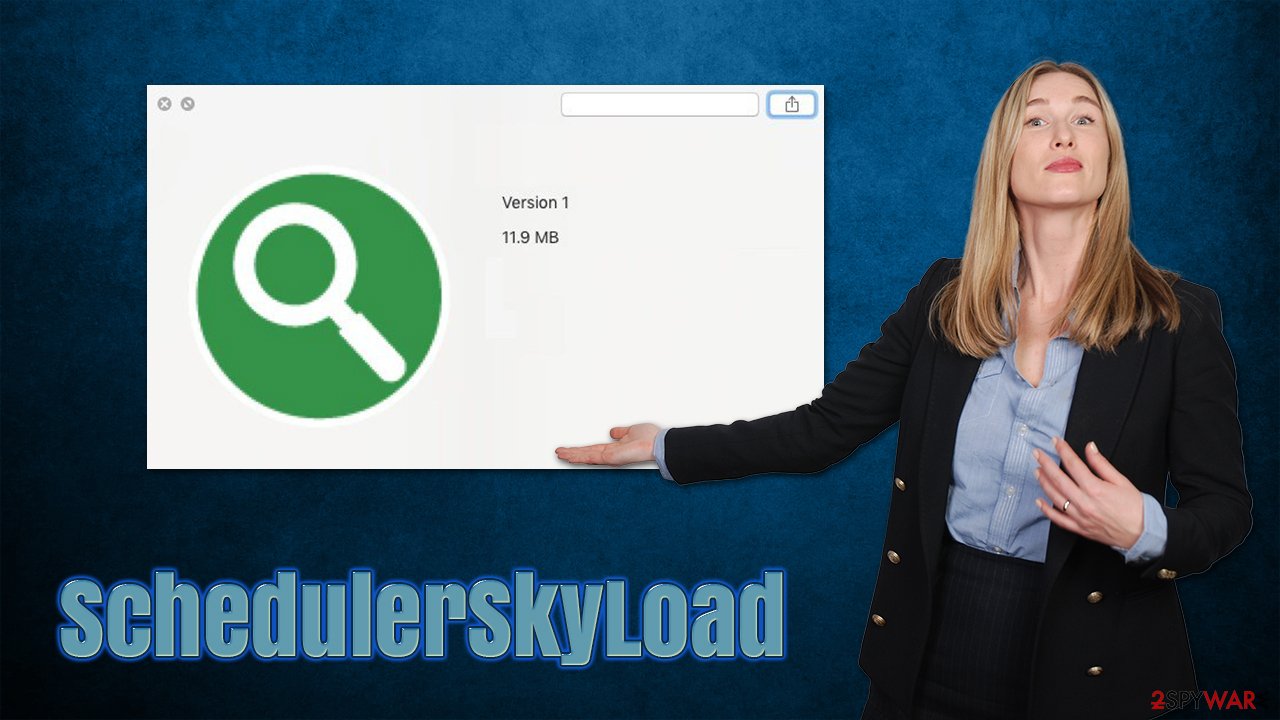
Another persistence mechanists is that of the installed extension on Safari, Google Chrome, Mozilla Firefox, or another web browser. Users are typically unable to remove it easily, as it is installed on the browser with elevated permissions. To make matters worse, most virus versions are capable of harvesting personal information that is being entered during the operation of the browser, which can result in password or banking information theft.
All in all, you should waste no time and remove the malicious app from your device effectively. Below we explain the exact steps that need to be undertaken in order for that process to be successful.
Remove SchedulerSkyLoad effectively
Before you proceed with the rest of the instructions, you should install powerful anti-malware software, such as SpyHunter 5Combo Cleaner or Malwarebytes. Security software should delete the malware in its entirety, although perming steps below can also be beneficial in many cases, especially when it comes to the browser cleaning process.
Eliminate the main app and its components
The virus consists of several components that could be scattered across the system, and they all can be connected to one another. For this reason, several steps below might simply not be possible without eliminating certain elements first. Let's start with the main application.
- Open Applications folder
- Select Utilities
- Double-click Activity Monitor
- Here, look for suspicious processes and use the Force Quit command to shut them down
- Go back to the Applications folder
- Find the malicious entry and place it in Trash.
Note that this next step might be required to be done in the first place (in case the aforementioned steps fail). Login items ensure that the app starts as soon as the computer boots, and Profiles are used to manage various account settings. Thus, get rid of malware-created items as follows:
- Go to Preferences and pick Accounts
- Click Login items and delete everything suspicious
- Next, pick System Preferences > Users & Groups
- Find Profiles and remove unwanted profiles from the list.
Once you have removed the main app, you should then take care of leftover components. Plist files especially are important to eliminate correctly, as they can help reinstate the virus afterward.
- Select Go > Go to Folder.
- Enter /Library/Application Support and click Go or press Enter.
- In the Application Support folder, look for any dubious entries and then delete them.
- Now enter /Library/LaunchAgents and /Library/LaunchDaemons folders the same way and delete all the related .plist files.
![Uninstall from Mac 2 Uninstall from Mac 2]()
Thake care of the browser extesnion
The infection might still remain within the web browser, so you need to ensure that the extension is properly eliminated and caches cleaned. In order to delete it, follow these steps:
Note: if you are using a other browser than Safari, please check the instructions for them at the very bottom of this article.
- Click Safari > Preferences…
- In the new window, pick Extensions.
- Select the unwanted extension and select Uninstall.
![Remove extensions from Safari Remove extensions from Safari]()
Next, make sure you delete browser cookies and other components in order to prevent data trackers to continue their job. You can easily perform this task automatically with FortectIntego, a maintenance utility that can clean your system from all the leftover files.
- Click Safari > Clear History…
- From the drop-down menu under Clear, pick all history.
- Confirm with Clear History.
![Clear cookies and website data from Safari Clear cookies and website data from Safari]()
If you are unable to delete the extension because it is grayed out, you can reset the browser to ensure it is gone for good. Perform the following steps:
- Click Safari > Preferences…
- Go to the Advanced tab.
- Tick the Show Develop menu in the menu bar.
- From the menu bar, click Develop, and then select Empty Caches.
![Reset Safari Reset Safari]()
How to avoid Adload and other malware for Macs?
While the SchedulerSkyLoad removal is a particularly important event in order to have a safer and better environment within your device, avoiding the incoming future infections is just as important. As evident, all versions of Adload are usually not installed intentionally, as they do not perform any useful functions as other applications do.
Since the distribution methods used by malware are rather sneaky, it is important to know more about them in order to avoid reinfections in the future. These tips will help you avoid not only Adload but most of the other threats that target Macs:
- Install powerful security software, such as SpyHunter 5Combo Cleaner or Malwarebytes, to gain an extra layer of protection;
- Never download Flash Player “updates,” as they are all fake. The plugin is no longer supported by Adobe[3] and has been replaced by other, more sophisticated technologies to play multimedia content;
- Do not download software from third parties, especially those that distribute illegal applications and cracks;
- Use secure passwords for all your accounts and never reuse them.
Getting rid of SchedulerSkyLoad Mac virus. Follow these steps
Remove from Google Chrome
Delete malicious extensions from Google Chrome:
- Open Google Chrome, click on the Menu (three vertical dots at the top-right corner) and select More tools > Extensions.
- In the newly opened window, you will see all the installed extensions. Uninstall all the suspicious plugins that might be related to the unwanted program by clicking Remove.

Clear cache and web data from Chrome:
- Click on Menu and pick Settings.
- Under Privacy and security, select Clear browsing data.
- Select Browsing history, Cookies and other site data, as well as Cached images and files.
- Click Clear data.

Change your homepage:
- Click menu and choose Settings.
- Look for a suspicious site in the On startup section.
- Click on Open a specific or set of pages and click on three dots to find the Remove option.
Reset Google Chrome:
If the previous methods did not help you, reset Google Chrome to eliminate all the unwanted components:
- Click on Menu and select Settings.
- In the Settings, scroll down and click Advanced.
- Scroll down and locate Reset and clean up section.
- Now click Restore settings to their original defaults.
- Confirm with Reset settings.

Remove from Mozilla Firefox (FF)
Remove dangerous extensions:
- Open Mozilla Firefox browser and click on the Menu (three horizontal lines at the top-right of the window).
- Select Add-ons.
- In here, select unwanted plugin and click Remove.

Reset the homepage:
- Click three horizontal lines at the top right corner to open the menu.
- Choose Options.
- Under Home options, enter your preferred site that will open every time you newly open the Mozilla Firefox.
Clear cookies and site data:
- Click Menu and pick Settings.
- Go to Privacy & Security section.
- Scroll down to locate Cookies and Site Data.
- Click on Clear Data…
- Select Cookies and Site Data, as well as Cached Web Content and press Clear.

Reset Mozilla Firefox
If clearing the browser as explained above did not help, reset Mozilla Firefox:
- Open Mozilla Firefox browser and click the Menu.
- Go to Help and then choose Troubleshooting Information.

- Under Give Firefox a tune up section, click on Refresh Firefox…
- Once the pop-up shows up, confirm the action by pressing on Refresh Firefox.

Remove from Microsoft Edge
Delete unwanted extensions from MS Edge:
- Select Menu (three horizontal dots at the top-right of the browser window) and pick Extensions.
- From the list, pick the extension and click on the Gear icon.
- Click on Uninstall at the bottom.

Clear cookies and other browser data:
- Click on the Menu (three horizontal dots at the top-right of the browser window) and select Privacy & security.
- Under Clear browsing data, pick Choose what to clear.
- Select everything (apart from passwords, although you might want to include Media licenses as well, if applicable) and click on Clear.

Restore new tab and homepage settings:
- Click the menu icon and choose Settings.
- Then find On startup section.
- Click Disable if you found any suspicious domain.
Reset MS Edge if the above steps did not work:
- Press on Ctrl + Shift + Esc to open Task Manager.
- Click on More details arrow at the bottom of the window.
- Select Details tab.
- Now scroll down and locate every entry with Microsoft Edge name in it. Right-click on each of them and select End Task to stop MS Edge from running.

If this solution failed to help you, you need to use an advanced Edge reset method. Note that you need to backup your data before proceeding.
- Find the following folder on your computer: C:\\Users\\%username%\\AppData\\Local\\Packages\\Microsoft.MicrosoftEdge_8wekyb3d8bbwe.
- Press Ctrl + A on your keyboard to select all folders.
- Right-click on them and pick Delete

- Now right-click on the Start button and pick Windows PowerShell (Admin).
- When the new window opens, copy and paste the following command, and then press Enter:
Get-AppXPackage -AllUsers -Name Microsoft.MicrosoftEdge | Foreach {Add-AppxPackage -DisableDevelopmentMode -Register “$($_.InstallLocation)\\AppXManifest.xml” -Verbose

Instructions for Chromium-based Edge
Delete extensions from MS Edge (Chromium):
- Open Edge and click select Settings > Extensions.
- Delete unwanted extensions by clicking Remove.

Clear cache and site data:
- Click on Menu and go to Settings.
- Select Privacy, search and services.
- Under Clear browsing data, pick Choose what to clear.
- Under Time range, pick All time.
- Select Clear now.

Reset Chromium-based MS Edge:
- Click on Menu and select Settings.
- On the left side, pick Reset settings.
- Select Restore settings to their default values.
- Confirm with Reset.

How to prevent from getting adware
Stream videos without limitations, no matter where you are
There are multiple parties that could find out almost anything about you by checking your online activity. While this is highly unlikely, advertisers and tech companies are constantly tracking you online. The first step to privacy should be a secure browser that focuses on tracker reduction to a minimum.
Even if you employ a secure browser, you will not be able to access websites that are restricted due to local government laws or other reasons. In other words, you may not be able to stream Disney+ or US-based Netflix in some countries. To bypass these restrictions, you can employ a powerful Private Internet Access VPN, which provides dedicated servers for torrenting and streaming, not slowing you down in the process.
Data backups are important – recover your lost files
Ransomware is one of the biggest threats to personal data. Once it is executed on a machine, it launches a sophisticated encryption algorithm that locks all your files, although it does not destroy them. The most common misconception is that anti-malware software can return files to their previous states. This is not true, however, and data remains locked after the malicious payload is deleted.
While regular data backups are the only secure method to recover your files after a ransomware attack, tools such as Data Recovery Pro can also be effective and restore at least some of your lost data.
- ^ Phishing attacks. Imperva. Data and application protection.
- ^ Phil Stokes. Massive New AdLoad Campaign Goes Entirely Undetected By Apple’s XProtect. SentinelOne. Security research blog.
- ^ Adobe Flash Player EOL General Information Page. Adobe. Official website.



















