ShareAdvantage Mac virus (Free Instructions)
ShareAdvantage Mac virus Removal Guide
What is ShareAdvantage Mac virus?
ShareAdvantage is a malicious application designed for Macs
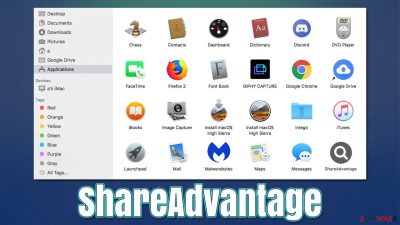
ShareAdvantage is considered to be an adware-type application that exclusively targets Mac operating systems. Despite this categorization, many security vendors often refer to Adload (the family that it belongs to) variants as malware or even Trojans. This is not a coincidence, as the application does much more than your typical adware or a browser hijacker.
First of all, the ShareAdvantage virus spreads in methods commonly used by malware, which means that users never install it intentionally. Fake Flash Player or other software updates are commonly used, where people are told that the software needs to be updated due to numerous reasons, for example, to allow multimedia playback. Alternatively, malware can also spread along with pirated application installers or software cracks.
Once installed, the malware uses the built-in AppleScript in other to insert its malicious components into the system and allow itself higher permissions. This move also tricks Mac's built-in protection features such as Gatekeeper and Xprotect,[1] which allows for it to stay on the system longer.
In the meantime, ShareAdvantage would hijack Safari, Google Chrome, or another web browser by inserting an extension with a distinctive magnifying glass icon, which lately has been coming on a gray background. Previous Adload versions, such as UpgradedPlatform or EdgeManagement, use teal background instead.
The extension can change browser settings by setting the homepage/new tab address to an alternative one, such as Safe Finder. This ensures that users would receive an excessive amount of ads, which would manifest as revenue to malware authors (it's their main goal). The app usually can't be removed in normal ways and needs precise steps to succeed. Below we provide all the required steps to get rid of this infection for good.
| Name | ShareAdvantage |
| Type | Mac virus, adware, browser hijacker |
| Family | Adload |
| Installation | Pirated software installers, fake Flash Player updates, misleading ads |
| Symptoms | Installs a new extension and application on the system; changes homepage and new tab of the browser; inserts ads and malicious links; tracks sensitive user data via extension |
| Removal | Remove Mac malware and adware automatically with SpyHunter 5Combo Cleaner |
| System optimization | Malware and adware can meddle with your system, reducing its performance. If you want to quickly fix various issues, we recommend you try using automated tools like FortectIntego |
Distribution and avoidance
Adload is among the most prevalent adware families attacking Apple devices along with Bundlore and a few others. Its success relies on simple yet effective methods of persistence, as well as distribution. The best way to deal with infections is not to get infected in the first place, as after it's too late, the situation might not be without consequences – personal data leak, other malware infections, financial losses, and similar issues are all a possibility.
ShareAdvantage virus might be spread in several methods, although the most common ones include:
- Pirated software bundles
- Fake updates
- Other misleading ads.
It goes without saying that visiting pirated software distributor websites is not only illegal but also very dangerous. Installers might be malicious; ads embedded within these sites commonly lead to other dangerous places, such as spoofing or phishing websites. Thus, stay away from such places in the first place.
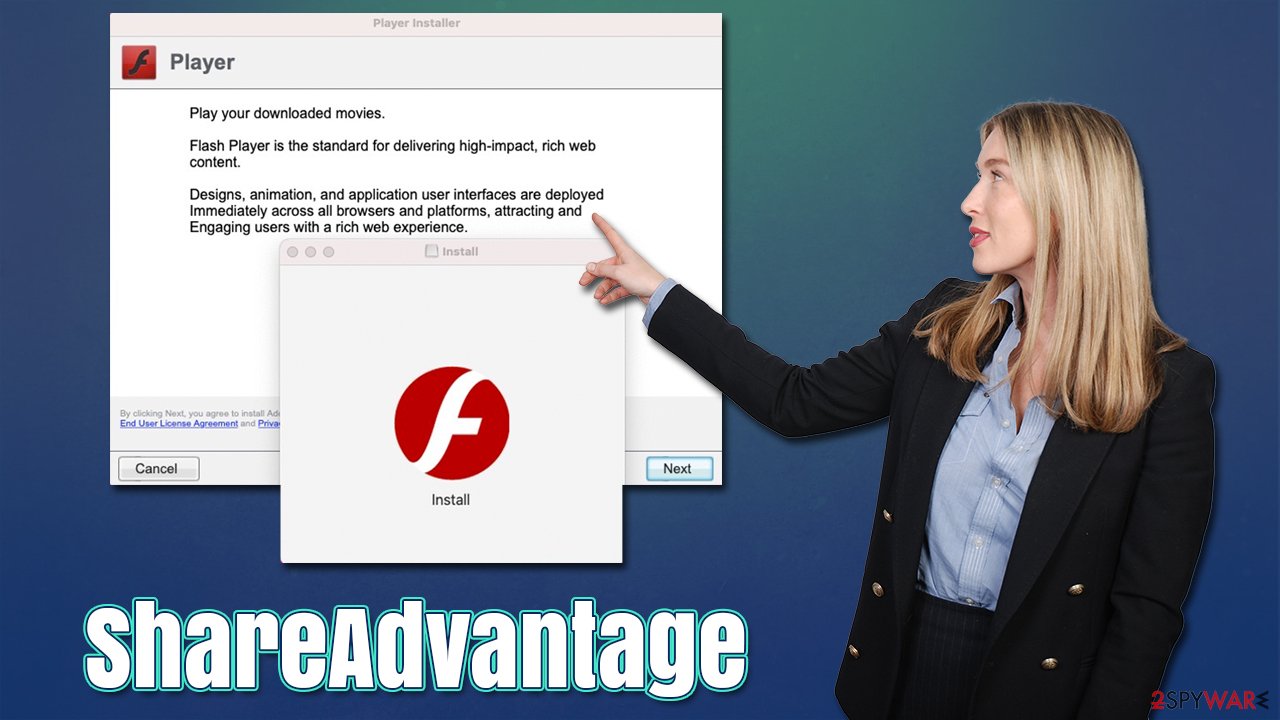
When it comes to fake Flash Player updates, you should note that the plugin is no longer supported by Adobe – it has been discontinued due to it being prone to exploits through vulnerabilities[2] and its name usage in malware delivery. Thus, if you ever see a request for an update, never do it through unofficial sources – always check the URL of the page.
Remove malicious software from your Mac
First of all, we recommend you run a scan with SpyHunter 5Combo Cleaner, Malwarebytes, or another powerful anti-malware to ensure that all malicious components are removed automatically. This way, you won't have to proceed with rather tedious manual removal, which might result in the virus coming back if not fully eliminated. If you still want to continue, you should start with the following:
- Open Applications folder
- Select Utilities
- Double-click Activity Monitor
- Here, look for suspicious processes and use the Force Quit command to shut them down.
Your next task is to remove the main application that should be moved to Trash – just like you do with all the other apps:
- From the menu bar, select Go > Applications.
- In the Applications folder, look for all related entries.
- Click on the app and drag it to Trash (or right-click and pick Move to Trash).
![Uninstall from Mac 1 Uninstall from Mac 1]()
If the steps above were unsuccessful, you can proceed by eliminating Login items and malicious profiles – proceed with the steps below:
- Go to Preferences and select Accounts
- Click Login items and delete everything suspicious
- Next, pick System Preferences > Users & Groups
- Find Profiles and remove unwanted profiles from the list.
- Go to Preferences > Accounts > Login items and remove the malicious entries.
Finally, you have to get rid of the leftover files. Plist files especially are important to eliminate correctly, as they can help reinstate the virus afterward.
- Select Go > Go to Folder.
- Enter /Library/Application Support and click Go or press Enter.
- In the Application Support folder, look for any dubious entries and then delete them.
- Now enter /Library/LaunchAgents and /Library/LaunchDaemons folders the same way and delete all the related .plist files.
![Uninstall from Mac 2 Uninstall from Mac 2]()
Remove malicious components from your system and browser
Regardless of whether you chose the manual or automatic ShareAdvantage removal method, you should always check your web browser to ensure that it's clean. Cookies,[3] for example, might remain on your browser for years if not removed, continue tracking activities by third parties. Besides, since the extension might start gathering sensitive information such as passwords, you should make sure all its elements are gone.
- Click Safari > Preferences…
- In the new window, pick Extensions.
- Select the unwanted extension and select Uninstall.
![Remove extensions from Safari Remove extensions from Safari]()
Next, make sure you delete browser cookies and other components to prevent data trackers from continuing their job. You can easily perform this task automatically with FortectIntego, a maintenance utility that can clean your system from all the leftover files.
- Click Safari > Clear History…
- From the drop-down menu under Clear, pick all history.
- Confirm with Clear History.
![Clear cookies and website data from Safari Clear cookies and website data from Safari]()
If you are unable to delete the extension in a regular way, you can reset the browser to ensure it is uninstalled properly. Perform the following steps:
- Click Safari > Preferences…
- Go to the Advanced tab.
- Tick the Show Develop menu in the menu bar.
- From the menu bar, click Develop, and then select Empty Caches.
![Reset Safari Reset Safari]()
If you are using Mozilla Firefox or Google Chrome, please use the instructions below.
You may remove virus damage with a help of FortectIntego. SpyHunter 5Combo Cleaner and Malwarebytes are recommended to detect potentially unwanted programs and viruses with all their files and registry entries that are related to them.
Getting rid of ShareAdvantage Mac virus. Follow these steps
Remove from Mozilla Firefox (FF)
Remove dangerous extensions:
- Open Mozilla Firefox browser and click on the Menu (three horizontal lines at the top-right of the window).
- Select Add-ons.
- In here, select unwanted plugin and click Remove.

Reset the homepage:
- Click three horizontal lines at the top right corner to open the menu.
- Choose Options.
- Under Home options, enter your preferred site that will open every time you newly open the Mozilla Firefox.
Clear cookies and site data:
- Click Menu and pick Settings.
- Go to Privacy & Security section.
- Scroll down to locate Cookies and Site Data.
- Click on Clear Data…
- Select Cookies and Site Data, as well as Cached Web Content and press Clear.

Reset Mozilla Firefox
If clearing the browser as explained above did not help, reset Mozilla Firefox:
- Open Mozilla Firefox browser and click the Menu.
- Go to Help and then choose Troubleshooting Information.

- Under Give Firefox a tune up section, click on Refresh Firefox…
- Once the pop-up shows up, confirm the action by pressing on Refresh Firefox.

Remove from Google Chrome
Delete malicious extensions from Google Chrome:
- Open Google Chrome, click on the Menu (three vertical dots at the top-right corner) and select More tools > Extensions.
- In the newly opened window, you will see all the installed extensions. Uninstall all the suspicious plugins that might be related to the unwanted program by clicking Remove.

Clear cache and web data from Chrome:
- Click on Menu and pick Settings.
- Under Privacy and security, select Clear browsing data.
- Select Browsing history, Cookies and other site data, as well as Cached images and files.
- Click Clear data.

Change your homepage:
- Click menu and choose Settings.
- Look for a suspicious site in the On startup section.
- Click on Open a specific or set of pages and click on three dots to find the Remove option.
Reset Google Chrome:
If the previous methods did not help you, reset Google Chrome to eliminate all the unwanted components:
- Click on Menu and select Settings.
- In the Settings, scroll down and click Advanced.
- Scroll down and locate Reset and clean up section.
- Now click Restore settings to their original defaults.
- Confirm with Reset settings.

After uninstalling this potentially unwanted program (PUP) and fixing each of your web browsers, we recommend you to scan your PC system with a reputable anti-spyware. This will help you to get rid of ShareAdvantage Mac registry traces and will also identify related parasites or possible malware infections on your computer. For that you can use our top-rated malware remover: FortectIntego, SpyHunter 5Combo Cleaner or Malwarebytes.
How to prevent from getting adware
Choose a proper web browser and improve your safety with a VPN tool
Online spying has got momentum in recent years and people are getting more and more interested in how to protect their privacy online. One of the basic means to add a layer of security – choose the most private and secure web browser. Although web browsers can't grant full privacy protection and security, some of them are much better at sandboxing, HTTPS upgrading, active content blocking, tracking blocking, phishing protection, and similar privacy-oriented features. However, if you want true anonymity, we suggest you employ a powerful Private Internet Access VPN – it can encrypt all the traffic that comes and goes out of your computer, preventing tracking completely.
Lost your files? Use data recovery software
While some files located on any computer are replaceable or useless, others can be extremely valuable. Family photos, work documents, school projects – these are types of files that we don't want to lose. Unfortunately, there are many ways how unexpected data loss can occur: power cuts, Blue Screen of Death errors, hardware failures, crypto-malware attack, or even accidental deletion.
To ensure that all the files remain intact, you should prepare regular data backups. You can choose cloud-based or physical copies you could restore from later in case of a disaster. If your backups were lost as well or you never bothered to prepare any, Data Recovery Pro can be your only hope to retrieve your invaluable files.
- ^ Sergiu Gatlan. New AdLoad malware variant slips through Apple's XProtect defenses. Bleeping Computer. Technology news and support.
- ^ Thomas Holt. What Are Software Vulnerabilities, and Why Are There So Many of Them?. Scientific American. Science Magazine.
- ^ What are Cookies?. Kaspersky. Resource Center.












