Bundlore (Free Guide) - Removal Instructions
Bundlore Removal Guide
What is Bundlore?
Bundlore is an installer that bundles programs alongside third-party apps and distributes them online
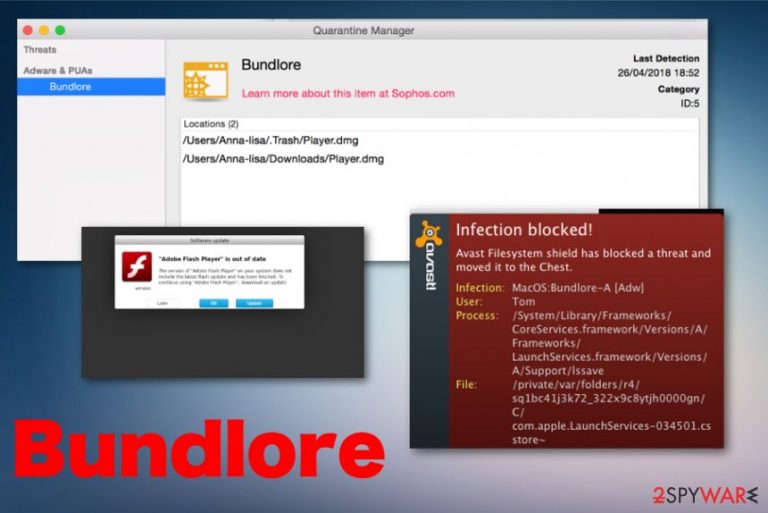
Bundlore is the MacOS threat that pushes unwanted programs when users install freeware from the internet. Unfortunately, this threat can also be found on Windows devices with the same symptoms of an intrusive PUP. This program can also be categorized as an adware-type infection because it focuses on generating revenue for the creator by displaying commercial content not originating from the displayed website.
This intruder can also be known as Adware.MAC.OSX.Bundlore because of its detection name and alerts displayed by AV tools. Unfortunately, the detection appears when the PUP has already infected the machine, and anti-malware indicates the suspicious, potentially dangerous program. In other cases, this adware works in the background by adding other PUPs on the machine without permission and changing your browser preferences to ensure all the shady activities.
| Name | Bundlore |
|---|---|
| Type |
Adware[1] |
| Also known as | MacOS:Bundlore-T [PUP]; Adware.MAC.OSX.Bundlore, MacOS:Bundlore |
| Symptoms | The device becomes slower than usual, unwanted material shows on the screen, other tools get installed out of nowhere |
| Affects | MacOS mainly |
| Danger | Internet browsing tracking leads to privacy issues,[2] shady content exposes the user to possibly malicious material |
| Distribution method | Deceptive advertisements, free software installers, fake flash player installers |
| Elimination tips | To remove Bundlore completely, you need a tool like FortectIntego and a full system scan |
MacOS Bundlore adware, in most cases, gets installed with the help of software bundling, and often it changes various things on the system, particular browsers. This is how people can determine that the PUP is on the machine. Searchmine.net is the particular browser hijacker related to this shady program that users have encountered alongside other strange symptoms.
Other intrusive Bundlore virus symptoms include:
- the intruder manages to change the homepage, new tab settings;
- the in-browser search engine gets set to a browser hijacker(f.e Search Mine);
- the adware accesses passwords of particular accounts;
- extensions, add-ons, and plugins get installed without users' permission;
- various pop-ups, banners, and other forms of ads fill up the screen.
Bundlore manages to take advantage of your browser and change various programs. Unfortunately, this adware can even renew itself when you set the Safari or Chrome to default or even reinstall the web browser entirely. This is because PUP, which runs in the background causes all the symptoms. Since there is no particular app that can be deleted manually, you need a thorough system scan and virus removal.
To delete MacOS Bundlore virus, you need an anti-malware program that checks the machine for various intruders and potential threats and can terminate them all. If you eliminate the redirect virus or a browser hijacker that is a result of this PUP infiltration, you still encounter pop-ups every now and then that show questionable content and cause more issues.
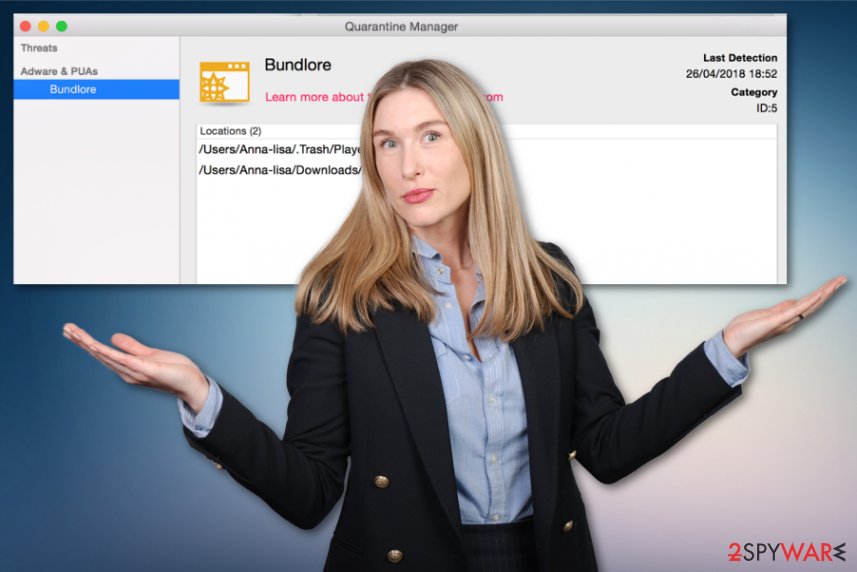
- auctioneer.50million.club
- cdn.macmymacupdater.com
- cdn.myshopcouponmac.com
- events.blitzbarbara.win
- events.macinstallerinfo.com
- events.mycouponsmartmac.com
- events.ponystudent.com
- otcct.beforeoctavia.site
- secure.mycouponsmartmac.com
- service.ezsoftwareupdater.com
- service.macinstallerinfo.com
- software.macsoftwareserver05.com
MacOS Bundlore causes various suspicious activity on the computer, and all those domains related to the adware have other subdomains where tracking information is sent. Unfortunately, such pages spread malware and get blocked from time to time, but adware creators renew their malicious activities with other sites from the list.
Perform Bundlore removal as soon as possible until additional malware got installed on the machine. This intruder modifies various preferences on your browser to apply changes, use utilities, and affect the behavior of your Safari or Chrome. Get the anti-malware tool and clean the system, make sure to check each web browser individually for suspicious material. To double-check run a scan with FortectIntego.
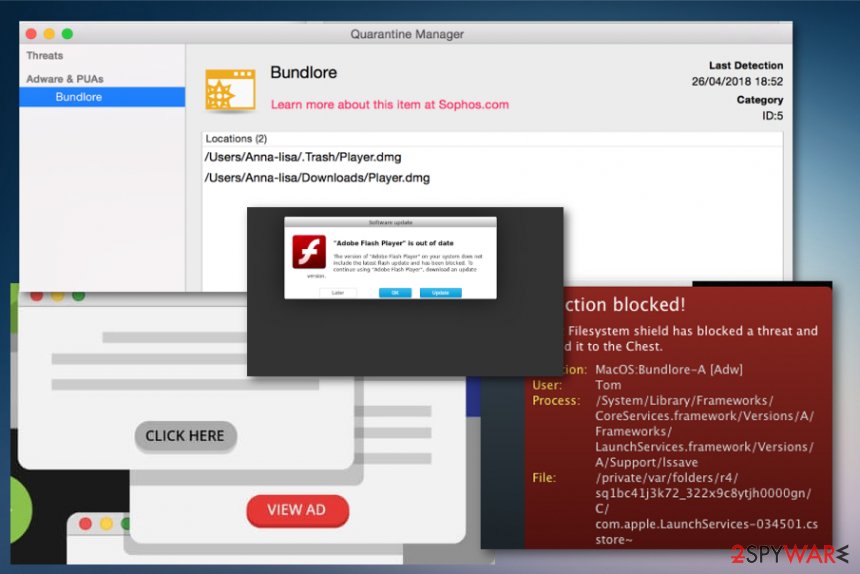
Malware is spread through digital ads and freeware installers
Advertisers promote various content, even when the applications are malicious. Digital advertisement creators don't check the particular legitimacy of the program or service they distribute and such adware apps get often rebranded and update to overcome various security updates and services. This is how the particular software installer manages to get on the machine.
Also, components of the installation setup are not properly disclosed, so freeware can get bundled with other shady programs and tools or services. When you opt for Advanced or Custom installations, you can reveal all the included programs and un-pack the shady service of the installer. Choosing reliable sources and software providers can also give you better results and help avoid PUP infiltrations.
The experts[3] all over the world also note that shady services like this can also come from active advertisements and free software updates, promotional material, cracks. Fake Flash Player updates are used for this purpose, so when the software is downloaded from random sources, not official sites, there is a huge risk of getting something like this MacOS malware.
Get rid of the shady Bundlore virus pre-packing service
You might get tricked into downloading something related to this threat by falling for the advertising that states about useful features of a tool. Bundlore removal is crucial for this reason only. When you install tools or programs from commercial pop-ups, and other similar content, the download, and installation processes happen automatically, so PUPs get loaded without your knowledge.
You need to remove Bundlore as soon as any suspicious activity occurs on the device. Take the additional installations into consideration and run a full scan on the system with anti-malware tools to find all intruders and possible threats in one process.
Remember that the same adware or related PUPs get indicated as many different heuristic names, depending on the particular AV tool database. MacOS:Bundlore can be one of them, but it is not the only detection you should look out for.
You may remove virus damage with a help of FortectIntego. SpyHunter 5Combo Cleaner and Malwarebytes are recommended to detect potentially unwanted programs and viruses with all their files and registry entries that are related to them.
Getting rid of Bundlore. Follow these steps
Uninstall from Windows
Get rid of the shady adware Bundlore that comes in various forms to interfere with your time online
Instructions for Windows 10/8 machines:
- Enter Control Panel into Windows search box and hit Enter or click on the search result.
- Under Programs, select Uninstall a program.

- From the list, find the entry of the suspicious program.
- Right-click on the application and select Uninstall.
- If User Account Control shows up, click Yes.
- Wait till uninstallation process is complete and click OK.

If you are Windows 7/XP user, proceed with the following instructions:
- Click on Windows Start > Control Panel located on the right pane (if you are Windows XP user, click on Add/Remove Programs).
- In Control Panel, select Programs > Uninstall a program.

- Pick the unwanted application by clicking on it once.
- At the top, click Uninstall/Change.
- In the confirmation prompt, pick Yes.
- Click OK once the removal process is finished.
Delete from macOS
Clean the system fully and remove Bundlore completely
Remove items from Applications folder:
- From the menu bar, select Go > Applications.
- In the Applications folder, look for all related entries.
- Click on the app and drag it to Trash (or right-click and pick Move to Trash)

To fully remove an unwanted app, you need to access Application Support, LaunchAgents, and LaunchDaemons folders and delete relevant files:
- Select Go > Go to Folder.
- Enter /Library/Application Support and click Go or press Enter.
- In the Application Support folder, look for any dubious entries and then delete them.
- Now enter /Library/LaunchAgents and /Library/LaunchDaemons folders the same way and terminate all the related .plist files.

Remove from Microsoft Edge
Delete unwanted extensions from MS Edge:
- Select Menu (three horizontal dots at the top-right of the browser window) and pick Extensions.
- From the list, pick the extension and click on the Gear icon.
- Click on Uninstall at the bottom.

Clear cookies and other browser data:
- Click on the Menu (three horizontal dots at the top-right of the browser window) and select Privacy & security.
- Under Clear browsing data, pick Choose what to clear.
- Select everything (apart from passwords, although you might want to include Media licenses as well, if applicable) and click on Clear.

Restore new tab and homepage settings:
- Click the menu icon and choose Settings.
- Then find On startup section.
- Click Disable if you found any suspicious domain.
Reset MS Edge if the above steps did not work:
- Press on Ctrl + Shift + Esc to open Task Manager.
- Click on More details arrow at the bottom of the window.
- Select Details tab.
- Now scroll down and locate every entry with Microsoft Edge name in it. Right-click on each of them and select End Task to stop MS Edge from running.

If this solution failed to help you, you need to use an advanced Edge reset method. Note that you need to backup your data before proceeding.
- Find the following folder on your computer: C:\\Users\\%username%\\AppData\\Local\\Packages\\Microsoft.MicrosoftEdge_8wekyb3d8bbwe.
- Press Ctrl + A on your keyboard to select all folders.
- Right-click on them and pick Delete

- Now right-click on the Start button and pick Windows PowerShell (Admin).
- When the new window opens, copy and paste the following command, and then press Enter:
Get-AppXPackage -AllUsers -Name Microsoft.MicrosoftEdge | Foreach {Add-AppxPackage -DisableDevelopmentMode -Register “$($_.InstallLocation)\\AppXManifest.xml” -Verbose

Instructions for Chromium-based Edge
Delete extensions from MS Edge (Chromium):
- Open Edge and click select Settings > Extensions.
- Delete unwanted extensions by clicking Remove.

Clear cache and site data:
- Click on Menu and go to Settings.
- Select Privacy, search and services.
- Under Clear browsing data, pick Choose what to clear.
- Under Time range, pick All time.
- Select Clear now.

Reset Chromium-based MS Edge:
- Click on Menu and select Settings.
- On the left side, pick Reset settings.
- Select Restore settings to their default values.
- Confirm with Reset.

Remove from Mozilla Firefox (FF)
Remove dangerous extensions:
- Open Mozilla Firefox browser and click on the Menu (three horizontal lines at the top-right of the window).
- Select Add-ons.
- In here, select unwanted plugin and click Remove.

Reset the homepage:
- Click three horizontal lines at the top right corner to open the menu.
- Choose Options.
- Under Home options, enter your preferred site that will open every time you newly open the Mozilla Firefox.
Clear cookies and site data:
- Click Menu and pick Settings.
- Go to Privacy & Security section.
- Scroll down to locate Cookies and Site Data.
- Click on Clear Data…
- Select Cookies and Site Data, as well as Cached Web Content and press Clear.

Reset Mozilla Firefox
If clearing the browser as explained above did not help, reset Mozilla Firefox:
- Open Mozilla Firefox browser and click the Menu.
- Go to Help and then choose Troubleshooting Information.

- Under Give Firefox a tune up section, click on Refresh Firefox…
- Once the pop-up shows up, confirm the action by pressing on Refresh Firefox.

Remove from Google Chrome
You should check the Google Chrome for additional content installed without your permission that may affect your browsing on the internet
Delete malicious extensions from Google Chrome:
- Open Google Chrome, click on the Menu (three vertical dots at the top-right corner) and select More tools > Extensions.
- In the newly opened window, you will see all the installed extensions. Uninstall all the suspicious plugins that might be related to the unwanted program by clicking Remove.

Clear cache and web data from Chrome:
- Click on Menu and pick Settings.
- Under Privacy and security, select Clear browsing data.
- Select Browsing history, Cookies and other site data, as well as Cached images and files.
- Click Clear data.

Change your homepage:
- Click menu and choose Settings.
- Look for a suspicious site in the On startup section.
- Click on Open a specific or set of pages and click on three dots to find the Remove option.
Reset Google Chrome:
If the previous methods did not help you, reset Google Chrome to eliminate all the unwanted components:
- Click on Menu and select Settings.
- In the Settings, scroll down and click Advanced.
- Scroll down and locate Reset and clean up section.
- Now click Restore settings to their original defaults.
- Confirm with Reset settings.

Delete from Safari
Check the Safari for any changes Bundlore made already and set the browser to default
Remove unwanted extensions from Safari:
- Click Safari > Preferences…
- In the new window, pick Extensions.
- Select the unwanted extension and select Uninstall.

Clear cookies and other website data from Safari:
- Click Safari > Clear History…
- From the drop-down menu under Clear, pick all history.
- Confirm with Clear History.

Reset Safari if the above-mentioned steps did not help you:
- Click Safari > Preferences…
- Go to Advanced tab.
- Tick the Show Develop menu in menu bar.
- From the menu bar, click Develop, and then select Empty Caches.

After uninstalling this potentially unwanted program (PUP) and fixing each of your web browsers, we recommend you to scan your PC system with a reputable anti-spyware. This will help you to get rid of Bundlore registry traces and will also identify related parasites or possible malware infections on your computer. For that you can use our top-rated malware remover: FortectIntego, SpyHunter 5Combo Cleaner or Malwarebytes.
How to prevent from getting adware
Do not let government spy on you
The government has many issues in regards to tracking users' data and spying on citizens, so you should take this into consideration and learn more about shady information gathering practices. Avoid any unwanted government tracking or spying by going totally anonymous on the internet.
You can choose a different location when you go online and access any material you want without particular content restrictions. You can easily enjoy internet connection without any risks of being hacked by using Private Internet Access VPN.
Control the information that can be accessed by government any other unwanted party and surf online without being spied on. Even if you are not involved in illegal activities or trust your selection of services, platforms, be suspicious for your own security and take precautionary measures by using the VPN service.
Backup files for the later use, in case of the malware attack
Computer users can suffer from data losses due to cyber infections or their own faulty doings. Ransomware can encrypt and hold files hostage, while unforeseen power cuts might cause a loss of important documents. If you have proper up-to-date backups, you can easily recover after such an incident and get back to work. It is also equally important to update backups on a regular basis so that the newest information remains intact – you can set this process to be performed automatically.
When you have the previous version of every important document or project you can avoid frustration and breakdowns. It comes in handy when malware strikes out of nowhere. Use Data Recovery Pro for the data restoration process.
