EdgeManagement Mac (virus) - Free Guide
EdgeManagement Mac Removal Guide
What is EdgeManagement Mac?
EdgeManagement is a Mac virus that can put your privacy in danger
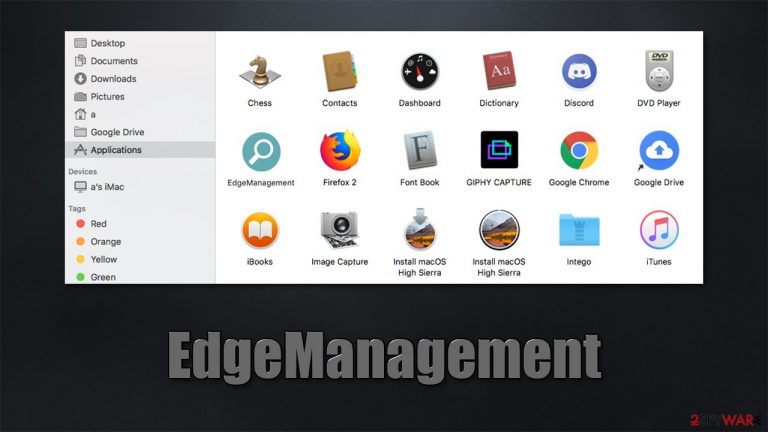
EdgeManagement is a malicious application that you might find one day on your Mac. It belongs to quite an extensive family of Adload adware, which has been spreading around for several years now. While the app is categorized as adware due to its ability to deliver ads, there are plenty of malicious traits that make some security vendors classify it as malware or a Trojan. In fact, the app is definitely not genuine and if you found it on your device, you should immediately take steps to remove it.
After the infiltration, the so-called EdgeManagement virus performs a variety of changes that impact several aspects of the operating system. Possibly the most visible change is to the web browser: Safari, Google Chrome, or Mozilla Firefox would have an extension installed, which would use an icon of a magnifying glass on a teal, green, or blue background.
While it might look like your regular add-on, it is capable of various nefarious actions, including the collection of personal information and ad injection into all the visited websites. It would also change the homepage and new tab address to Safe Finder or something similar, all while showing results via an alternative provider such as Bing or Yahoo. The results would also be filled with sponsored ads and links – a trait common for browser hijackers.
Likewise, malware would implement several other components, including Login Items or Daemons,[1] which would prevent users from removing the extension and the application installed on the system level. In this article, we will explain what the best way to remove the infection is and how to ensure your browsers are clean.
| name | EdgeManagement |
|---|---|
| Type | Mac virus, adware, browser hijacker |
| Family | AdLoad |
| Distribution | Third-party domains distributing pirated software, software bundles, fake Flash Player updates |
| Symptoms | Installs an extension to the browser that can not be deleted easily; changes homepage/new tab to Safe Finder, Akamaihd, or something else; redirects lead to potentially malicious or scam sites, promotes suspicious software, etc. |
| Risks | Unknown extension installed on the web browser and can't be removed; homepage and new tab address altered to Safe Finder or another provider; increased amount of advertisements |
| Elimination | You can get rid of Mac malware with the help of powerful security tools, such as SpyHunter 5Combo Cleaner. The manual option is also available, although not recommended for novice users |
| System fix | After you terminate the infection with all its associated components, we recommend you also scan your machine with FortectIntego for best results |
Distribution methods and how to avoid malware
First of all, versions of this malware spread via illegal software installers usually downloaded from insecure websites such as torrents or warez. Thus, if you frequently download pirated applications, you are more likely to get infected.
Malware authors also use the regular delivery method that is so prevalent among macOS threats – fake Flash Player updates. While the plugin is no longer supported by Adobe and is riddled with vulnerabilities,[2] it is still engraved in users' memories as something that is needed to play multimedia. While this could have been true ten years ago, the technology has been long replaced by more advanced ones and is no longer required.
In order to avoid being a victim of malware infection and prevent privacy risks, you should take these precautionary measures provided by security experts:[3]
- Employ a powerful security app that can shield you from malicious websites and add an extra layer of security;
- Do not download software from insecure sources;
- Avoid websites that offer illegal video streaming or similar services;
- When downloading new apps from third-party sites, always pick the Advanced/Custom installation settings instead of Recommended/Quick ones to have more control over the process;
- Remove the ticks from pre-ticked boxes, read the fine print, and decline all the offers on the way;
- Don't believe prompts that as you to update Flash or other software, as well as those that claim virus infections.
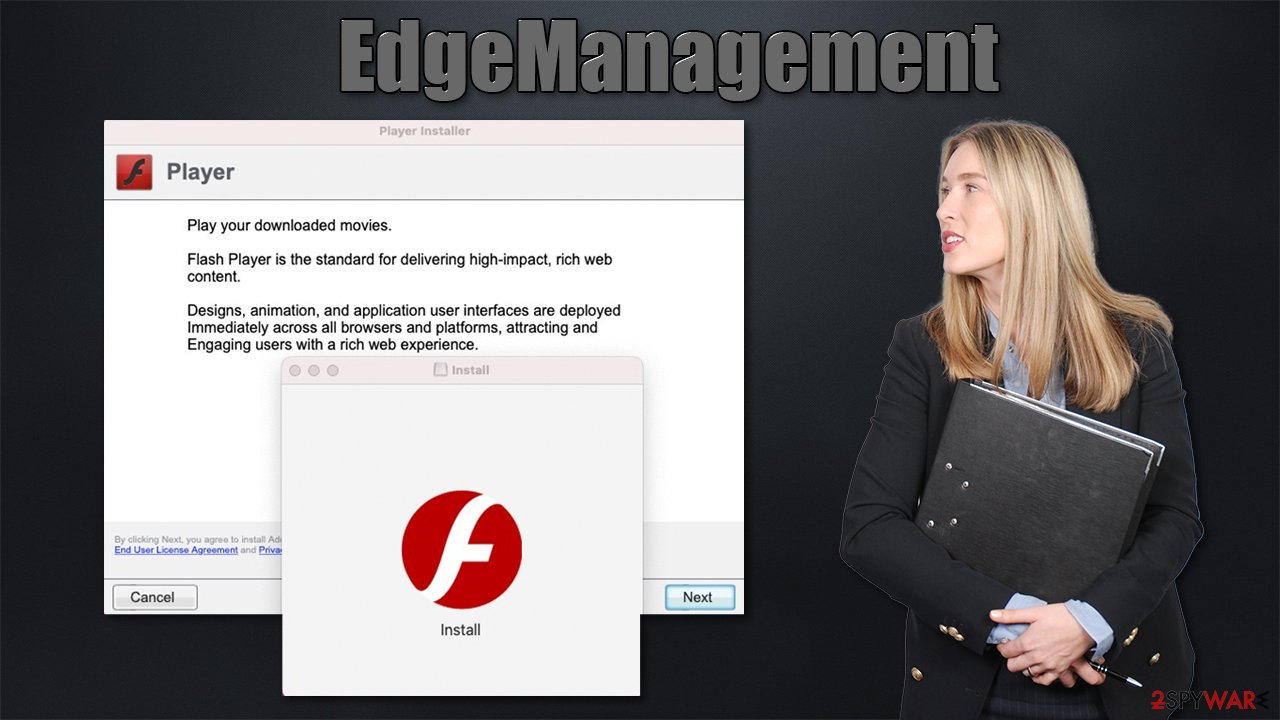
The malware family
Adload is one of the most prominent adware families that has been plaguing Mac users for several years now. Its effective persistence mechanisms and ability to bypass built-in defenses such as Gatekeeper are just a few traits that make it a malicious piece of software that should be removed as soon as possible.
There are several components of the EdgeManagement operation, which include the following:
- Adware. The main purpose of Adload is to deliver all sorts of advertisements to users. This can be manifested in relatively harmless promotional links at the top of search results, to straight-up pop-up windows showing up at random times. Likewise, redirects to random websites can also be observed. Many of the shown ads might include misleading or malicious content.
- Browser hijacking. The installed extension is installed with elevated permissions, which allow it to operate without restrictions. Due to this, the homepage and new tab address can no longer be turned back to default. Users have to use whatever provider that has been assigned for web searching.
- Persistence. The option to remove the extension from the browser is grayed out, so users can't get rid of it in the usual way. Additionally, if the app itself is dragged to Trash, it quickly returns. This happens due to several malicious configuration files dropped on the system.
To make matters worse, the installed browser extension is capable of collecting sensitive user data such as login details or banking information which, without a doubt, can be particularly harmful and negatively affect users' privacy. In the worst-case scenario, people might be subjected to identity theft or identity fraud.
Finally, the variants of this malware are commonly spread with other threats, such as the notorious Shlayer Trojan. In that case, users might also find additional potentially unwanted applications installed without their permission, even without them engaging in any download activity.
How to remove the EdgeManagement virus correctly
We have previously discussed numerous apps from the same family, including CleanSearch, OperativeEngine, ExecutiveProduct, and many more. All the Adload apps are a real pain to remove manually, as there are so many components that are scattered across the system, and, if not all of them are removed properly, the infection might return.
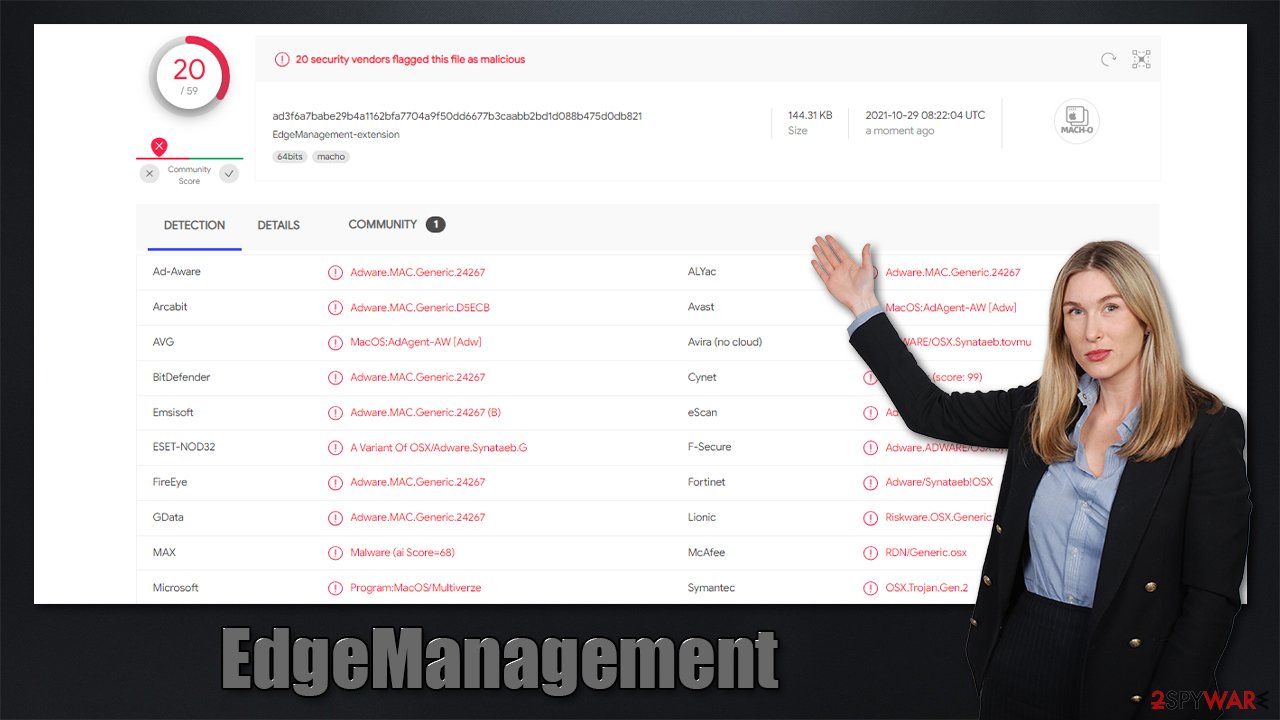
The best thing to do is run a scan with powerful anti-malware software such as SpyHunter 5Combo Cleaner or Malwarebytes and then use FortectIntego to clean up browsers and other residue files. Malware is powerful and can prevent users from deleting their files and folders manually. If you want to dry doing so yourself, proceed with the following steps:
- Open Applications folder
- Select Utilities
- Double-click Activity Monitor
- Here, look for suspicious processes related to adware and use Force Quit command to shut them down
- Go back to the Applications folder
- Find UpgradedPlatform in the list and move it to Trash.
If you are unable to shut down the related processes or can't move the app to Trash, you should look for malicious profiles and login items:
- Go to Preferences and select Accounts
- Click Login items and delete everything suspicious
- Next, pick System Preferences > Users & Groups
- Find Profiles and remove unwanted profiles from the list.
Finally, you should look for leftovers – .plist files. These are configuration files that might enable adware to work more efficiently:
- Select Go > Go to Folder.
- Enter /Library/Application Support and click Go or press Enter.
- In the Application Support folder, look for any dubious entries and then delete them.
- Now enter /Library/LaunchAgents and /Library/LaunchDaemons folders the same way and terminate all the related .plist files.

Finally, you should clean your web browser from cookies, caches, and other web data. Otherwise, the tracking activities might continue even after the app is deleted. If you are not using Safari, you can find the instructions for Mozilla Firefox and Google Chrome below.
- Click Safari > Clear History…
- From the drop-down menu under Clear, pick all history.
- Confirm with Clear History.

If this did not help, you should simply reset Safari. Follow these steps:
- Click Safari > Preferences…
- Go to the Advanced tab.
- Tick the Show Develop menu in the menu bar.
- From the menu bar, click Develop, and then select Empty Caches.

You may remove virus damage with a help of FortectIntego. SpyHunter 5Combo Cleaner and Malwarebytes are recommended to detect potentially unwanted programs and viruses with all their files and registry entries that are related to them.
Getting rid of EdgeManagement Mac. Follow these steps
Remove from Google Chrome
Delete malicious extensions from Google Chrome:
- Open Google Chrome, click on the Menu (three vertical dots at the top-right corner) and select More tools > Extensions.
- In the newly opened window, you will see all the installed extensions. Uninstall all the suspicious plugins that might be related to the unwanted program by clicking Remove.

Clear cache and web data from Chrome:
- Click on Menu and pick Settings.
- Under Privacy and security, select Clear browsing data.
- Select Browsing history, Cookies and other site data, as well as Cached images and files.
- Click Clear data.

Change your homepage:
- Click menu and choose Settings.
- Look for a suspicious site in the On startup section.
- Click on Open a specific or set of pages and click on three dots to find the Remove option.
Reset Google Chrome:
If the previous methods did not help you, reset Google Chrome to eliminate all the unwanted components:
- Click on Menu and select Settings.
- In the Settings, scroll down and click Advanced.
- Scroll down and locate Reset and clean up section.
- Now click Restore settings to their original defaults.
- Confirm with Reset settings.

Remove from Mozilla Firefox (FF)
Remove dangerous extensions:
- Open Mozilla Firefox browser and click on the Menu (three horizontal lines at the top-right of the window).
- Select Add-ons.
- In here, select unwanted plugin and click Remove.

Reset the homepage:
- Click three horizontal lines at the top right corner to open the menu.
- Choose Options.
- Under Home options, enter your preferred site that will open every time you newly open the Mozilla Firefox.
Clear cookies and site data:
- Click Menu and pick Settings.
- Go to Privacy & Security section.
- Scroll down to locate Cookies and Site Data.
- Click on Clear Data…
- Select Cookies and Site Data, as well as Cached Web Content and press Clear.

Reset Mozilla Firefox
If clearing the browser as explained above did not help, reset Mozilla Firefox:
- Open Mozilla Firefox browser and click the Menu.
- Go to Help and then choose Troubleshooting Information.

- Under Give Firefox a tune up section, click on Refresh Firefox…
- Once the pop-up shows up, confirm the action by pressing on Refresh Firefox.

After uninstalling this potentially unwanted program (PUP) and fixing each of your web browsers, we recommend you to scan your PC system with a reputable anti-spyware. This will help you to get rid of EdgeManagement Mac registry traces and will also identify related parasites or possible malware infections on your computer. For that you can use our top-rated malware remover: FortectIntego, SpyHunter 5Combo Cleaner or Malwarebytes.
How to prevent from getting mac viruses
Protect your privacy – employ a VPN
There are several ways how to make your online time more private – you can access an incognito tab. However, there is no secret that even in this mode, you are tracked for advertising purposes. There is a way to add an extra layer of protection and create a completely anonymous web browsing practice with the help of Private Internet Access VPN. This software reroutes traffic through different servers, thus leaving your IP address and geolocation in disguise. Besides, it is based on a strict no-log policy, meaning that no data will be recorded, leaked, and available for both first and third parties. The combination of a secure web browser and Private Internet Access VPN will let you browse the Internet without a feeling of being spied or targeted by criminals.
No backups? No problem. Use a data recovery tool
If you wonder how data loss can occur, you should not look any further for answers – human errors, malware attacks, hardware failures, power cuts, natural disasters, or even simple negligence. In some cases, lost files are extremely important, and many straight out panic when such an unfortunate course of events happen. Due to this, you should always ensure that you prepare proper data backups on a regular basis.
If you were caught by surprise and did not have any backups to restore your files from, not everything is lost. Data Recovery Pro is one of the leading file recovery solutions you can find on the market – it is likely to restore even lost emails or data located on an external device.
- ^ Volodymyr Vashurkin. macOS Daemonology. Medium. Publication platform.
- ^ Software vulnerabilities. Kaspersky. Knowledge Base.
- ^ Novirus. Novirus. Cybersecurity advice and malware insights.
