Flash Player Update! (Removal Instructions) - Jul 2020 update
Flash Player Update! Removal Guide
What is Flash Player Update!?
Flash Player Update virus is a scam seeking to trick users into downloading malware
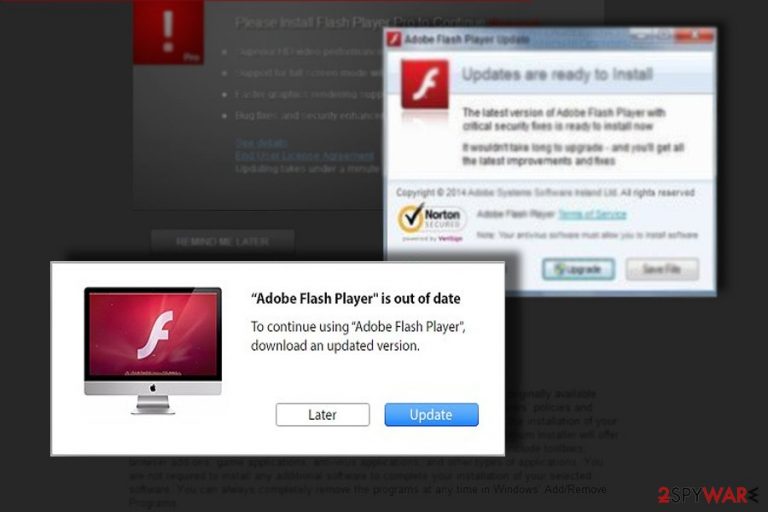
Flash Player update virus is a type of scam seeking to infect victims with malware. It can appear on either phishing or legitimate website and urge the victim to update the allegedly outdated Adobe Flash Player software.[1] However, it is just an online scam,[2] a deceptive alert that might result in infections such as ransomware, cryptominers, banking trojans, and similar threats. Recently, security experts warned victims that the pop-up is spreading XMRig miner and even ransomware.
Please, ignore the scam if you run into it while browsing the web. Also, to get rid of Adobe Flash Player Update virus, double-check the system with an updated anti-virus. It is highly recommended if you clicked on the fake alert on your browser.
| SUMMARY | |
| Name | Flash Player Update virus |
| Type | Fake update/deceptive pop-up/scam |
| Related viruses | Numerous threats can be related, including adware, malware, trojans |
| Infiltration | To infiltrate the system, the virus is using software bundling, insecure and corrupted websites |
| Symptoms | Bogus pop-up messages urging to update Adobe Flash player, ads claiming that Flash Player is out of date |
| Main dangers | Infiltration of dangerous viruses, such as ransomware, miners or trojans, the loss of personal information |
| Elimination | Ignore Flash Player Update. If you clicked the update button, use our guide below to eliminate infected components. If fake Flash Player update ads keep appearing, reset your web browsers and run a full system scan with anti-virus software |
| Optimization | We recommend using FortectIntego for fixing virus damage, e.g. corrupted files |
Let us warn you not to recklessly install the update without proof-checking its reliability. Installation of such programs is usually followed by unwanted Adobe Flash Player Update ads, redirections to unknown domains. Here are the main tips how you can distinguish a fake update from the genuine one:
- alerts suggesting to install the new update might appear on a completely unrelated website, e.g. movie streaming website
- check the URL name of the source before installing the update. Install only from the official distributor. The website should provide you safe “http” connection
- before you run the executable file check whether UAC message indicates the official publisher
Therefore, some vigilant users might suspect that there is malware behind these notifications and attempt to remove Flash Player Update virus.
Frequently, the adware disturbs users’ browsing sessions, and there is no difference which web browser, Internet Explorer, Google Chrome, Mozilla Firefox, or Safari, is employed. It can show up on all Internet browsers that are installed on the system and ask to update the flash player to its latest version.
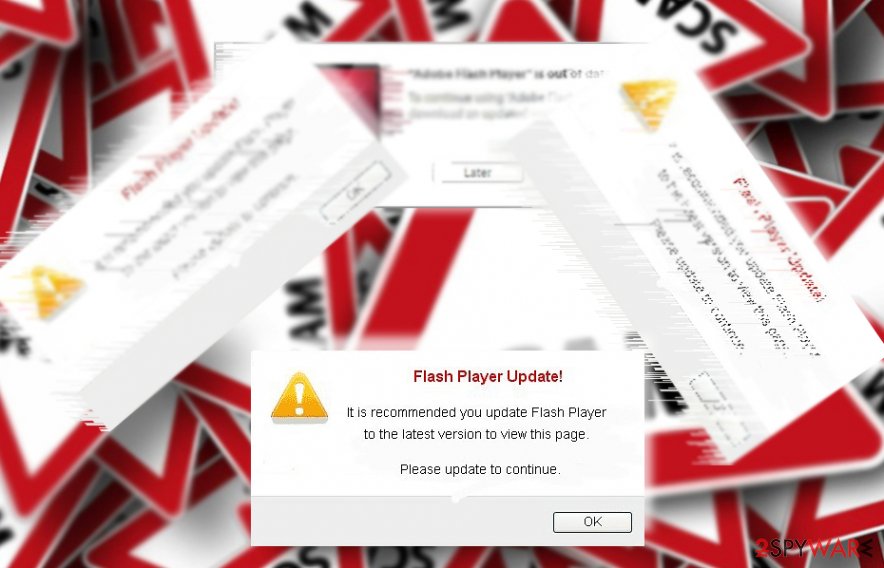
It has been revealed that there is also the fake update scam versions spreading on MacOS.[3] If you have already started seeing such alerts on your browser, move on to Flash Player Update removal. For that, you will have to eliminate the adware that is inside your machine. You can use security tools such as SpyHunter 5Combo Cleaner, and then perform additional checks with repair software FortectIntego.
You may ask so how you can differentiate between real and fake Flash Player Update notifications. Enter the official website of the program and check whether your computer needs an update. The pop-up messages caused by adware usually emerge while you are browsing. Moreover, an attentive user might notice that the design of the fake update slightly differs from the original one. Take a look at these messages promoted by the adware:
New Flash Player is required to view this page
•100% FREE update
•Watch HD Movies online
•Supports FLV/Flash
•Beautiful HD video, faster graphics rendering, and high performance
Download will only takes a couple of minutesFlash Player Update!
It is recommended you update Flash Player to the latest version to view this page.
Please update to continue.
You should not keep this adware for long because you may encounter unpleasant consequences caused by Flash Player Update redirect. In short, you may download the malicious update, or you may be redirected to other websites which offer to purchase other products. Their effectiveness might be questionable.
Versions of Flash Player Update virus
Adobe Flash Player is out of date
Similarly to the original version, Adobe Flash Player is out of date pop-up is a scam that once again abuses the popular name to inject unwanted software onto users' computers. While in some cases users will be prompted to downloaded bloatware (such as optimization tools, media players, driver updaters, rogue anti-malware, etc.), others might face malware and inject their computers with such treats like banking trojans, ransomware or keyloggers.
Users can encounter fake updates at any time during browsing. Therefore, you should never click “Update” and close down the tab. However, if you encounter bogus messages like Adobe Flash Player is out of date regularly, it is time to scan your machine for potentially unwanted programs.
Adobe Flash Player Was Not Found
Adobe Flash Player Was Not Found is a scam engineered by cybercriminals to install dangerous software on their computers or making them disclose their sensitive data. The fake pop-up ad claims that the correct version of “Flash Player was not found” on the system, so the installation of such software is needed to display the alleged content.
What makes this social engineering attack more believable is that it displays credentials which include manufacturer, currently installed version, and the latest version of the Adobe Flash Player. Once “Download and Update” is clicked, users will be redirected to suspicious websites in order to make them download promoted software. Never proceed with such offers as it is a scam, and you may end up with malware on your machine.
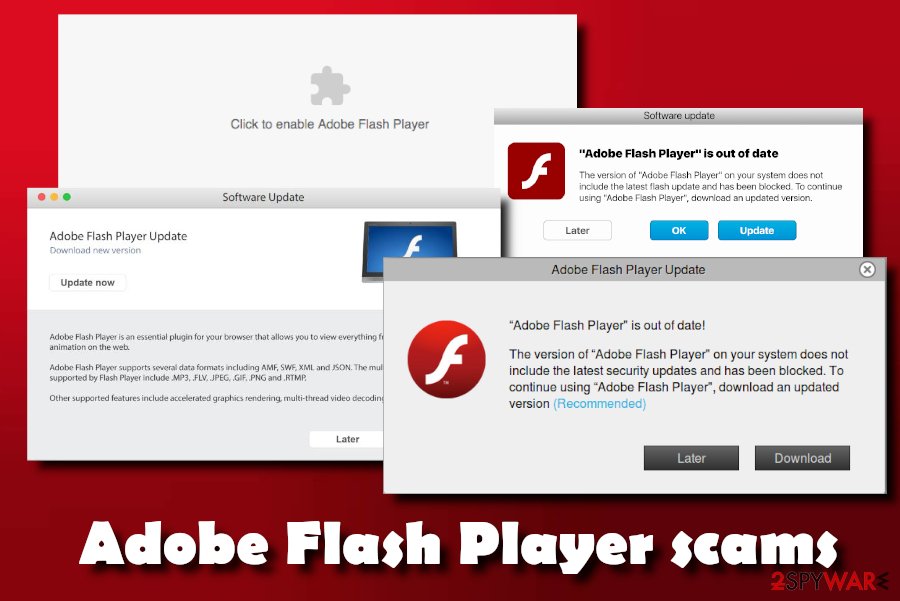
Flash Player is needed
Flash Player is needed is another fake pop-up that prompts users to download the alleged Flash Player. The goal of such a fraudulent message remains the same: to make users download and install potentially harmful software or make them disclose personal information. As usual, users should not pay attention to such claims and merely close down their browsers.
To completely remove Flash Player is needed pop-ups, users will have to eliminate the associated adware from their computers. The easiest way to do that is by employing security software, although manual elimination is also an option. The instructions provided cover the PUP elimination procedure.
A Flash Player Update is Required to View this Content
A Flash Player Update is Required to View this Content is a scam created to trick users into downloading a bogus software and bring profits to its authors. While Adobe Flash has been one of the most downloaded programs on the planet, its functionality is diminishing and soon will be eradicated completely, as new technologies are set in place.
Many browsers, such as Google Chrome or Mozilla Firefox, have Flash already embedded into their code. Thus, downloading the application is not needed anymore, unless you want to play kid's flash games. Therefore, if you really need to obtain Adobe Flash, go to the official website and download it from there. Never trust notifications coming from a site because it is a hoax.
Fake Flash Player updates can spread browser hijackers, as well as ransomware
While there are many different ways of how malicious actors represent the need to update or install the alleged Flash Player Update, there are many different programs that can hide behind them. In many cases the name of the download represents something familiar, such as:
- FlashPlayer.exe
- FlashUpdate.exe
- AdobeFlash.exe, and many others.
However, it is important to understand that the executable file can be named as anything, and the familiar words or names are used in order to make the scam more believable. Besides, some executables can be also be named something completely random and unrelated to the initial Flash plugin.
Once the file is executed, the installation begins. In many cases, users will encounter the setup or a browser hijacker (such as CapitaSearch, Optimum Search, Mazy Search, Burst Search, etc.), which later changes the settings of Google Chrome, Mozilla Firefox, Safari, MS Edge, or another web browser to deliver sponsored search results and ads – this guarantees monetary benefits to PUP authors.
However, fake Flash Updates can hide something much more sinister, as hackers employ this tactic to distribute malware. Researchers noticed that the .exe file would sometimes install a real version of the Flash Player, and malicious software will be injected in the background. This way, victims are less likely to know that something is wrong.
While threats like Trojans, RATs,[4] cryptojackers, worms, backdoors, and similar, are usually stealthy, the presence of ransomware is noticed almost immediately. Ransomware is possibly one of the most devastating infections around, as it might restrict access to personal files permanently. One of the best examples is Djvu ransomware, which infects thousands of home users every day, asking them to pay ransom for a decryption tool. While file viruses like Bmic, Repl, Zida, Maas, and similar Djvu versions are mainly spread via software cracks, fake Flash installers might also be employed by hackers.
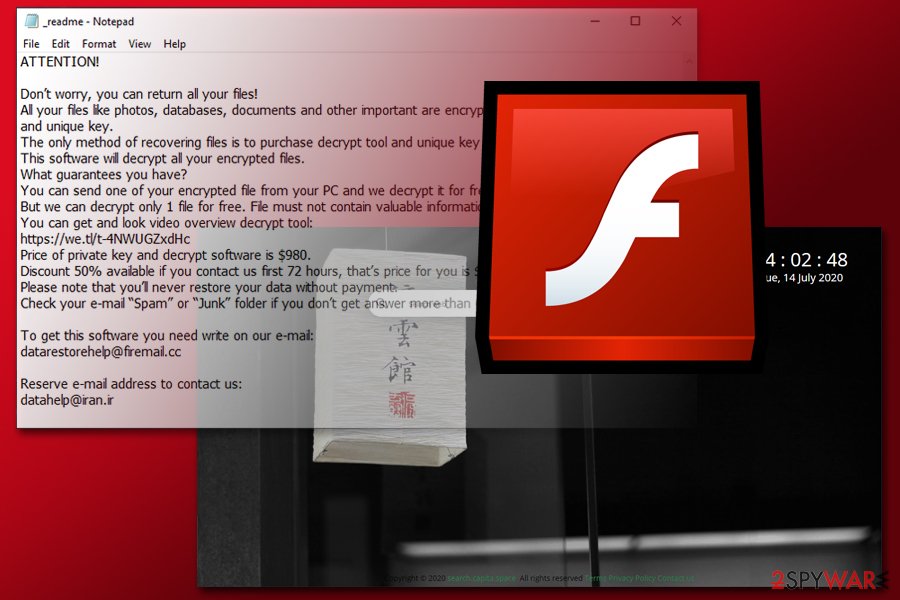
Thus, if you keep downloading files offered you on random websites, you might not only end up with browser hijackers that change settings, display ads and monetize on your data tracking, but also permanently locked pictures, music, documents, and other data, which can often only be reclaimed by paying a ransom to cybercriminals. This is another reason to beware of Fake Flash updates and employ powerful security software that would be able to protect your machine comprehensively.
Infiltration techniques
The adware might have exploited the chance to infiltrate your computer via the recently installed application. Unfortunately, it is a common mistake not to look through the installation wizards. As a result, the Flash Player Update hijack happens.
If you are willing to escape this PUP again, make sure you choose “Custom” or “Advanced” the next time you are about to install a new program. Afterward, remove all checkmarks placed on the unnecessary add-ons.
Otherwise, you may start noticing alerts that are usually displayed for collecting sales, increasing web traffic or simply redirecting people to suspicious websites. Lastly, you should be aware that this malware may deceive you in installing such dangerous programs as Nation Zoom, Conduit, DoSearches and similar adware that have already initiated serious problems for PC users.
Get rid of a fraudulent Flash Player Update virus
If you have been bothered by Flash Player Update virus, it is high time you uninstalled it. There are two ways how you can do that. The first option includes manual elimination. Find the instructions below. Bear in mind that attention and precision are required in order to ensure complete Flash Player Update removal and eliminate all related adware and similar viruses.
Alternatively, we recommend installing an anti-spyware program. The software is specifically designed for eliminating such pests. It will remove Flash Player Update virus shortly and check whether there are other risks in the device. British netizens[5] should be more vigilant dealing with the fake application.
You may remove virus damage with a help of FortectIntego. SpyHunter 5Combo Cleaner and Malwarebytes are recommended to detect potentially unwanted programs and viruses with all their files and registry entries that are related to them.
Getting rid of Flash Player Update!. Follow these steps
Uninstall from Windows
To get rid of the fake Flash Player update ads, you need to uninstall all PUPs that could be triggering this pop-up while you are browsing the web. Additionally, you will have to reset your affected web browsers.
Instructions for Windows 10/8 machines:
- Enter Control Panel into Windows search box and hit Enter or click on the search result.
- Under Programs, select Uninstall a program.

- From the list, find the entry of the suspicious program.
- Right-click on the application and select Uninstall.
- If User Account Control shows up, click Yes.
- Wait till uninstallation process is complete and click OK.

If you are Windows 7/XP user, proceed with the following instructions:
- Click on Windows Start > Control Panel located on the right pane (if you are Windows XP user, click on Add/Remove Programs).
- In Control Panel, select Programs > Uninstall a program.

- Pick the unwanted application by clicking on it once.
- At the top, click Uninstall/Change.
- In the confirmation prompt, pick Yes.
- Click OK once the removal process is finished.
Delete from macOS
Remove items from Applications folder:
- From the menu bar, select Go > Applications.
- In the Applications folder, look for all related entries.
- Click on the app and drag it to Trash (or right-click and pick Move to Trash)

To fully remove an unwanted app, you need to access Application Support, LaunchAgents, and LaunchDaemons folders and delete relevant files:
- Select Go > Go to Folder.
- Enter /Library/Application Support and click Go or press Enter.
- In the Application Support folder, look for any dubious entries and then delete them.
- Now enter /Library/LaunchAgents and /Library/LaunchDaemons folders the same way and terminate all the related .plist files.

Remove from Microsoft Edge
Delete unwanted extensions from MS Edge:
- Select Menu (three horizontal dots at the top-right of the browser window) and pick Extensions.
- From the list, pick the extension and click on the Gear icon.
- Click on Uninstall at the bottom.

Clear cookies and other browser data:
- Click on the Menu (three horizontal dots at the top-right of the browser window) and select Privacy & security.
- Under Clear browsing data, pick Choose what to clear.
- Select everything (apart from passwords, although you might want to include Media licenses as well, if applicable) and click on Clear.

Restore new tab and homepage settings:
- Click the menu icon and choose Settings.
- Then find On startup section.
- Click Disable if you found any suspicious domain.
Reset MS Edge if the above steps did not work:
- Press on Ctrl + Shift + Esc to open Task Manager.
- Click on More details arrow at the bottom of the window.
- Select Details tab.
- Now scroll down and locate every entry with Microsoft Edge name in it. Right-click on each of them and select End Task to stop MS Edge from running.

If this solution failed to help you, you need to use an advanced Edge reset method. Note that you need to backup your data before proceeding.
- Find the following folder on your computer: C:\\Users\\%username%\\AppData\\Local\\Packages\\Microsoft.MicrosoftEdge_8wekyb3d8bbwe.
- Press Ctrl + A on your keyboard to select all folders.
- Right-click on them and pick Delete

- Now right-click on the Start button and pick Windows PowerShell (Admin).
- When the new window opens, copy and paste the following command, and then press Enter:
Get-AppXPackage -AllUsers -Name Microsoft.MicrosoftEdge | Foreach {Add-AppxPackage -DisableDevelopmentMode -Register “$($_.InstallLocation)\\AppXManifest.xml” -Verbose

Instructions for Chromium-based Edge
Delete extensions from MS Edge (Chromium):
- Open Edge and click select Settings > Extensions.
- Delete unwanted extensions by clicking Remove.

Clear cache and site data:
- Click on Menu and go to Settings.
- Select Privacy, search and services.
- Under Clear browsing data, pick Choose what to clear.
- Under Time range, pick All time.
- Select Clear now.

Reset Chromium-based MS Edge:
- Click on Menu and select Settings.
- On the left side, pick Reset settings.
- Select Restore settings to their default values.
- Confirm with Reset.

Remove from Mozilla Firefox (FF)
To fix Firefox and get rid of the fake Flash Player Update, reset this web browser fully.
Remove dangerous extensions:
- Open Mozilla Firefox browser and click on the Menu (three horizontal lines at the top-right of the window).
- Select Add-ons.
- In here, select unwanted plugin and click Remove.

Reset the homepage:
- Click three horizontal lines at the top right corner to open the menu.
- Choose Options.
- Under Home options, enter your preferred site that will open every time you newly open the Mozilla Firefox.
Clear cookies and site data:
- Click Menu and pick Settings.
- Go to Privacy & Security section.
- Scroll down to locate Cookies and Site Data.
- Click on Clear Data…
- Select Cookies and Site Data, as well as Cached Web Content and press Clear.

Reset Mozilla Firefox
If clearing the browser as explained above did not help, reset Mozilla Firefox:
- Open Mozilla Firefox browser and click the Menu.
- Go to Help and then choose Troubleshooting Information.

- Under Give Firefox a tune up section, click on Refresh Firefox…
- Once the pop-up shows up, confirm the action by pressing on Refresh Firefox.

Remove from Google Chrome
Delete malicious extensions from Google Chrome:
- Open Google Chrome, click on the Menu (three vertical dots at the top-right corner) and select More tools > Extensions.
- In the newly opened window, you will see all the installed extensions. Uninstall all the suspicious plugins that might be related to the unwanted program by clicking Remove.

Clear cache and web data from Chrome:
- Click on Menu and pick Settings.
- Under Privacy and security, select Clear browsing data.
- Select Browsing history, Cookies and other site data, as well as Cached images and files.
- Click Clear data.

Change your homepage:
- Click menu and choose Settings.
- Look for a suspicious site in the On startup section.
- Click on Open a specific or set of pages and click on three dots to find the Remove option.
Reset Google Chrome:
If the previous methods did not help you, reset Google Chrome to eliminate all the unwanted components:
- Click on Menu and select Settings.
- In the Settings, scroll down and click Advanced.
- Scroll down and locate Reset and clean up section.
- Now click Restore settings to their original defaults.
- Confirm with Reset settings.

Delete from Safari
Remove unwanted extensions from Safari:
- Click Safari > Preferences…
- In the new window, pick Extensions.
- Select the unwanted extension and select Uninstall.

Clear cookies and other website data from Safari:
- Click Safari > Clear History…
- From the drop-down menu under Clear, pick all history.
- Confirm with Clear History.

Reset Safari if the above-mentioned steps did not help you:
- Click Safari > Preferences…
- Go to Advanced tab.
- Tick the Show Develop menu in menu bar.
- From the menu bar, click Develop, and then select Empty Caches.

After uninstalling this potentially unwanted program (PUP) and fixing each of your web browsers, we recommend you to scan your PC system with a reputable anti-spyware. This will help you to get rid of Flash Player Update! registry traces and will also identify related parasites or possible malware infections on your computer. For that you can use our top-rated malware remover: FortectIntego, SpyHunter 5Combo Cleaner or Malwarebytes.
How to prevent from getting adware
Do not let government spy on you
The government has many issues in regards to tracking users' data and spying on citizens, so you should take this into consideration and learn more about shady information gathering practices. Avoid any unwanted government tracking or spying by going totally anonymous on the internet.
You can choose a different location when you go online and access any material you want without particular content restrictions. You can easily enjoy internet connection without any risks of being hacked by using Private Internet Access VPN.
Control the information that can be accessed by government any other unwanted party and surf online without being spied on. Even if you are not involved in illegal activities or trust your selection of services, platforms, be suspicious for your own security and take precautionary measures by using the VPN service.
Backup files for the later use, in case of the malware attack
Computer users can suffer from data losses due to cyber infections or their own faulty doings. Ransomware can encrypt and hold files hostage, while unforeseen power cuts might cause a loss of important documents. If you have proper up-to-date backups, you can easily recover after such an incident and get back to work. It is also equally important to update backups on a regular basis so that the newest information remains intact – you can set this process to be performed automatically.
When you have the previous version of every important document or project you can avoid frustration and breakdowns. It comes in handy when malware strikes out of nowhere. Use Data Recovery Pro for the data restoration process.
- ^ Brandon Vigliarolo. Beware that Adobe Flash update on your Android device: It could be malware. TechRepublic. News,Tips, and Advice for Technology Professionals.
- ^ Online bargain hunters 'buy even if they think it may be a scam'. The Telegraph News.
- ^ Fake Flash Player Updates: What They Do To Your System And Your Security. Blorge. Technology with attitude.
- ^ Shateel A. Chowdhury. What is Remote Access Trojan?. Hackers Terminal. Ethical hacker site.
- ^ Terminate malware and eliminate computer viruses. IT News, Advice and Malware Removal Guides.
