Takeluckersurvey.top ads (scam) - Free Instructions
Takeluckersurvey.top ads Removal Guide
What is Takeluckersurvey.top ads?
Takeluckersurvey.top – a fake website that attempts to extort your personal data
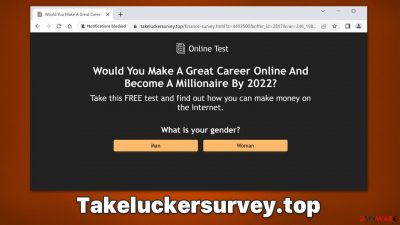
You might encounter Takeluckersurvey.top website accidentally, regardless of which web browser you are using – Google Chrome, Mozilla Firefox, MS Edge, or another one. It is just of many survey scam[1] sites created by cybercriminals to mislead visitors who end up there.
Upon entering the site, users would be presented with what seems to be a simple survey – the questions are very simple and quick to answer. After the task is complete, people will be prompted to enter various personal information into predetermined fields, which may include email, home address, real name, and other sensitive details.
In return, users are promised a gift card or another valuable gift, which they would allegedly get for free or for a very low “delivery fee.” Regardless of which reasons are presented there to provide the personal information, there is no need to oblige, as Takeluckersurvey.top is a scam that would not result in any kind of winnings. Instead, you may provide your personal data to cybercriminals or download potentially malicious software on your device.
| Name | Takeluckersurvey.top |
| Type | Scam, phishing, redirect, adware |
| Operation | Shows fake survey with attractive prospects – wants users to provide personal information |
| Distribution | Redirects from other malicious websites, adware |
| Risks | Installation of PUPs or malware, sensitive information disclosure to malicious parties, financial losses |
| Removal | You should not interact with the contents shown by a scam website, check your system for adware or malware infections with SpyHunter 5Combo Cleaner security software |
| Other tips | In order to stop third parties from tracking you, employ FortectIntego to clean your browser caches. The app can also fix various issues |
How the scammers operate
There are several different scam types out there. Technical support scams, for example, often rely on scaring users and making them fear for their computer security or their own safety. On the opposite side of the spectrum, we have fake giveaways, lotteries, and similar positivity-inducing messages.
In the case of Takeluckersurvey.top, it uses a variety of survey scam templates that you could be presented with. For example, the message “Would You Make A Great Career Online And Become A Millionaire By 2022” might sound very attractive to visitors – they are offered huge rewards for very little effort. Unfortunately, no offers like that are genuine, and there is some underlying motive behind these prompts.
There are various questions users may be asked, for example, whether they are a man or a woman or how often they use Google Chrome to search the web. As mentioned, all of these questions are there to create an illusion that the user is working for something in return – and they are promised a lot.
Most commonly, people are offered attractive giveaways of the newest iPhones, Gift Cards (Amazon, Walmart, Visa, etc.), Samsung phones, TVs, and so on. Scammers also often incorporate logos and other attributes of company websites they attempt to replicate so that the scam may seem more believable.
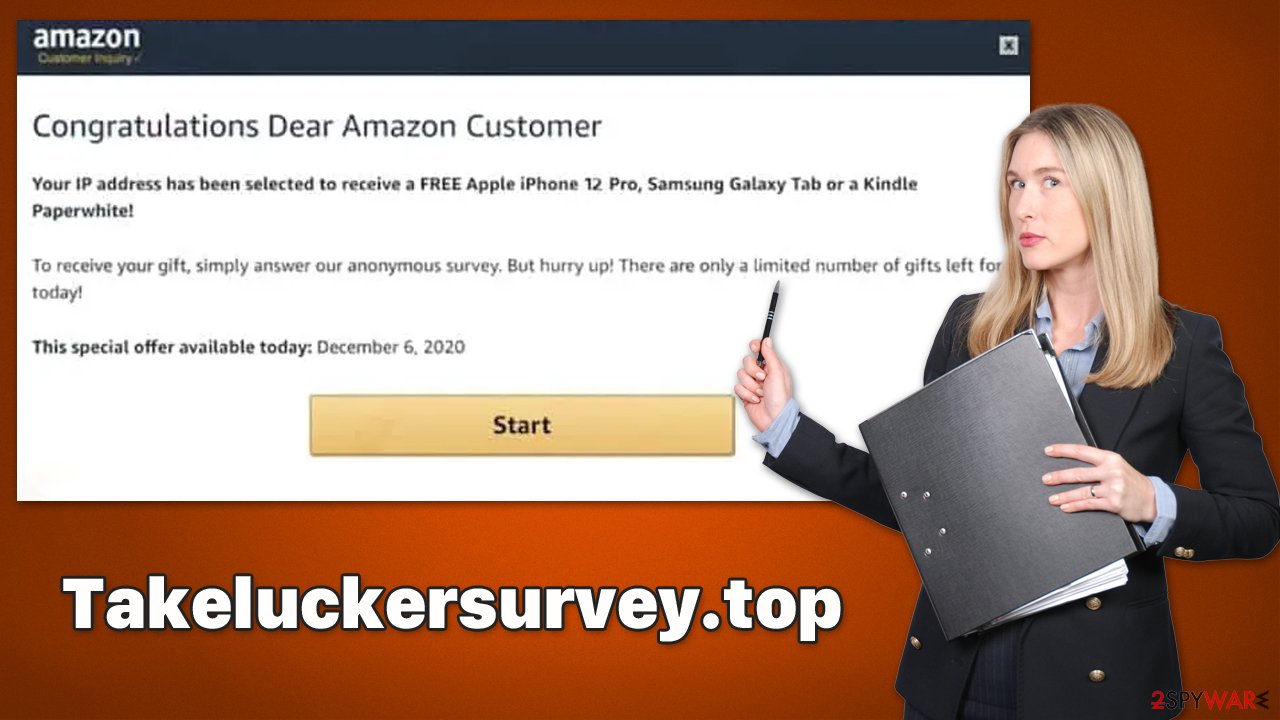
Regardless of how attractive these items are, you will never receive them, as they are simply fake. The best thing to do is ignore all the requests to fill in any information and don't interact with any links or downloads promoted on Takeluckersurvey.top or a similar site.
Check your system for adware
The next time you come across a scam message online, immediately close the browser tab. Even if you do not encounter any infection symptoms of adware or other malware, it's still a good idea to double-check – especially if you often visit sites that aren't secure.
To start, we recommend scoping out the installed applications and getting rid of anything that looks suspicious. For example, if you just got a new media player and have been seeing more ads than usual, delete it immediately. If you're not totally positive, though, don't worry. You can always count on security software like SpyHunter 5Combo Cleaner or Malwarebytes to automatically deal with any harmful programs.
Windows
- Enter Control Panel into the Windows search box and hit Enter or click on the search result.
- Under Programs, select Uninstall a program.
![Uninstall from Windows 1 Uninstall from Windows 1]()
- From the list, find the entry of the suspicious program.
- Right-click on the application and select Uninstall.
- If User Account Control shows up, click Yes.
- Wait till the uninstallation process is complete and click OK.
![Uninstall from Windows 2 Uninstall from Windows 2]()
Mac
While moving apps into Trash is how you delete most normal applications, adware tends to create additional files for persistence. Thus, you should look for .plist and other files that could be related to the virus. If you are not sure, skip this step entirely.
- From the menu bar, select Go > Applications.
- In the Applications folder, look for all related entries.
- Click on the app and drag it to Trash (or right-click and pick Move to Trash)
![Uninstall from Mac 1 Uninstall from Mac 1]()
To fully remove an unwanted app, you need to access Application Support, LaunchAgents, and LaunchDaemons folders and delete relevant files:
- Select Go > Go to Folder.
- Enter /Library/Application Support and click Go or press Enter.
- In the Application Support folder, look for any dubious entries and then delete them.
- Now enter /Library/LaunchAgents and /Library/LaunchDaemons folders the same way and terminate all the related .plist files.
Once this step is complete, you should also check your browsers for unwanted browser extensions, as adware is often spread as such. It is easy – simply click the “Extensions” button to the right of the URL bar and then select “Remove” or “Uninstall.”
If you want to remove web-tracking cookies, clear your browser caches. However, if you don't feel like doing this step, consider using the FortectIntego repair and maintenance utility. This can help you clear out your machine after a PUP or malware infection with little effort on your part.
Google Chrome
- Click on Menu and pick Settings.
- Under Privacy and security, select Clear browsing data.
- Select Browsing history, Cookies and other site data, as well as Cached images and files.
- Click Clear data.
![Clear cache and web data from Chrome Clear cache and web data from Chrome]()
Mozilla Firefox
- Click Menu and pick Options.
- Go to Privacy & Security section.
- Scroll down to locate Cookies and Site Data.
- Click on Clear Data…
- Select Cookies and Site Data, as well as Cached Web Content and press Clear.
![Clear cookies and site data from Firefox Clear cookies and site data from Firefox]()
MS Edge
- Click on Menu and go to Settings.
- Select Privacy and services.
- Under Clear browsing data, pick Choose what to clear.
- Under Time range, pick All time.
- Select Clear now.
![Clear browser data from Chroum Edge Clear browser data from Chroum Edge]()
Safari
- Click Safari > Clear History…
- From the drop-down menu under Clear, pick all history.
- Confirm with Clear History.
![Clear cookies and website data from Safari Clear cookies and website data from Safari]()
Additional tips
There are several tips that could be useful for you when dealing with scams like Takeluckersurvey.top. Cybersecurity experts from novirus.uk[2] provided a few tips that you could use in the future:
- Always make sure your system is secured with security software and web defense is enabled;
- Use an effective ad-blocker to stop malicious links[3] from being executed on malicious websites;
- Always check the URL of the website displaying you some type of suspicious statement – that you've won something or that your system is infected with viruses;
- Avoid visiting torrents and similar high-risk websites;
- If you have provided your personal details on one of the malicious websites, be aware that your contact details can be used to promote additional scams; for example, a malicious spam email might be sent to you via the email address you have provided, so be wary.
How to prevent from getting adware
Access your website securely from any location
When you work on the domain, site, blog, or different project that requires constant management, content creation, or coding, you may need to connect to the server and content management service more often. The best solution for creating a tighter network could be a dedicated/fixed IP address.
If you make your IP address static and set to your device, you can connect to the CMS from any location and do not create any additional issues for the server or network manager that needs to monitor connections and activities. VPN software providers like Private Internet Access can help you with such settings and offer the option to control the online reputation and manage projects easily from any part of the world.
Recover files after data-affecting malware attacks
While much of the data can be accidentally deleted due to various reasons, malware is one of the main culprits that can cause loss of pictures, documents, videos, and other important files. More serious malware infections lead to significant data loss when your documents, system files, and images get encrypted. In particular, ransomware is is a type of malware that focuses on such functions, so your files become useless without an ability to access them.
Even though there is little to no possibility to recover after file-locking threats, some applications have features for data recovery in the system. In some cases, Data Recovery Pro can also help to recover at least some portion of your data after data-locking virus infection or general cyber infection.
- ^ Fake Prizes and Customer Surveys: 6 Telltale Signs You’re Dealing With a Scam. Bitdefender. Security research blog.
- ^ Novirus. Novirus. Cybersecurity news and malware insights.
- ^ Malicious links. ACSC. Australian Cyber Security Centre.







