TrueCrypter (Tutorial)
TrueCrypter Removal Guide
What is TrueCrypter?
The crucial information about TrueCrypter virus
TrueCrypter is yet another ransomware which targets your personal documents and private photos. By using AES encryption code, this virus aims to lock them out and make its victim to pay a ransom in exchange for a special key. If you are considering making a payment and buying this decryption key, you should stop that because there is a huge possibility that this key won't help you get your data back to you. In this article, you will find a solution capable of helping you remove TrueCrypter from the PC. For that purpose, FortectIntego comes in handy.
If you have been following IT news, the title of this virus may sound familiar to you. This is because the virus is related to TrueCrypt, which was released several months ago. The most distinguishable traits of both viruses are that they accept payments as Amazon gift cards along with Bitcoins. In addition, the average amount of ransom required by True Crypter virus is $200. When the virus invades your computer, it drops its .txt message with the instructions. The rasnomware provides the same email address – trueransom_@_mail2tor.com as TrueCrypt.
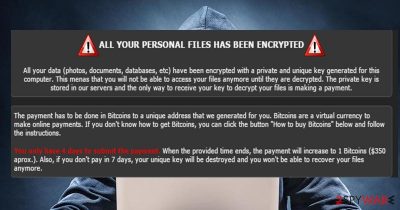
Additionally, the virus targets a wide range of file extensions to inflict as much damage as possible: .7z, .7zip, .arw, .as, .asm, .asp, .aspx, .au3, .avi, .bash, .bat, .bmp, .bookmarks, .bsh, .c, .cbr, .cc, .cer, .cfm, .class, .cmd, .config, .cpp, .cr2, .crw, .cs, .csh, .csproj, .csr, .css, .csv, .cxx, .d, .db, .dcr, .dds, .deb, .dib, .dng, .doc, .docm, .docx, .dot, .dotm, .dotx, .dtd, .eps, .fla, .fpx, .gif, .gif, .gz, .gzip, .h, .hpp, .hta, .htm, .html, .hxx, .ico, .inc, .inc, .index.ini, .jad, .java, .jfif.
The virus also urges you to remit the payment within three days unless you want to fully recover personal files. However, neither should you contact the cyber criminals nor pay the money, as TrueCrypter ransomware has a major flaw. In the window of data recovery you might just click “decrypt files” and your files will be decoded even without filling specific payment information. After all, it seems that behind these viruses are starting teenage hackers who do not possess such high ambitions as the developers of Locky or CryptoWall 4.0.
When did True Crypter infect my computer?
The most popular way to distribute this virus has been via spam attachments. A .zip, .doc, .js file g may contain the infection within and when reckless users click on it, the virus gets activated. Even if the email has a convincing content and you may think that you have received the letter from a court or tax institution, stay vigilant. Hackers know how to alarm users. Thus, it can explained such big number of victims.
Alternatively, TrueCrypter malware may also infiltrate a computer via potentially malicious websites, trojans or worms. In order to ward them off, make sure to download an anti-malware program. It can detect such threats before they occupy your computer and might save you from trouble dealing with the ransomware later. Thus, let us proceed with TrueCrypter removal.
Quick and effective TrueCrypter removal
The most effective and fastest solution of getting rid of TrueCrypter virus is automatic elimination. Install an anti-spyware program which will deal with the threat instantly. Unless you specialize in IT field, you may try to delete the virus on your own. However, a digital removal tool better detects all files associated with this ransomware. We are sorry to dissapoint you but the malware removal program does not decrypt the locked files, so you need to search for data recovery programs which might be of use. Lastly, in order to fully remove TrueCrypter, make sure to install the latest version of the anti-spyware program.
Getting rid of TrueCrypter. Follow these steps
Manual removal using Safe Mode
Important! →
Manual removal guide might be too complicated for regular computer users. It requires advanced IT knowledge to be performed correctly (if vital system files are removed or damaged, it might result in full Windows compromise), and it also might take hours to complete. Therefore, we highly advise using the automatic method provided above instead.
Step 1. Access Safe Mode with Networking
Manual malware removal should be best performed in the Safe Mode environment.
Windows 7 / Vista / XP
- Click Start > Shutdown > Restart > OK.
- When your computer becomes active, start pressing F8 button (if that does not work, try F2, F12, Del, etc. – it all depends on your motherboard model) multiple times until you see the Advanced Boot Options window.
- Select Safe Mode with Networking from the list.

Windows 10 / Windows 8
- Right-click on Start button and select Settings.

- Scroll down to pick Update & Security.

- On the left side of the window, pick Recovery.
- Now scroll down to find Advanced Startup section.
- Click Restart now.

- Select Troubleshoot.

- Go to Advanced options.

- Select Startup Settings.

- Press Restart.
- Now press 5 or click 5) Enable Safe Mode with Networking.

Step 2. Shut down suspicious processes
Windows Task Manager is a useful tool that shows all the processes running in the background. If malware is running a process, you need to shut it down:
- Press Ctrl + Shift + Esc on your keyboard to open Windows Task Manager.
- Click on More details.

- Scroll down to Background processes section, and look for anything suspicious.
- Right-click and select Open file location.

- Go back to the process, right-click and pick End Task.

- Delete the contents of the malicious folder.
Step 3. Check program Startup
- Press Ctrl + Shift + Esc on your keyboard to open Windows Task Manager.
- Go to Startup tab.
- Right-click on the suspicious program and pick Disable.

Step 4. Delete virus files
Malware-related files can be found in various places within your computer. Here are instructions that could help you find them:
- Type in Disk Cleanup in Windows search and press Enter.

- Select the drive you want to clean (C: is your main drive by default and is likely to be the one that has malicious files in).
- Scroll through the Files to delete list and select the following:
Temporary Internet Files
Downloads
Recycle Bin
Temporary files - Pick Clean up system files.

- You can also look for other malicious files hidden in the following folders (type these entries in Windows Search and press Enter):
%AppData%
%LocalAppData%
%ProgramData%
%WinDir%
After you are finished, reboot the PC in normal mode.
Remove TrueCrypter using System Restore
-
Step 1: Reboot your computer to Safe Mode with Command Prompt
Windows 7 / Vista / XP- Click Start → Shutdown → Restart → OK.
- When your computer becomes active, start pressing F8 multiple times until you see the Advanced Boot Options window.
-
Select Command Prompt from the list

Windows 10 / Windows 8- Press the Power button at the Windows login screen. Now press and hold Shift, which is on your keyboard, and click Restart..
- Now select Troubleshoot → Advanced options → Startup Settings and finally press Restart.
-
Once your computer becomes active, select Enable Safe Mode with Command Prompt in Startup Settings window.

-
Step 2: Restore your system files and settings
-
Once the Command Prompt window shows up, enter cd restore and click Enter.

-
Now type rstrui.exe and press Enter again..

-
When a new window shows up, click Next and select your restore point that is prior the infiltration of TrueCrypter. After doing that, click Next.


-
Now click Yes to start system restore.

-
Once the Command Prompt window shows up, enter cd restore and click Enter.
Finally, you should always think about the protection of crypto-ransomwares. In order to protect your computer from TrueCrypter and other ransomwares, use a reputable anti-spyware, such as FortectIntego, SpyHunter 5Combo Cleaner or Malwarebytes
How to prevent from getting ransomware
Do not let government spy on you
The government has many issues in regards to tracking users' data and spying on citizens, so you should take this into consideration and learn more about shady information gathering practices. Avoid any unwanted government tracking or spying by going totally anonymous on the internet.
You can choose a different location when you go online and access any material you want without particular content restrictions. You can easily enjoy internet connection without any risks of being hacked by using Private Internet Access VPN.
Control the information that can be accessed by government any other unwanted party and surf online without being spied on. Even if you are not involved in illegal activities or trust your selection of services, platforms, be suspicious for your own security and take precautionary measures by using the VPN service.
Backup files for the later use, in case of the malware attack
Computer users can suffer from data losses due to cyber infections or their own faulty doings. Ransomware can encrypt and hold files hostage, while unforeseen power cuts might cause a loss of important documents. If you have proper up-to-date backups, you can easily recover after such an incident and get back to work. It is also equally important to update backups on a regular basis so that the newest information remains intact – you can set this process to be performed automatically.
When you have the previous version of every important document or project you can avoid frustration and breakdowns. It comes in handy when malware strikes out of nowhere. Use Data Recovery Pro for the data restoration process.





















