MicroInput mac virus (Free Guide)
MicroInput mac virus Removal Guide
What is MicroInput mac virus?
MicroInput is a Mac virus that changes the browser settings and may install other PUPs unnoticed
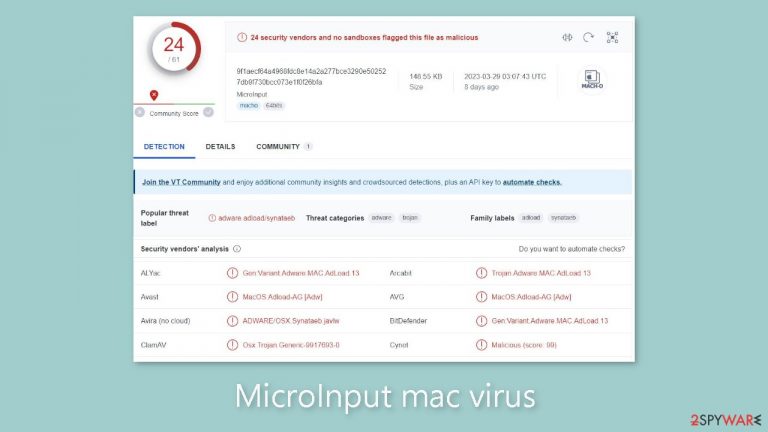
MicroInput is a virus that primarily affects Mac users. It is a member of the Adload malware family, which is capable of adware[1] and hijacking. When it infiltrates the device, users may notice an increase in commercial content such as pop-ups, banners, and redirects. It can also modify the browser's default settings, such as the homepage, new tab address, and search engine.
| NAME | MicroInput |
| TYPE | Adware, browser hijacker, mac virus |
| MALWARE FAMILY | Adload |
| SYMPTOMS | Changed homepage and new tab address, a different search engine; redirects to shady websites; unknown programs and browser tools installed |
| DISTRIBUTION | Fake software updates, deceptive ads, software installations from peer-to-peer file-sharing platforms |
| DANGERS | Altered search results can lead to dangerous websites; pop-up ads might be promoting scams; the virus can install other PUPs or even malware in the background |
| ELIMINATION | Eliminating this Mac virus manually can be complicated if you do not have experience. The most effective way to remove it is with a professional security tool that can scan your system to delete every related file |
| FURTHER STEPS | FortectIntego should be used to completely wipe out any data left and fix the remaining damage |
The Adload malware family
Most security programs, including Apple's XProtect,[2] are unable to detect the Adload adware, leaving many users unaware of its presence until it begins performing unwanted actions. The virus is found in the “Applications” folder and is distinguished by its icon, which is a magnifying glass within a green, teal, or grey circle. Although Mac users may believe they are immune to infection, this adware family is especially aggressive and can be more dangerous than adware targeting Windows systems.
The Adload adware redirects users' web traffic to the attacker's chosen servers via a Man-in-the-Middle[3] web proxy, resulting in financial gain for the attacker. Furthermore, the virus has the ability to install other potentially unwanted programs (PUPs) and malware without the user's knowledge.
The adware will display an authorization window requesting an admin password in order to gain access to the system. When the credentials are entered, they are used to place files in both the user and local computer domains, allowing it to install other programs in the background while remaining undetected.
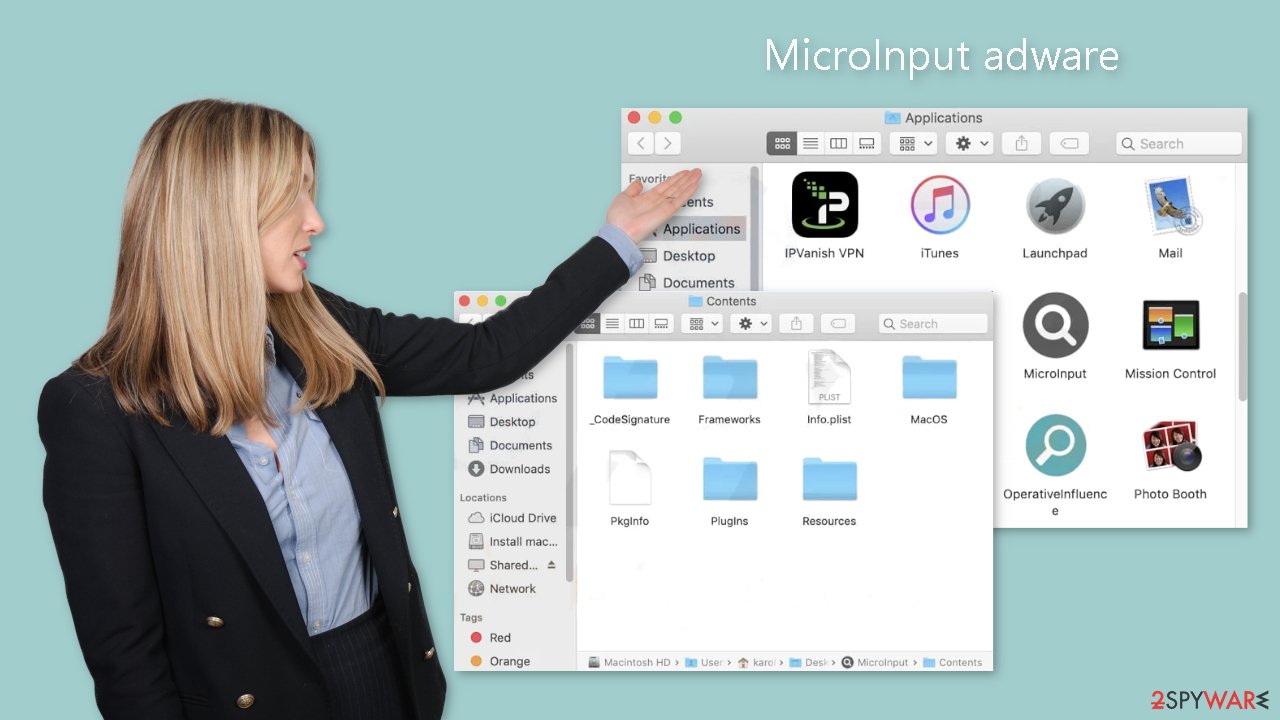
Distribution methods
Adload viruses such as MicroInput, DominantCommand, ExpandedOrigin, and ArchiveTask are frequently installed unknowingly by users. These viruses often masquerade as something else, utilizing social engineering tactics to appear as legitimate software updates. Despite the discontinuation of Flash Player in 2020, for example, users may still be deceived by prompts to update the software to access media content.
Another common way for Mac adware to spread is through cracked software distribution sites and torrent pages. Because these sites offer free applications, page owners frequently include PUPs and malware in installers to generate revenue. Many users are unaware of these threats because of the hurried installation process.
Adopting sound security practices is critical to preventing such incidents. Never rely on external sources for updates, and always confirm the need for an update through official channels. Avoid pop-ups and redirects, and only download software from official app stores and developer sites. While this approach may incur additional costs, it can ultimately save money by ensuring the smooth operation of your system.
Remove the MicroInput mac virus
Manual removal could be a race against the clock. It can take several attempts to defeat launch agents, daemons, and cronjobs before one of them manages to rewrite deleted components back. You should not attempt this unless you are certain of what you are doing and what files you need to delete.
Some of the files may have a .plist extension, which is a standard settings file, also known as a “properties file,” that macOS applications use. It contains program properties and configuration settings. The app also employs various persistence techniques and drops numerous files throughout the system, making browser extension and application removal more difficult.
To keep your mind at peace, we recommend using professional anti-malware tools SpyHunter 5Combo Cleaner or Malwarebytes, which can detect unwanted programs and eradicate them. You also do not know if the virus installed any additional malicious programs, so this is the safest way to ensure the system is clean.
If you still want to try and delete it manually, proceed with these steps:
- Open Applications folder
- Select Utilities
- Double-click Activity Monitor
- Here, look for suspicious processes related to adware and use Force Quit command to shut them down
- Go back to the Applications folder
- Find MicroInput in the list and move it to Trash
If you are unable to shut down the related processes or can't move the app to Trash, you should look for malicious profiles and login items:
- Go to Preferences and select Accounts
- Click Login items and delete everything suspicious
- Next, pick System Preferences > Users & Groups
- Find Profiles and remove unwanted profiles from the list
There are likely to be more .plist files hiding in the following locations – delete them all:
- Select Go > Go to Folder.
- Enter /Library/Application Support and click Go or press Enter.
- In the Application Support folder, look for any suspicious entries and then delete them.
- Now enter /Library/LaunchAgents and /Library/LaunchDaemons folders the same way and terminate all the related .plist files.

The manual elimination process might not always result in total virus removal. Therefore, we still strongly suggest you perform a scan with security software.
Remove the malicious browser extension
MicroInput also adds a browser extension that begins performing a variety of unwanted tasks. It may collect sensitive information and send it to tracking servers. IP address, user name, macOS version, browser versions, computer ID, items in the “Applications” folder, a list of agents, daemons, and system configuration profiles are some of the data that could be exposed.
It would help if you removed the add-on as soon as possible after the dangerous files are eliminated from your system. You can delete cookies and cache automatically with the help of FortectIntego. It will also fix any damaged files and system errors, so you should notice an improvement in the machine's performance.
If you prefer doing this yourself without additional help, here are the instructions. You will find guides for Google Chrome and Mozilla Firefox at the bottom of this article:
- Click Safari > Preferences…
- In the new window, pick Extensions.
- Select the unwanted extension and select Uninstall.

Cookies and website data:
- Click Safari > Clear History…
- From the drop-down menu under Clear, pick all history.
- Confirm with Clear History.
The simplest and quickest solution to this is completely resetting Safari:
- Click Safari > Preferences…
- Go to Advanced tab.
- Tick the Show Develop menu in the menu bar.
- From the menu bar, click Develop, and then select Empty Caches.

Getting rid of MicroInput mac virus. Follow these steps
Remove from Mozilla Firefox (FF)
Remove dangerous extensions:
- Open Mozilla Firefox browser and click on the Menu (three horizontal lines at the top-right of the window).
- Select Add-ons.
- In here, select unwanted plugin and click Remove.

Reset the homepage:
- Click three horizontal lines at the top right corner to open the menu.
- Choose Options.
- Under Home options, enter your preferred site that will open every time you newly open the Mozilla Firefox.
Clear cookies and site data:
- Click Menu and pick Settings.
- Go to Privacy & Security section.
- Scroll down to locate Cookies and Site Data.
- Click on Clear Data…
- Select Cookies and Site Data, as well as Cached Web Content and press Clear.

Reset Mozilla Firefox
If clearing the browser as explained above did not help, reset Mozilla Firefox:
- Open Mozilla Firefox browser and click the Menu.
- Go to Help and then choose Troubleshooting Information.

- Under Give Firefox a tune up section, click on Refresh Firefox…
- Once the pop-up shows up, confirm the action by pressing on Refresh Firefox.

Remove from Google Chrome
Delete malicious extensions from Google Chrome:
- Open Google Chrome, click on the Menu (three vertical dots at the top-right corner) and select More tools > Extensions.
- In the newly opened window, you will see all the installed extensions. Uninstall all the suspicious plugins that might be related to the unwanted program by clicking Remove.

Clear cache and web data from Chrome:
- Click on Menu and pick Settings.
- Under Privacy and security, select Clear browsing data.
- Select Browsing history, Cookies and other site data, as well as Cached images and files.
- Click Clear data.

Change your homepage:
- Click menu and choose Settings.
- Look for a suspicious site in the On startup section.
- Click on Open a specific or set of pages and click on three dots to find the Remove option.
Reset Google Chrome:
If the previous methods did not help you, reset Google Chrome to eliminate all the unwanted components:
- Click on Menu and select Settings.
- In the Settings, scroll down and click Advanced.
- Scroll down and locate Reset and clean up section.
- Now click Restore settings to their original defaults.
- Confirm with Reset settings.

How to prevent from getting adware
Do not let government spy on you
The government has many issues in regards to tracking users' data and spying on citizens, so you should take this into consideration and learn more about shady information gathering practices. Avoid any unwanted government tracking or spying by going totally anonymous on the internet.
You can choose a different location when you go online and access any material you want without particular content restrictions. You can easily enjoy internet connection without any risks of being hacked by using Private Internet Access VPN.
Control the information that can be accessed by government any other unwanted party and surf online without being spied on. Even if you are not involved in illegal activities or trust your selection of services, platforms, be suspicious for your own security and take precautionary measures by using the VPN service.
Backup files for the later use, in case of the malware attack
Computer users can suffer from data losses due to cyber infections or their own faulty doings. Ransomware can encrypt and hold files hostage, while unforeseen power cuts might cause a loss of important documents. If you have proper up-to-date backups, you can easily recover after such an incident and get back to work. It is also equally important to update backups on a regular basis so that the newest information remains intact – you can set this process to be performed automatically.
When you have the previous version of every important document or project you can avoid frustration and breakdowns. It comes in handy when malware strikes out of nowhere. Use Data Recovery Pro for the data restoration process.
- ^ Adware. Malwarebytes. Cybersecurity Basics.
- ^ Protecting against malware in macOS. Apple Support. Platform Security.
- ^ Man-in-the-middle attack. Wikipedia, the free encyclopedia.
