WannaCrypt ransomware / virus (Removal Guide) - Recovery Instructions Included
WannaCrypt virus Removal Guide
What is WannaCrypt ransomware virus?
WannaCrypt virus updated: developers removed ransomware kill-switch
WannaCrypt virus is a malicious computer program that is set to corrupt files on Windows OS except Windows 10[1]. It usually adds .wcry, .wncry, or .wncrypt file extensions to files that it distorts. Although the ransomware hit the headlines after May 12, 2017, when it was used in a massive cyber attack that affected over 230,000 computers[2] worldwide, versions of it were spotted back in February. The virus has quite a lot of different names, including Wcrypt, WannaCryptor, Wana Decrypt0r 2.0 and even more, however, the name that draws everyone’s attention the most is WannaCry and the second version of it. The malicious program is extremely dangerous, and PC users should take whatever it takes to protect their computers because as soon as this virus enters the system, it encrypts files using an AES-128 cipher, meaning it is no longer possible to open or edit them. Although such attack can bring painful consequences, companies affected by it can lose years of work and experience financial losses, because the virus tends to replicate itself on connected computers and damage data stored on them as well[3].
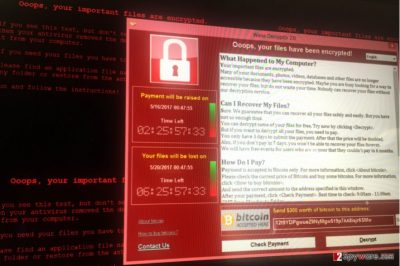
Unfortunately, virus successfully attacked some giant companies such as Telefonica[4], England’s National Health Service, and dozens of other companies. The ransomware typically asks to pay $300 per computer if the ransom is paid within three days or $600 later on. The virus promises to delete all data on the computer if the PC user refuses to pay up or fails to collect the required amount of money in 7 days. However, we do not suggest paying the ransom because the criminals might not help you to restore your data. Besides, if you pay, you would fund further ransomware projects, meaning that you can be infected again. Cyber criminals have already earned a whopping $50k[5], and such sum can be used for evil purposes again. Therefore, if your files were corrupted, we suggest you start thinking about WannaCrypt removal. We usually recommend using anti-malware programs like FortectIntego or SpyHunter 5Combo Cleaner to delete the malware with ease.

Essential facts to know about ransomware distribution
WannaCrypt ransomware differs from typical malware variants because it uses a more sophisticated trick to attack Windows computer systems. The cyber attack launched on May 12, 2017, managed to hit over 150 countries. Experts suggest an explanation why the ransomware has proliferated so rapidly – although the majority of malware samples reached victims with the help of phishing emails, the primary infection vector was EternalBlue exploit combined with DoublePulsar backdoor, which was developed by U.S. NSA. These tools helped the ransomware spread through connected computers and corrupt data stored on them. No matter if you have been infected with this ransomware or not, we highly suggest reading these tips on how to survive the WannaCrypt0r attack. If you are using a computer running Windows 10, most likely you won’t fall victim to this ransomware. However, older versions of the indicated operating system proved to be vulnerable to the ransomware. For this reason, Microsoft has issued certain security updates to address security vulnerabilities in Windows OS. It is highly advisable to install MS17-010. Learn more about ransomware prevention methods.
Remove WannaCrypt malware from affected computers
The first and foremost thing that you should do if your computer has been affected is to remove WannaCrypt virus as soon as possible. If you were infected, shut down the computer until you find out how to complete WannaCrypt removal. We have provided comprehensive instructions on how to boot your PC to disable the ransomware temporarily. You should start your PC in a Safe Mode because this way you will be able to use your security software (after booting the computer into the Safe Mode, update your security software or install a preferred one). We have also provided in-detail data recovery guidelines for those who do not have a data backup.
Getting rid of WannaCrypt virus. Follow these steps
Manual removal using Safe Mode
Prepare your PC for to remove WannaDecrypt0r and other ransomware remains. Reboot your PC into the described mode using this guide.
Important! →
Manual removal guide might be too complicated for regular computer users. It requires advanced IT knowledge to be performed correctly (if vital system files are removed or damaged, it might result in full Windows compromise), and it also might take hours to complete. Therefore, we highly advise using the automatic method provided above instead.
Step 1. Access Safe Mode with Networking
Manual malware removal should be best performed in the Safe Mode environment.
Windows 7 / Vista / XP
- Click Start > Shutdown > Restart > OK.
- When your computer becomes active, start pressing F8 button (if that does not work, try F2, F12, Del, etc. – it all depends on your motherboard model) multiple times until you see the Advanced Boot Options window.
- Select Safe Mode with Networking from the list.

Windows 10 / Windows 8
- Right-click on Start button and select Settings.

- Scroll down to pick Update & Security.

- On the left side of the window, pick Recovery.
- Now scroll down to find Advanced Startup section.
- Click Restart now.

- Select Troubleshoot.

- Go to Advanced options.

- Select Startup Settings.

- Press Restart.
- Now press 5 or click 5) Enable Safe Mode with Networking.

Step 2. Shut down suspicious processes
Windows Task Manager is a useful tool that shows all the processes running in the background. If malware is running a process, you need to shut it down:
- Press Ctrl + Shift + Esc on your keyboard to open Windows Task Manager.
- Click on More details.

- Scroll down to Background processes section, and look for anything suspicious.
- Right-click and select Open file location.

- Go back to the process, right-click and pick End Task.

- Delete the contents of the malicious folder.
Step 3. Check program Startup
- Press Ctrl + Shift + Esc on your keyboard to open Windows Task Manager.
- Go to Startup tab.
- Right-click on the suspicious program and pick Disable.

Step 4. Delete virus files
Malware-related files can be found in various places within your computer. Here are instructions that could help you find them:
- Type in Disk Cleanup in Windows search and press Enter.

- Select the drive you want to clean (C: is your main drive by default and is likely to be the one that has malicious files in).
- Scroll through the Files to delete list and select the following:
Temporary Internet Files
Downloads
Recycle Bin
Temporary files - Pick Clean up system files.

- You can also look for other malicious files hidden in the following folders (type these entries in Windows Search and press Enter):
%AppData%
%LocalAppData%
%ProgramData%
%WinDir%
After you are finished, reboot the PC in normal mode.
Remove WannaCrypt using System Restore
-
Step 1: Reboot your computer to Safe Mode with Command Prompt
Windows 7 / Vista / XP- Click Start → Shutdown → Restart → OK.
- When your computer becomes active, start pressing F8 multiple times until you see the Advanced Boot Options window.
-
Select Command Prompt from the list

Windows 10 / Windows 8- Press the Power button at the Windows login screen. Now press and hold Shift, which is on your keyboard, and click Restart..
- Now select Troubleshoot → Advanced options → Startup Settings and finally press Restart.
-
Once your computer becomes active, select Enable Safe Mode with Command Prompt in Startup Settings window.

-
Step 2: Restore your system files and settings
-
Once the Command Prompt window shows up, enter cd restore and click Enter.

-
Now type rstrui.exe and press Enter again..

-
When a new window shows up, click Next and select your restore point that is prior the infiltration of WannaCrypt. After doing that, click Next.


-
Now click Yes to start system restore.

-
Once the Command Prompt window shows up, enter cd restore and click Enter.
Bonus: Recover your data
Guide which is presented above is supposed to help you remove WannaCrypt from your computer. To recover your encrypted files, we recommend using a detailed guide prepared by 2-spyware.com security experts.Speaking of data recovery options, backup is the only 100% efficient solution. We do not recommend paying the ransom to cyber criminals because it doesn’t necessarily guarantee that your files will be restored. There are some data recovery methods that we suggest using.
If your files are encrypted by WannaCrypt, you can use several methods to restore them:
Start Data Recovery Pro
Data Recovery Pro is an excellent software meant to restore corrupted or deleted files. It might not succeed to decrypt your files, but we definitely recommend giving this software a try.
- Download Data Recovery Pro;
- Follow the steps of Data Recovery Setup and install the program on your computer;
- Launch it and scan your computer for files encrypted by WannaCrypt ransomware;
- Restore them.
Advantages of System Restore Point
System Restore Point creates a possibility to restore previous file versions in case the original ones get corrupted. Follow these steps to restore individual records (if you have a system restore point, of course).
- Find an encrypted file you need to restore and right-click on it;
- Select “Properties” and go to “Previous versions” tab;
- Here, check each of available copies of the file in “Folder versions”. You should select the version you want to recover and click “Restore”.
Finally, you should always think about the protection of crypto-ransomwares. In order to protect your computer from WannaCrypt and other ransomwares, use a reputable anti-spyware, such as FortectIntego, SpyHunter 5Combo Cleaner or Malwarebytes
How to prevent from getting ransomware
Protect your privacy – employ a VPN
There are several ways how to make your online time more private – you can access an incognito tab. However, there is no secret that even in this mode, you are tracked for advertising purposes. There is a way to add an extra layer of protection and create a completely anonymous web browsing practice with the help of Private Internet Access VPN. This software reroutes traffic through different servers, thus leaving your IP address and geolocation in disguise. Besides, it is based on a strict no-log policy, meaning that no data will be recorded, leaked, and available for both first and third parties. The combination of a secure web browser and Private Internet Access VPN will let you browse the Internet without a feeling of being spied or targeted by criminals.
No backups? No problem. Use a data recovery tool
If you wonder how data loss can occur, you should not look any further for answers – human errors, malware attacks, hardware failures, power cuts, natural disasters, or even simple negligence. In some cases, lost files are extremely important, and many straight out panic when such an unfortunate course of events happen. Due to this, you should always ensure that you prepare proper data backups on a regular basis.
If you were caught by surprise and did not have any backups to restore your files from, not everything is lost. Data Recovery Pro is one of the leading file recovery solutions you can find on the market – it is likely to restore even lost emails or data located on an external device.
- ^ Bogdan Popa. Windows 10 Users Protected Against WannaCry Ransomware Attacks. Softpedia. Latest News & Reviews.
- ^ New ‘strains’ of WannaCry ransomware virus tearing across the globe, experts warn – and one comes WITHOUT a kill switch. The Sun. Technology and Science - Latest News.
- ^ Jamillah Knowles. Factbox: Don't click - What is the 'ransomware' WannaCry worm?. Reuters. Business & Financial News, US & International Breaking News.
- ^ Sam Jones. Timeline: How the WannaCry cyber attack spread. Financial Times. International Business News, Analysis, Market Data and Company Information.
- ^ Tweet by @actual_ransom. Twitter. Online News and Social Networking Service.





















