YOUF ransomware (Virus Removal Guide) - Recovery Instructions Included
YOUF virus Removal Guide
What is YOUF ransomware?
YOUF ransomware – computer virus created to extort money from its victims
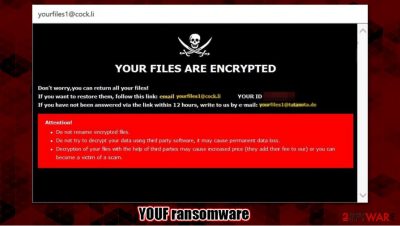
YOUF ransomware is a computer virus that encrypts[1] all non-system user files and demands a ransom for a decryption tool. The virus belongs to the Dharma ransomware family. All viruses from this family append complex three-part extensions to personal data when it's encrypting it. The triple extension consists of a unique user ID, criminal contact email (yourfiles1@cock.li) and .YOUF appendix.
When the YOUF virus is done with the encryption – two kinds of ransom notes are generated – one as a pop-up window, the other one as text files (titled FILES ENCRYPTED.txt) dropped in all affected folders. These notes are almost identical to its previous versions (R3f5s, RXD). Within the text file ransom note, the criminals just state that if the victims want their files back they should contact the criminals via two provided emails – yourfiles1@cock.li or yourfiles1@tutanota.de.
The message in the pop-up window is a bit more enlightening. Within it the .YOUF virus creators provide the same two email addresses to establish contact but also present the unique user ID and warn the victims not to rename the encrypted files and not to try any third-party decryption software as that might lead to permanent data loss. No details about the preferred payment method for the ransom or its size is specified.
| name | YOUF ransomware, .YOUF file virus |
|---|---|
| Type | Ransomware |
| Family | Dharma ransomware |
| Appended extension | A tricky triple extension is appended to all non-system files: 1. appointed personal ID, 2. criminal contact email (yourfiles1@cock.li), 3. .YOUF extension |
| ransom note | A pop-up window and text files, titled FILES ENCRYPTED.txt |
| Distribution | Spam emails, file-sharing platforms |
| criminal contact details | yourfiles1@cock.li, yourfiles1@tutanota.de |
| Virus removal | Get rid of YOUF ransomware with the help of a professional anti-malware software |
| System tune-up | A powerful tool like the FortectIntego should be used after YOUF ransomware removal to make sure system files and setting are in order |
As tempting as it might seem to meet the criminal demands and forget about this nightmare, that's the absolute worst thing any victim could do. When cybercriminals like the developers of YOUF ransomware get paid, that money fuels their whole dirty operation, meaning that they acquire funds to seek out more sophisticated attack options and create more refined malware.
Users should remove YOUF ransomware from their devices immediately. The longer any malware stays on a device, the more harm it could do. We suggest using powerful security apps such as SpyHunter 5Combo Cleaner or Malwarebytes to uninstall the virus and protect your devices from attacks in the future.
With YOUF ransomware removal complete, you're not out of the woods yet. Before restoring your data from backups, experts[2] recommend making a full system scan with the FortectIntego app to undo any changes the virus might have caused to system files and its settings.
A short message from the cybercriminals in the FILES ENCYPTED.txt file:
all your data has been locked us
You want to return?
write email yourfiles1@cock.li or yourfiles1@tutanota.de
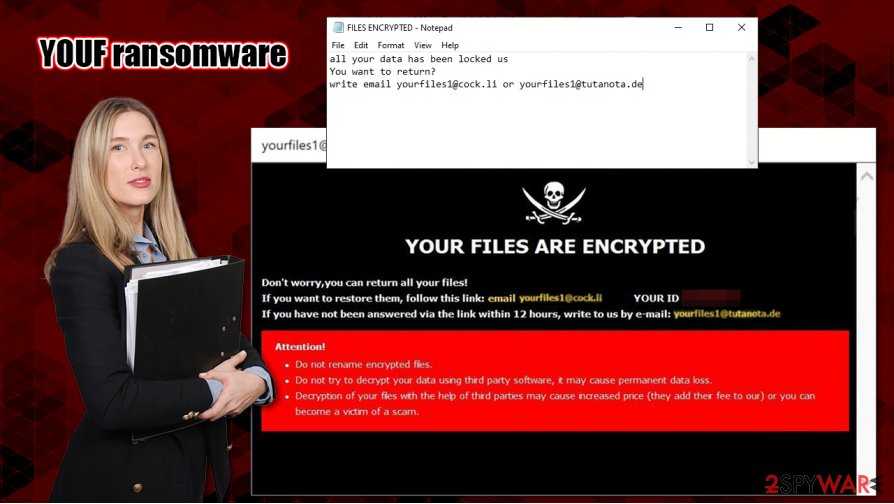
The message from developers of YOUF ransomware to the victims (from the pop-up window):
YOUR FILES ARE ENCRYPTED
Don't worry,you can return all your files!
If you want to restore them, follow this link:email yourfiles1@cock.li YOUR ID 1E857D00
If you have not been answered via the link within 12 hours, write to us by e-mail:yourfiles1@tutanota.de
Attention!
Do not rename encrypted files.
Do not try to decrypt your data using third party software, it may cause permanent data loss.
Decryption of your files with the help of third parties may cause increased price (they add their fee to our) or you can become a victim of a scam.
Malware spreading techniques used by the cybercriminals
There are various types of malware,[3] and so its distribution differs. But there are two most frequently used methods for malware spread – spam emails and file-sharing platforms. We're here to help you, so please read thoroughly and try and stick to some of our suggestions.
Spam emails are send sent out during so-called spam email campaigns. Some of these letters might slip by your email provider's security and land not in your spam folder, but in your inbox. These emails might look like legitimate notices from your bank or a shipping company. Please don't click on any hyperlinks, because in most cases these hyperlinks redirect unaware users to some malicious sites where payload files are downloaded onto a computer automatically. Also, please never download any email attachments without scanning them with a powerful anti-malware app first.
People should avoid file-sharing platforms like torrent sites. They are crawling with all kinds of viruses camouflaged as pirated software, software cracks, game cheat codes, and so on.
Cleaning and tweaking your computer
Manual removal of viruses from an infected computer is a tall task even for tech-savvy users, so we suggest trusting this lengthy and complicated process of YOUF ransomware removal to professional anti-malware software like SpyHunter 5Combo Cleaner and Malwarebytes. Keep any of these apps' virus databases up-to-date, and they might protect your devices from future perils.
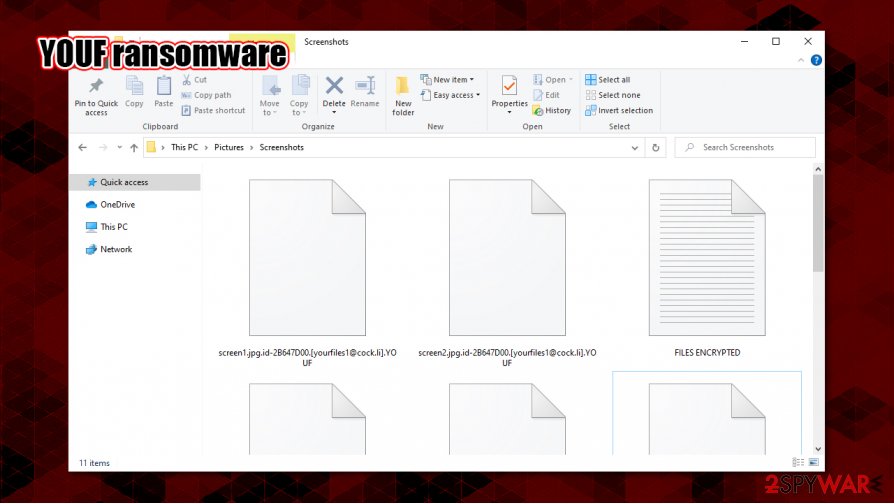
After you remove YOUF ransomware from your computer system is virus-free, you should take care of its health. An app like FortectIntego will automatically find any alterations that the virus might have done to system settings and core files and revert them. If left unattended, these changes might cause your device to exhibit abnormal behavior, such as performance loss, lag, crashing, etc.
Getting rid of YOUF virus. Follow these steps
Manual removal using Safe Mode
Safe Mode with Networking is useful when anti-malware software fails to eliminate the virus when Windows running in normal mode
Important! →
Manual removal guide might be too complicated for regular computer users. It requires advanced IT knowledge to be performed correctly (if vital system files are removed or damaged, it might result in full Windows compromise), and it also might take hours to complete. Therefore, we highly advise using the automatic method provided above instead.
Step 1. Access Safe Mode with Networking
Manual malware removal should be best performed in the Safe Mode environment.
Windows 7 / Vista / XP
- Click Start > Shutdown > Restart > OK.
- When your computer becomes active, start pressing F8 button (if that does not work, try F2, F12, Del, etc. – it all depends on your motherboard model) multiple times until you see the Advanced Boot Options window.
- Select Safe Mode with Networking from the list.

Windows 10 / Windows 8
- Right-click on Start button and select Settings.

- Scroll down to pick Update & Security.

- On the left side of the window, pick Recovery.
- Now scroll down to find Advanced Startup section.
- Click Restart now.

- Select Troubleshoot.

- Go to Advanced options.

- Select Startup Settings.

- Press Restart.
- Now press 5 or click 5) Enable Safe Mode with Networking.

Step 2. Shut down suspicious processes
Windows Task Manager is a useful tool that shows all the processes running in the background. If malware is running a process, you need to shut it down:
- Press Ctrl + Shift + Esc on your keyboard to open Windows Task Manager.
- Click on More details.

- Scroll down to Background processes section, and look for anything suspicious.
- Right-click and select Open file location.

- Go back to the process, right-click and pick End Task.

- Delete the contents of the malicious folder.
Step 3. Check program Startup
- Press Ctrl + Shift + Esc on your keyboard to open Windows Task Manager.
- Go to Startup tab.
- Right-click on the suspicious program and pick Disable.

Step 4. Delete virus files
Malware-related files can be found in various places within your computer. Here are instructions that could help you find them:
- Type in Disk Cleanup in Windows search and press Enter.

- Select the drive you want to clean (C: is your main drive by default and is likely to be the one that has malicious files in).
- Scroll through the Files to delete list and select the following:
Temporary Internet Files
Downloads
Recycle Bin
Temporary files - Pick Clean up system files.

- You can also look for other malicious files hidden in the following folders (type these entries in Windows Search and press Enter):
%AppData%
%LocalAppData%
%ProgramData%
%WinDir%
After you are finished, reboot the PC in normal mode.
Remove YOUF using System Restore
System Restore might be successful with .YOUF file virus removal
-
Step 1: Reboot your computer to Safe Mode with Command Prompt
Windows 7 / Vista / XP- Click Start → Shutdown → Restart → OK.
- When your computer becomes active, start pressing F8 multiple times until you see the Advanced Boot Options window.
-
Select Command Prompt from the list

Windows 10 / Windows 8- Press the Power button at the Windows login screen. Now press and hold Shift, which is on your keyboard, and click Restart..
- Now select Troubleshoot → Advanced options → Startup Settings and finally press Restart.
-
Once your computer becomes active, select Enable Safe Mode with Command Prompt in Startup Settings window.

-
Step 2: Restore your system files and settings
-
Once the Command Prompt window shows up, enter cd restore and click Enter.

-
Now type rstrui.exe and press Enter again..

-
When a new window shows up, click Next and select your restore point that is prior the infiltration of YOUF. After doing that, click Next.


-
Now click Yes to start system restore.

-
Once the Command Prompt window shows up, enter cd restore and click Enter.
Bonus: Recover your data
Guide which is presented above is supposed to help you remove YOUF from your computer. To recover your encrypted files, we recommend using a detailed guide prepared by 2-spyware.com security experts.If your files are encrypted by YOUF, you can use several methods to restore them:
Use Data Recovery Pro if you didn't keep backups
If you didn't have backups, then this software might be helpful in data restoration.
- Download Data Recovery Pro;
- Follow the steps of Data Recovery Setup and install the program on your computer;
- Launch it and scan your computer for files encrypted by YOUF ransomware;
- Restore them.
Windows Previous Version – a helpful Windows tool
If you had System Restore enabled, this software might help with file restoration from .YOUF extensions.
- Find an encrypted file you need to restore and right-click on it;
- Select “Properties” and go to “Previous versions” tab;
- Here, check each of available copies of the file in “Folder versions”. You should select the version you want to recover and click “Restore”.
Shadow Explorer is another tool for file recovery
Use this app if the YOUF ransomware didn't delete Shadow Copies.
- Download Shadow Explorer (http://shadowexplorer.com/);
- Follow a Shadow Explorer Setup Wizard and install this application on your computer;
- Launch the program and go through the drop down menu on the top left corner to select the disk of your encrypted data. Check what folders are there;
- Right-click on the folder you want to restore and select “Export”. You can also select where you want it to be stored.
No decryptor is currently available
Finally, you should always think about the protection of crypto-ransomwares. In order to protect your computer from YOUF and other ransomwares, use a reputable anti-spyware, such as FortectIntego, SpyHunter 5Combo Cleaner or Malwarebytes
How to prevent from getting ransomware
Stream videos without limitations, no matter where you are
There are multiple parties that could find out almost anything about you by checking your online activity. While this is highly unlikely, advertisers and tech companies are constantly tracking you online. The first step to privacy should be a secure browser that focuses on tracker reduction to a minimum.
Even if you employ a secure browser, you will not be able to access websites that are restricted due to local government laws or other reasons. In other words, you may not be able to stream Disney+ or US-based Netflix in some countries. To bypass these restrictions, you can employ a powerful Private Internet Access VPN, which provides dedicated servers for torrenting and streaming, not slowing you down in the process.
Data backups are important – recover your lost files
Ransomware is one of the biggest threats to personal data. Once it is executed on a machine, it launches a sophisticated encryption algorithm that locks all your files, although it does not destroy them. The most common misconception is that anti-malware software can return files to their previous states. This is not true, however, and data remains locked after the malicious payload is deleted.
While regular data backups are the only secure method to recover your files after a ransomware attack, tools such as Data Recovery Pro can also be effective and restore at least some of your lost data.
- ^ Encryption. Wikipedia. The free encyclopedia.
- ^ Lesvirus. Lesvirus. Spyware news and security.
- ^ Roger A. Grimes. 9 types of malware and how to recognize them. CSO. Security news, features and analysis.





















