RXD ransomware (Virus Removal Guide) - Recovery Instructions Included
RXD virus Removal Guide
What is RXD ransomware?
RXD ransomware – a new file-locking parasite from the Dharma family
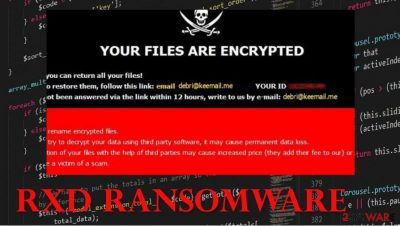
When RXD ransomware does the first part of its mission and encrypts all personal data (photos, video/audio files, documents, archives, etc.), it appends all files with a three-part extension – unique victim ID, cybercriminals contact email (debri@keemail.me) and .RXD. Users of infected computers won't be able to open/use any of the contaminated files. A ransom note presents itself in two ways – a pop-up window and in text files, named FILES ENCRYPTED.txt.
In the pop-up, creators of RXD cryptovirus reassure that all files can be returned and provide two emails to establish contact – debri@keemail.me, tzk7@protonmail.ch. Also, the perpetrators are warning the victims against using any third-party decoding tools and against file renaming, as both of these actions could lead to permanent data loss.
| name | RXD ransomware, RXD cryptovirus |
|---|---|
| Type | Ransomware, file-locker |
| Family | Dharma |
| Ransom note | Pop-up window and text files – FILES ENCRYPTED.txt |
| Appended extension | Three-part extensions are appended to all personal data: 1 – victims' ID. 2 – criminal contact email. 3 – .RXD appendix |
| Issues | All non-system files are inaccessible, ransom note pop-up window appears |
| Criminal contact details | debri@keemail.me, tzk7@protonmail.ch |
| ransomware removal | Trustworthy anti-virus software is required to remove RXD ransomware |
| System fix | The FortectIntego tool should be considered to do a full system overhaul |
After a victim would contact the cybercriminals, they would probably receive a cryptocurrency (Bitcoin) wallet address and the ransom amount required to decode files encrypted by the RXD ransomware. We strongly advise against making contact with the criminals. Security experts say that the cost of paying the ransom could be twice as high as the price for recovery[1].
Victims should remove RXD fle virus with a dependable anti-malware software like Malwarebytes or SpyHunter 5Combo Cleaner and focus on system repair. The sooner one does that, the better because, the longer the malware stays on a machine, the more damage it could do.
Dharma family cryptoviruses are known to alter infected machines' system files and settings. That might lead to various visible performance issues, e.g., crashing, extreme lag, etc. To avoid such mishaps and to fix all modifications done to the computer system, after successful RXD ransomware removal, use the FortectIntego tool. It will automatically scan and find whatever the virus has changed and revert it.
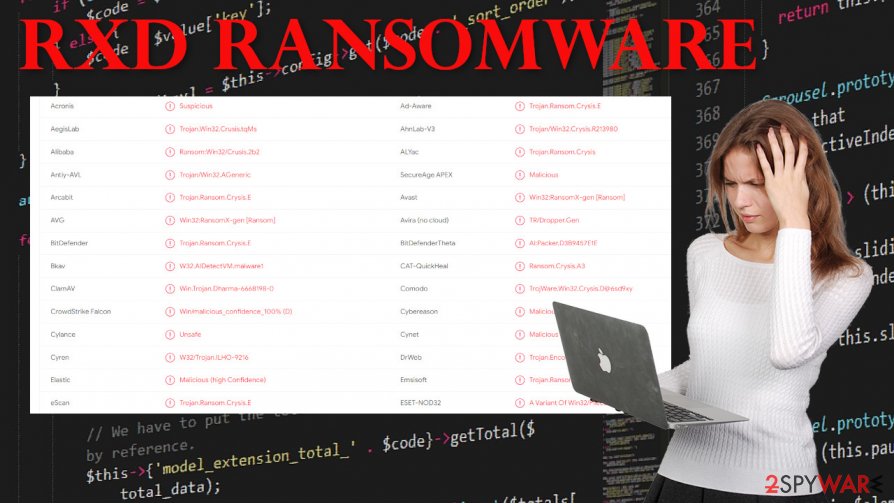
Message from the RXD ransomware ransom pop-up window:
YOUR FILES ARE ENCRYPTED
Don't worry,you can return all your files!
If you want to restore them, follow this link:email debri@keemail.me YOUR ID –
If you have not been answered via the link within 12 hours, write to us by e-mail:tzk7@protonmail.ch
Attention!
Do not rename encrypted files.
Do not try to decrypt your data using third party software, it may cause permanent data loss.
Decryption of your files with the help of third parties may cause increased price (they add their fee to our) or you can become a victim of a scam.
Text from the FILES ENCRYPTED.txt file:
all your data has been locked us
You want to return?
write email debri@keemail.me or tzk7@protonmail.ch
Examples of methods cybercriminals use to stay busy
Ransomware[2] has been first created and used around 2012. It is mainly targeted at various corporations, but simple, everyday computer users are at risk too. Cybercriminals don't care where the money comes from. Malware is usually hidden in spam emails and file-sharing platforms like torrent sites and social media.
We all have received spam emails. There's even a folder for that in most inboxes. Users shouldn't ever open an email from a sender that they don't recognize, and even those that look legitimate should be inspected thoroughly. Make sure to always scan email attachments with a reliable anti-malware app prior to downloading it. This might save you a really big headache.
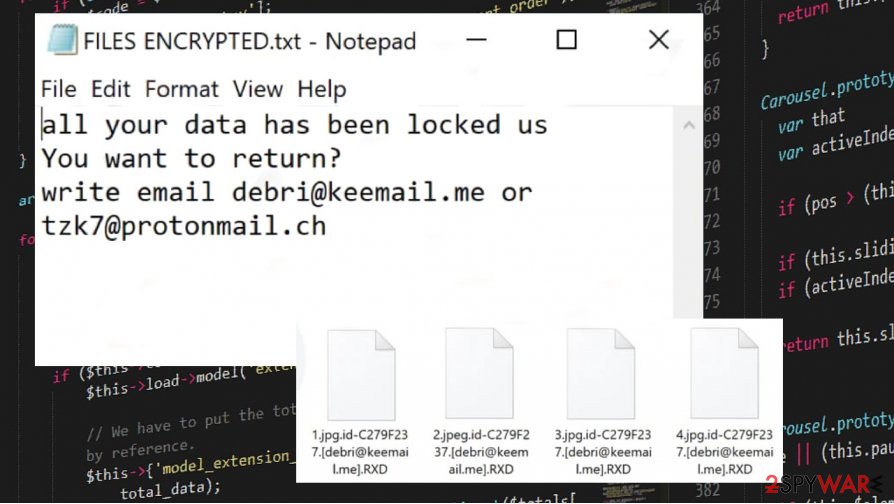
Instead of downloading some pirated software, illegal activation tools, etc., support the developers of the required software by buying it directly from them. Try and avoid torrent sites, because who knows who uploaded what in there.
Instructions on RXD ransomware virus removal from contaminated computer systems
Malware should be immediately dealt with before it has done even more harm to the computer system. We recommend using Malwarebytes and SpyHunter 5Combo Cleaner to remove RXD ransomware from infected systems automatically. Keep these apps updated, and they could be a perfect security tool in your arsenal.
Unfortunately, RXD ransomware removal won't decrypt your files. You should restore the files from backups. But prior to doing that, a system tune-up is in order to repair any damage done to system core files and settings. Experts[3] suggest using the FortectIntego app for that before your system starts to show any abnormal behavior. Remember to keep backups, update your anti-malware equipment, and stay safe!
Getting rid of RXD virus. Follow these steps
Manual removal using Safe Mode
Find an anti-malware program that can be trusted and reboot your device in Safe Mode to run it
Important! →
Manual removal guide might be too complicated for regular computer users. It requires advanced IT knowledge to be performed correctly (if vital system files are removed or damaged, it might result in full Windows compromise), and it also might take hours to complete. Therefore, we highly advise using the automatic method provided above instead.
Step 1. Access Safe Mode with Networking
Manual malware removal should be best performed in the Safe Mode environment.
Windows 7 / Vista / XP
- Click Start > Shutdown > Restart > OK.
- When your computer becomes active, start pressing F8 button (if that does not work, try F2, F12, Del, etc. – it all depends on your motherboard model) multiple times until you see the Advanced Boot Options window.
- Select Safe Mode with Networking from the list.

Windows 10 / Windows 8
- Right-click on Start button and select Settings.

- Scroll down to pick Update & Security.

- On the left side of the window, pick Recovery.
- Now scroll down to find Advanced Startup section.
- Click Restart now.

- Select Troubleshoot.

- Go to Advanced options.

- Select Startup Settings.

- Press Restart.
- Now press 5 or click 5) Enable Safe Mode with Networking.

Step 2. Shut down suspicious processes
Windows Task Manager is a useful tool that shows all the processes running in the background. If malware is running a process, you need to shut it down:
- Press Ctrl + Shift + Esc on your keyboard to open Windows Task Manager.
- Click on More details.

- Scroll down to Background processes section, and look for anything suspicious.
- Right-click and select Open file location.

- Go back to the process, right-click and pick End Task.

- Delete the contents of the malicious folder.
Step 3. Check program Startup
- Press Ctrl + Shift + Esc on your keyboard to open Windows Task Manager.
- Go to Startup tab.
- Right-click on the suspicious program and pick Disable.

Step 4. Delete virus files
Malware-related files can be found in various places within your computer. Here are instructions that could help you find them:
- Type in Disk Cleanup in Windows search and press Enter.

- Select the drive you want to clean (C: is your main drive by default and is likely to be the one that has malicious files in).
- Scroll through the Files to delete list and select the following:
Temporary Internet Files
Downloads
Recycle Bin
Temporary files - Pick Clean up system files.

- You can also look for other malicious files hidden in the following folders (type these entries in Windows Search and press Enter):
%AppData%
%LocalAppData%
%ProgramData%
%WinDir%
After you are finished, reboot the PC in normal mode.
Remove RXD using System Restore
System Restore feature can be used to fight RXD ransomware virus
-
Step 1: Reboot your computer to Safe Mode with Command Prompt
Windows 7 / Vista / XP- Click Start → Shutdown → Restart → OK.
- When your computer becomes active, start pressing F8 multiple times until you see the Advanced Boot Options window.
-
Select Command Prompt from the list

Windows 10 / Windows 8- Press the Power button at the Windows login screen. Now press and hold Shift, which is on your keyboard, and click Restart..
- Now select Troubleshoot → Advanced options → Startup Settings and finally press Restart.
-
Once your computer becomes active, select Enable Safe Mode with Command Prompt in Startup Settings window.

-
Step 2: Restore your system files and settings
-
Once the Command Prompt window shows up, enter cd restore and click Enter.

-
Now type rstrui.exe and press Enter again..

-
When a new window shows up, click Next and select your restore point that is prior the infiltration of RXD. After doing that, click Next.


-
Now click Yes to start system restore.

-
Once the Command Prompt window shows up, enter cd restore and click Enter.
Bonus: Recover your data
Guide which is presented above is supposed to help you remove RXD from your computer. To recover your encrypted files, we recommend using a detailed guide prepared by 2-spyware.com security experts.If your files are encrypted by RXD, you can use several methods to restore them:
Rely on Data Recovery Pro is you do not have proper backups stored
You can ensure the proper file recovery with Data Recovery Pro
- Download Data Recovery Pro;
- Follow the steps of Data Recovery Setup and install the program on your computer;
- Launch it and scan your computer for files encrypted by RXD ransomware;
- Restore them.
Windows Previous Versions feature – a method for data restore
When you use System Restore for RXD ransomware elimination, file recovery becomes easier with Windows Previous Versions
- Find an encrypted file you need to restore and right-click on it;
- Select “Properties” and go to “Previous versions” tab;
- Here, check each of available copies of the file in “Folder versions”. You should select the version you want to recover and click “Restore”.
ShadowExplorer solution for encoded data
Shadow Volume Copies when untouched helps with file restoring
- Download Shadow Explorer (http://shadowexplorer.com/);
- Follow a Shadow Explorer Setup Wizard and install this application on your computer;
- Launch the program and go through the drop down menu on the top left corner to select the disk of your encrypted data. Check what folders are there;
- Right-click on the folder you want to restore and select “Export”. You can also select where you want it to be stored.
Decryption tool is not released yet
Finally, you should always think about the protection of crypto-ransomwares. In order to protect your computer from RXD and other ransomwares, use a reputable anti-spyware, such as FortectIntego, SpyHunter 5Combo Cleaner or Malwarebytes
How to prevent from getting ransomware
Choose a proper web browser and improve your safety with a VPN tool
Online spying has got momentum in recent years and people are getting more and more interested in how to protect their privacy online. One of the basic means to add a layer of security – choose the most private and secure web browser. Although web browsers can't grant full privacy protection and security, some of them are much better at sandboxing, HTTPS upgrading, active content blocking, tracking blocking, phishing protection, and similar privacy-oriented features. However, if you want true anonymity, we suggest you employ a powerful Private Internet Access VPN – it can encrypt all the traffic that comes and goes out of your computer, preventing tracking completely.
Lost your files? Use data recovery software
While some files located on any computer are replaceable or useless, others can be extremely valuable. Family photos, work documents, school projects – these are types of files that we don't want to lose. Unfortunately, there are many ways how unexpected data loss can occur: power cuts, Blue Screen of Death errors, hardware failures, crypto-malware attack, or even accidental deletion.
To ensure that all the files remain intact, you should prepare regular data backups. You can choose cloud-based or physical copies you could restore from later in case of a disaster. If your backups were lost as well or you never bothered to prepare any, Data Recovery Pro can be your only hope to retrieve your invaluable files.
- ^ Mathew J. Schwartz. Ransomware Reminder: Paying Ransoms Doesn't Pay. Bankinfosecurity. Banking information news, including fraud, security, management.
- ^ Ransomware. Wikipedia. The free encyclopedia.
- ^ Virukset. Virukset. Spyware security and news.





















