AdjustableFormat mac virus (Free Instructions)
AdjustableFormat mac virus Removal Guide
What is AdjustableFormat mac virus?
AdjustableFormat is a mac virus that has adware and hijacking capabilities
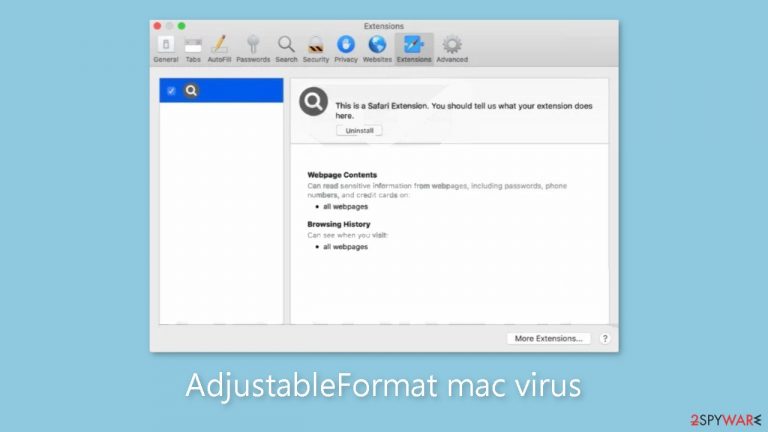
The AdjustableFormat virus, a type of mac malware, has adware[1] and hijacking capabilities that allow it to change browser settings such as the homepage, new tab address, and search engine upon system entry. It is also capable of producing commercial content such as pop-ups, banners, and redirects.
However, its capabilities go beyond adware. This virus has the ability to automatically open malicious links and install PUPs and other malware without the user's knowledge. This type of adware is more aggressive than similar Windows-targeted adware and is part of the Adload malware family.
AdjustableFormat can circumvent Apple's XProtect[2] security system, making its presence difficult to detect until it has established itself within the system. One way to confirm its presence is to look in the Applications folder, where it will look similar to other Adload viruses, with a magnifying glass logo within a green, teal, or grey circle.
| NAME | AdjustableFormat |
| TYPE | Adware, browser hijacker, mac virus |
| MALWARE FAMILY | Adload |
| SYMPTOMS | Changed homepage and new tab address, a different search engine; redirects to shady websites, increased amount of commercial content |
| DISTRIBUTION | Fake software updates, deceptive ads, software installations from peer-to-peer file-sharing platforms |
| DANGERS | Altered search results can lead to dangerous websites; pop-up ads might be promoting scams; the virus can install other PUPs or even malware in the background |
| ELIMINATION | Eliminating this Mac virus manually can be complicated if you do not have experience. The most effective way to remove it is with a professional security tool that can scan your system to delete every related file |
| FURTHER STEPS | FortectIntego should be used to completely wipe out any data left and fix the remaining damage |
SearchProvided, SkilledNetwork, RecordConsole, and other apps from the same family have previously been reviewed. The developers are constantly updating these viruses in order to circumvent security measures, and contrary to popular belief, Mac users have been vulnerable for quite some time.
Adload developers can make their viruses undetectable by XProtect by removing a single strand from their code. They also use other evasion techniques, such as dispersing program files throughout the system, making it difficult for average users to locate them.
Dragging the virus to the trash does not remove it because it quickly re-establishes itself. Furthermore, it employs several components, such as Login Items and Daemons, which prevent users from completely removing the extension and the system-installed application.
How to avoid Adload?
To avoid the difficulty of removing the malicious program from your system, you should take precautions to keep it from infecting your computer in the first place. Unfortunately, many Mac users undervalue the importance of basic security practices, casually browsing unsafe websites and clicking on random links.
Shady websites
Pages that engage in illegal activities, such as illegal streaming sites, torrent pages,[3] and peer-to-peer file-sharing platforms, should be avoided. These pages are frequently unregulated and loaded with deceptive advertisements and sneaky redirects that can lead to websites that use social engineering techniques to spread malicious apps such as Adload.
Adobe Flash Player
Adload is commonly spread through bogus Flash Player updates. Users may encounter pages requesting that they install the most recent version of Flash Player in order to view media content such as videos or web-based games. However, Flash Player was phased out in 2020 and replaced by HTML5, which is already embedded in the majority of websites. As a result, if you come across a similar message, it is most likely fake and should be avoided.
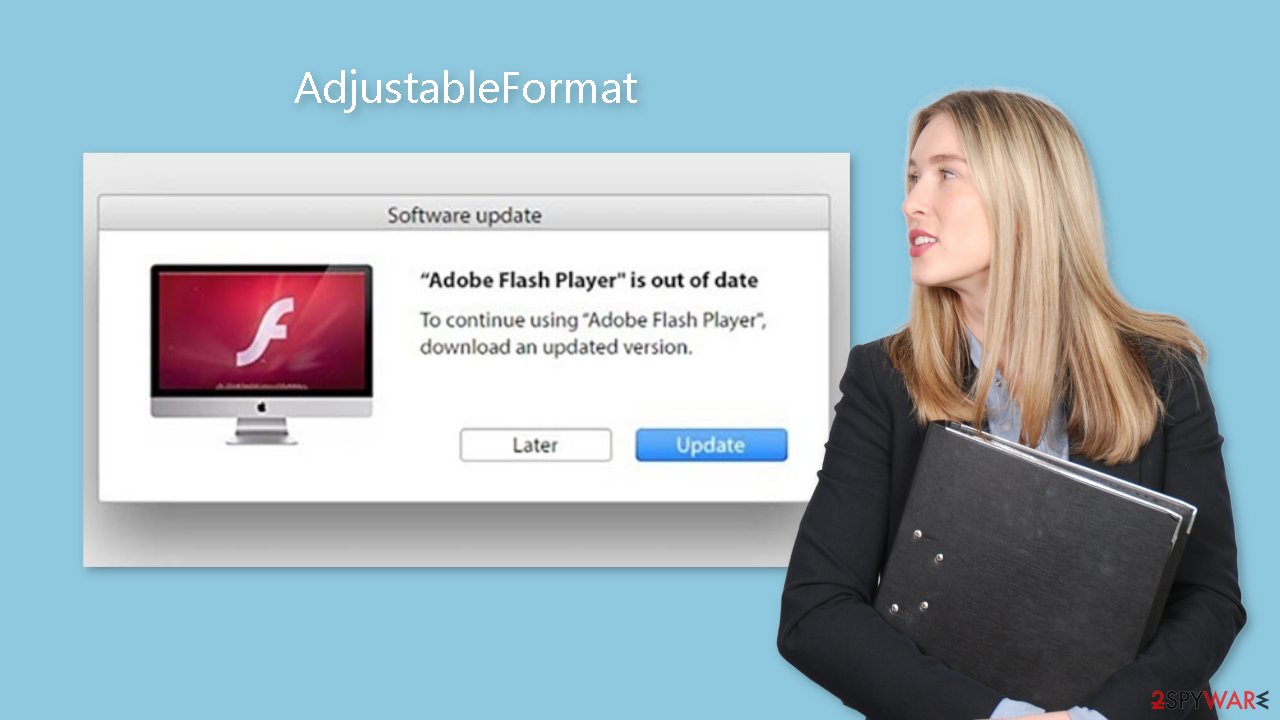
Software bundling
Adware is also commonly distributed through software bundling. The AdjustableFormat Mac virus may have infected your system while you were installing another program from one of the freeware distribution sites that include additional programs in their installers without clearly disclosing it on their website.
To avoid such risks, it is advised to install software only from official web stores and developer websites. Though it is costly, it can save your operating system from long-term damage. Furthermore, web stores frequently provide a selection of thousands of free apps that may be useful for your needs.
Remove the AdjustableFormat mac virus
Manually removing the virus can be difficult because it frequently requires dealing with launch agents, daemons, cron jobs, and other persistence techniques that make it difficult to delete all related files. As a result, unless you are familiar with the process, manual removal is not advised.
Some of the virus-related files may have a .plist extension, which is a standard macOS settings file that contains program configuration settings. Furthermore, the virus may drop numerous files throughout the system, complicating the removal of browser extensions and applications.
For peace of mind, it is advisable to use professional anti-malware tools like SpyHunter 5Combo Cleaner or Malwarebytes to detect and remove unwanted programs. This is especially important since the virus may have installed other malicious programs without your knowledge, and using anti-malware tools is the safest way to ensure that your system is clean.
If you still wish to proceed with manual removal, follow these steps:
- Open Applications folder
- Select Utilities
- Double-click Activity Monitor
- Here, look for suspicious processes related to adware and use Force Quit command to shut them down
- Go back to the Applications folder
- Find AdjustableFormat in the list and move it to Trash
If you are unable to shut down the related processes or can't move the app to Trash, you should look for malicious profiles and login items:
- Go to Preferences and select Accounts
- Click Login items and delete everything suspicious
- Next, pick System Preferences > Users & Groups
- Find Profiles and remove unwanted profiles from the list
There are likely to be more .plist files hiding in the following locations – delete them all:
- Select Go > Go to Folder.
- Enter /Library/Application Support and click Go or press Enter.
- In the Application Support folder, look for any suspicious entries and then delete them.
- Now enter /Library/LaunchAgents and /Library/LaunchDaemons folders the same way and terminate all the related .plist files.

The manual elimination process might not always result in total virus removal. Therefore, we still strongly suggest you perform a scan with security software.
Remove the browser extension
AdjustableFormat also installs a browser extension that performs various unwanted actions, such as potentially collecting sensitive data and sending it to tracking servers. This data may include the user's IP address, username, macOS version, browser versions, computer ID, items in the “Applications” folder, and a list of agents, daemons, and system configuration profiles.
Once you have removed the malicious files from your system, it is important to also remove the extension as soon as possible. You can use a tool like FortectIntego to automatically delete cookies and cache, as well as fix any damaged files and system errors, which should improve the performance of your machine.
If you prefer to manually remove the extension, you can follow the instructions provided below for Google Chrome and Mozilla Firefox:
- Click Safari > Preferences…
- In the new window, pick Extensions.
- Select the unwanted extension and select Uninstall.

Cookies and website data:
- Click Safari > Clear History…
- From the drop-down menu under Clear, pick all history.
- Confirm with Clear History.
The simplest and quickest solution to this is completely resetting Safari:
- Click Safari > Preferences…
- Go to Advanced tab.
- Tick the Show Develop menu in the menu bar.
- From the menu bar, click Develop, and then select Empty Caches.

Getting rid of AdjustableFormat mac virus. Follow these steps
Remove from Mozilla Firefox (FF)
Remove dangerous extensions:
- Open Mozilla Firefox browser and click on the Menu (three horizontal lines at the top-right of the window).
- Select Add-ons.
- In here, select unwanted plugin and click Remove.

Reset the homepage:
- Click three horizontal lines at the top right corner to open the menu.
- Choose Options.
- Under Home options, enter your preferred site that will open every time you newly open the Mozilla Firefox.
Clear cookies and site data:
- Click Menu and pick Settings.
- Go to Privacy & Security section.
- Scroll down to locate Cookies and Site Data.
- Click on Clear Data…
- Select Cookies and Site Data, as well as Cached Web Content and press Clear.

Reset Mozilla Firefox
If clearing the browser as explained above did not help, reset Mozilla Firefox:
- Open Mozilla Firefox browser and click the Menu.
- Go to Help and then choose Troubleshooting Information.

- Under Give Firefox a tune up section, click on Refresh Firefox…
- Once the pop-up shows up, confirm the action by pressing on Refresh Firefox.

Remove from Google Chrome
Delete malicious extensions from Google Chrome:
- Open Google Chrome, click on the Menu (three vertical dots at the top-right corner) and select More tools > Extensions.
- In the newly opened window, you will see all the installed extensions. Uninstall all the suspicious plugins that might be related to the unwanted program by clicking Remove.

Clear cache and web data from Chrome:
- Click on Menu and pick Settings.
- Under Privacy and security, select Clear browsing data.
- Select Browsing history, Cookies and other site data, as well as Cached images and files.
- Click Clear data.

Change your homepage:
- Click menu and choose Settings.
- Look for a suspicious site in the On startup section.
- Click on Open a specific or set of pages and click on three dots to find the Remove option.
Reset Google Chrome:
If the previous methods did not help you, reset Google Chrome to eliminate all the unwanted components:
- Click on Menu and select Settings.
- In the Settings, scroll down and click Advanced.
- Scroll down and locate Reset and clean up section.
- Now click Restore settings to their original defaults.
- Confirm with Reset settings.

How to prevent from getting adware
Stream videos without limitations, no matter where you are
There are multiple parties that could find out almost anything about you by checking your online activity. While this is highly unlikely, advertisers and tech companies are constantly tracking you online. The first step to privacy should be a secure browser that focuses on tracker reduction to a minimum.
Even if you employ a secure browser, you will not be able to access websites that are restricted due to local government laws or other reasons. In other words, you may not be able to stream Disney+ or US-based Netflix in some countries. To bypass these restrictions, you can employ a powerful Private Internet Access VPN, which provides dedicated servers for torrenting and streaming, not slowing you down in the process.
Data backups are important – recover your lost files
Ransomware is one of the biggest threats to personal data. Once it is executed on a machine, it launches a sophisticated encryption algorithm that locks all your files, although it does not destroy them. The most common misconception is that anti-malware software can return files to their previous states. This is not true, however, and data remains locked after the malicious payload is deleted.
While regular data backups are the only secure method to recover your files after a ransomware attack, tools such as Data Recovery Pro can also be effective and restore at least some of your lost data.
- ^ Taina Teravainen. Adware. TechTarget. SearchSecurity. Definitions.
- ^ Protecting against malware in macOS. Apple. Platform Security.
- ^ Brad Haddin. 4 risks of using torrents. Creative. Apps, Gadgets, Opinion, Tech.
