SkilledNetwork Mac virus (Free Guide)
SkilledNetwork Mac virus Removal Guide
What is SkilledNetwork Mac virus?
SkilledNetwork is a malicious Mac application designed by cybercriminals
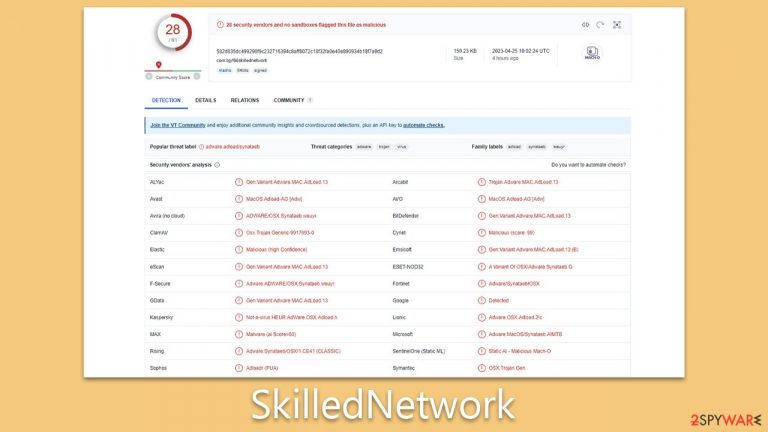
SkilledNetwork is a type of malware that specifically targets Mac computers. It is a variant of the Adload malware family and is known for its persistence and ability to evade detection by security software. It is typically distributed through malicious ads, software cracks, or fake software updates, usually those of fake Flash Player.
Once installed on a Mac, SkilledNetwork can perform a variety of malicious activities, such as stealing personal information, displaying unwanted ads, and redirecting web searches. It can also install additional malware on the infected system, making it even more vulnerable.
This article will explain how SkilledNetwork works, its characteristics, and how to know that your system is infected. If it is, you need to make sure you take appropriate steps to free your device from malware as soon as possible, or you risk the personal privacy and security of your computer.
| Name | SkilledNetwork |
| Type | Mac virus, adware, browser hijacker |
| Malware family | Adload |
| Distribution | Fake Flash Player installers or bundled software from malicious sources |
| Symptoms | Installs a new extension and application on the system; changes homepage and new tab of the browser; inserts ads and malicious links; tracks sensitive user data via extension |
| Removal | You can remove Mac malware with the help of powerful security tools, such as SpyHunter 5Combo Cleaner or Malwarebytes. We also provide manual removal steps below |
| Security tips | Third parties can employ cookies to continue tracking your online activities, so we recommended clearing browser caches and other leftover files with FortectIntego |
SkilledNetwork is a variant of the Adload malware family, which has been a persistent threat to Mac users since 2017. It has been responsible for infecting a large number of Mac systems with its various strains, including RecordConsole, MetroToken, and UnitinItiator. With hundreds of variants in its arsenal, Adload has become a significant concern for Mac users and security experts.
Distribution and avoidance
Adload versions are primarily spread through two main methods: fake Flash Player updates and software cracks/pirated software installers.
One of the most common methods used to spread SkilledNetwork is through fake Flash Player updates. Flash Player has been around for many years and is often associated with multimedia player capabilities. However, Adobe discontinued the software due to its unreliability and numerous vulnerabilities that had to be patched.
Users are often tricked into downloading fake versions of Flash Player from unreliable websites that use phishing messaging. For example, a user may be prompted to update their Flash Player to view a particular site. These prompts are fake and should be ignored. It can also be delivered as “Installer.app,” which is also the name used to distribute other malware, such as the Shlayer Trojan.
Another method used to distribute this malware is through software cracks and pirated software installers. These illegal methods are often used to distribute software that would otherwise require payment. SkilledNetwork can be included as a payload alongside pirated software and can be installed without the user's knowledge.
To protect against Adload versions and other malware on Macs, users should always download software from reputable sources and avoid clicking on suspicious links or downloading attachments from unknown sources. It is also important to keep anti-virus software up to date and to practice safe browsing habits.
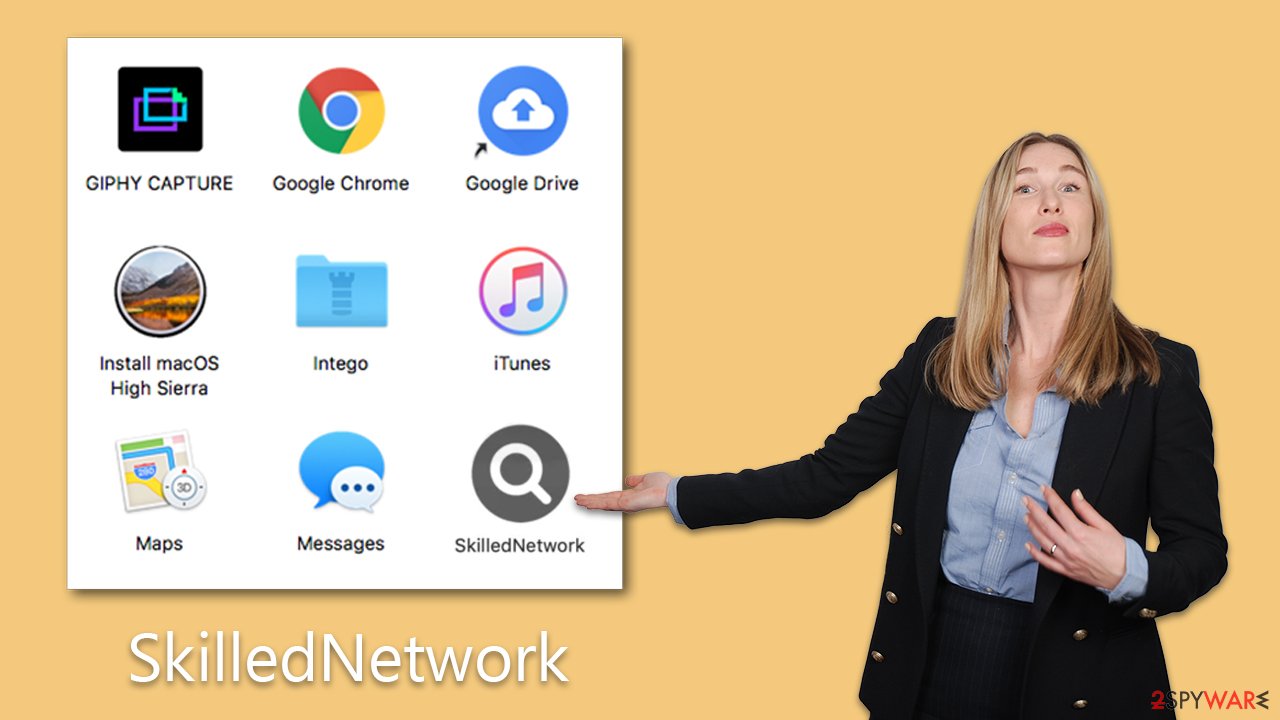
Dangers of malware infection
SkilledNetwork and other Adload variants are dangerous malware that can cause significant harm to Mac systems. Upon infection, the malware immediately modifies the user's browser, changing the homepage and default search provider. This modification is done to monetize ads and can lead to search queries being routed through different channels, resulting in unexpected and potentially dangerous search results.
Besides the annoying browser changes, the virus and its variants can negatively impact user privacy and security. The malware installs itself with elevated permissions, allowing it to use AppleScript and bypass Mac's built-in defenses, such as XProtect.
With the help of elevated permissions, the malware can spy on the user's browser activities, collecting sensitive information such as passwords, account details, and credit card information. This can pose serious privacy risks to the user, and it is recommended that users do not disclose any important information while their device is still infected.
SkilledNetwork and other Adload versions also frequently advertise malicious websites that may hold other viruses or solicit subscriptions to fictitious services. Clicking on these links can be dangerous and may result in further harm to the user's system.
Remove malware automatically
While Adload variants may not be considered highly complex malware, they are still a significant threat to Mac users. These variants have been able to bypass Mac's defenses due to their persistent tactics, which continue to outpace Apple's updates. As a result, these malware strains can continue to operate in the background for extended periods unless removed using effective techniques.
To speed up the removal process, third-party security software like SpyHunter 5Combo Cleaner or Malwarebytes can be used. As the virus generates a large number of files upon infection, manual removal may require advanced computer skills, and skipping any files could result in the virus reappearing.
However, if you choose to remove the malware manually, take caution when handling browsers. Clearing cookies and other files from browser caches is important for better privacy. Alternatively, you can use an automatic solution such as FortectIntego to eliminate the malware without the need for manual intervention.
Manual removal explained
Adload operates continuously in the background to carry out its malicious activities. These processes are initiated immediately after the system is booted to ensure that the malware is always active. To avoid complications with removing malware from an infected system, it is essential to identify and terminate these background processes.
- Open Applications folder
- Select Utilities
- Double-click Activity Monitor
- Here, look for suspicious processes related to adware and use the Force Quit command to shut them down
- Go back to the Applications folder
- Locate the malicious app and move it to Trash.

Upon infiltration, malware might establish new User profiles and Login items for persistence. This might be the reason why you can't get rid of the app or the extension.
- Go to Preferences and select Accounts
- Click Login items and delete everything suspicious
- Next, pick System Preferences > Users & Groups
- Find Profiles and remove unwanted profiles from the list.
Finally, you should look for leftovers – .plist files. These are configuration files that might enable adware to work more efficiently:
- Select Go > Go to Folder.
- Enter /Library/Application Support and click Go or press Enter.
- In the Application Support folder, look for any dubious entries and then delete them.
- Now enter /Library/LaunchAgents and /Library/LaunchDaemons folders the same way and delete all the related .plist files.

Removing the malicious extensions and cleaning browsers
The virus extension is a crucial element of the malware's operation cycle. It is responsible for modifying browser settings, such as the homepage, new tab address, and search provider, to ensure that users are constantly exposed to advertisements.
Moreover, the extension enables the malware to gather personal information from anyone who has it installed. This is made possible by the virus requesting elevated permissions during the installation process. Such actions can result in severe privacy concerns and lead to identity theft. It is, therefore, essential to remove this extension as soon as possible.
It is worth noting that security software can automatically remove the virus extension, making it unnecessary for users to perform this step manually. However, if the extension is still present, it is recommended to uninstall it immediately to avoid any potential risks.
- Click Safari > Preferences…
- In the new window, pick Extensions.
- Select the unwanted extension and select Uninstall.

If you were unable to uninstall the extension in a regular way, you can reset Safari instead. It is easy to do:
- Click Safari > Preferences…
- Go to the Advanced tab.
- Tick the Show Develop menu in the menu bar.
- From the menu bar, click Develop, and then select Empty Caches.

After removing the malicious software from the device, it is important to take the additional step of eliminating all trackers. These tracking components, such as cookies, are installed by adware and spyware and can remain on the computer for an extended period of time if not removed. Clearing browser caches on a regular basis is critical to ensure that these trackers do not remain on the system for an extended period of time, potentially compromising privacy and security.
Even if the adware or spyware is removed, the trackers may continue to collect and transmit sensitive information to unauthorized third parties. Therefore, it is essential to periodically clear all traces of tracking components to safeguard your data and protect your privacy.
- Click Safari > Clear History…
- From the drop-down menu under Clear, pick all history.
- Confirm with Clear History.

If you use Google Chrome or Mozilla Firefox browser, follow the instructions below.
Getting rid of SkilledNetwork Mac virus. Follow these steps
Remove from Google Chrome
Delete malicious extensions from Google Chrome:
- Open Google Chrome, click on the Menu (three vertical dots at the top-right corner) and select More tools > Extensions.
- In the newly opened window, you will see all the installed extensions. Uninstall all the suspicious plugins that might be related to the unwanted program by clicking Remove.

Clear cache and web data from Chrome:
- Click on Menu and pick Settings.
- Under Privacy and security, select Clear browsing data.
- Select Browsing history, Cookies and other site data, as well as Cached images and files.
- Click Clear data.

Change your homepage:
- Click menu and choose Settings.
- Look for a suspicious site in the On startup section.
- Click on Open a specific or set of pages and click on three dots to find the Remove option.
Reset Google Chrome:
If the previous methods did not help you, reset Google Chrome to eliminate all the unwanted components:
- Click on Menu and select Settings.
- In the Settings, scroll down and click Advanced.
- Scroll down and locate Reset and clean up section.
- Now click Restore settings to their original defaults.
- Confirm with Reset settings.

Remove from Mozilla Firefox (FF)
Remove dangerous extensions:
- Open Mozilla Firefox browser and click on the Menu (three horizontal lines at the top-right of the window).
- Select Add-ons.
- In here, select unwanted plugin and click Remove.

Reset the homepage:
- Click three horizontal lines at the top right corner to open the menu.
- Choose Options.
- Under Home options, enter your preferred site that will open every time you newly open the Mozilla Firefox.
Clear cookies and site data:
- Click Menu and pick Settings.
- Go to Privacy & Security section.
- Scroll down to locate Cookies and Site Data.
- Click on Clear Data…
- Select Cookies and Site Data, as well as Cached Web Content and press Clear.

Reset Mozilla Firefox
If clearing the browser as explained above did not help, reset Mozilla Firefox:
- Open Mozilla Firefox browser and click the Menu.
- Go to Help and then choose Troubleshooting Information.

- Under Give Firefox a tune up section, click on Refresh Firefox…
- Once the pop-up shows up, confirm the action by pressing on Refresh Firefox.

How to prevent from getting adware
Protect your privacy – employ a VPN
There are several ways how to make your online time more private – you can access an incognito tab. However, there is no secret that even in this mode, you are tracked for advertising purposes. There is a way to add an extra layer of protection and create a completely anonymous web browsing practice with the help of Private Internet Access VPN. This software reroutes traffic through different servers, thus leaving your IP address and geolocation in disguise. Besides, it is based on a strict no-log policy, meaning that no data will be recorded, leaked, and available for both first and third parties. The combination of a secure web browser and Private Internet Access VPN will let you browse the Internet without a feeling of being spied or targeted by criminals.
No backups? No problem. Use a data recovery tool
If you wonder how data loss can occur, you should not look any further for answers – human errors, malware attacks, hardware failures, power cuts, natural disasters, or even simple negligence. In some cases, lost files are extremely important, and many straight out panic when such an unfortunate course of events happen. Due to this, you should always ensure that you prepare proper data backups on a regular basis.
If you were caught by surprise and did not have any backups to restore your files from, not everything is lost. Data Recovery Pro is one of the leading file recovery solutions you can find on the market – it is likely to restore even lost emails or data located on an external device.
