Better Converter Pro (Removal Instructions) - Free Guide
Better Converter Pro Removal Guide
What is Better Converter Pro?
Better Converter Pro is a browser hijacking application designed by Polarity Technologies Ltd
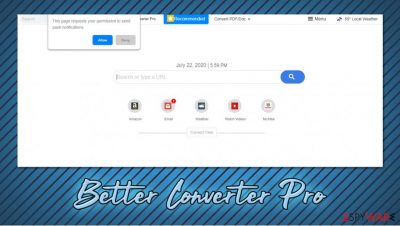
Better Converter Pro is a browser extension that is allegedly designed for convenient file conversion to DOC or PDF formats. However, this application is considered to be a browser hijacker, as it typically spreads within software bundle packages (although some people might download it from Google Web Store or other sources). As a result, users find the app installed seemingly without their consent.
Once installed, Better Converter Pro changes the homepage and the new tab URL of Google Chrome, Mozilla Firefox, MS Edge, Safari, or another web browser to search.betterconverterprotab.com. It appends a customized search engine that redirects all searches to search.yahoo.com. Additionally, the PUP shows sponsored links and ads at the top, monetizing on users' clicks. Behind the scenes, the app also engages in information tracking and uses deceptive links to direct users to promotional offers, so many experts[1] recommend to uninstall it.
| Name | Better Converter Pro |
| Type | Browser hijacker, potentially unwanted application, browser extension |
| Developer | Polarity Technologies Ltd |
| Distribution | The app can be downloaded from the official Google Web Store, although it can also be spread via software bundles and deceptive advertisements |
| Symptoms |
|
| Dangers | Users might spend money on useless services and suffer from financial losses. Additionally, data collection practices might cause privacy issues |
| Elimination | You can get rid of unwanted browser extension by accessing your web browser settings. In case you find installed apps on the computer, you can follow our manual elimination guidelines below or scan the machine with powerful anti-malware software |
| Optimization | In case you find other PUPs or malware on the system, you should reset all the installed browsers and make additional checks with FortectIntego to fix virus damage |
Polarity is one of the largest potentially unwanted programs (mainly, browser hijackers) developer and distributor. The developer specializes in inserting a variety of links into the homepage of the hijacked browser, some of which lead to unknown websites.
In most of the cases, such sites attempt to sell something to the user or offer to download particular apps. Besides Better Converter Pro, the company is also known for such PUPs like Shipment Trackers, Hide My Searches, Search Encrypt, My Weather Radar, and many others.
All of these programs are very similar – the differences include a different “theme” of the hijacker, as well as the embedded links that vary based on the alleged functionality of the app. As evident, Better Converter Pro is presented with a feature that can help users to convert files. All they have to do is upload a file and then retrieve it in a PDF or DOC format.
While this feature might seem like a useful one, do not forget that the installed app also includes a variety of negative features:
- Does not work if you decide to remove Better Converter Pro homepage;
- Asks to enable notifications so that ads could be shown directly on your desktop;
- Displays fraudulent links that lead to suspicious websites (for example, by pressing on what seems to be a link to a known anti-malware software developer, users are redirected to a VPN offer).
Besides, once the Better Converter Pro extension is active, it will track your web browsing activities with the help of tracking technologies like cookies, web beacons,[2] and others. The collected data includes installed extensions, system information, browser preferences, geolocation, search queries, visited pages, and much more.
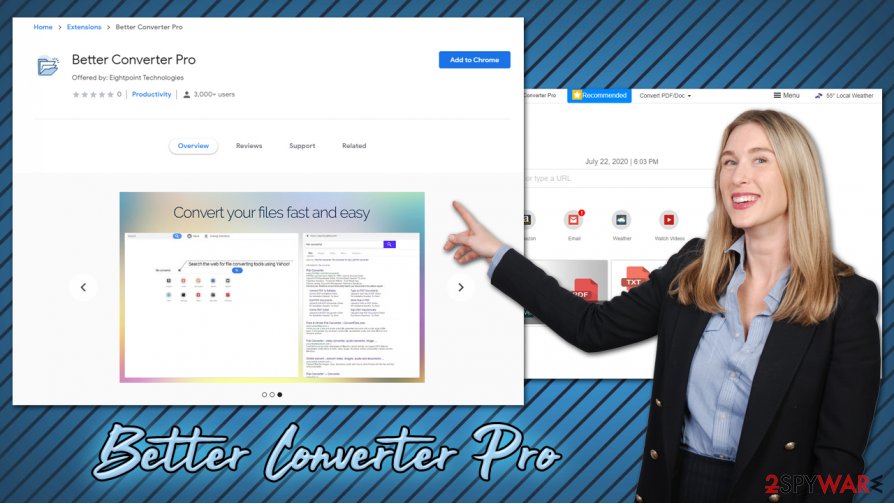
Besides, Better Converter Pro developers also share this data is business partners, ad networks, affiliates, and other parties. However, it is also stated that Polarity as no liability for affiliated party actions that it shares this data with:[3]
We disclaim and shall have no liability or obligation in connection with any third party actions or omissions concerning your information, even if those acts or omissions are a result of our sharing and disclosure your information, as allowed pursuant to this Privacy Policy.
Thus, if you need to convert files, find a service that will not display ads in various was, and track your online activity. To proceed with Better Converter Pro removal, all you have to do is access the installed extension settings and eliminate it from your browser. However, if the suspicious browser activities do not stop, we suggest you scan the system with anti-malware and then perform further checks with a repair tool FortectIntego.
You can easily avoid PUPs: be observant during freeware installation process
Potentially unwanted programs are called so due to several reasons, and one of them is the distribution technique. In many cases, users find such apps installed on their machines without their consent (or at least it seems so initially). While users themselves could be to blame for not noticing optional components within software bundle packages, the deception used to make people install these apps does not make it OK.
In many cases, developers of PUPs or the distribution sites owners compile several apps into a single installed. Users who download such packages do not extract them correctly, i.e., they pick Recommended/Quick setup, which automatically installs additional apps. The permission to install these programs is automatic, as users have to agree with Terms and Conditions prior to installation. This is how browser hijackers and other unwanted software make the way into users' machines.
Thus, always opt for Advanced/Custom settings instead and remove all the ticks from the pre-ticked boxes, read the small print, do not get tricked by misleading button placement, and always read all the installation instructions carefully.
You can remove Better Converter Pro easily
If you are wondering how to remove Better Converter Pro, it should not be that difficult. The reason you web browser settings, such as homepage, new tab address, and the search engine changed is due to extension installed on your web browser. Therefore, you should locate it and uninstall it from your web browser.
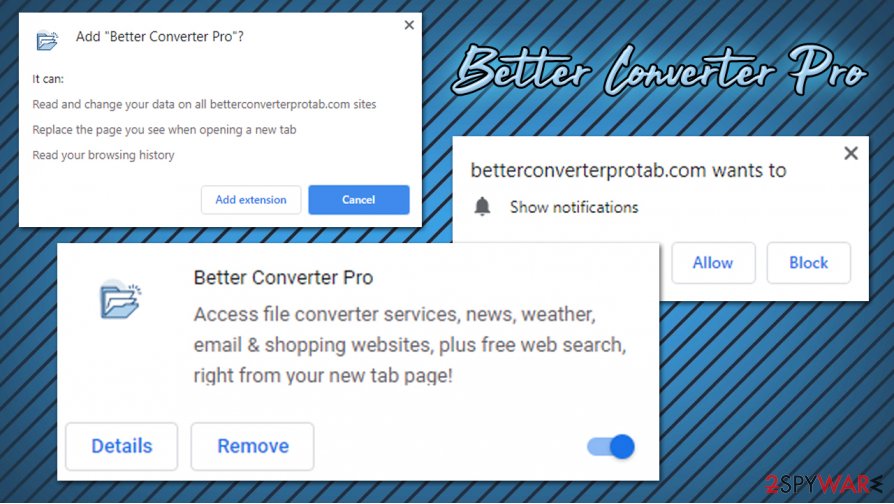
As soon as you remove Better Converter Pro from your browser, all the changes to your web browser should go away. If for some reason, that does not happen, you can reset your browsers as explained below. This process will also eliminate browser cookies that were accumulated over time, increasing your online privacy.
In case ads and redirects do not stop even after you uninstall Better Converter Pro virus, you should look for other browser extensions/programs/malware. For that, you can check the installed app list via Applications (Mac) or Programs & Features (Windows) folders. Also, it is recommended to scan the device with powerful anti-malware.
You may remove virus damage with a help of FortectIntego. SpyHunter 5Combo Cleaner and Malwarebytes are recommended to detect potentially unwanted programs and viruses with all their files and registry entries that are related to them.
Getting rid of Better Converter Pro. Follow these steps
Uninstall from Windows
To uninstall unwanted applications from Windows OS manually, follow these steps:
Instructions for Windows 10/8 machines:
- Enter Control Panel into Windows search box and hit Enter or click on the search result.
- Under Programs, select Uninstall a program.

- From the list, find the entry of the suspicious program.
- Right-click on the application and select Uninstall.
- If User Account Control shows up, click Yes.
- Wait till uninstallation process is complete and click OK.

If you are Windows 7/XP user, proceed with the following instructions:
- Click on Windows Start > Control Panel located on the right pane (if you are Windows XP user, click on Add/Remove Programs).
- In Control Panel, select Programs > Uninstall a program.

- Pick the unwanted application by clicking on it once.
- At the top, click Uninstall/Change.
- In the confirmation prompt, pick Yes.
- Click OK once the removal process is finished.
Delete from macOS
If your Mac is suffering from PUP infection symptoms, perform the following actions:
Remove items from Applications folder:
- From the menu bar, select Go > Applications.
- In the Applications folder, look for all related entries.
- Click on the app and drag it to Trash (or right-click and pick Move to Trash)

To fully remove an unwanted app, you need to access Application Support, LaunchAgents, and LaunchDaemons folders and delete relevant files:
- Select Go > Go to Folder.
- Enter /Library/Application Support and click Go or press Enter.
- In the Application Support folder, look for any dubious entries and then delete them.
- Now enter /Library/LaunchAgents and /Library/LaunchDaemons folders the same way and terminate all the related .plist files.

Remove from Microsoft Edge
Delete unwanted extensions from MS Edge:
- Select Menu (three horizontal dots at the top-right of the browser window) and pick Extensions.
- From the list, pick the extension and click on the Gear icon.
- Click on Uninstall at the bottom.

Clear cookies and other browser data:
- Click on the Menu (three horizontal dots at the top-right of the browser window) and select Privacy & security.
- Under Clear browsing data, pick Choose what to clear.
- Select everything (apart from passwords, although you might want to include Media licenses as well, if applicable) and click on Clear.

Restore new tab and homepage settings:
- Click the menu icon and choose Settings.
- Then find On startup section.
- Click Disable if you found any suspicious domain.
Reset MS Edge if the above steps did not work:
- Press on Ctrl + Shift + Esc to open Task Manager.
- Click on More details arrow at the bottom of the window.
- Select Details tab.
- Now scroll down and locate every entry with Microsoft Edge name in it. Right-click on each of them and select End Task to stop MS Edge from running.

If this solution failed to help you, you need to use an advanced Edge reset method. Note that you need to backup your data before proceeding.
- Find the following folder on your computer: C:\\Users\\%username%\\AppData\\Local\\Packages\\Microsoft.MicrosoftEdge_8wekyb3d8bbwe.
- Press Ctrl + A on your keyboard to select all folders.
- Right-click on them and pick Delete

- Now right-click on the Start button and pick Windows PowerShell (Admin).
- When the new window opens, copy and paste the following command, and then press Enter:
Get-AppXPackage -AllUsers -Name Microsoft.MicrosoftEdge | Foreach {Add-AppxPackage -DisableDevelopmentMode -Register “$($_.InstallLocation)\\AppXManifest.xml” -Verbose

Instructions for Chromium-based Edge
Delete extensions from MS Edge (Chromium):
- Open Edge and click select Settings > Extensions.
- Delete unwanted extensions by clicking Remove.

Clear cache and site data:
- Click on Menu and go to Settings.
- Select Privacy, search and services.
- Under Clear browsing data, pick Choose what to clear.
- Under Time range, pick All time.
- Select Clear now.

Reset Chromium-based MS Edge:
- Click on Menu and select Settings.
- On the left side, pick Reset settings.
- Select Restore settings to their default values.
- Confirm with Reset.

Remove from Mozilla Firefox (FF)
Remove dangerous extensions:
- Open Mozilla Firefox browser and click on the Menu (three horizontal lines at the top-right of the window).
- Select Add-ons.
- In here, select unwanted plugin and click Remove.

Reset the homepage:
- Click three horizontal lines at the top right corner to open the menu.
- Choose Options.
- Under Home options, enter your preferred site that will open every time you newly open the Mozilla Firefox.
Clear cookies and site data:
- Click Menu and pick Settings.
- Go to Privacy & Security section.
- Scroll down to locate Cookies and Site Data.
- Click on Clear Data…
- Select Cookies and Site Data, as well as Cached Web Content and press Clear.

Reset Mozilla Firefox
If clearing the browser as explained above did not help, reset Mozilla Firefox:
- Open Mozilla Firefox browser and click the Menu.
- Go to Help and then choose Troubleshooting Information.

- Under Give Firefox a tune up section, click on Refresh Firefox…
- Once the pop-up shows up, confirm the action by pressing on Refresh Firefox.

Remove from Google Chrome
In some cases, PUPs leave certain settings within the web browser, even after their elimination. Thus, we recommend resetting Google Chrome after Better Converter Pro removal:
Delete malicious extensions from Google Chrome:
- Open Google Chrome, click on the Menu (three vertical dots at the top-right corner) and select More tools > Extensions.
- In the newly opened window, you will see all the installed extensions. Uninstall all the suspicious plugins that might be related to the unwanted program by clicking Remove.

Clear cache and web data from Chrome:
- Click on Menu and pick Settings.
- Under Privacy and security, select Clear browsing data.
- Select Browsing history, Cookies and other site data, as well as Cached images and files.
- Click Clear data.

Change your homepage:
- Click menu and choose Settings.
- Look for a suspicious site in the On startup section.
- Click on Open a specific or set of pages and click on three dots to find the Remove option.
Reset Google Chrome:
If the previous methods did not help you, reset Google Chrome to eliminate all the unwanted components:
- Click on Menu and select Settings.
- In the Settings, scroll down and click Advanced.
- Scroll down and locate Reset and clean up section.
- Now click Restore settings to their original defaults.
- Confirm with Reset settings.

Delete from Safari
Remove unwanted extensions from Safari:
- Click Safari > Preferences…
- In the new window, pick Extensions.
- Select the unwanted extension and select Uninstall.

Clear cookies and other website data from Safari:
- Click Safari > Clear History…
- From the drop-down menu under Clear, pick all history.
- Confirm with Clear History.

Reset Safari if the above-mentioned steps did not help you:
- Click Safari > Preferences…
- Go to Advanced tab.
- Tick the Show Develop menu in menu bar.
- From the menu bar, click Develop, and then select Empty Caches.

After uninstalling this potentially unwanted program (PUP) and fixing each of your web browsers, we recommend you to scan your PC system with a reputable anti-spyware. This will help you to get rid of Better Converter Pro registry traces and will also identify related parasites or possible malware infections on your computer. For that you can use our top-rated malware remover: FortectIntego, SpyHunter 5Combo Cleaner or Malwarebytes.
How to prevent from getting browser hijacker
Do not let government spy on you
The government has many issues in regards to tracking users' data and spying on citizens, so you should take this into consideration and learn more about shady information gathering practices. Avoid any unwanted government tracking or spying by going totally anonymous on the internet.
You can choose a different location when you go online and access any material you want without particular content restrictions. You can easily enjoy internet connection without any risks of being hacked by using Private Internet Access VPN.
Control the information that can be accessed by government any other unwanted party and surf online without being spied on. Even if you are not involved in illegal activities or trust your selection of services, platforms, be suspicious for your own security and take precautionary measures by using the VPN service.
Backup files for the later use, in case of the malware attack
Computer users can suffer from data losses due to cyber infections or their own faulty doings. Ransomware can encrypt and hold files hostage, while unforeseen power cuts might cause a loss of important documents. If you have proper up-to-date backups, you can easily recover after such an incident and get back to work. It is also equally important to update backups on a regular basis so that the newest information remains intact – you can set this process to be performed automatically.
When you have the previous version of every important document or project you can avoid frustration and breakdowns. It comes in handy when malware strikes out of nowhere. Use Data Recovery Pro for the data restoration process.
- ^ Usunwirusa. Usunwirusa. Cybersecurity news and malware insights.
- ^ Vangie Beal. Web beacon. Webopedia. nline Tech Dictionary for Students, Educators and IT Professionals.
- ^ Privacy Policy. Better Converter Pro. Official website.























