Shipment Trackers virus (Removal Instructions) - Chrome, Firefox, IE, Edge
Shipment Trackers virus Removal Guide
What is Shipment Trackers virus?
Shipment Trackers – a potentially unwanted program that might hijack all installed web browsers
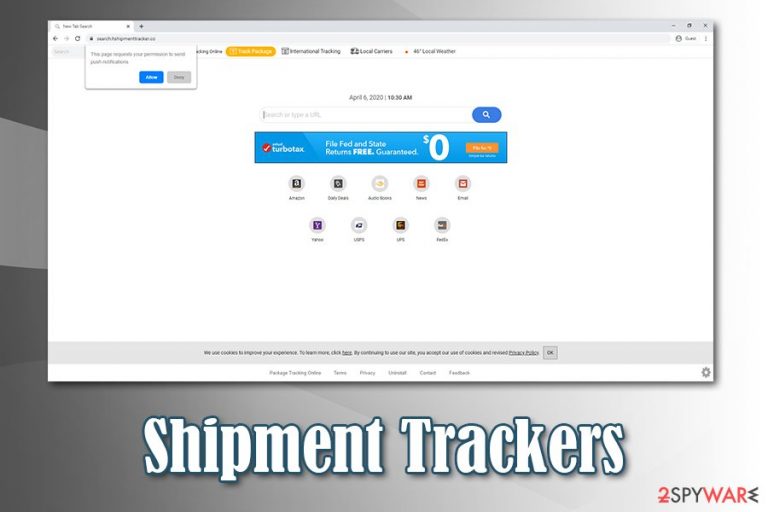
Shipment Trackers is a browser hijacker[1] that provides a capability for users to track their parcels. However, since the app is typically distributed with the help of a deceptive technique called bundling, they rarely install it intentionally, and it enters a computer without their consent. Once inside, the app changes new tab functionality and homepage of Google Chrome, Mozilla Firefox, Safari, or another browser, alters homepage to search.hshipmenttracker.co and appends a customized search engine that redirects searches to Yahoo.
It is important to note that users can avoid Shipment Trackers hijack, as long as they don't agree to keep the changes after the infiltration. However, they are actively encouraged to keep them and allow the hijacker to settle. Additionally, users are also asked to allow notifications from Shipment Trackers – this is another way to deliver users advertisements that might sometimes be unsafe. In the background, the PUP will gather a variety of information about users' web browsing habits, deliver sponsored search results, and increase the number of ads users encounter while browsing the web.
| Name | Shipment Trackers |
| Type | Browser hijacker |
| Associated URL | search.hshipmenttracker.co |
| Infiltration | In most cases, users are tricked into installing a potentially unwanted program either by an attractive ad or a fake update. Nonetheless, the most popular distribution method remains software bundling, where several apps are packing into a single installer, and their presence is not evident |
| Symptoms |
|
| Risks | Installation of other potentially unwanted programs, sensitive details disclosure to unknown parties, extensive anonymous tracking by third-parties, monetary loss |
| Removal | You can uninstall the PUP bu following our guide provided below |
| Optimization | In case your machine is acting slow or crashes, you can repair it with the help of FortectIntego |
Unsurprisingly, the homepage that is set by the Shipment Trackers virus is filled with links to the most popular carriers like UPS, FedEx, DHL, and others. Additionally, a “Track Package” functionality is added at the top of the screen, although its credibility is doubtful, to say the least. The homepage will also display ads, even if the ad-block is present.
This is typical functionality of a browser hijacker as it tries to lure users into believing that it is useful and exclusive, while in reality, Shipment Trackers ads are all that they are getting. The so-called functionality can be easily achieved by simply adding your favorite links to the web browser – either favorites or links that are displayed on the main page. In other words, Shipment Trackers does not deliver any functionality that is useful, it merely disguises itself of being useful by configuring web browsers in order to benefit the developers financially.
Whose who install Shipment Trackers and agree to keep the changes will notice that their searchers are redirected to a reputable Yahoo engine. However, the results are not genuine, as they are littered with sponsored links at the top. Users might not notice this behavior and visit affiliated pages, fundamentally changing the way they browse the internet.
Talking about the developers of Shipment Trackers, they are an affiliate with a Polarity Technologies Ltd – another company that is notorious when it comes to browser hijacker produce. It created such PUPs like Search Encrypt, Best File Converter, My Inbox Helper, and many more. All of these apps promise some type of allegedly useful functionality but actually provide a non-functional or poor service.
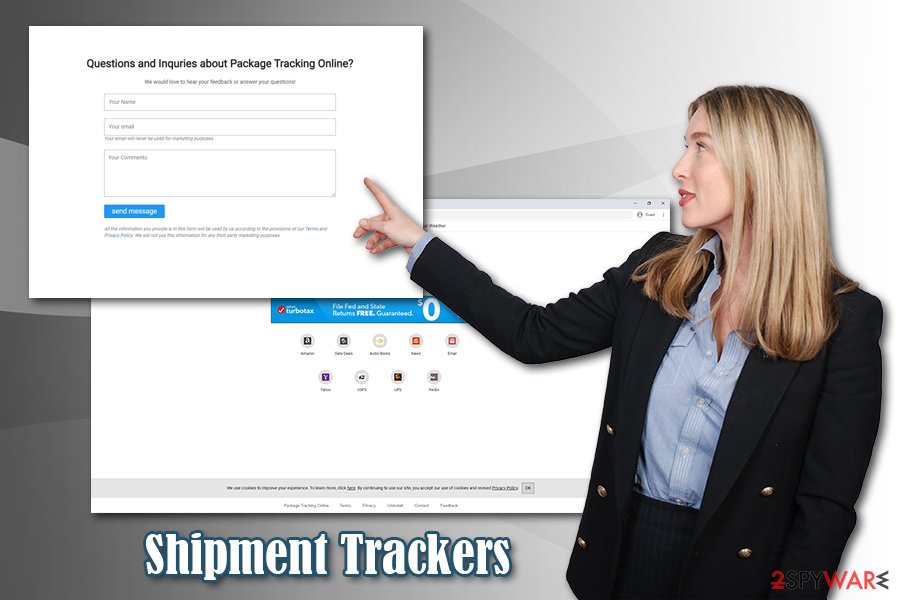
Another issue with Shipment Trackers is that it tries to abuse the well-known browser notification feature. As soon as users access the site, it asks to allow notifications to be shown. Those who agree will be displayed ads on their desktops whether they like it or not, and some of them might be click-bait, fake alerts, or other scam content. Because the feature is relatively new, people do not know how to remove Shipment Trackers notifications and are stuck with them.
All in all, the so-called Shipment Trackers virus is not that dangerous as a trojan, ransomware, or other malware, but it is a security threat nonetheless. Besides, it tracks information about users, including geo-location, IP address, ISP, and much more. Thus, privacy issues are another reason for Shipment Trackers removal – check out the instructions below. If your machine is functioning sluggishly, scan it with a repair tool like FortectIntego.
Avoid browser hijackers and intrusive ads they provide
While most users are aware of online dangers like software cracks[2] or suspicious spam emails, they are less aware of simple tricks that are used by adware, browser hijackers, and other potentially unwanted programs. These apps are called so due to their shady marketing, distribution, and operation techniques. As mentioned above, the most commonly used tactic is software bundling, and it is typically applied to third-party sites that distribute freeware and shareware.
However, because a variety of methods are used in order to make users install optional components unintentionally, they often miss the entry point. Security experts from lesvirus.fr[3] are warning users about the following tricks that are often used to deliver potentially unwanted programs:
- Before installing the app, check its reviews online on community boards, blogs, etc.;
- Ensure that the app provides Terms of Service and Privacy Policy;
- When prompted, always opt for Automatic/Advanced installation setting instead of Recommended/Quick one;
- Watch out for pre-ticked boxes, fine print text, misleading deals/offers, and misplaced buttons;
- Employ anti-malware software that has PUP detection feature – it could warn you about it prior to installation.
In some cases, users might install the unwanted app intentionally after being tricked about its functionality. Additionally, fake updates for Flash Player are also often used to deliver PUPs, so make sure you never installed these, as they can carry malware as well. If you are still using Flash, go to the official site and download the update from there.
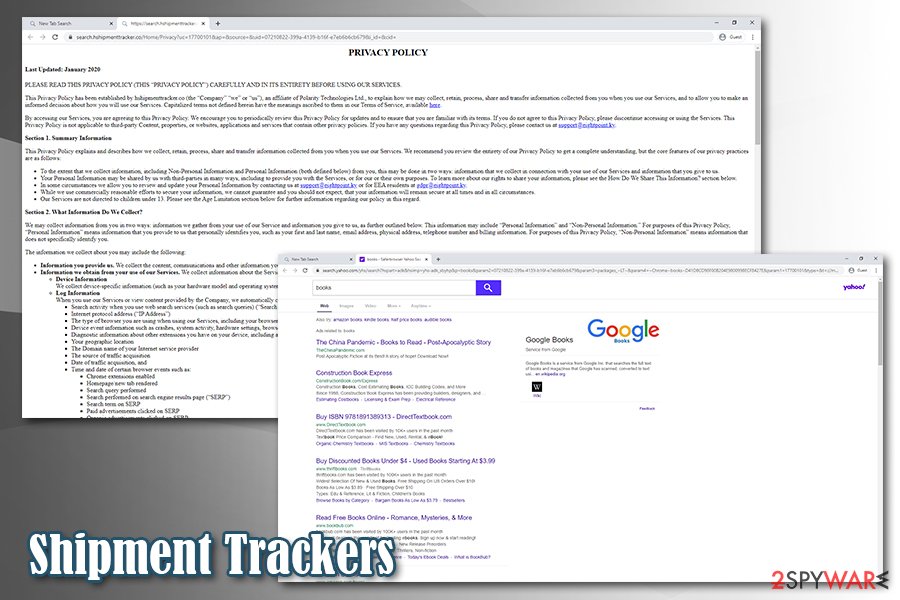
Get rid of Shipment Trackers comprehensively
There are a few issues with Shipment Trackers removal. In some cases, users might have a potentially unwanted program installed on the system that should be terminated via the Control Panel/Applications folder, while other times, the hijack could be related to a browser extension. For this reason, you should first access the list of the installed apps on your computer and check if Shipment Trackers is present – terminate it by using instructions below.
In case the culprit is an extension, you can remove Shipment Trackers easily by uninstalling it or resetting the web browser. Nonetheless, this action is also recommended to those that had a program installed on the computer. This would also get rid of the annoying Shipment Tracker notifications, in case they were enabled upon entry of search.hshipmenttracker.co.
You may remove virus damage with a help of FortectIntego. SpyHunter 5Combo Cleaner and Malwarebytes are recommended to detect potentially unwanted programs and viruses with all their files and registry entries that are related to them.
Getting rid of Shipment Trackers virus. Follow these steps
Uninstall from Windows
To get rid of potentially unwanted programs on Windows, follow these steps:
Instructions for Windows 10/8 machines:
- Enter Control Panel into Windows search box and hit Enter or click on the search result.
- Under Programs, select Uninstall a program.

- From the list, find the entry of the suspicious program.
- Right-click on the application and select Uninstall.
- If User Account Control shows up, click Yes.
- Wait till uninstallation process is complete and click OK.

If you are Windows 7/XP user, proceed with the following instructions:
- Click on Windows Start > Control Panel located on the right pane (if you are Windows XP user, click on Add/Remove Programs).
- In Control Panel, select Programs > Uninstall a program.

- Pick the unwanted application by clicking on it once.
- At the top, click Uninstall/Change.
- In the confirmation prompt, pick Yes.
- Click OK once the removal process is finished.
Delete from macOS
macOS users should perform the following actions to eliminate PUPs:
Remove items from Applications folder:
- From the menu bar, select Go > Applications.
- In the Applications folder, look for all related entries.
- Click on the app and drag it to Trash (or right-click and pick Move to Trash)

To fully remove an unwanted app, you need to access Application Support, LaunchAgents, and LaunchDaemons folders and delete relevant files:
- Select Go > Go to Folder.
- Enter /Library/Application Support and click Go or press Enter.
- In the Application Support folder, look for any dubious entries and then delete them.
- Now enter /Library/LaunchAgents and /Library/LaunchDaemons folders the same way and terminate all the related .plist files.

Remove from Microsoft Edge
Delete unwanted extensions from MS Edge:
- Select Menu (three horizontal dots at the top-right of the browser window) and pick Extensions.
- From the list, pick the extension and click on the Gear icon.
- Click on Uninstall at the bottom.

Clear cookies and other browser data:
- Click on the Menu (three horizontal dots at the top-right of the browser window) and select Privacy & security.
- Under Clear browsing data, pick Choose what to clear.
- Select everything (apart from passwords, although you might want to include Media licenses as well, if applicable) and click on Clear.

Restore new tab and homepage settings:
- Click the menu icon and choose Settings.
- Then find On startup section.
- Click Disable if you found any suspicious domain.
Reset MS Edge if the above steps did not work:
- Press on Ctrl + Shift + Esc to open Task Manager.
- Click on More details arrow at the bottom of the window.
- Select Details tab.
- Now scroll down and locate every entry with Microsoft Edge name in it. Right-click on each of them and select End Task to stop MS Edge from running.

If this solution failed to help you, you need to use an advanced Edge reset method. Note that you need to backup your data before proceeding.
- Find the following folder on your computer: C:\\Users\\%username%\\AppData\\Local\\Packages\\Microsoft.MicrosoftEdge_8wekyb3d8bbwe.
- Press Ctrl + A on your keyboard to select all folders.
- Right-click on them and pick Delete

- Now right-click on the Start button and pick Windows PowerShell (Admin).
- When the new window opens, copy and paste the following command, and then press Enter:
Get-AppXPackage -AllUsers -Name Microsoft.MicrosoftEdge | Foreach {Add-AppxPackage -DisableDevelopmentMode -Register “$($_.InstallLocation)\\AppXManifest.xml” -Verbose

Instructions for Chromium-based Edge
Delete extensions from MS Edge (Chromium):
- Open Edge and click select Settings > Extensions.
- Delete unwanted extensions by clicking Remove.

Clear cache and site data:
- Click on Menu and go to Settings.
- Select Privacy, search and services.
- Under Clear browsing data, pick Choose what to clear.
- Under Time range, pick All time.
- Select Clear now.

Reset Chromium-based MS Edge:
- Click on Menu and select Settings.
- On the left side, pick Reset settings.
- Select Restore settings to their default values.
- Confirm with Reset.

Remove from Mozilla Firefox (FF)
Remove dangerous extensions:
- Open Mozilla Firefox browser and click on the Menu (three horizontal lines at the top-right of the window).
- Select Add-ons.
- In here, select unwanted plugin and click Remove.

Reset the homepage:
- Click three horizontal lines at the top right corner to open the menu.
- Choose Options.
- Under Home options, enter your preferred site that will open every time you newly open the Mozilla Firefox.
Clear cookies and site data:
- Click Menu and pick Settings.
- Go to Privacy & Security section.
- Scroll down to locate Cookies and Site Data.
- Click on Clear Data…
- Select Cookies and Site Data, as well as Cached Web Content and press Clear.

Reset Mozilla Firefox
If clearing the browser as explained above did not help, reset Mozilla Firefox:
- Open Mozilla Firefox browser and click the Menu.
- Go to Help and then choose Troubleshooting Information.

- Under Give Firefox a tune up section, click on Refresh Firefox…
- Once the pop-up shows up, confirm the action by pressing on Refresh Firefox.

Remove from Google Chrome
Once you are done with Shipment Trackers removal, you should also reset Google Chrome as follows:
Delete malicious extensions from Google Chrome:
- Open Google Chrome, click on the Menu (three vertical dots at the top-right corner) and select More tools > Extensions.
- In the newly opened window, you will see all the installed extensions. Uninstall all the suspicious plugins that might be related to the unwanted program by clicking Remove.

Clear cache and web data from Chrome:
- Click on Menu and pick Settings.
- Under Privacy and security, select Clear browsing data.
- Select Browsing history, Cookies and other site data, as well as Cached images and files.
- Click Clear data.

Change your homepage:
- Click menu and choose Settings.
- Look for a suspicious site in the On startup section.
- Click on Open a specific or set of pages and click on three dots to find the Remove option.
Reset Google Chrome:
If the previous methods did not help you, reset Google Chrome to eliminate all the unwanted components:
- Click on Menu and select Settings.
- In the Settings, scroll down and click Advanced.
- Scroll down and locate Reset and clean up section.
- Now click Restore settings to their original defaults.
- Confirm with Reset settings.

Delete from Safari
Remove unwanted extensions from Safari:
- Click Safari > Preferences…
- In the new window, pick Extensions.
- Select the unwanted extension and select Uninstall.

Clear cookies and other website data from Safari:
- Click Safari > Clear History…
- From the drop-down menu under Clear, pick all history.
- Confirm with Clear History.

Reset Safari if the above-mentioned steps did not help you:
- Click Safari > Preferences…
- Go to Advanced tab.
- Tick the Show Develop menu in menu bar.
- From the menu bar, click Develop, and then select Empty Caches.

After uninstalling this potentially unwanted program (PUP) and fixing each of your web browsers, we recommend you to scan your PC system with a reputable anti-spyware. This will help you to get rid of Shipment Trackers registry traces and will also identify related parasites or possible malware infections on your computer. For that you can use our top-rated malware remover: FortectIntego, SpyHunter 5Combo Cleaner or Malwarebytes.
How to prevent from getting browser hijacker
Protect your privacy – employ a VPN
There are several ways how to make your online time more private – you can access an incognito tab. However, there is no secret that even in this mode, you are tracked for advertising purposes. There is a way to add an extra layer of protection and create a completely anonymous web browsing practice with the help of Private Internet Access VPN. This software reroutes traffic through different servers, thus leaving your IP address and geolocation in disguise. Besides, it is based on a strict no-log policy, meaning that no data will be recorded, leaked, and available for both first and third parties. The combination of a secure web browser and Private Internet Access VPN will let you browse the Internet without a feeling of being spied or targeted by criminals.
No backups? No problem. Use a data recovery tool
If you wonder how data loss can occur, you should not look any further for answers – human errors, malware attacks, hardware failures, power cuts, natural disasters, or even simple negligence. In some cases, lost files are extremely important, and many straight out panic when such an unfortunate course of events happen. Due to this, you should always ensure that you prepare proper data backups on a regular basis.
If you were caught by surprise and did not have any backups to restore your files from, not everything is lost. Data Recovery Pro is one of the leading file recovery solutions you can find on the market – it is likely to restore even lost emails or data located on an external device.
- ^ Jacob Roach. What is Browser Hijacking? Sneakier Than You Think. Cloudwards. Independent cloud storage and web services reviews, news and comparison tables.
- ^ Software Cracks: A Great Way to Infect Your PC. KrebsOnSecurity. Security blog.
- ^ Lesvirus. Lesvirus. Malware news and security advice.
