Search Encrypt - safe or malware? (2021 update)
Search Encrypt Removal Guide
What is Search Encrypt?
Search Encrypt is an app that promises to protect your privacy but uses affiliate marketing to obtain revenue instead
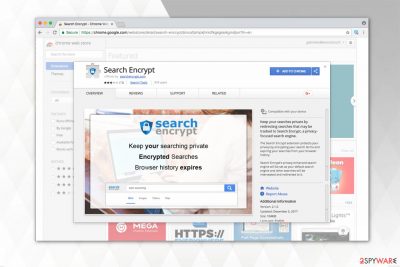
Search Encrypt is a browser extension[1] for various commonly used web browsers. However, if you visit the official website, you might see that users are mostly offered to install this plug-in on their Google Chrome or Mozilla Firefox browser apps. Developers claim that they do not track their users and focus on protecting their privacy while they surf the world wide web.
Unfortunately, most of this is a lie, as all promises disappear as soon as you take a look at the Privacy Policy – various data is collected about you and is used for marketing purposes by app developers. Such behavior is typical to browser hijackers. What is more, this app usually spreads as an optional install in software bundles and changes your homepage, default search provider, and new tab address to hxxps://www.searchencrypt.com.
| SUMMARY | |
| Name | Search Encrypt |
| Type | Browser hijacker, PUP |
| Assigned homepage | Searchencrypt.com |
| Developer | Polarity Technologies Ltd. |
| Mostly targeted browsers | Chrome, Safari, etc. |
| Distribution | Software bundling, the official website |
| Symptoms | Altered homepage, search engine, and new tab URL |
| Elimination | Download and install anti-malware software; otherwise, use manual instructions below |
| Optimization | If you want to make sure your computer is in the best shape after any type of infection, use FortectIntego |
If you are asking if this site is safe to use, maybe the following article will shed some light on that. Firstly, it is interesting how developers of the hijacker try to convince users that they are completely safe while using this “privacy tool”:
Stop big companies from tracking your data by using Search Encrypt. With our advanced encryption technology you can safely browse the internet.
Ironically, if you click on “Privacy Policy” on Google web store,[2] you are lead to the infamous Polarity website, which indicates, that “Polarity may collect information about you when you visit our Sites or use our Services.” So initially, the developer goes with the agenda “Stop others from tracking you and provide this data to us instead!” Sadly, many users do not pay attention to such details and merely trust false promises.
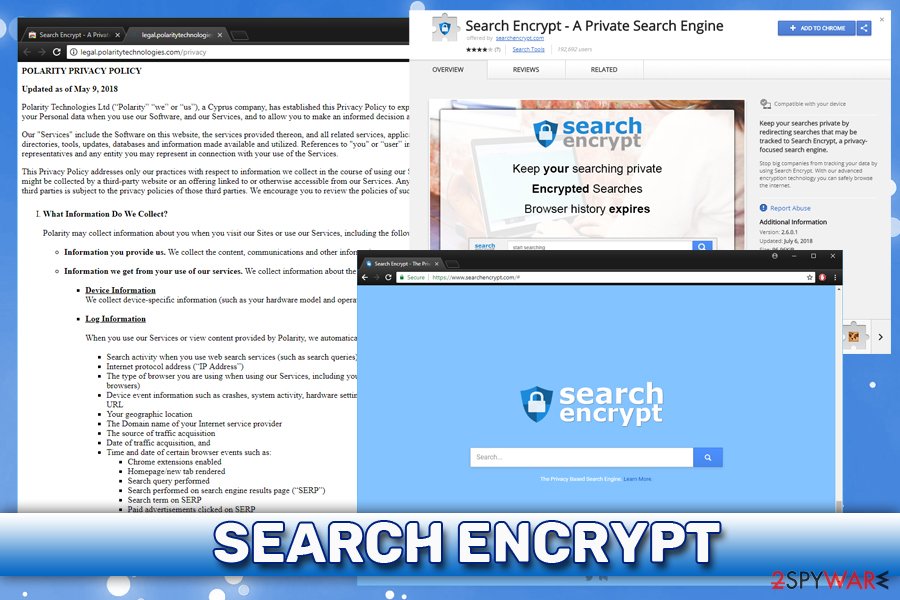
Changes that are typically initiated by the unwanted application might impact your browsing experience in a negative way. For example, you can be interrupted by continuous pop-up ads and also redirected to websites that you didn't expect to visit. Developers of this extension do not provide any guarantee related to “the accuracy, relevance, timeliness, or completeness” of the content, so there is a great risk of getting infected.
If that is not enough, people are unable to simply get rid of this unreliable application from Mac and Windows OS. That's why we highly recommend using automatic tools to delete the app from the system. You can also use FortectIntego to recover from virus damage and make sure the system is running smoothly.
Many people cannot figure out how to remove the intruder from Google Chrome since it is programmed to reassign the settings mentioned above once the user tries to change them to the previous state. Note that there are other versions of this browser hijacker like Searchencrypt.navigateto.net and Searchencrypt.com virus which might also infect your system.
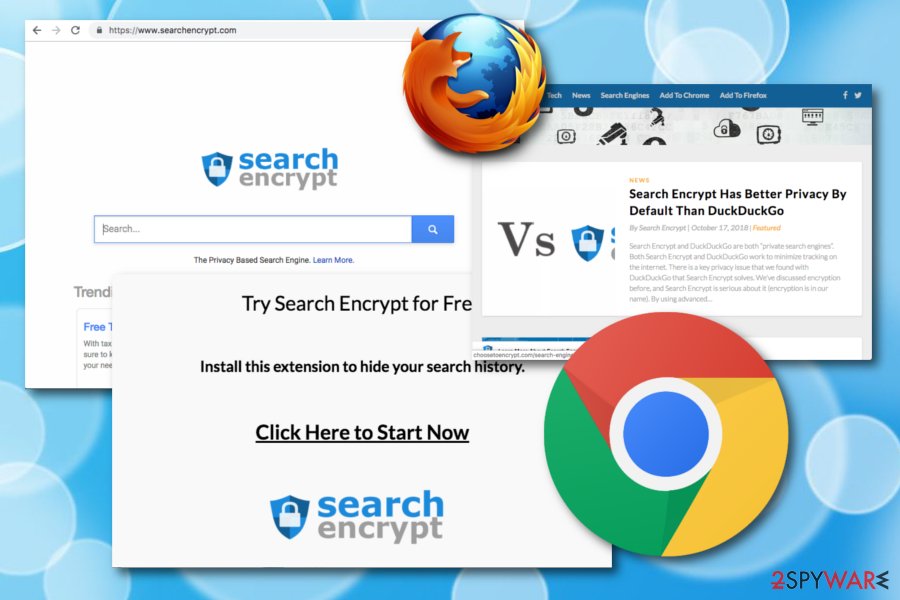
As we have already mentioned, search results delivered by this tool and its variants are distorted by sponsored ads. Usually, they promote affiliate websites or products which help the developers to generate revenue by pay-per-click marketing scheme[3]. Note that intrusive ads might not only be annoying, but malicious as well.
According to the Terms of Service page, the app does not take responsibility for the content of the promoted advertisements:
Search Encrypt has no control over, and assumes no responsibility for the content, privacy policies, practices or availability of any third party sites or resources or the products, services or other materials on or available from such sites or resources.
This means that it might also display potentially dangerous ads which can lead you to either a shady website or trigger an automatic installation of malware once clicked[4]. Therefore, we suggest you disable Search Encrypt without wasting any time. For that, you can use the manual elimination guide below or run a full system scan with your antivirus. 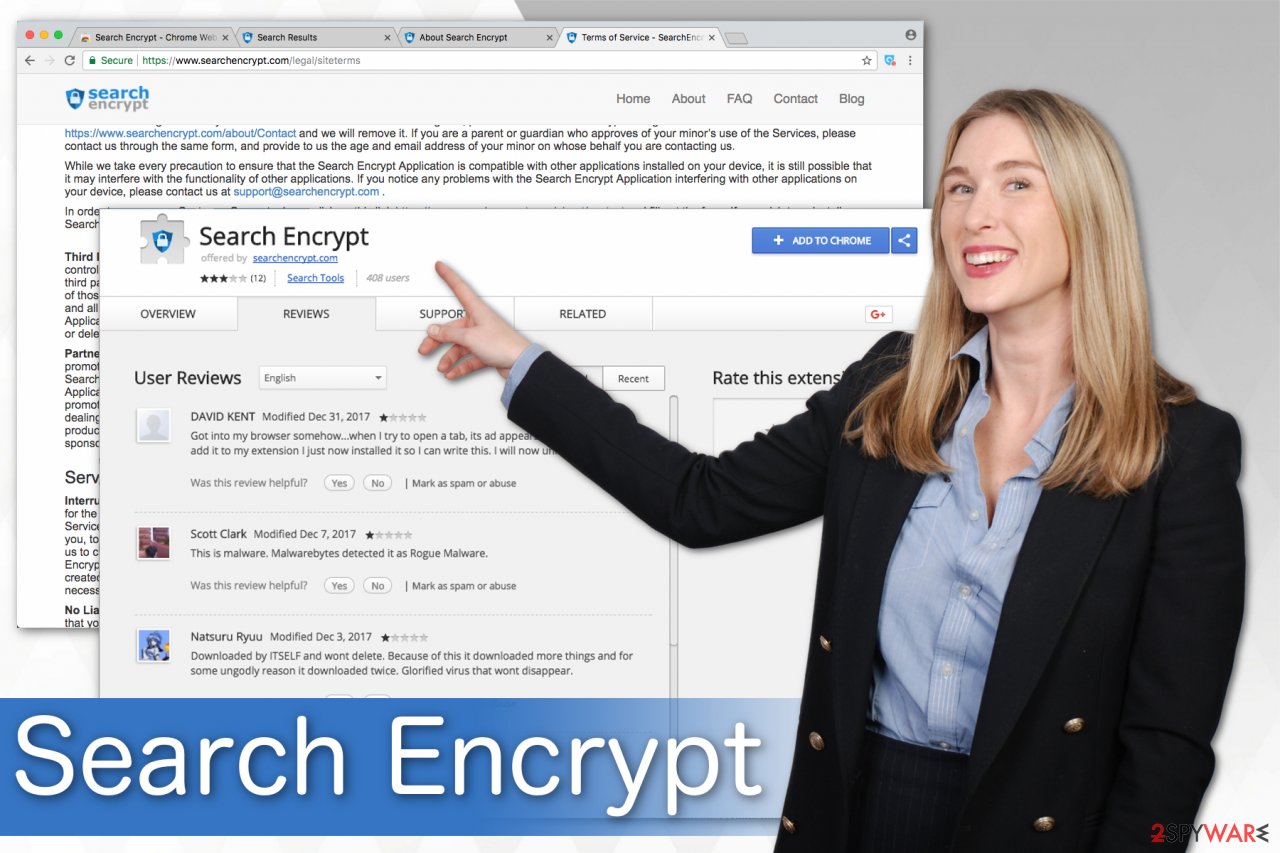
Distribution techniques used to spread suspicious extensions
As mentioned above, this browser hijacker can be willingly downloaded from the Chrome Web Store. However, users report that this potentially unwanted program also manages to sneak into the system without permission. This happens when people install free software inattentively.
Usually, users choose Quick or Recommended settings in the installation wizard and skip many steps. This is the reason why users are unable to notice the browser hijacker which is bundled with freeware. Likewise, NoVirus.uk[5] team says that you should always opt for Advanced/Custom mode, which will display optional installs and give a chance to eliminate them before the installation is finished.
Other security measures include:
- Updating software the operating system as soon as patches are out;
- Using a reliable anti-malware software with real-time protection feature;
- Avoiding visiting dubious websites, such as file-sharing, free online gaming, pornographic, etc.;
- Not clicking on various pop-ups or suspicious ads.
Get rid of Search Encrypt malware on Mac and Windows
While this potentially unwanted application is unable to pose harm to your computer itself, it can expose your system vulnerabilities and content that is not secure. Note that there are additional components that may support its activity and hide under different names. Uninstalling them can be challenging. Thus, we recommend an automatic elimination procedure.
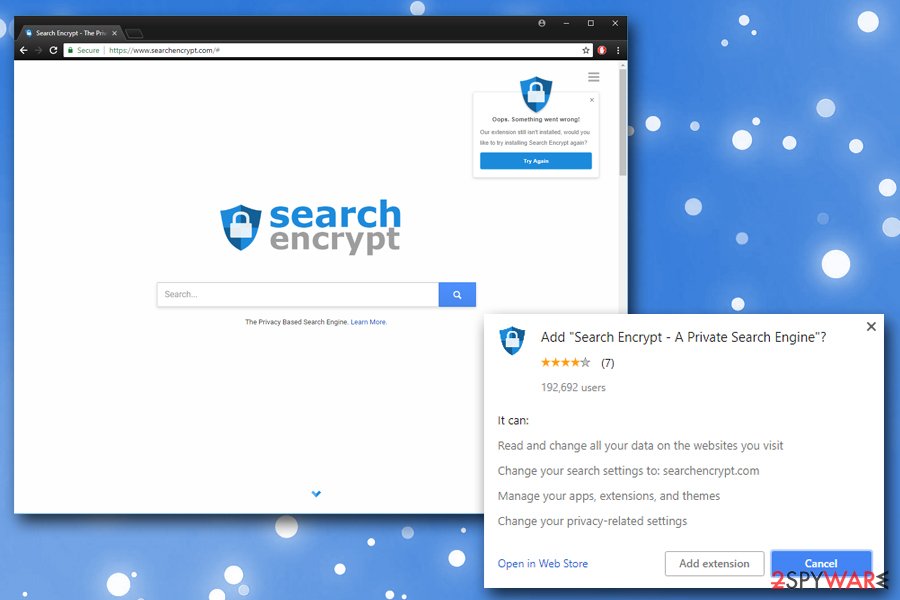
You will not need to worry about how to remove the PUP from Mac or Windows, merely download an antivirus tool from the list below and run a full system scan. Note that you can use another security software of your choice as long as it is reputable and powerful enough to deal with potentially unwanted programs.
We have prepared manual Search Encrypt removal guidelines for those who seek a challenge. They are presented at the end of this article together with the guide to reset your browser to the primary state. If you follow the instructions attentively, your computer will be hijacker-free after the termination procedure.
You may remove virus damage with a help of FortectIntego. SpyHunter 5Combo Cleaner and Malwarebytes are recommended to detect potentially unwanted programs and viruses with all their files and registry entries that are related to them.
Getting rid of Search Encrypt. Follow these steps
Uninstall from Windows
I/GI]
[GI=mac-os-x]
Instructions for Windows 10/8 machines:
- Enter Control Panel into Windows search box and hit Enter or click on the search result.
- Under Programs, select Uninstall a program.

- From the list, find the entry of the suspicious program.
- Right-click on the application and select Uninstall.
- If User Account Control shows up, click Yes.
- Wait till uninstallation process is complete and click OK.

If you are Windows 7/XP user, proceed with the following instructions:
- Click on Windows Start > Control Panel located on the right pane (if you are Windows XP user, click on Add/Remove Programs).
- In Control Panel, select Programs > Uninstall a program.

- Pick the unwanted application by clicking on it once.
- At the top, click Uninstall/Change.
- In the confirmation prompt, pick Yes.
- Click OK once the removal process is finished.
Remove from Microsoft Edge
Delete unwanted extensions from MS Edge:
- Select Menu (three horizontal dots at the top-right of the browser window) and pick Extensions.
- From the list, pick the extension and click on the Gear icon.
- Click on Uninstall at the bottom.

Clear cookies and other browser data:
- Click on the Menu (three horizontal dots at the top-right of the browser window) and select Privacy & security.
- Under Clear browsing data, pick Choose what to clear.
- Select everything (apart from passwords, although you might want to include Media licenses as well, if applicable) and click on Clear.

Restore new tab and homepage settings:
- Click the menu icon and choose Settings.
- Then find On startup section.
- Click Disable if you found any suspicious domain.
Reset MS Edge if the above steps did not work:
- Press on Ctrl + Shift + Esc to open Task Manager.
- Click on More details arrow at the bottom of the window.
- Select Details tab.
- Now scroll down and locate every entry with Microsoft Edge name in it. Right-click on each of them and select End Task to stop MS Edge from running.

If this solution failed to help you, you need to use an advanced Edge reset method. Note that you need to backup your data before proceeding.
- Find the following folder on your computer: C:\\Users\\%username%\\AppData\\Local\\Packages\\Microsoft.MicrosoftEdge_8wekyb3d8bbwe.
- Press Ctrl + A on your keyboard to select all folders.
- Right-click on them and pick Delete

- Now right-click on the Start button and pick Windows PowerShell (Admin).
- When the new window opens, copy and paste the following command, and then press Enter:
Get-AppXPackage -AllUsers -Name Microsoft.MicrosoftEdge | Foreach {Add-AppxPackage -DisableDevelopmentMode -Register “$($_.InstallLocation)\\AppXManifest.xml” -Verbose

Instructions for Chromium-based Edge
Delete extensions from MS Edge (Chromium):
- Open Edge and click select Settings > Extensions.
- Delete unwanted extensions by clicking Remove.

Clear cache and site data:
- Click on Menu and go to Settings.
- Select Privacy, search and services.
- Under Clear browsing data, pick Choose what to clear.
- Under Time range, pick All time.
- Select Clear now.

Reset Chromium-based MS Edge:
- Click on Menu and select Settings.
- On the left side, pick Reset settings.
- Select Restore settings to their default values.
- Confirm with Reset.

Remove from Mozilla Firefox (FF)
Remove dangerous extensions:
- Open Mozilla Firefox browser and click on the Menu (three horizontal lines at the top-right of the window).
- Select Add-ons.
- In here, select unwanted plugin and click Remove.

Reset the homepage:
- Click three horizontal lines at the top right corner to open the menu.
- Choose Options.
- Under Home options, enter your preferred site that will open every time you newly open the Mozilla Firefox.
Clear cookies and site data:
- Click Menu and pick Settings.
- Go to Privacy & Security section.
- Scroll down to locate Cookies and Site Data.
- Click on Clear Data…
- Select Cookies and Site Data, as well as Cached Web Content and press Clear.

Reset Mozilla Firefox
If clearing the browser as explained above did not help, reset Mozilla Firefox:
- Open Mozilla Firefox browser and click the Menu.
- Go to Help and then choose Troubleshooting Information.

- Under Give Firefox a tune up section, click on Refresh Firefox…
- Once the pop-up shows up, confirm the action by pressing on Refresh Firefox.

Remove from Google Chrome
Delete malicious extensions from Google Chrome:
- Open Google Chrome, click on the Menu (three vertical dots at the top-right corner) and select More tools > Extensions.
- In the newly opened window, you will see all the installed extensions. Uninstall all the suspicious plugins that might be related to the unwanted program by clicking Remove.

Clear cache and web data from Chrome:
- Click on Menu and pick Settings.
- Under Privacy and security, select Clear browsing data.
- Select Browsing history, Cookies and other site data, as well as Cached images and files.
- Click Clear data.

Change your homepage:
- Click menu and choose Settings.
- Look for a suspicious site in the On startup section.
- Click on Open a specific or set of pages and click on three dots to find the Remove option.
Reset Google Chrome:
If the previous methods did not help you, reset Google Chrome to eliminate all the unwanted components:
- Click on Menu and select Settings.
- In the Settings, scroll down and click Advanced.
- Scroll down and locate Reset and clean up section.
- Now click Restore settings to their original defaults.
- Confirm with Reset settings.

Delete from Safari
Remove unwanted extensions from Safari:
- Click Safari > Preferences…
- In the new window, pick Extensions.
- Select the unwanted extension and select Uninstall.

Clear cookies and other website data from Safari:
- Click Safari > Clear History…
- From the drop-down menu under Clear, pick all history.
- Confirm with Clear History.

Reset Safari if the above-mentioned steps did not help you:
- Click Safari > Preferences…
- Go to Advanced tab.
- Tick the Show Develop menu in menu bar.
- From the menu bar, click Develop, and then select Empty Caches.

After uninstalling this potentially unwanted program (PUP) and fixing each of your web browsers, we recommend you to scan your PC system with a reputable anti-spyware. This will help you to get rid of Search Encrypt registry traces and will also identify related parasites or possible malware infections on your computer. For that you can use our top-rated malware remover: FortectIntego, SpyHunter 5Combo Cleaner or Malwarebytes.
How to prevent from getting browser hijacker
Stream videos without limitations, no matter where you are
There are multiple parties that could find out almost anything about you by checking your online activity. While this is highly unlikely, advertisers and tech companies are constantly tracking you online. The first step to privacy should be a secure browser that focuses on tracker reduction to a minimum.
Even if you employ a secure browser, you will not be able to access websites that are restricted due to local government laws or other reasons. In other words, you may not be able to stream Disney+ or US-based Netflix in some countries. To bypass these restrictions, you can employ a powerful Private Internet Access VPN, which provides dedicated servers for torrenting and streaming, not slowing you down in the process.
Data backups are important – recover your lost files
Ransomware is one of the biggest threats to personal data. Once it is executed on a machine, it launches a sophisticated encryption algorithm that locks all your files, although it does not destroy them. The most common misconception is that anti-malware software can return files to their previous states. This is not true, however, and data remains locked after the malicious payload is deleted.
While regular data backups are the only secure method to recover your files after a ransomware attack, tools such as Data Recovery Pro can also be effective and restore at least some of your lost data.
- ^ Margaret Rouse. Browser extension. What is. Tech target.
- ^ What is the Chrome Web Store?. Google Web Store Help.
- ^ Pay-Per-Click. Wikipedia. The Free Encyclopedia.
- ^ Noah Gamer. Ads on websites are dangerous to more than your sanity. Trend Micro Blogs. Security News, Views and Opinions.
- ^ NoVirus. NoVirus. Security and Spyware News.





















