Cosakos ransomware (Removal Guide) - Virus Decryption
Cosakos virus Removal Guide
What is Cosakos ransomware?
Cosakos ransomware – a ransom-urging malware that can secretly bring AZORult trojan to the surface
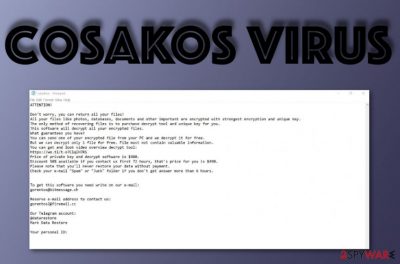
Cosakos is a ransomware virus that is related to the Djvu and STOP ransomware families. However, the most untypical act of this virus is that it can lead its victims to the installation of a Trojan horse named AZORult. After successful encryption, the virus appends .cosakos file extension to each locked component and displays the _readme.txt message. Ransom demands can vary from $490 to $980, depending on the time of contact. Victims are often lured into money swindling operations by transferring the demanded price while believing that the criminals will truly send the decryption tool for blocked files.
| Name | Cosakos |
|---|---|
| Type | Ransomware |
| Family | Djvu/STOP |
| Extension | .cosakos |
| Note | _readme.txt |
| Price | $490/$980 |
| Additional threat | AZORult |
| Promotion | Email spam |
| Identification | FortectIntego |
Cosakos virus is a sneaky threat that enters the system with the help of spam messaging. This type of malware often initiates various malicious processes in the background. Sometimes, ransomware[1] erases Shadow Volume Copies of encrypted data so that the decryption process will be even harder to perform without their software.
However, you should not be afraid of the people who have launched Cosakos ransomware on your computer. The more the people fall for their tricks, the better it will be for the crooks. So instead of paying the demanded price, we offer to take a look at the end of this page and find other data recovery solutions that might appear to be really handy.
Note that Cosakos removal needs to come first before data decryption. If you do not fully get rid of the ransomware virus, it might reboot itself the next time you start your computer and complete the encryption all over again. For malware investigation, we recommend using a trustworthy machine tool such as FortectIntego.
The ransomware can fill various locations with malicious content that is crucial for the threat's successful operation. So in order to remove Cosakos ransomware fully, you will need to check different types of directories on your Windows machine. This includes the Windows Registry and Windows Task Manager sections.
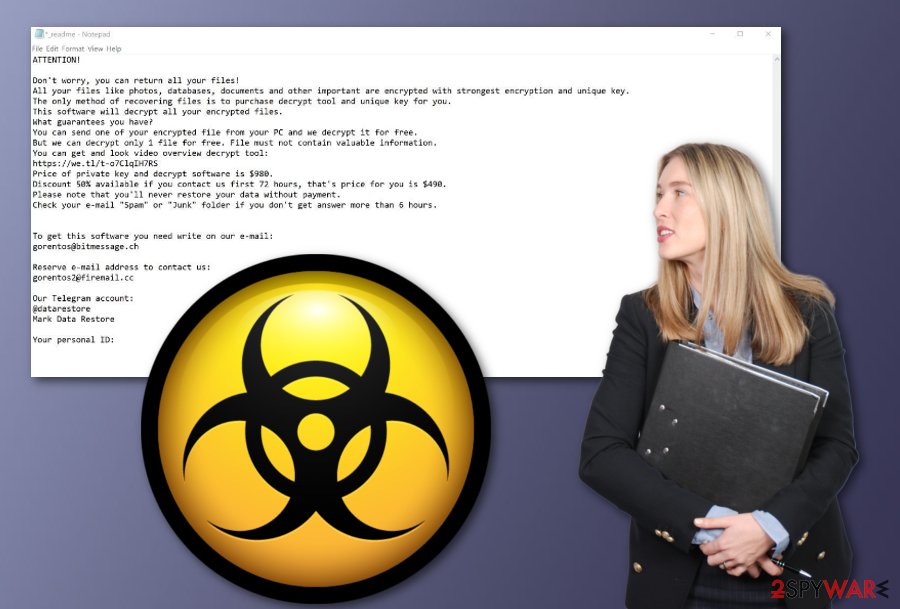
Once Cosakos ransomware is on your computer system, you will definitely notice that. First, you will spot all kinds of files renamed by adding the .cosakos appendix. Furthermore, you will receive a payment-demanding message looking like this:
ATTENTION!
Don't worry, you can return all your files!
All your files like photos, databases, documents and other important are encrypted with strongest encryption and unique key.
The only method of recovering files is to purchase decrypt tool and unique key for you.
This software will decrypt all your encrypted files.
What guarantees you have?
You can send one of your encrypted file from your PC and we decrypt it for free.
But we can decrypt only 1 file for free. File must not contain valuable information.
You can get and look video overview decrypt tool:
https://we.tl/t-2P5WrE5b9f
Price of private key and decrypt software is $980.
Discount 50% available if you contact us first 72 hours, that's price for you is $490.
Please note that you'll never restore your data without payment.
Check your e-mail “Spam” or “Junk” folder if you don't get answer more than 6 hours.To get this software you need write on our e-mail:
gorentos@bitmessage.chReserve e-mail address to contact us:
gorentos2@firemail.ccOur Telegram account:
@datarestore
Mark Data RestoreYour personal ID:
–
This ransom message is carried not only by Cosakos ransomware but also by other versions of Djvu ransomware. The aim of these criminals is to collect as much income as possible and by not agreeing to pay them you force their operations to fail. What is even more dangerous about ransomware is that it can inject other forms of malicious software.
For example, different variants of STOP ransomware, supposedly including also Cosakos ransomware, aim to plant AZORult Trojan horse[2] on the infected system. As you might already know, these beasts are capable of remotely controlling the entire system, collecting sensitive information, and injecting malicious objects of their own.
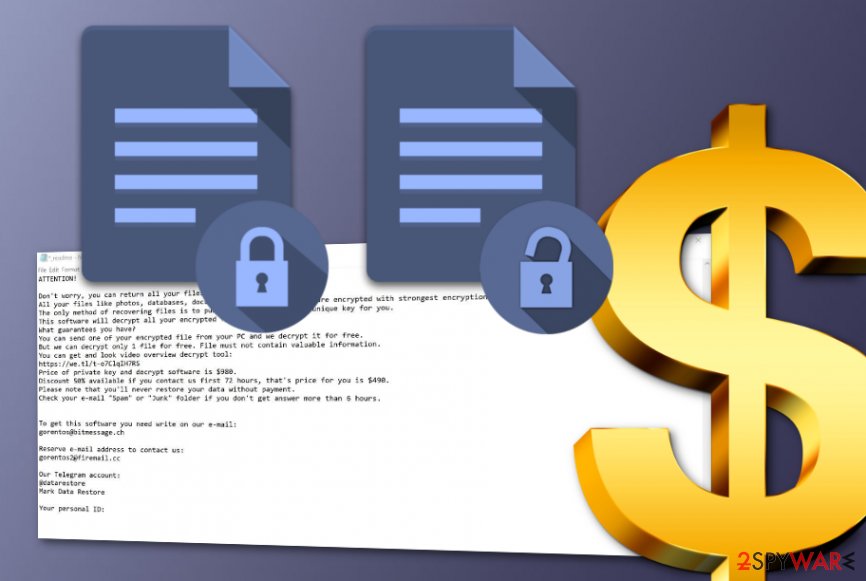
Advanced identification of emails might prevent ransomware appearance
According to research, ransomware developers choose stealth installations sources such as email spam, legitimate-looking attachments, exploit kits, peer-to-peer websites, outdated software, free Adobe Flash Player[3] updates, and similar. The best way to achieve full computer security and prevent these dangerous infections as possible is to:
- Carefully manage all of your emails. Always identify the sender and do not open the message if it comes from an unknown source. Even if the letter does come from a well-known organization, still check for possible grammar mistakes and think if you were expecting to receive anything important lately.
- Avoid browsing in unsecured third-party sources. There are a lot of websites that lack required protection and when fallen into the hands of bad actors, these sources are misused for malware distribution. You should especially avoid places such as video-streaming, porn-watching, gambling, and adult dating websites.
- Take care of automatical protection. Automatical safety has the same importance level just like manual protection measures. What you have to do here is choose a reliable an expert-tested anti-malware tool that includes lots of safety features. Besides, do not forget to regularly update your program.
Advanced removal solutions for Cosakos ransomware
Cosakos virus might bring severe harm to your machine/device and this threat needs to be eliminated right after detection. If you do not get rid of it as soon as possible, you might end up with another malicious infection on your computer. Be aware of this ransomware virus and take required actions against it right after the discovery.
The Cosakos ransomware removal process is possible to complete safely and successfully only if you use reliable anti-malware software for help. Scanning the entire system for malicious objects is also a crucial thing to do. For this purpose, we recommend downloading one of these tools: FortectIntego, SpyHunter 5Combo Cleaner, or Malwarebytes.
Besides, after you remove Cosakos ransomware from the system, it is very important that you secure your future data. According to experts from LosVirus.es,[4] the best way to keep your files and documents safe from malware attacks is to store them on remote serves such as Dropbox, iCloud or in a remote device such as a USB Flash drive.
Getting rid of Cosakos virus. Follow these steps
Manual removal using Safe Mode
Activate Safe Mode with Networking and disable the operating of malicious content:
Important! →
Manual removal guide might be too complicated for regular computer users. It requires advanced IT knowledge to be performed correctly (if vital system files are removed or damaged, it might result in full Windows compromise), and it also might take hours to complete. Therefore, we highly advise using the automatic method provided above instead.
Step 1. Access Safe Mode with Networking
Manual malware removal should be best performed in the Safe Mode environment.
Windows 7 / Vista / XP
- Click Start > Shutdown > Restart > OK.
- When your computer becomes active, start pressing F8 button (if that does not work, try F2, F12, Del, etc. – it all depends on your motherboard model) multiple times until you see the Advanced Boot Options window.
- Select Safe Mode with Networking from the list.

Windows 10 / Windows 8
- Right-click on Start button and select Settings.

- Scroll down to pick Update & Security.

- On the left side of the window, pick Recovery.
- Now scroll down to find Advanced Startup section.
- Click Restart now.

- Select Troubleshoot.

- Go to Advanced options.

- Select Startup Settings.

- Press Restart.
- Now press 5 or click 5) Enable Safe Mode with Networking.

Step 2. Shut down suspicious processes
Windows Task Manager is a useful tool that shows all the processes running in the background. If malware is running a process, you need to shut it down:
- Press Ctrl + Shift + Esc on your keyboard to open Windows Task Manager.
- Click on More details.

- Scroll down to Background processes section, and look for anything suspicious.
- Right-click and select Open file location.

- Go back to the process, right-click and pick End Task.

- Delete the contents of the malicious folder.
Step 3. Check program Startup
- Press Ctrl + Shift + Esc on your keyboard to open Windows Task Manager.
- Go to Startup tab.
- Right-click on the suspicious program and pick Disable.

Step 4. Delete virus files
Malware-related files can be found in various places within your computer. Here are instructions that could help you find them:
- Type in Disk Cleanup in Windows search and press Enter.

- Select the drive you want to clean (C: is your main drive by default and is likely to be the one that has malicious files in).
- Scroll through the Files to delete list and select the following:
Temporary Internet Files
Downloads
Recycle Bin
Temporary files - Pick Clean up system files.

- You can also look for other malicious files hidden in the following folders (type these entries in Windows Search and press Enter):
%AppData%
%LocalAppData%
%ProgramData%
%WinDir%
After you are finished, reboot the PC in normal mode.
Remove Cosakos using System Restore
Use System Restore to deactivate all malicious processes and activities on your computer system:
-
Step 1: Reboot your computer to Safe Mode with Command Prompt
Windows 7 / Vista / XP- Click Start → Shutdown → Restart → OK.
- When your computer becomes active, start pressing F8 multiple times until you see the Advanced Boot Options window.
-
Select Command Prompt from the list

Windows 10 / Windows 8- Press the Power button at the Windows login screen. Now press and hold Shift, which is on your keyboard, and click Restart..
- Now select Troubleshoot → Advanced options → Startup Settings and finally press Restart.
-
Once your computer becomes active, select Enable Safe Mode with Command Prompt in Startup Settings window.

-
Step 2: Restore your system files and settings
-
Once the Command Prompt window shows up, enter cd restore and click Enter.

-
Now type rstrui.exe and press Enter again..

-
When a new window shows up, click Next and select your restore point that is prior the infiltration of Cosakos. After doing that, click Next.


-
Now click Yes to start system restore.

-
Once the Command Prompt window shows up, enter cd restore and click Enter.
Bonus: Recover your data
Guide which is presented above is supposed to help you remove Cosakos from your computer. To recover your encrypted files, we recommend using a detailed guide prepared by 2-spyware.com security experts.If your files are encrypted by Cosakos, you can use several methods to restore them:
Try using Data Recovery Pro for file restoring purposes:
Use this third-party software and you might have a chance of recovering some of your files/documents.
- Download Data Recovery Pro;
- Follow the steps of Data Recovery Setup and install the program on your computer;
- Launch it and scan your computer for files encrypted by Cosakos ransomware;
- Restore them.
Windows Previous Versions feature might allow you to recover some individual data:
You might have a chance of recovering some files if you continue using this tool exactly as shown in the guidelines.
- Find an encrypted file you need to restore and right-click on it;
- Select “Properties” and go to “Previous versions” tab;
- Here, check each of available copies of the file in “Folder versions”. You should select the version you want to recover and click “Restore”.
Use Shadow Explorer for file recovery:
If the ransomware virus did not delete Shadow Volume Copies of your files, you should give this method a try.
- Download Shadow Explorer (http://shadowexplorer.com/);
- Follow a Shadow Explorer Setup Wizard and install this application on your computer;
- Launch the program and go through the drop down menu on the top left corner to select the disk of your encrypted data. Check what folders are there;
- Right-click on the folder you want to restore and select “Export”. You can also select where you want it to be stored.
No official Cosakos ransomware decryptor has been released yet. However, you can try using the STOP decryption tool as there is a chance that it might be helpful.
Finally, you should always think about the protection of crypto-ransomwares. In order to protect your computer from Cosakos and other ransomwares, use a reputable anti-spyware, such as FortectIntego, SpyHunter 5Combo Cleaner or Malwarebytes
How to prevent from getting ransomware
Choose a proper web browser and improve your safety with a VPN tool
Online spying has got momentum in recent years and people are getting more and more interested in how to protect their privacy online. One of the basic means to add a layer of security – choose the most private and secure web browser. Although web browsers can't grant full privacy protection and security, some of them are much better at sandboxing, HTTPS upgrading, active content blocking, tracking blocking, phishing protection, and similar privacy-oriented features. However, if you want true anonymity, we suggest you employ a powerful Private Internet Access VPN – it can encrypt all the traffic that comes and goes out of your computer, preventing tracking completely.
Lost your files? Use data recovery software
While some files located on any computer are replaceable or useless, others can be extremely valuable. Family photos, work documents, school projects – these are types of files that we don't want to lose. Unfortunately, there are many ways how unexpected data loss can occur: power cuts, Blue Screen of Death errors, hardware failures, crypto-malware attack, or even accidental deletion.
To ensure that all the files remain intact, you should prepare regular data backups. You can choose cloud-based or physical copies you could restore from later in case of a disaster. If your backups were lost as well or you never bothered to prepare any, Data Recovery Pro can be your only hope to retrieve your invaluable files.
- ^ Ransomware. Malwarebytes Labs. Tech information.
- ^ What is a Trojan Virus?. Kaspersky Lab. Resource Center.
- ^ Adobe Flash Player. Wikipedia. The free encyclopedia.
- ^ LosVirus.es. LosVirus. Spyware and security news.





















