CryptoMeister ransomware / virus (Easy Removal Guide) - Quick Decryption Solution
CryptoMeister virus Removal Guide
What is CryptoMeister ransomware virus?
CryptoMeister ransomware is on a prey for French-speaking victims
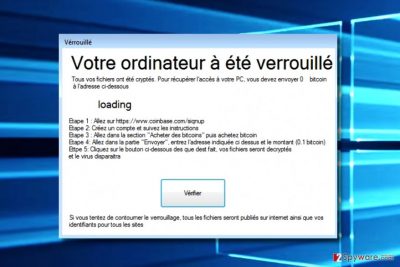
CryptoMeister is a malicious computer program that falls into the large ransomware category on our site. It is clearly a ransomware that targets French-speaking computer users, as it provides the ransom note in this language only.
After encrypting all files, the ransomware launches a program window called Verrouillé (translates to Locked). This program provides a ransom-demanding message that says:
Your computer has been locked.
All your files were crypted. To recover access to your PC, you must send 0.1 Bitcoin to the address below.
CryptoMeister ransomware demands buying Bitcoins[1] on Coinbase site and transferring 0.1 BTC to criminal’s virtual wallet. According to the message, the virus should allow the victim access the computer again as soon as the victim pays the required sum of money.
The virus also displays an alert on the compromised computer’s screen, promising to delete some files every 10 minutes until the ransom is paid. Such technique reminds us of JigSaw ransomware that first introduced such trick that pushes the victims to pay up sooner[2].
However, instead of paying, we suggest you remove CryptoMeister virus with a powerful anti-malware software and restore your files using data recovery instructions given below this article. By the way, do not be scared of threats of this virus – although it says that it will publish your files and logins online if you try to recover your files using third-party tools, we are positive that it won’t do so if you remove it properly.
Ransomware like this one is considered to be poorly programmed viruses; however, some of them get improved over time. For this reason, you shouldn’t think that ransomware is not a dangerous program.
Although the future of this particular extortion tool can be questioned, viruses like Cerber keep infecting more and more computers on a daily basis and no one can find an antidote for it.

Due to this reason, you must perform CryptoMeister removal and install a decent security program to keep malicious programs at bay. For the removal of this ransomware, you should install and use professional spyware and malware removal software. For instance, you can try using the FortectIntego software.
Tricks that accelerate ransomware distribution
Ransomware viruses are programs that mainly infect computers after tricking the victim to open their executables. In the past, ransomware viruses used to be distributed in the form of malicious executables, but nowadays scammers can conceal the malicious payload in the form of almost any file – mostly Word documents.
Surely, such malicious file is proliferated with the help of spam, tricking the victim to open it by naming it as Invoice, Subpoena, Resume, or another legitimate-looking document. Therefore, the only advice we can give you if you’re trying to avoid such malware is to stay clear of emails sent by strangers.
Advanced ransomware crooks can use far more sophisticated tricks to distribute their creations. Techniques that they usually rely on are related to malvertising, exploit kits, trojans, and other illegal means. To ensure that you won’t lose files due to a ransomware attack, we suggest creating a data backup in advance.
Quick CryptoMeister removal guide
Do not waste any more time on ransomware and remove CryptoMeister virus right now. This suspicious virus might seem dangerous; however, cyber security experts evaluated it and decided that there are chances to create a decryption tool for it. Therefore, you should stock up some patience and in the meantime take care of CryptoMeister removal.
Getting rid of CryptoMeister virus. Follow these steps
Manual removal using Safe Mode
If you have been wondering how to remove CryptoMeister malware from your system, you should follow these instructions so that you could run your anti-malware software without worries. If you try to remove the virus while the computer is in normal mode, the virus could attempt to prevent you from doing so.
Important! →
Manual removal guide might be too complicated for regular computer users. It requires advanced IT knowledge to be performed correctly (if vital system files are removed or damaged, it might result in full Windows compromise), and it also might take hours to complete. Therefore, we highly advise using the automatic method provided above instead.
Step 1. Access Safe Mode with Networking
Manual malware removal should be best performed in the Safe Mode environment.
Windows 7 / Vista / XP
- Click Start > Shutdown > Restart > OK.
- When your computer becomes active, start pressing F8 button (if that does not work, try F2, F12, Del, etc. – it all depends on your motherboard model) multiple times until you see the Advanced Boot Options window.
- Select Safe Mode with Networking from the list.

Windows 10 / Windows 8
- Right-click on Start button and select Settings.

- Scroll down to pick Update & Security.

- On the left side of the window, pick Recovery.
- Now scroll down to find Advanced Startup section.
- Click Restart now.

- Select Troubleshoot.

- Go to Advanced options.

- Select Startup Settings.

- Press Restart.
- Now press 5 or click 5) Enable Safe Mode with Networking.

Step 2. Shut down suspicious processes
Windows Task Manager is a useful tool that shows all the processes running in the background. If malware is running a process, you need to shut it down:
- Press Ctrl + Shift + Esc on your keyboard to open Windows Task Manager.
- Click on More details.

- Scroll down to Background processes section, and look for anything suspicious.
- Right-click and select Open file location.

- Go back to the process, right-click and pick End Task.

- Delete the contents of the malicious folder.
Step 3. Check program Startup
- Press Ctrl + Shift + Esc on your keyboard to open Windows Task Manager.
- Go to Startup tab.
- Right-click on the suspicious program and pick Disable.

Step 4. Delete virus files
Malware-related files can be found in various places within your computer. Here are instructions that could help you find them:
- Type in Disk Cleanup in Windows search and press Enter.

- Select the drive you want to clean (C: is your main drive by default and is likely to be the one that has malicious files in).
- Scroll through the Files to delete list and select the following:
Temporary Internet Files
Downloads
Recycle Bin
Temporary files - Pick Clean up system files.

- You can also look for other malicious files hidden in the following folders (type these entries in Windows Search and press Enter):
%AppData%
%LocalAppData%
%ProgramData%
%WinDir%
After you are finished, reboot the PC in normal mode.
Remove CryptoMeister using System Restore
-
Step 1: Reboot your computer to Safe Mode with Command Prompt
Windows 7 / Vista / XP- Click Start → Shutdown → Restart → OK.
- When your computer becomes active, start pressing F8 multiple times until you see the Advanced Boot Options window.
-
Select Command Prompt from the list

Windows 10 / Windows 8- Press the Power button at the Windows login screen. Now press and hold Shift, which is on your keyboard, and click Restart..
- Now select Troubleshoot → Advanced options → Startup Settings and finally press Restart.
-
Once your computer becomes active, select Enable Safe Mode with Command Prompt in Startup Settings window.

-
Step 2: Restore your system files and settings
-
Once the Command Prompt window shows up, enter cd restore and click Enter.

-
Now type rstrui.exe and press Enter again..

-
When a new window shows up, click Next and select your restore point that is prior the infiltration of CryptoMeister. After doing that, click Next.


-
Now click Yes to start system restore.

-
Once the Command Prompt window shows up, enter cd restore and click Enter.
Bonus: Recover your data
Guide which is presented above is supposed to help you remove CryptoMeister from your computer. To recover your encrypted files, we recommend using a detailed guide prepared by 2-spyware.com security experts.There are several techniques that might help you to restore corrupted data. You can find each of them below. Remember that the most efficient method is to restore your files from a data backup.
If your files are encrypted by CryptoMeister, you can use several methods to restore them:
Data recovery tools
Data Recovery Pro can be used in cases when your personal files get deleted or corrupted. Here's a quick guide on how to use it:
- Download Data Recovery Pro;
- Follow the steps of Data Recovery Setup and install the program on your computer;
- Launch it and scan your computer for files encrypted by CryptoMeister ransomware;
- Restore them.
Look for data recovery solutions on NoMoreRansom site
NoMoreRansom project was launched in order to help ransomware victims restore their files for free. Although the website doesn't have decryption tools for every available ransomware version, you should check for updates from time to time – the decryptor for CryptoMeister might appear shortly.
Finally, you should always think about the protection of crypto-ransomwares. In order to protect your computer from CryptoMeister and other ransomwares, use a reputable anti-spyware, such as FortectIntego, SpyHunter 5Combo Cleaner or Malwarebytes
How to prevent from getting ransomware
Choose a proper web browser and improve your safety with a VPN tool
Online spying has got momentum in recent years and people are getting more and more interested in how to protect their privacy online. One of the basic means to add a layer of security – choose the most private and secure web browser. Although web browsers can't grant full privacy protection and security, some of them are much better at sandboxing, HTTPS upgrading, active content blocking, tracking blocking, phishing protection, and similar privacy-oriented features. However, if you want true anonymity, we suggest you employ a powerful Private Internet Access VPN – it can encrypt all the traffic that comes and goes out of your computer, preventing tracking completely.
Lost your files? Use data recovery software
While some files located on any computer are replaceable or useless, others can be extremely valuable. Family photos, work documents, school projects – these are types of files that we don't want to lose. Unfortunately, there are many ways how unexpected data loss can occur: power cuts, Blue Screen of Death errors, hardware failures, crypto-malware attack, or even accidental deletion.
To ensure that all the files remain intact, you should prepare regular data backups. You can choose cloud-based or physical copies you could restore from later in case of a disaster. If your backups were lost as well or you never bothered to prepare any, Data Recovery Pro can be your only hope to retrieve your invaluable files.
- ^ Ammy Willis. What is bitcoin, how do I buy it and why do ransomware criminals want them?. Metro UK. News, Sport, Showbiz, Celebrities from Metro.
- ^ Charlie Osborne. Tick, tock: Jigsaw ransomware deletes your files as you wait. ZDNet. Technology News, Analysis, Comments and Product Reviews.





















