Epor ransomware (Virus Removal Guide) - Recovery Instructions Included
Epor virus Removal Guide
What is Epor ransomware?
Epor ransomware – a virus that could potentially result in permanent personal file loss
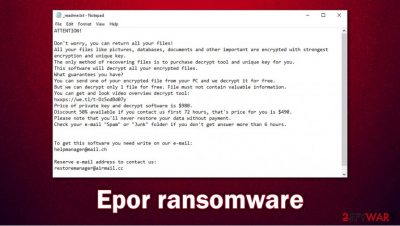
Epor ransomware is a cryptovirus designed to encrypt all non-system data on a targeted computer and then demand a ransom to unlock it. Malware belongs to the extensive family of Djvu ransomware, which consists of more than 250+ members. As soon as the payload file of the virus gets into a device, it immediately starts encryption. It also appends a .epor extension, hence the name of the ransomware.
After locking documents, archives, pictures, audio, video, and other files, the virus creates are ransom note (_readme.txt) in all affected folders. This lineage uses the RSA algorithm[1] to encrypt all data, thus making it nearly impossible to decode it without a decryption key that the cybercriminals ought to have.
Epor file virus ransom note is pretty much the same as its earlier variants (Jdyi and Agho). Two email addresses – helpmanager@mail.ch, restoremanager@airmail.cc – and a personal unique victim ID is provided. Developers of the ransomware are willing to give each victim a 50% discount on the ransom, but only if they hurry up and contact within 72 hours of the infection. The regular price to get the promised decryption tool is $960.
The cybercriminals reassure the victim that all files can be decrypted only with a decryption tool that only they possess. To prove that, they're offering to send them one file for free decryption. Furthermore, even a link to a video that shows the unlocking process is provided. In other words, creators of Epor ransomware are doing their best to convince the user not to search for other methods to regain their data but to meet their demands and pay them.
| name | Epor ransomware, .epor virus, .epor file |
|---|---|
| type | Ransomware |
| Family | Djvu/STOP |
| appended file extension | All non-system files are appended with .epor extension |
| ransom note | _readme.txt |
| Ransom amount | $480 if the victims contact the criminals within 72 hours of infection start, $960 if they're not hasty |
| criminal contact details | Two emails provided to establish contact helpmanager@mail.ch, restoremanager@airmail.cc |
| Decryption option | There might be a way to decrypt .epor files with Emisoft software. Alternatively, you can try solutions that might help in some cases below |
| Virus elimination | Ransomware removal should be done using professional anti-malware software |
| System health check | Users must check if their system files and settings are in order. To fix any issues the epor ransomware cause we advise using the FortectIntego tool |
The ransom amount might not seem very high, but by paying the criminals, victims are encouraging and financing them to initiate more attacks, create even more sophisticated viruses, and research other ways to infect computers. There's no guarantee that after a payment is transferred that users will get what they are promised. Nonetheless, some victims might not have another choice if the .epor files are extremely valuable to them.
The best solution to recover your data is to remove the virus, clean up system settings and files, and then restore sensitive data from backups. As manual elimination isn't a walk in the park, we suggest trusting this complicated work to professionals. To remove Epor ransomware, we recommend using dependable SpyHunter 5Combo Cleaner or Malwarebytes anti-malware software. Any of these apps will detect the threats automatically, quarantine, and delete them. If kept up-to-date, they even might protect you from future incidents like this.
Step two – system clean up. Djvu family ransomware is famous for altering various system settings and corrupting system files to help it reach its goal. These changes might cause multiple issues with the device, from lag to crashes. To prevent these and any other abnormal behavior, after Epor ransomware removal is complete, run a full system check with the FortectIntego tool to find and fix any additional damage the cryptovirus caused.
The message with demands and instructions from the creators of .epor virus (from _readme.txt file):
ATTENTION!
Don't worry, you can return all your files!
All your files like pictures, databases, documents and other important are encrypted with strongest encryption and unique key.
The only method of recovering files is to purchase decrypt tool and unique key for you.
This software will decrypt all your encrypted files.
What guarantees you have?
You can send one of your encrypted file from your PC and we decrypt it for free.
But we can decrypt only 1 file for free. File must not contain valuable information.
You can get and look video overview decrypt tool:
hxxps://we.tl/t-Dz5odBd07y
Price of private key and decrypt software is $980.
Discount 50% available if you contact us first 72 hours, that's price for you is $490.
Please note that you'll never restore your data without payment.
Check your e-mail “Spam” or “Junk” folder if you don't get answer more than 6 hours.To get this software you need write on our e-mail:
helpmanager@mail.chReserve e-mail address to contact us:
restoremanager@airmail.ccYour personal ID:
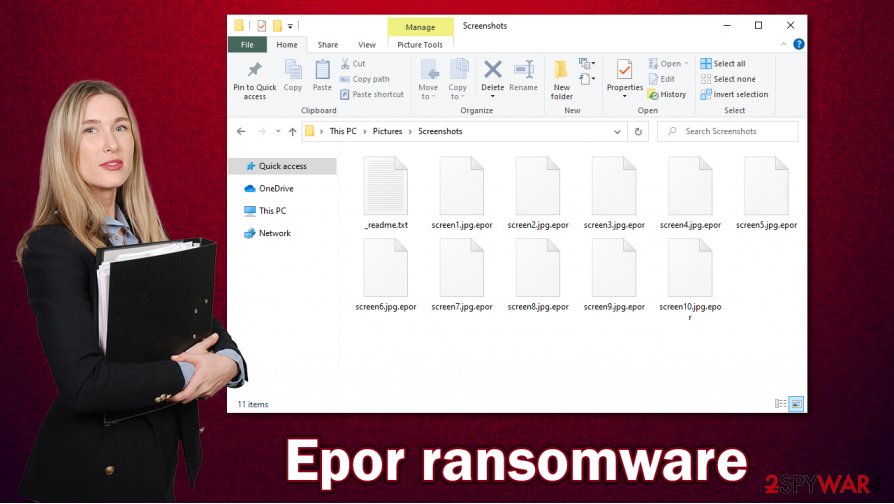
Possible recovery methods for .epor virus files
Epor virus, like his whole Djvu family, is spread mainly through cracks[2], i.e., illegal activation tools either for software or games. And it isn't a secret where most of the cracks are stored – in the file-sharing platforms such as The Pirate Bay and BitTorrent. So please, try and stay away from these sites and cracks altogether. Support the developers of games and software by buying their products from them. Keep in mind that the best solution is not have to deal with ransomware infection at all.
There are two easy semi-easy ways to get your .epor files back. First, after your computer system is virus-free and you've done the system health check-up, just retrieve your files from backups. Unfortunately, very people people backup their files. If you did not prepare backups prior to malware attack, export all encrypted data to offline storage, and check back with us regularly. We'll update you as soon as a public decryption tool is created.
Additionally, different methods that could help decrypt your .epor virus files are listed at the bottom of this article. Don't give in to the criminals and try every possible way.
Guidelines for Epor ransomware removal and a quick but important system check-up
Having your computer infected with any kind of ransomware is a disaster that leads to a massive headache, but this can be prevented. Malware like .epor virus is hidden throughout the internet. Don't visit high-risk websites, don't use file-sharing platforms like torrent websites, don't open phony looking emails, and never download email attachments without scanning them with a proper anti-malware software first.

When speaking of anti-malware software – use SpyHunter 5Combo Cleaner or Malwarebytes application to remove Epor ransomware from infected devices with a push of a button. These time-proven apps are not afraid to get their hands dirty and rip out the weeds with all its roots.
Following successful Epor ransomware removal, experts[3] recommend using FortectIntego tool to restore any changes and damage done to system settings and system core files. Although this virus doesn't encrypt these files but it might damage them during the infection process, resulting in various stability issues post-elimination.
Getting rid of Epor virus. Follow these steps
Manual removal using Safe Mode
Removing Epor while in Safe Mode with Networking:
Important! →
Manual removal guide might be too complicated for regular computer users. It requires advanced IT knowledge to be performed correctly (if vital system files are removed or damaged, it might result in full Windows compromise), and it also might take hours to complete. Therefore, we highly advise using the automatic method provided above instead.
Step 1. Access Safe Mode with Networking
Manual malware removal should be best performed in the Safe Mode environment.
Windows 7 / Vista / XP
- Click Start > Shutdown > Restart > OK.
- When your computer becomes active, start pressing F8 button (if that does not work, try F2, F12, Del, etc. – it all depends on your motherboard model) multiple times until you see the Advanced Boot Options window.
- Select Safe Mode with Networking from the list.

Windows 10 / Windows 8
- Right-click on Start button and select Settings.

- Scroll down to pick Update & Security.

- On the left side of the window, pick Recovery.
- Now scroll down to find Advanced Startup section.
- Click Restart now.

- Select Troubleshoot.

- Go to Advanced options.

- Select Startup Settings.

- Press Restart.
- Now press 5 or click 5) Enable Safe Mode with Networking.

Step 2. Shut down suspicious processes
Windows Task Manager is a useful tool that shows all the processes running in the background. If malware is running a process, you need to shut it down:
- Press Ctrl + Shift + Esc on your keyboard to open Windows Task Manager.
- Click on More details.

- Scroll down to Background processes section, and look for anything suspicious.
- Right-click and select Open file location.

- Go back to the process, right-click and pick End Task.

- Delete the contents of the malicious folder.
Step 3. Check program Startup
- Press Ctrl + Shift + Esc on your keyboard to open Windows Task Manager.
- Go to Startup tab.
- Right-click on the suspicious program and pick Disable.

Step 4. Delete virus files
Malware-related files can be found in various places within your computer. Here are instructions that could help you find them:
- Type in Disk Cleanup in Windows search and press Enter.

- Select the drive you want to clean (C: is your main drive by default and is likely to be the one that has malicious files in).
- Scroll through the Files to delete list and select the following:
Temporary Internet Files
Downloads
Recycle Bin
Temporary files - Pick Clean up system files.

- You can also look for other malicious files hidden in the following folders (type these entries in Windows Search and press Enter):
%AppData%
%LocalAppData%
%ProgramData%
%WinDir%
After you are finished, reboot the PC in normal mode.
Remove Epor using System Restore
System Restore could also be used for virus elimination:
-
Step 1: Reboot your computer to Safe Mode with Command Prompt
Windows 7 / Vista / XP- Click Start → Shutdown → Restart → OK.
- When your computer becomes active, start pressing F8 multiple times until you see the Advanced Boot Options window.
-
Select Command Prompt from the list

Windows 10 / Windows 8- Press the Power button at the Windows login screen. Now press and hold Shift, which is on your keyboard, and click Restart..
- Now select Troubleshoot → Advanced options → Startup Settings and finally press Restart.
-
Once your computer becomes active, select Enable Safe Mode with Command Prompt in Startup Settings window.

-
Step 2: Restore your system files and settings
-
Once the Command Prompt window shows up, enter cd restore and click Enter.

-
Now type rstrui.exe and press Enter again..

-
When a new window shows up, click Next and select your restore point that is prior the infiltration of Epor. After doing that, click Next.


-
Now click Yes to start system restore.

-
Once the Command Prompt window shows up, enter cd restore and click Enter.
Bonus: Recover your data
Guide which is presented above is supposed to help you remove Epor from your computer. To recover your encrypted files, we recommend using a detailed guide prepared by 2-spyware.com security experts.If your files are encrypted by Epor, you can use several methods to restore them:
Data Recovery Pro might help retrieve lost files
Either you accidentally deleted some files, or a virus stole them – Data Recovery Pro might help you to restore some of your missing data.
- Download Data Recovery Pro;
- Follow the steps of Data Recovery Setup and install the program on your computer;
- Launch it and scan your computer for files encrypted by Epor ransomware;
- Restore them.
Recovering files one-by-one with Windows Previous Version feature
This feature will let you recover files if you're able to use the System Restore option first.
- Find an encrypted file you need to restore and right-click on it;
- Select “Properties” and go to “Previous versions” tab;
- Here, check each of available copies of the file in “Folder versions”. You should select the version you want to recover and click “Restore”.
ShadowExplorer – another tool for .epor file recovery
If the virus didn't remove so-called Shadow Copies from your computer, then Shadow Explorer might remove .epor extension from your files by restoring them.
- Download Shadow Explorer (http://shadowexplorer.com/);
- Follow a Shadow Explorer Setup Wizard and install this application on your computer;
- Launch the program and go through the drop down menu on the top left corner to select the disk of your encrypted data. Check what folders are there;
- Right-click on the folder you want to restore and select “Export”. You can also select where you want it to be stored.
Probable decryption tools for Epor ransomware
Emisoft is a company that makes various decryption tools for different ransomware so people won't have to pay the ransoms anymore. Since this Djvu variant is brand new, Emisoft won't have a decryption tool for victims whose files were locked with an offline key yet, but they might have it sooner than later. Download their tool and try it out.
Finally, you should always think about the protection of crypto-ransomwares. In order to protect your computer from Epor and other ransomwares, use a reputable anti-spyware, such as FortectIntego, SpyHunter 5Combo Cleaner or Malwarebytes
How to prevent from getting ransomware
Protect your privacy – employ a VPN
There are several ways how to make your online time more private – you can access an incognito tab. However, there is no secret that even in this mode, you are tracked for advertising purposes. There is a way to add an extra layer of protection and create a completely anonymous web browsing practice with the help of Private Internet Access VPN. This software reroutes traffic through different servers, thus leaving your IP address and geolocation in disguise. Besides, it is based on a strict no-log policy, meaning that no data will be recorded, leaked, and available for both first and third parties. The combination of a secure web browser and Private Internet Access VPN will let you browse the Internet without a feeling of being spied or targeted by criminals.
No backups? No problem. Use a data recovery tool
If you wonder how data loss can occur, you should not look any further for answers – human errors, malware attacks, hardware failures, power cuts, natural disasters, or even simple negligence. In some cases, lost files are extremely important, and many straight out panic when such an unfortunate course of events happen. Due to this, you should always ensure that you prepare proper data backups on a regular basis.
If you were caught by surprise and did not have any backups to restore your files from, not everything is lost. Data Recovery Pro is one of the leading file recovery solutions you can find on the market – it is likely to restore even lost emails or data located on an external device.
- ^ Josh Lake. What is RSA encryption and how does it work?. Comparitech. Tech researched, compared and rated.
- ^ Software cracking. Wikipedia. The free encyclopedia.
- ^ Uirusu. Uirusu. Spyware and security news.





















