Jdyi ransomware (Free Guide) - Decryption Methods Included
Jdyi virus Removal Guide
What is Jdyi ransomware?
Jdyi ransomware is file-locking malware that barely changes from its previous versions

Jdyi ransomware is a malicious program designed to encrypt all personal data on the computer and then demand ransom for its return. Once inside the system, it encrypts all personal pictures, videos, documents, archives, and other files by using an RSA encryption algorithm,[1], which also appends a .jdyi extension in the process. Victims are required to pay up for the unique decryption key, which is in possession of cybercriminals behind the ransomware. This is the 261 on the list of Djvu ransomware versions, so paying is not the recommended option. You should stay away from this threat and try to eliminate it as soon as possible.
Once the encryption is complete, it drops a ransom note _readme.txt . This file placed in various folders, contains instructions from cybercriminals. The note explains to victims what happened and claims that the only method to return them is by paying a ransom for a decryption tool. For negotiation purposes, crooks also provide emails (helpmanager@mail.ch, restoremanager@airmail.cc).
You shouldn't even consider contacting them because all those claims are not true, in most cases, victims cannot get their files restored without proper backups or official decryption tools. However, at this point, Djvu/STOP ransomware family is not decryptable since the online IDs, and powerful encoding techniques got employed back in august of 2019.
| Name | Jdyi file virus |
|---|---|
| Malware family | Djvu ransomware |
| Extension | Threat appends .jdyi extension to encrypted files |
| Ransom note | _readme.txt |
| Contact | helpmanager@mail.ch, restoremanager@airmail.cc |
| Distribution | Malicious files get distributed around via spam email attachments, pirated software can also include payload of such ransomware |
| File recovery | If no proper file backups are available, recovering data is almost impossible. You can try to restore media files with a particular tool or rely on Emsisoft's decryption method. Other alternate methods listed below |
| Malware removal | Perform a full system scan with powerful security software |
| System fix | Malware can seriously tamper with Windows systems. Changes in system folders and functions create errors and corruption of proper work. To remediate the OS, try scanning it with the FortectIntego tool |
This malware encrypts all the important files on a Windows computer and restricts access to them. In the ransom note, cybercriminals explain that the only way to recover data is by paying ransom in Bitcoin. The amount the attackers' demand and the initial ransom message, text file hasn't got changed or altered in any way for a while.
Criminals try to create legitimacy or fake the trust between them and the victim, so a 50% discount is offered in the first 72hours. However, if you think that paying $490 is less dangerous than transferring $980 in Bitcoin, you should think twice. There are fewer than a few chances to get the decryption tool. In more cases, victims receive additional malware or get extorted for bigger sums.
The ransom note delivers the following message:
ATTENTION!
Don’t worry, you can return all your files!
All your files like photos, databases, documents and other important are encrypted with strongest encryption and unique key.
The only method of recovering files is to purchase decrypt tool and unique key for you.
This software will decrypt all your encrypted files.
What guarantees you have?
You can send one of your encrypted file from your PC and we decrypt it for free.
But we can decrypt only 1 file for free. File must not contain valuable information.
You can get and look video overview decrypt tool:
https://we.tl/t-sBwlEg46JX
Price of private key and decrypt software is $980.
Discount 50% available if you contact us first 72 hours, that’s price for you is $490.
Please note that you’ll never restore your data without payment.
Check your e-mail “Spam” or “Junk” folder if you don’t get answer more than 6 hours.To get this software you need write on our e-mail:
helpmanager@mail.chReserve e-mail address to contact us:
restoremanager@firemail.ccYour personal ID
The locked files require a unique decryption key to unlock them, experts[2] recommend not paying the ransom since payment transfers often result in financial losses. The best way to restore affected files is to recover them using proper copies from data backups or external drives.
Note that this can only help when the threat is removed already. So rely on SpyHunter 5Combo Cleaner or Malwarebytes tools, anti-malware programs that can find the threat, and properly remove Jdyi ransomware from the machine without causing additional issues with the security or performance. Manual virus termination is neither easy nor possible because you cannot find all the files associated with this infection yourself.
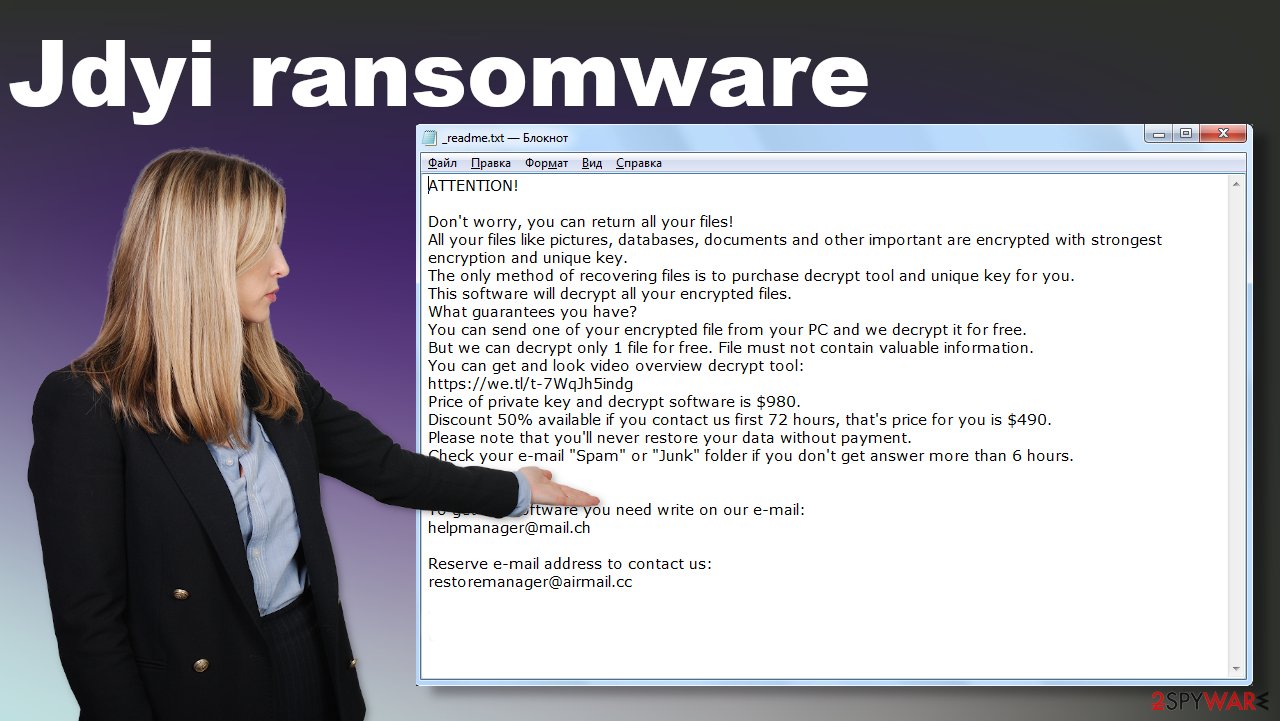
Once inside, malware locks up all documents, archives, videos, music, and other files, but it can directly affect system files. Then ransomware can control what programs to disable, which files to delete or corrupt. These alterations affect the persistence of the cryptovirus and interfere with termination. For such instances, you need tools like FortectIntego that can indicate, check, or even fix such file corruption issues for you.
This virus derives from a well-known family, which was first spotted in 2016 at least. Since then criminals behind the malware released multiple variants, including .efji, .iiss, .mmpa. This variant is pretty much identical to any version released this year, since the group spreads new variant each week.
Possible ways to recover after the virus attack
Ransomware removal is the procedure that is most important in an instance like this. You cannot recover files or place backups, use decryption tools on the machine that is still infected with the ransomware. You might suffer permanent loss of money if you pay or get data corrupted/ encrypted again when the virus is still active.
Online IDs are used for each victim who gets a unique identification key that is needed for the file recovery later on. However, it is less likely to receive a decryption tool from criminals, even if you pay the ransom. Criminals are not worthy of your trust. Waiting for the official decryption tool is not an option either because it takes a long time to develop such an application.
You need to get rid of the virus first. Then you must restore functions and system files that possibly get altered or corrupted by the the virus itself. When you double-check with anti-malware tools and can be sure that the system is virus-free, you can move on further and rely on your data backups, files from the cloud, or external storage and replace affected pieces.
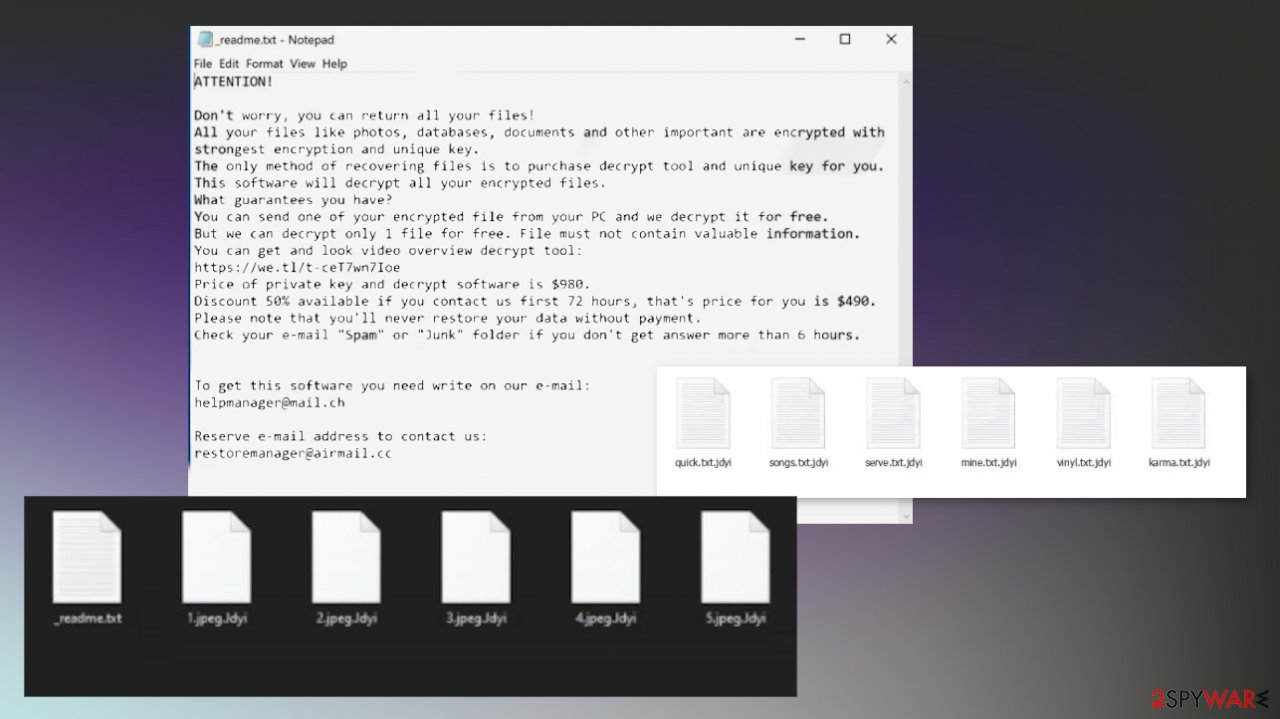
Ransomware is dangerous: do not get infected in the first place
Djvu virus is extremely prevalent: according to Emsisoft security researchers, this strain accounts for more than 70% of all ransomware infections that were submitted by the infected users.[3] This statistic is extremely alarming, as it means that malware is extremely successful in infecting victims worldwide.
So, how did criminals manage to reach sight success, while others did not? Of course, it comes down to the successful distribution methods that the attackers are using – malicious installers placed all over the web. However, users are not aware that they are downloading malware, as the payload is disguised as a program crack, loader, or a similar tool. These are typically used to bypass the licensing process of well-known applications, such as, for example, Photoshop.
Since some of the apps can be pricey, many choose to download pirated versions instead and get them for free. Without a doubt, users who have their security apps installed would be information about the imminent danger. However, since software cracks are most commonly flagged by security solutions, users choose to ignore these warnings and sill open the malicious file.
Therefore, it is vital that you stay away from insecure third-party sites that host illegal software installers and cracks, as it is one of the first methods to get your computer infected with file-encrypting malware. As soon as you execute the file, Jdyi virus files will be out of reach, possibly forever. Besides, keep in mind that previous versions of malware were commonly distributed with other infections, such as AZORult banking Trojan.
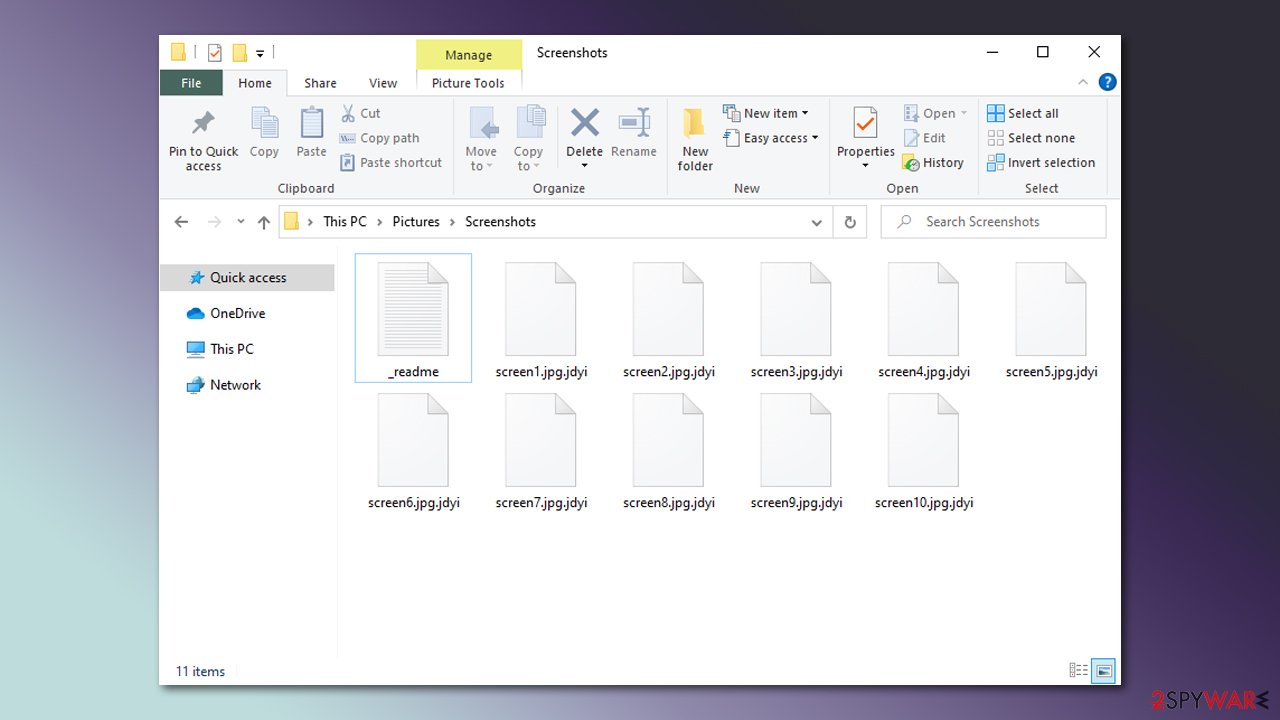
Delete the ransomware infection before attempting to recover .Jdyi files
Since this virus can spread around from pirated software pages, during the download of illegal software activators, and so on, you might have more intruders on the machine than this malware alone. This is why we recommend getting anti-malware tools and running the program fully.
When you rely on anti-malware tools like SpyHunter 5Combo Cleaner or Malwarebytes and remove Jdyi ransomware, you can see the list of detection names that include this threat and other possibly related programs or infections. There are trojans that this threat can be used to spread with or additional malware that ends up added after encryption.[4]
Ransomware removal is not the same as file recovery, so rely on proper tools that can restore affected pieces for you or system features that offer to restore data after such infections. As for PC repair and system recovery, try applications like FortectIntego, so any alterations and corrupted data, virus damage can get fixed.
Getting rid of Jdyi virus. Follow these steps
Important steps to take before you begin malware removal
File encryption and ransomware infection are two independent processes (although the latter would not be possible without the former). However, it is important to understand that malware performs various changes within a Windows operating system, fundamentally changing the way it works.
IMPORTANT for those without backups! →
If you attempt to use security or recovery software immediately, you might permanently damage your files, and even a working decryptor then would not be able to save them.
Before you proceed with the removal instructions below, you should copy the encrypted files onto a separate medium, such as USB flash drive or SSD, and then disconnect them from your computer. Encrypted data does not hold any malicious code, so it is safe to transfer to other devices.
The instructions below might initially seem overwhelming and complicated, but they are not difficult to understand as long as you follow each step in the appropriate order. This comprehensive free guide will help you to handle the malware removal and data recovery process correctly.
If you have any questions, comments, or are having troubles with following the instructions, please do not hesitate to contact us via the Ask Us section.
IMPORTANT! →
It is vital to eliminate malware infection from the computer fully before starting the data recovery process, otherwise ransomware might re-encrypt retrieved files from backups repeatedly.
Scan your system with anti-malware
If you are a victim of ransomware, you should employ anti-malware software for its removal. Some ransomware can self-destruct after the file encryption process is finished. Even in such cases, malware might leave various data-stealing modules or could operate in conjunction with other malicious programs on your device.
SpyHunter 5Combo Cleaner or Malwarebytes can detect and eliminate all ransomware-related files, additional modules, along with other viruses that could be hiding on your system. The security software is really easy to use and does not require any prior IT knowledge to succeed in the malware removal process.
Repair damaged system components
Once a computer is infected with malware, its system is changed to operate differently. For example, an infection can alter the Windows registry database, damage vital bootup and other sections, delete or corrupt DLL files, etc. Once a system file is damaged by malware, antivirus software is not capable of doing anything about it, leaving it just the way it is. Consequently, users might experience performance, stability, and usability issues, to the point where a full Windows reinstall is required.
Therefore, we highly recommend using a one-of-a-kind, patented technology of FortectIntego repair. Not only can it fix virus damage after the infection, but it is also capable of removing malware that has already broken into the system thanks to several engines used by the program. Besides, the application is also capable of fixing various Windows-related issues that are not caused by malware infections, for example, Blue Screen errors, freezes, registry errors, damaged DLLs, etc.
- Download the application by clicking on the link above
- Click on the ReimageRepair.exe

- If User Account Control (UAC) shows up, select Yes
- Press Install and wait till the program finishes the installation process

- The analysis of your machine will begin immediately

- Once complete, check the results – they will be listed in the Summary
- You can now click on each of the issues and fix them manually
- If you see many problems that you find difficult to fix, we recommend you purchase the license and fix them automatically.

By employing FortectIntego, you would not have to worry about future computer issues, as most of them could be fixed quickly by performing a full system scan at any time. Most importantly, you could avoid the tedious process of Windows reinstallation in case things go very wrong due to one reason or another.
Restore Windows "hosts" file to its original state
Some ransomware might modify Windows hosts file in order to prevent users from accessing certain websites online. For example, Djvu ransomware variants add dozens of entries containing URLs of security-related websites, such as 2-spyware.com. Each of the entries means that users will not be able to access the listed web addresses and will receive an error instead.
Here's an example of “hosts” file entries that were injected by ransomware:

In order to restore your ability to access all websites without restrictions, you should either delete the file (Windows will automatically recreate it) or remove all the malware-created entries. If you have never touched the “hosts” file before, you should simply delete it by marking it and pressing Shift + Del on your keyboard. For that, navigate to the following location:
C:\\Windows\\System32\\drivers\\etc\\

Restore files using data recovery software
Since many users do not prepare proper data backups prior to being attacked by ransomware, they might often lose access to their files permanently. Paying criminals is also very risky, as they might not fulfill the promises and never send back the required decryption tool.
While this might sound terrible, not all is lost – data recovery software might be able to help you in some situations (it highly depends on the encryption algorithm used, whether ransomware managed to complete the programmed tasks, etc.). Since there are thousands of different ransomware strains, it is immediately impossible to tell whether third-party software will work for you.
Therefore, we suggest trying regardless of which ransomware attacked your computer. Before you begin, several pointers are important while dealing with this situation:
- Since the encrypted data on your computer might permanently be damaged by security or data recovery software, you should first make backups of it – use a USB flash drive or another storage.
- Only attempt to recover your files using this method after you perform a scan with anti-malware software.
Install data recovery software
- Download Data Recovery Pro.
- Double-click the installer to launch it.

- Follow on-screen instructions to install the software.

- As soon as you press Finish, you can use the app.
- Select Everything or pick individual folders where you want the files to be recovered from.

- Press Next.
- At the bottom, enable Deep scan and pick which Disks you want to be scanned.

- Press Scan and wait till it is complete.

- You can now pick which folders/files to recover – don't forget you also have the option to search by the file name!
- Press Recover to retrieve your files.

Use Emsisoft decrytor for Djvu/STOP
If your computer got infected with one of the Djvu variants, you should try using Emsisoft decryptor for Djvu/STOP. It is important to mention that this tool will not work for everyone – it only works if data was locked with an offline ID due to malware failing to communicate with its remote servers.
Even if your case meets this condition, somebody from the victims has to pay criminals, retrieve an offline key, and then share it with security researchers at Emsisoft. As a result, you might not be able to restore the encrypted files immediately. Thus, if the decryptor says your data was locked with an offline ID but cannot be recovered currently, you should try later. You also need to upload a set of files – one encrypted and a healthy one to the company's servers before you proceed.
- Download the app from the official Emsisoft website.

- After pressing Download button, a small pop-up at the bottom, titled decrypt_STOPDjvu.exe should show up – click it.

- If User Account Control (UAC) message shows up, press Yes.
- Agree to License Terms by pressing Yes.

- After Disclaimer shows up, press OK.
- The tool should automatically populate the affected folders, although you can also do it by pressing Add folder at the bottom.

- Press Decrypt.

From here, there are three available outcomes:
- “Decrypted!” will be shown under files that were decrypted successfully – they are now usable again.
- “Error: Unable to decrypt file with ID:” means that the keys for this version of the virus have not yet been retrieved, so you should try later.
- “This ID appears to be an online ID, decryption is impossible” – you are unable to decrypt files with this tool.
Manual removal using Safe Mode
Important! →
Manual removal guide might be too complicated for regular computer users. It requires advanced IT knowledge to be performed correctly (if vital system files are removed or damaged, it might result in full Windows compromise), and it also might take hours to complete. Therefore, we highly advise using the automatic method provided above instead.
Step 1. Access Safe Mode with Networking
Manual malware removal should be best performed in the Safe Mode environment.
Windows 7 / Vista / XP
- Click Start > Shutdown > Restart > OK.
- When your computer becomes active, start pressing F8 button (if that does not work, try F2, F12, Del, etc. – it all depends on your motherboard model) multiple times until you see the Advanced Boot Options window.
- Select Safe Mode with Networking from the list.

Windows 10 / Windows 8
- Right-click on Start button and select Settings.

- Scroll down to pick Update & Security.

- On the left side of the window, pick Recovery.
- Now scroll down to find Advanced Startup section.
- Click Restart now.

- Select Troubleshoot.

- Go to Advanced options.

- Select Startup Settings.

- Press Restart.
- Now press 5 or click 5) Enable Safe Mode with Networking.

Step 2. Shut down suspicious processes
Windows Task Manager is a useful tool that shows all the processes running in the background. If malware is running a process, you need to shut it down:
- Press Ctrl + Shift + Esc on your keyboard to open Windows Task Manager.
- Click on More details.

- Scroll down to Background processes section, and look for anything suspicious.
- Right-click and select Open file location.

- Go back to the process, right-click and pick End Task.

- Delete the contents of the malicious folder.
Step 3. Check program Startup
- Press Ctrl + Shift + Esc on your keyboard to open Windows Task Manager.
- Go to Startup tab.
- Right-click on the suspicious program and pick Disable.

Step 4. Delete virus files
Malware-related files can be found in various places within your computer. Here are instructions that could help you find them:
- Type in Disk Cleanup in Windows search and press Enter.

- Select the drive you want to clean (C: is your main drive by default and is likely to be the one that has malicious files in).
- Scroll through the Files to delete list and select the following:
Temporary Internet Files
Downloads
Recycle Bin
Temporary files - Pick Clean up system files.

- You can also look for other malicious files hidden in the following folders (type these entries in Windows Search and press Enter):
%AppData%
%LocalAppData%
%ProgramData%
%WinDir%
After you are finished, reboot the PC in normal mode.
Finally, you should always think about the protection of crypto-ransomwares. In order to protect your computer from Jdyi and other ransomwares, use a reputable anti-spyware, such as FortectIntego, SpyHunter 5Combo Cleaner or Malwarebytes
How to prevent from getting ransomware
Stream videos without limitations, no matter where you are
There are multiple parties that could find out almost anything about you by checking your online activity. While this is highly unlikely, advertisers and tech companies are constantly tracking you online. The first step to privacy should be a secure browser that focuses on tracker reduction to a minimum.
Even if you employ a secure browser, you will not be able to access websites that are restricted due to local government laws or other reasons. In other words, you may not be able to stream Disney+ or US-based Netflix in some countries. To bypass these restrictions, you can employ a powerful Private Internet Access VPN, which provides dedicated servers for torrenting and streaming, not slowing you down in the process.
Data backups are important – recover your lost files
Ransomware is one of the biggest threats to personal data. Once it is executed on a machine, it launches a sophisticated encryption algorithm that locks all your files, although it does not destroy them. The most common misconception is that anti-malware software can return files to their previous states. This is not true, however, and data remains locked after the malicious payload is deleted.
While regular data backups are the only secure method to recover your files after a ransomware attack, tools such as Data Recovery Pro can also be effective and restore at least some of your lost data.
- ^ Rsa encryption. Wikipedia. The free encyclopedia.
- ^ Dieviren. Dieviren. Spyware related news.
- ^ Ransomware statistics for 2020: Q2 report. Emsisoft. Security research.
- ^ Danny Palmer. This trojan malware is being used to steal passwords and spread ransomware. ZDNet. IT and security news.
