.exe ransomware (Virus Removal Guide) - Free Instructions
.exe virus Removal Guide
What is .exe ransomware?
.exe ransomware – file-locking parasite created for money extortion
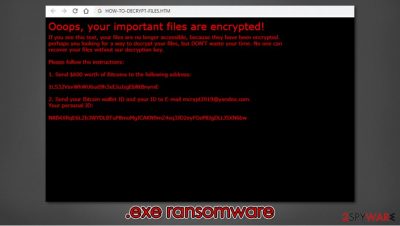
.exe ransomware is a cryptovirus created for the sole purpose of money extorsion. It derives from the Xorist ransomware family, members of which are known for using XOR[1] or Team cryptography methods. Like its previous versions, the PAY IN 24 HOURS virus, and ZaLtOn, the .exe cryptovirus locks victims' non-system files, thus rendering them useless, i.e., inaccessible. During the encryption process, all personal data is appended with a .exe extension.
Afterward, creators of the .exe virus present ransom notes in 3 different ways – a pop-up window, HOW-TO-DECRYPT-FILES.HTML file, which is placed on the desktop, and they even change the desktop wallpaper. The wallpaper message claims that all files are encrypted and urges users to open the HTML file. The pop-up window contains a few swear words and is meant to unlock the encrypted files when a correct key is written in (supposedly after the ransom is paid). In the HTML file, the cybercriminals are very abrupt – they inform the victims to forward them 600 USD in cryptocurrency Bitcoins (BTC) to their crypto-wallet – 1LS32VsvWhWU6ud9h3xEJuJzgEbRtBnymE. After that, the victims should send their given personal ID and their BTC wallet ID to the cyber thieves email – mcrypt2019@yandex.com.
| Name | .exe ransomware, .exe virus, .exe cryptovirus |
|---|---|
| Type | Ransomware, Malware |
| Family | Xorist ransomware family |
| Appended file extension | .exe is appended to all non-system files |
| Ransom note | Desktop wallpaper, pop-up window, HOW-TO-DECRYPT-FILES.HTML |
| rANSOM AMOUNT | To regain their files victims are asked to forward $600 in BTC |
| Criminal crypto-wallet address | 1LS32VsvWhWU6ud9h3xEJuJzgEbRtBnymE |
| criminal contact details | mcrypt2019@yandex.com |
| Malware removal | To remove .exe ransomware use a dependable anti-malware software |
| System tune-up | Once .exe ransomware removal is completed, users should check for system irregularities with the FortectIntego tool |
We advise not to pay the ransom. There's absolutely no guarantee that you will receive the promised tool for .exe file-locking virus decryption after a ransom is paid. Criminals are criminals for a reason. Instead of getting what you were promised, you might infect your device further with some additional malware like trojans[2] or just lose your money.
All malware should be eliminated promptly. Trustworthy anti-malware software like SpyHunter 5Combo Cleaner or Malwarebytes should be used to remove .exe ransomware. These apps will locate, isolate, and delete the infection, and all its allocated files spread out through the computer.
Although anti-virus programs are suitable for malware removal and protection from it (if updated regularly), some might not be able to fix what the virus has done to system files and settings. So after .exe ransomware removal and before restoring your data from backups, experts[3] recommend using the FortectIntego tool to check for abnormalities with a push of a button. This app will restore your device to a pre-contamination phase so you could enjoy it anew.
Creators of .exe ransomware enclose this message in the HOW-TO-DECRYPT-FILES.HTML:
Ooops, your important files are encrypted!
If you see this text, your files are no longer accessible, because they have been encrypted.
perhaps you looking for a way to decrypt your files, but DON'T waste your time. No one can
recover your files without our decryption key.Please follow the instructions:
1. Send $600 worth of Bitcoins to the following address:
1LS32VsvWhWU6ud9h3xEJuJzgEbRtBnymE
2. Send your Bitcoin wallet ID and your ID to E-mail mcrypt2019@yandex.com.
Your personal ID:
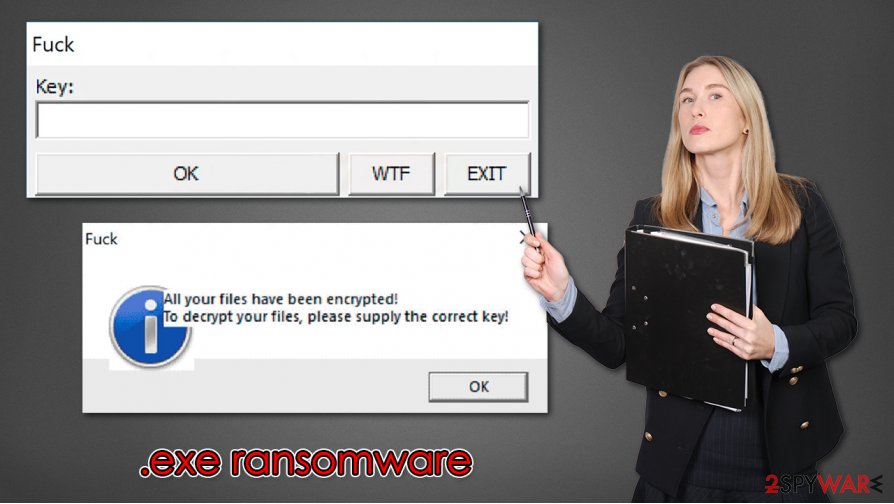
Ransomware distribution methods used by the cybercriminals
There different types of malware – trojan horses, adware, worms, and so on, and it is spread in various methods. But ransomware is usually distributed by spam emails and via torrent websites. Computer users should always be aware of cybercriminal's intentions.
Spam emails are sent out in thousands when conducting so-called spam campaigns. These emails might contain either mischievous hyperlinks to malicious sites or infected attachments. Once either of these is opened, a payload file is downloaded onto the device, and encryption starts right away. You can avoid it easily by never opening any hyperlinks in letters sent from unknown senders and by always scanning attachments with proper anti-malware software before downloading it.
Using torrent websites is another sure way to get your system infected. Cybercriminals tend to hide their “products” camouflaged as software or game cracks (illegal activation tools). Avoid these sites and support your desired game/software developers by buying their products directly from their official websites or distributors.
Guidelines for .exe ransomware removal and system health check
We mentioned before that any malware must be immediately erased from any device right after detection. The longer any malware stays on a computer, the more damage it could do, and dealing with cybercriminals could lead to a lose-lose situation.
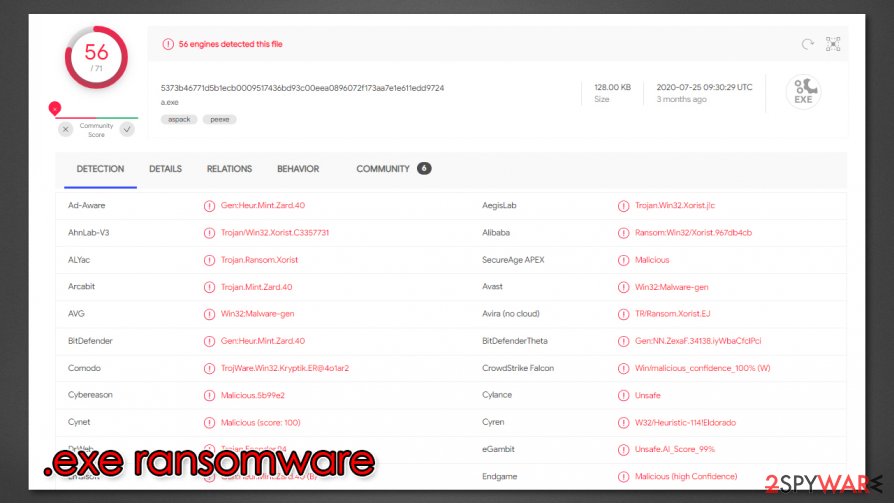
To remove .exe ransomware from the infected device, we recommend using reliable anti-malware apps like SpyHunter 5Combo Cleaner and Malwarebytes. Either of these will find the .exe virus and delete it. Furthermore, these apps will safeguard your passageways on the internet if updated regularly.
Unfortunately, .exe ransomware removal won't decrypt your files. A company called Emisoft is continuously updating its decryption tools, but since it's a brand new virus, the required key might still be in development. Transfer all encrypted files to offline storage, like a USB drive, and check up on us later as we constantly update our readers with the newest updates.
When your computer is virus-free, you have to take care of its health. Xorist family cryptoviruses are known for their changes to system settings and system-related files. These changes might cause devices to exhibit abnormal behavior, such as crashes, overheating, severe lag, etc. To fix any altercations the .exe virus has done to the system with a push of a button, we suggest using the FortectIntego tool.
If your anti-malware software fails to find or remove .exe ransomware, try doing the same thing but while in Safe Mode with Networking mode.
Getting rid of .exe virus. Follow these steps
Manual removal using Safe Mode
Removing .exe ransomware while using Safe Mode with Networking
Important! →
Manual removal guide might be too complicated for regular computer users. It requires advanced IT knowledge to be performed correctly (if vital system files are removed or damaged, it might result in full Windows compromise), and it also might take hours to complete. Therefore, we highly advise using the automatic method provided above instead.
Step 1. Access Safe Mode with Networking
Manual malware removal should be best performed in the Safe Mode environment.
Windows 7 / Vista / XP
- Click Start > Shutdown > Restart > OK.
- When your computer becomes active, start pressing F8 button (if that does not work, try F2, F12, Del, etc. – it all depends on your motherboard model) multiple times until you see the Advanced Boot Options window.
- Select Safe Mode with Networking from the list.

Windows 10 / Windows 8
- Right-click on Start button and select Settings.

- Scroll down to pick Update & Security.

- On the left side of the window, pick Recovery.
- Now scroll down to find Advanced Startup section.
- Click Restart now.

- Select Troubleshoot.

- Go to Advanced options.

- Select Startup Settings.

- Press Restart.
- Now press 5 or click 5) Enable Safe Mode with Networking.

Step 2. Shut down suspicious processes
Windows Task Manager is a useful tool that shows all the processes running in the background. If malware is running a process, you need to shut it down:
- Press Ctrl + Shift + Esc on your keyboard to open Windows Task Manager.
- Click on More details.

- Scroll down to Background processes section, and look for anything suspicious.
- Right-click and select Open file location.

- Go back to the process, right-click and pick End Task.

- Delete the contents of the malicious folder.
Step 3. Check program Startup
- Press Ctrl + Shift + Esc on your keyboard to open Windows Task Manager.
- Go to Startup tab.
- Right-click on the suspicious program and pick Disable.

Step 4. Delete virus files
Malware-related files can be found in various places within your computer. Here are instructions that could help you find them:
- Type in Disk Cleanup in Windows search and press Enter.

- Select the drive you want to clean (C: is your main drive by default and is likely to be the one that has malicious files in).
- Scroll through the Files to delete list and select the following:
Temporary Internet Files
Downloads
Recycle Bin
Temporary files - Pick Clean up system files.

- You can also look for other malicious files hidden in the following folders (type these entries in Windows Search and press Enter):
%AppData%
%LocalAppData%
%ProgramData%
%WinDir%
After you are finished, reboot the PC in normal mode.
Remove .exe using System Restore
-
Step 1: Reboot your computer to Safe Mode with Command Prompt
Windows 7 / Vista / XP- Click Start → Shutdown → Restart → OK.
- When your computer becomes active, start pressing F8 multiple times until you see the Advanced Boot Options window.
-
Select Command Prompt from the list

Windows 10 / Windows 8- Press the Power button at the Windows login screen. Now press and hold Shift, which is on your keyboard, and click Restart..
- Now select Troubleshoot → Advanced options → Startup Settings and finally press Restart.
-
Once your computer becomes active, select Enable Safe Mode with Command Prompt in Startup Settings window.

-
Step 2: Restore your system files and settings
-
Once the Command Prompt window shows up, enter cd restore and click Enter.

-
Now type rstrui.exe and press Enter again..

-
When a new window shows up, click Next and select your restore point that is prior the infiltration of .exe. After doing that, click Next.


-
Now click Yes to start system restore.

-
Once the Command Prompt window shows up, enter cd restore and click Enter.
Bonus: Recover your data
Guide which is presented above is supposed to help you remove .exe from your computer. To recover your encrypted files, we recommend using a detailed guide prepared by 2-spyware.com security experts.If your files are encrypted by .exe, you can use several methods to restore them:
Make use of Data Recovery Pro
This useful tool might be able to recover some of your lost .exe files.
- Download Data Recovery Pro;
- Follow the steps of Data Recovery Setup and install the program on your computer;
- Launch it and scan your computer for files encrypted by .exe ransomware;
- Restore them.
Try using Windows Previous Version feature
This Windows OS feature could let users restore .exe virus files one at a time.
- Find an encrypted file you need to restore and right-click on it;
- Select “Properties” and go to “Previous versions” tab;
- Here, check each of available copies of the file in “Folder versions”. You should select the version you want to recover and click “Restore”.
Shadow Explorer is another useful tool to recover .exe extension files
Most ransomware delete Shadow Copies, if it didn't, use Shadow Explorer to restore .exe files.
- Download Shadow Explorer (http://shadowexplorer.com/);
- Follow a Shadow Explorer Setup Wizard and install this application on your computer;
- Launch the program and go through the drop down menu on the top left corner to select the disk of your encrypted data. Check what folders are there;
- Right-click on the folder you want to restore and select “Export”. You can also select where you want it to be stored.
No decryption is currently available
Finally, you should always think about the protection of crypto-ransomwares. In order to protect your computer from .exe and other ransomwares, use a reputable anti-spyware, such as FortectIntego, SpyHunter 5Combo Cleaner or Malwarebytes
How to prevent from getting ransomware
Access your website securely from any location
When you work on the domain, site, blog, or different project that requires constant management, content creation, or coding, you may need to connect to the server and content management service more often. The best solution for creating a tighter network could be a dedicated/fixed IP address.
If you make your IP address static and set to your device, you can connect to the CMS from any location and do not create any additional issues for the server or network manager that needs to monitor connections and activities. VPN software providers like Private Internet Access can help you with such settings and offer the option to control the online reputation and manage projects easily from any part of the world.
Recover files after data-affecting malware attacks
While much of the data can be accidentally deleted due to various reasons, malware is one of the main culprits that can cause loss of pictures, documents, videos, and other important files. More serious malware infections lead to significant data loss when your documents, system files, and images get encrypted. In particular, ransomware is is a type of malware that focuses on such functions, so your files become useless without an ability to access them.
Even though there is little to no possibility to recover after file-locking threats, some applications have features for data recovery in the system. In some cases, Data Recovery Pro can also help to recover at least some portion of your data after data-locking virus infection or general cyber infection.
- ^ XOR Cipher. GeeksforGeeks. A computer science portal for geeks.
- ^ Trojan horse (computing). Wikipedia. The free encyclopedia.
- ^ Dieviren. Dieviren. Spyware and security news.





















