PAY IN 24 HOURS ransomware (Recovery Instructions Included) - Removal Guide
PAY IN 24 HOURS virus Removal Guide
What is PAY IN 24 HOURS ransomware?
PAY IN 24 HOURS virus – a new member of the Xorist ransomware family that demands 700 EUR in Bitcoin
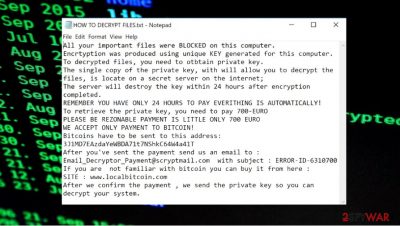
As usual with cryptoviruses, only the non-system files are encrypted. So the victims can still use their devices, although not properly, it is impossible to open any data that has been altered. PAY IN 24 HOURS ransomware virus triggers changes in program performance or even system functions, so the victim is more convinced to pay.
Unlike most ransomware demands, developers of PAY IN 24 HOURS file virus are giving the victims only 24 hours to act, that is, to send the demanded amount, otherwise the crooks will delete the so-called private decryption key, and users data will be lost forever.
| NAME | PAY IN 24 HOURS virus |
| TYPE | Ransomware[1] |
| EXTENSION |
…PAY_IN_MAXIM_24_HOURS_OR_ALL_YOUR_FILES_WILL_BE_PERMANENTLY_DELETED _PLEASE_BE_REZONABLE_you_have_only_1_single_chance_to_make_the_payment |
| RANSOM NOTE | HOW TO DECRYPT FILES.TXT can be found in contaminated file folders, with instructions on what to do to decrypt infected computer data |
| RANSOM AMOUNT | 700 euros to be paid in bitcoin |
| BITCOIN WALLET ADDRESS | 3J1MD7EAzdaYeWBDA71t7NShkC64W4a41T |
| CONTACT EMAIL | Email_Decryptor_Payment@scryptmail.com |
| DISTRIBUTION | Spam emails, illegal activation tools, infectious hyperlinks, torrent sites |
| REMOVAL | Malware should be deleted immediately after detection. If victims didn't have a trustworthy anti-malware software, they should download one and use it before the virus does any more harm. To automatically remove PAY IN 24 HOUR ransomware and prevent cybercrimes in the future |
| SYSTEM FIX | If system files or computer registry was altered and prevents the device from running properly, use FortectIntego to restore the damage |
Criminals behind PAY IN 24 HOURS virus provide an email address to contact them (Email_Decryptor_Payment@scryptmail.com) and a unique user ID (named ERROR-ID in the ransom note). As always, we advise against contact or payment to the perpetrators.
When the PAY IN 24 HOURS ransomware virus has done the encryption, a ransom note file “HOW TO DECRYPT FILES.txt” is created and can be found in affected folders (see the whole note below this paragraph). The message is written in English and states that the victims' files are locked, and a payment of 700 euros is requested to be sent to their bitcoin wallet. These claims should encourage people into paying to regain access to computer data.
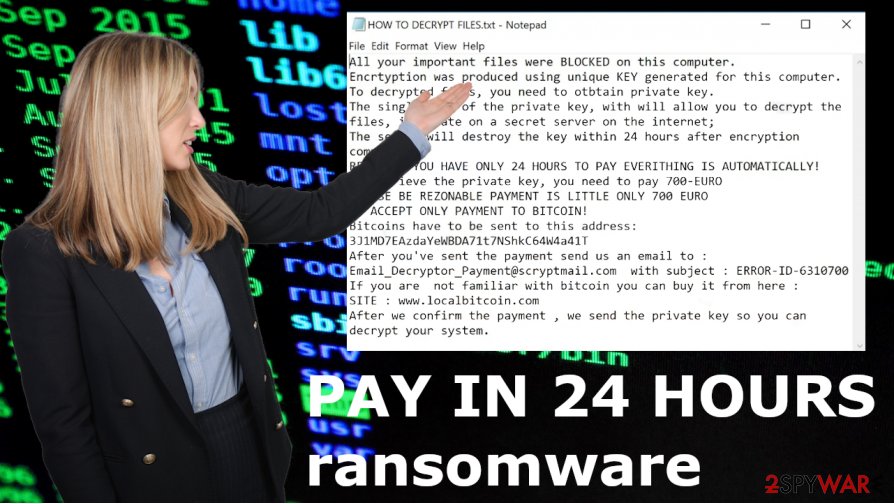
Ransom note in file HOW TO DECRYPT FILES.txt reads:
All your important files were BLOCKED on this computer.
Encrtyption was produced using unique KEY generated for this computer.
To decrypted files, you need to otbtain private key.
The single copy of the private key, with will allow you to decrypt the files, is locate on a secret server on the internet;
The server will destroy the key within 24 hours after encryption completed.
REMEMBER YOU HAVE ONLY 24 HOURS TO PAY EVERITHING IS AUTOMATICALLY!
To retrieve the private key, you need to pay 700-EURO
PLEASE BE REZONABLE PAYMENT IS LITTLE ONLY 700 EURO
WE ACCEPT ONLY PAYMENT TO BITCOIN!
Bitcoins have to be sent to this address: 3J1MD7EAzdaYeWBDA71t7NShkC64W4a41T
After you've sent the payment send us an email to : Email_Decryptor_Payment@scryptmail.com with subject : ERROR-ID-6310700
If you are not familiar with bitcoin you can buy it from here :
SITE : www.localbitcoin.com
After we confirm the payment , we send the private key so you can decrypt your system.
Cybercriminals tend not to send the promised decryption tools/keys, instead, they infect victims' devices even more so they could ask for more money. However, there are more risks than solutions when you pay. You might get additional malware instead of the tool for PAY IN 24 HOURS ransomware removal or file recovery.
Computer users should always use reliable anti-malware software, like SpyHunter 5Combo Cleaner or Malwarebytes to evade such dealings. This is why experts[2] recommend staying away from even contacting those malicious actors. It is best to remove PAY IN 24 HOURS ransomware as soon as possible instead.
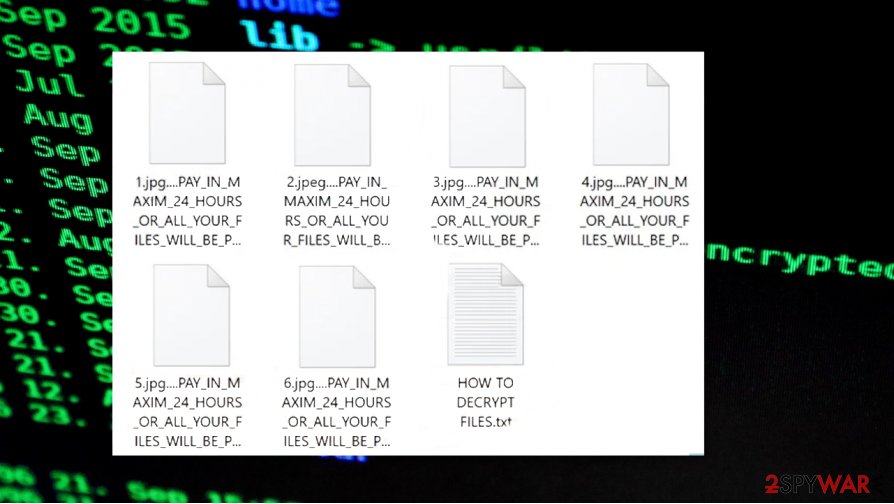
Cryptocurrency-extortion based malware infection spreads via malicious files
Malware is distributed in many ways on the internet. It's usually hidden in Torrent sites, other file sharing platforms, spam emails, mischievous hyperlinks, etc. Nowadays, prior to downloading anything from sites or emails, the files first must be scanned with a powerful anti-malware tool.
Ransomware could be camouflaged as a genuine software installer or updater in a torrent site/pirating platform. Right after downloading this kind of malicious software, it starts the infection process. Executable files with malware payload get triggered automatically.
Another popular way to spread malware like ransomware is email spam. Threats could be hiding in infected email attachments or disguised as genuine hyperlinks that lead you to phony sites that immediately drop the virus in users' computer systems. Always be aware of what you're clicking on. The cybercriminals make the emails look like genuine letters from banks, shipping companies, and other trustworthy senders.
PAY IN 24 HOURS ransomware removal guide and further tips for file recovery
The first and most important step, after getting an infection in a device, is to promptly remove it. However, if the malware has completed its purpose and encrypted users' computer data, the deletion of the PAY IN 24 HOURS ransomware virus won't decrypt it.
One should always keep backups[3] of essential data in at least two separate locations, such as cloud, offline servers, USB drives, etc. To automatically remove PAY IN 24 HOURS ransomware use reliable anti-malware software like SpyHunter 5Combo Cleaner or Malwarebytes. It will do the dirty work and help prevent any future threats.
The second step, after the PAY IN 24 HOURS ransomware removal is done, is using software like FortectIntego to restore any damage done to computer system files. Although viruses like this don't encrypt non-system files, they modify and corrupt them. That might lead to system crashes and other irregular work.
Getting rid of PAY IN 24 HOURS virus. Follow these steps
Manual removal using Safe Mode
Rebbot the machine in Safe Mode with Networking, so you can remove PAY IN 24 HOURS ransomware
Important! →
Manual removal guide might be too complicated for regular computer users. It requires advanced IT knowledge to be performed correctly (if vital system files are removed or damaged, it might result in full Windows compromise), and it also might take hours to complete. Therefore, we highly advise using the automatic method provided above instead.
Step 1. Access Safe Mode with Networking
Manual malware removal should be best performed in the Safe Mode environment.
Windows 7 / Vista / XP
- Click Start > Shutdown > Restart > OK.
- When your computer becomes active, start pressing F8 button (if that does not work, try F2, F12, Del, etc. – it all depends on your motherboard model) multiple times until you see the Advanced Boot Options window.
- Select Safe Mode with Networking from the list.

Windows 10 / Windows 8
- Right-click on Start button and select Settings.

- Scroll down to pick Update & Security.

- On the left side of the window, pick Recovery.
- Now scroll down to find Advanced Startup section.
- Click Restart now.

- Select Troubleshoot.

- Go to Advanced options.

- Select Startup Settings.

- Press Restart.
- Now press 5 or click 5) Enable Safe Mode with Networking.

Step 2. Shut down suspicious processes
Windows Task Manager is a useful tool that shows all the processes running in the background. If malware is running a process, you need to shut it down:
- Press Ctrl + Shift + Esc on your keyboard to open Windows Task Manager.
- Click on More details.

- Scroll down to Background processes section, and look for anything suspicious.
- Right-click and select Open file location.

- Go back to the process, right-click and pick End Task.

- Delete the contents of the malicious folder.
Step 3. Check program Startup
- Press Ctrl + Shift + Esc on your keyboard to open Windows Task Manager.
- Go to Startup tab.
- Right-click on the suspicious program and pick Disable.

Step 4. Delete virus files
Malware-related files can be found in various places within your computer. Here are instructions that could help you find them:
- Type in Disk Cleanup in Windows search and press Enter.

- Select the drive you want to clean (C: is your main drive by default and is likely to be the one that has malicious files in).
- Scroll through the Files to delete list and select the following:
Temporary Internet Files
Downloads
Recycle Bin
Temporary files - Pick Clean up system files.

- You can also look for other malicious files hidden in the following folders (type these entries in Windows Search and press Enter):
%AppData%
%LocalAppData%
%ProgramData%
%WinDir%
After you are finished, reboot the PC in normal mode.
Remove PAY IN 24 HOURS using System Restore
System Restore feature is the one that can help with virus removal automatically since intruder is terminated during full system reset
-
Step 1: Reboot your computer to Safe Mode with Command Prompt
Windows 7 / Vista / XP- Click Start → Shutdown → Restart → OK.
- When your computer becomes active, start pressing F8 multiple times until you see the Advanced Boot Options window.
-
Select Command Prompt from the list

Windows 10 / Windows 8- Press the Power button at the Windows login screen. Now press and hold Shift, which is on your keyboard, and click Restart..
- Now select Troubleshoot → Advanced options → Startup Settings and finally press Restart.
-
Once your computer becomes active, select Enable Safe Mode with Command Prompt in Startup Settings window.

-
Step 2: Restore your system files and settings
-
Once the Command Prompt window shows up, enter cd restore and click Enter.

-
Now type rstrui.exe and press Enter again..

-
When a new window shows up, click Next and select your restore point that is prior the infiltration of PAY IN 24 HOURS. After doing that, click Next.


-
Now click Yes to start system restore.

-
Once the Command Prompt window shows up, enter cd restore and click Enter.
Bonus: Recover your data
Guide which is presented above is supposed to help you remove PAY IN 24 HOURS from your computer. To recover your encrypted files, we recommend using a detailed guide prepared by 2-spyware.com security experts.If your files are encrypted by PAY IN 24 HOURS, you can use several methods to restore them:
Try Data Recovery Pro for file restoring
When your files get encrypted by PAY IN 24 HOURS ransomware or accidentally deleted, you can recover them with this program
- Download Data Recovery Pro;
- Follow the steps of Data Recovery Setup and install the program on your computer;
- Launch it and scan your computer for files encrypted by PAY IN 24 HOURS ransomware;
- Restore them.
Windows Previous Versions feature
Try to use Windows Previous Versions for files that got encoded. It works when System Restore gets enabled before
- Find an encrypted file you need to restore and right-click on it;
- Select “Properties” and go to “Previous versions” tab;
- Here, check each of available copies of the file in “Folder versions”. You should select the version you want to recover and click “Restore”.
ShadowExplorer is the option that can help with affected files
Shadow Volume Copies need to be available when you try to use ShadowExplorer for the file restoring
- Download Shadow Explorer (http://shadowexplorer.com/);
- Follow a Shadow Explorer Setup Wizard and install this application on your computer;
- Launch the program and go through the drop down menu on the top left corner to select the disk of your encrypted data. Check what folders are there;
- Right-click on the folder you want to restore and select “Export”. You can also select where you want it to be stored.
Decryption of PAY IN 24 HOURS ransomware is not possible
Finally, you should always think about the protection of crypto-ransomwares. In order to protect your computer from PAY IN 24 HOURS and other ransomwares, use a reputable anti-spyware, such as FortectIntego, SpyHunter 5Combo Cleaner or Malwarebytes
How to prevent from getting ransomware
Stream videos without limitations, no matter where you are
There are multiple parties that could find out almost anything about you by checking your online activity. While this is highly unlikely, advertisers and tech companies are constantly tracking you online. The first step to privacy should be a secure browser that focuses on tracker reduction to a minimum.
Even if you employ a secure browser, you will not be able to access websites that are restricted due to local government laws or other reasons. In other words, you may not be able to stream Disney+ or US-based Netflix in some countries. To bypass these restrictions, you can employ a powerful Private Internet Access VPN, which provides dedicated servers for torrenting and streaming, not slowing you down in the process.
Data backups are important – recover your lost files
Ransomware is one of the biggest threats to personal data. Once it is executed on a machine, it launches a sophisticated encryption algorithm that locks all your files, although it does not destroy them. The most common misconception is that anti-malware software can return files to their previous states. This is not true, however, and data remains locked after the malicious payload is deleted.
While regular data backups are the only secure method to recover your files after a ransomware attack, tools such as Data Recovery Pro can also be effective and restore at least some of your lost data.
- ^ Danny Palmer. Ransomware vs WFH: How remote working is making cyberattacks easier to pull off. ZDNet. Technology and security news.
- ^ Virusai. Virusai. Spyware related news.
- ^ Top 5 Reasons To Backup Your Data. Newcloud. Blog.





















