ZaLtOn ransomware (Virus Removal Guide) - Free Instructions
ZaLtOn virus Removal Guide
What is ZaLtOn ransomware?
ZaLtOn – another member of the Xorist ransomware family

ZaLtOn virus is new ransomware belonging to the Xorist ransomware family. Once installed on a Windows machine, it encrypts users' data by adding an extension “.ZaLtOn” to all non-system files, such as your photos, documents, audio, video, and other personal files. What is relatively unique for this strain is that it uses the TEA algorithm[1] for data locking, and, besides delivering a regular text file “HOW TO DECRYPT FILES.txt,” it also changes the desktop of the infected computer. Pop-up windows might also emerge with the ransom demands.
The note consists of an explanation that users' files are encrypted and that the only way to get them back is to pay the required amount. The Xorist family ransomware usually demands from 0.3 to 2 Bitcoins for the promised decryption software/key. ZaLtOn isn't an exception – cybercriminals are asking for 0.11 Bitcoins to be transferred to their digital wallet (17cvUD9uzYk3fsCZzGyKNZ3aSgnoSKU3X7).
| NAME | ZaLtOn |
| FAMILY | Xorist ransomware |
| ADDED EXTENSION | .ZaLtOn |
| RANSOM NOTE | Seen on changed desktop wallpaper, pop-up error messages, HOW TO DECRYPT FILES.txt files |
| DEMANDED RANSOM | 0.11 Bitcoins |
| SYMPTOMS | Non-system files appear with a new extension – .ZaLtOn and are inaccessible. Desktop wallpaper changed to a ransom text, ransom note files appear in affected folders, irritating error pop-up windows appear |
| DANGER | Data loss, money loss if agreeing with the demands, system registry modification threat |
| DISTRIBUTION | Spam emails with infected attachments, Torrent sites with bogus software |
| CYBERCRIMINALS EMAIL | zalton@tuta.io |
| ELIMINATION | To eliminate ZaLtOn, you should acquire a reliable anti-malware software, such as SpyHunter 5Combo Cleaner or Malwarebytes and run a full system check. |
| SYSTEM FIX | This malware could have also altered your system registry and some system files, what might cause your system to work improperly. To fix and restore the damage done to your computer use FortectIntego tool. |
Victims found the aforementioned ransom demanding .txt files in all affected folders. The ransom message is the same in all its forms (wallpaper, .txt files, pop-up windows) on the infected computer system. This is what it says:
In your attention!!!
Hello, your server is very vulnerable, that's why you became a victim of ransomware
All your files are currently encrypted
However, there is also good news, the files can be decrypted if you pay 0.11 bitcoin.
All you have to do is follow the steps below.Buy 0.11 bitcoin, you can easily buy bitcoin from this sites:
www.localbitcoins.com
www.paxful.comSend the amount to this wallet: 17cvUD9uzYk3fsCZzGyKNZ3aSgnoSKU3X7
After sending, contact us at this email address: zalton@tuta.io
With this subject: –ATTENTION!! we do not receive emails sent from gmail accounts
Immediately after this you will receive an email with the keys and a small tutorial for decrypting the files.
Here's another list of where to buy bitcoin:
hxxps://bitcoin.org/en/exchanges
As always, we strongly recommend not to comply with the demands. There is no guarantee that after completing the payment in cryptocurrency, the user will regain access to their data. Furthermore, instead of a decryption tool, the criminals could send the victim some additional malware, such as trojans.[2] Trojans might gather sensitive information like the users' passwords, logins, etc., thus getting the victim into even more trouble.
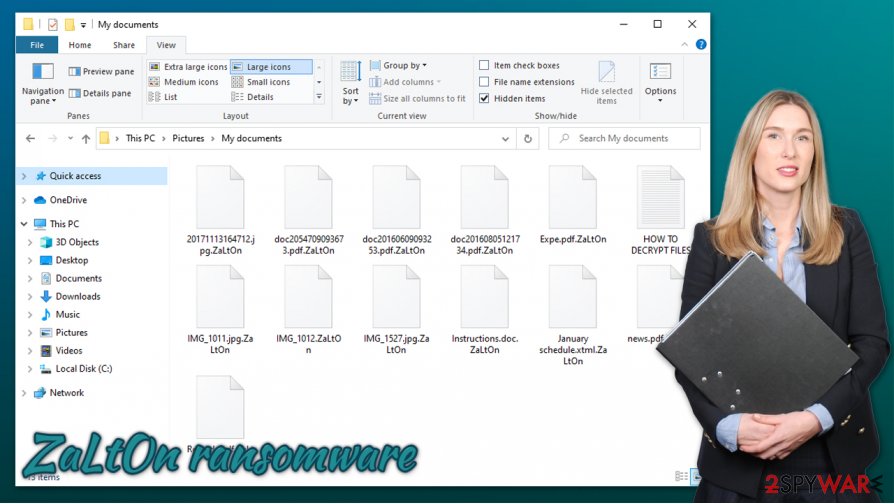
To dodge these kinds of dealings in the future or remove ZaLtOn ransomware from your computer, we advise using SpyHunter 5Combo Cleaner or Malwarebytes. If you are struggling with the process or malware is tampering with your security software, you can access Safe Mode with Networking and perform the scan from there.
Unfortunately, ZaLtOn ransomware removal won't decrypt your files. Prior to eliminating the ransomware, try and export as much of encrypted data as you can to an external backup. Regrettably, there is no third-party tool to unlock the encrypted data, but it might come up one day. In this day and age, it's very important to keep backups of your sensitive data in different kinds of locations, both online and offline.
As stated in VirusTotal.com, 55 out of 63 anti-virus (AVs) programs have recognized the ransomware. This shows how important is owning a dependable AV tool. Here are a few detection names by various vendors:[3]
- Ransom:Win32/Sorikrypt.A
- Trojan-Ransom.Win32.Xorist.lk
- Ransom-FASY!D8722DC3A9ED
- Trojan.Ransom.AIG
- Win32:Filecoder-M [Trj]
- Trojan-Ransom.Win32.Xorist.lk, etc.
ZaLtOn not only encrypts users' files it also might modify the system registry. That might lead to users' computers slowing down, crashing and showing other signs of malfunctions. To fix these issues, cyber victims should use a system optimization tool FortectIntego. This software can indicate and restore corrupted files/software, Windows Registry entries, etc.
Stay alert about malicious file attachments
Malware spreads in many ways, but the most usual means to get it is when downloading anything from an untrustworthy source or opening sketchy emails. Users might infect their systems while downloading some gaming cheat codes, illegal activation tools (aka “cracks”), opening email attachments from unknown, mischievous senders, downloading and installing pirated (illegally activated) software.
After a malicious file gets into your computer system, it might immediately initiate users' data encryption, additional malware downloads, start collecting users' sensitive information (e.g., passwords, logins, etc.), and so on. It depends on the type of the malware. The infectious files can come in many ways – .pdf, .txt. .jpeg, .exe files, etc. The best way to keep the cybercriminals' attempt at getting rich unsuccessful is to have a proper anti-malware software and keeping it up to date.
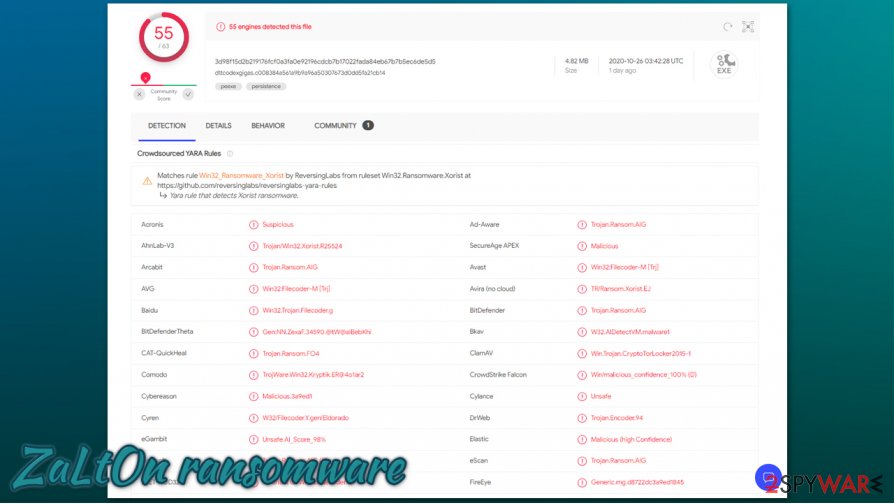
Remove ZaLtOn ransomware and all associated files
Manual ZaLtOn ransomware removal is very complicated, lengthy, and risky process. It's not recommended even for tech-savvy individuals. The virus might leave its traces all over the system, making the task practically impossible.
The best way to assure that the ransomware and all its associated files are completely removed from your computer is by using an anti-malware, security app with an excellent antivirus detection engine. SpyHunter 5Combo Cleaner and Malwarebytes does the trick perfectly. These apps prevent your system from infection. If you were unlucky enough to obtain the virus, these apps will completely remove ZaLtOn ransomware fully.
Although the virus doesn't encrypt system files, it could still have altered them. That might cause your computer to work poorly, crash. Use FortectIntego to restore whatever damage to system files the malware might have done and enjoy your computer anew. Stay safe!
Getting rid of ZaLtOn virus. Follow these steps
Manual removal using Safe Mode
If your anti-malware software is not working correctly, you should enter Safe Mode with Networking and perform a full system scan from there:
Important! →
Manual removal guide might be too complicated for regular computer users. It requires advanced IT knowledge to be performed correctly (if vital system files are removed or damaged, it might result in full Windows compromise), and it also might take hours to complete. Therefore, we highly advise using the automatic method provided above instead.
Step 1. Access Safe Mode with Networking
Manual malware removal should be best performed in the Safe Mode environment.
Windows 7 / Vista / XP
- Click Start > Shutdown > Restart > OK.
- When your computer becomes active, start pressing F8 button (if that does not work, try F2, F12, Del, etc. – it all depends on your motherboard model) multiple times until you see the Advanced Boot Options window.
- Select Safe Mode with Networking from the list.

Windows 10 / Windows 8
- Right-click on Start button and select Settings.

- Scroll down to pick Update & Security.

- On the left side of the window, pick Recovery.
- Now scroll down to find Advanced Startup section.
- Click Restart now.

- Select Troubleshoot.

- Go to Advanced options.

- Select Startup Settings.

- Press Restart.
- Now press 5 or click 5) Enable Safe Mode with Networking.

Step 2. Shut down suspicious processes
Windows Task Manager is a useful tool that shows all the processes running in the background. If malware is running a process, you need to shut it down:
- Press Ctrl + Shift + Esc on your keyboard to open Windows Task Manager.
- Click on More details.

- Scroll down to Background processes section, and look for anything suspicious.
- Right-click and select Open file location.

- Go back to the process, right-click and pick End Task.

- Delete the contents of the malicious folder.
Step 3. Check program Startup
- Press Ctrl + Shift + Esc on your keyboard to open Windows Task Manager.
- Go to Startup tab.
- Right-click on the suspicious program and pick Disable.

Step 4. Delete virus files
Malware-related files can be found in various places within your computer. Here are instructions that could help you find them:
- Type in Disk Cleanup in Windows search and press Enter.

- Select the drive you want to clean (C: is your main drive by default and is likely to be the one that has malicious files in).
- Scroll through the Files to delete list and select the following:
Temporary Internet Files
Downloads
Recycle Bin
Temporary files - Pick Clean up system files.

- You can also look for other malicious files hidden in the following folders (type these entries in Windows Search and press Enter):
%AppData%
%LocalAppData%
%ProgramData%
%WinDir%
After you are finished, reboot the PC in normal mode.
Remove ZaLtOn using System Restore
System Restore can also be used to eliminate the virus:
-
Step 1: Reboot your computer to Safe Mode with Command Prompt
Windows 7 / Vista / XP- Click Start → Shutdown → Restart → OK.
- When your computer becomes active, start pressing F8 multiple times until you see the Advanced Boot Options window.
-
Select Command Prompt from the list

Windows 10 / Windows 8- Press the Power button at the Windows login screen. Now press and hold Shift, which is on your keyboard, and click Restart..
- Now select Troubleshoot → Advanced options → Startup Settings and finally press Restart.
-
Once your computer becomes active, select Enable Safe Mode with Command Prompt in Startup Settings window.

-
Step 2: Restore your system files and settings
-
Once the Command Prompt window shows up, enter cd restore and click Enter.

-
Now type rstrui.exe and press Enter again..

-
When a new window shows up, click Next and select your restore point that is prior the infiltration of ZaLtOn. After doing that, click Next.


-
Now click Yes to start system restore.

-
Once the Command Prompt window shows up, enter cd restore and click Enter.
Bonus: Recover your data
Guide which is presented above is supposed to help you remove ZaLtOn from your computer. To recover your encrypted files, we recommend using a detailed guide prepared by 2-spyware.com security experts.If your files are encrypted by ZaLtOn, you can use several methods to restore them:
Data Recovery Pro software might be useful
This tool sometimes might help you in restoring at least some of your data, as long as it can retrieve it from your hard drive.
- Download Data Recovery Pro;
- Follow the steps of Data Recovery Setup and install the program on your computer;
- Launch it and scan your computer for files encrypted by ZaLtOn ransomware;
- Restore them.
Use Windows Previous Versions feature
In some rare cases, Windows Previous Versions feature might help you to restore files one-by-one.
- Find an encrypted file you need to restore and right-click on it;
- Select “Properties” and go to “Previous versions” tab;
- Here, check each of available copies of the file in “Folder versions”. You should select the version you want to recover and click “Restore”.
ShadowExplorer might sometimes restore .ZaLtOn files
In case malware failed to delete Shadow Copies from Windows, you should be able to recover all the locked data with ShadowExplorer.
- Download Shadow Explorer (http://shadowexplorer.com/);
- Follow a Shadow Explorer Setup Wizard and install this application on your computer;
- Launch the program and go through the drop down menu on the top left corner to select the disk of your encrypted data. Check what folders are there;
- Right-click on the folder you want to restore and select “Export”. You can also select where you want it to be stored.
No decryption tool is currently available
Finally, you should always think about the protection of crypto-ransomwares. In order to protect your computer from ZaLtOn and other ransomwares, use a reputable anti-spyware, such as FortectIntego, SpyHunter 5Combo Cleaner or Malwarebytes
How to prevent from getting ransomware
Stream videos without limitations, no matter where you are
There are multiple parties that could find out almost anything about you by checking your online activity. While this is highly unlikely, advertisers and tech companies are constantly tracking you online. The first step to privacy should be a secure browser that focuses on tracker reduction to a minimum.
Even if you employ a secure browser, you will not be able to access websites that are restricted due to local government laws or other reasons. In other words, you may not be able to stream Disney+ or US-based Netflix in some countries. To bypass these restrictions, you can employ a powerful Private Internet Access VPN, which provides dedicated servers for torrenting and streaming, not slowing you down in the process.
Data backups are important – recover your lost files
Ransomware is one of the biggest threats to personal data. Once it is executed on a machine, it launches a sophisticated encryption algorithm that locks all your files, although it does not destroy them. The most common misconception is that anti-malware software can return files to their previous states. This is not true, however, and data remains locked after the malicious payload is deleted.
While regular data backups are the only secure method to recover your files after a ransomware attack, tools such as Data Recovery Pro can also be effective and restore at least some of your lost data.
- ^ Tiny Encryption Algorithm. Wikipedia. The free encyclopedia.
- ^ What Is a Trojan Horse in Computer Terms?. Setigo Store. Infosec Insights.
- ^ dttcodexgigas.c008384a561a9b9a96a50307673d0dd5fa21cb14. Virus Total. File and URL analysis.





















