FedEx Corporation Email scam (virus) - Free Guide
FedEx Corporation Email scam Removal Guide
What is FedEx Corporation Email scam?
FedEx Corporation Email scam can infect users' machines with malicious programs
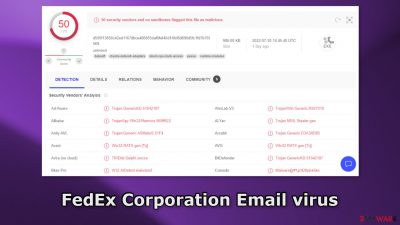
FedEx Corporation Email is a fake message crafted by fraudsters to trick people into opening a malicious attachment. The letter is presented as a report from the FedEx Corporation about a mechanical equipment shipment. Of course, FedEx has nothing to do with this fraudulent campaign.
Instead of containing information about a shipment, the attachment launches an executable that could trigger malware[1] installation. Such infections can result in privacy issues, monetary losses, identity theft, and even operating system damage.
The malicious program could act as a Trojan or a RAT (Remote Access Trojan) that gives threat actors access to the machine for an unlimited amount of time. Fraudsters can gain control over users' personal files, like photos, videos, and documents. The data can later be sold on underground forums or used for blackmail.
Ransomware can also be spread by email. This type of malware encrypts users' personal data in order to make ransom demands for the decryption tools. These programs can also engage in cryptojacking which is a process where a program secretly uses computer's resources to mine cryptocurrency.
| NAME | FedEx Corporation Email scam |
| TYPE | Social engineering attack; email scam |
| SYMPTOMS | Users receive an email supposedly from FedEx that contains a malicious attachment |
| DANGERS | People might get tricked into opening an infected attachment that can launch a malicious program |
| ELIMINATION | If you opened an email with a malicious attachment scan your computer with anti-malware tools |
| FURTHER STEPS | Use FortectIntego to clear your browsers and get rid of any remaining damage |
Social engineering
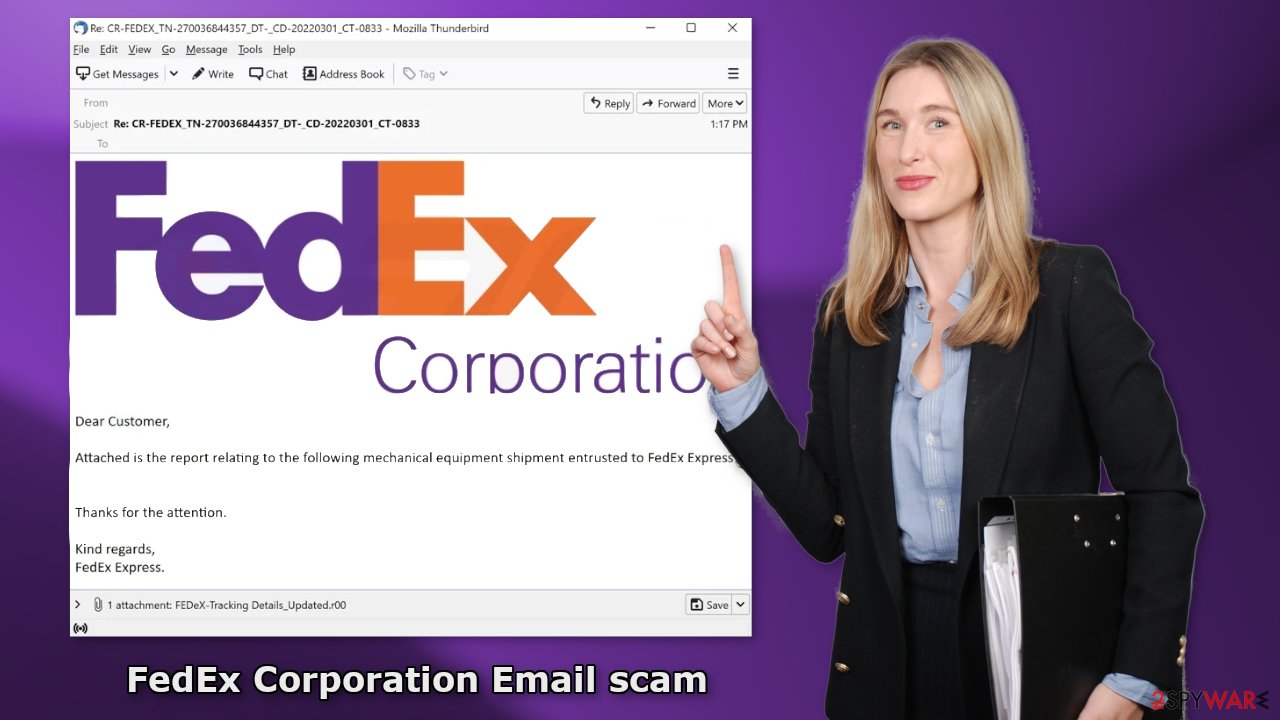
In order to convince people to open the infected email attachment, crooks use social engineering[2] techniques. The full message in the fake FedEx Corporation email reads as follows:
FedEx Corporation Email scam
Subject: Re: CR-FEDEX_TN-270036844357_DT-_CD-20220301_CT-0833
FedEx Corporation
Dear Customer,
Attached is the report relating to the following mechanical equipment shipment entrusted to FedEx Express:
Thanks for the attention.
Kind regards,
FedEx Express.
To make it even more believable, crooks are using FedEx's branding and logo. Additionally, the message looks like a regular automatic email that does not cause any suspicion. There are no spelling or grammar mistakes, there is no urgency or rushing which is very common in other email scams, like Your Netflix Subscription Suspended Within 2 Days. It is not hard to see how some people would open the attachment not thinking about it.
What should you do after opening a malicious email?
The most important thing to do if you gave away your login details is to change your passwords as soon as possible. If you do it quickly, there may be a chance that cybercriminals will not have enough time to do any damage. If you think you entered your bank account information into an unsafe site – contact your bank and explain what happened. You may be able to cancel your card before fraudsters reach it.
If you think you opened a malicious email attachment, you should scan your machine with professional security tools because most likely – it got infected. In this guide, you will find instructions on how to act in case of malware infection and how to fix a damaged operating system.
Check your system for malware infections
If you suspect that you have opened an email with an infected attachment, you should take care of the threat. We recommend using SpyHunter 5Combo Cleaner or Malwarebytes security tools that will scan your machine, eliminate it, and prevent such infections in the future by giving you a warning before a malicious program can make any changes.
Crooks often disguise their malicious programs as “handy” tools so they would be more difficult to identify for the average user. People also often fail to eliminate all the related files and entries which could lead to the renewal of an infection. The program could have any name and icon, so this step is best performed by anti-malware tools.
However, if manual removal is what you prefer, we have instructions for Windows and Mac machines:
Windows 10/8:
- Enter Control Panel into Windows search box and hit Enter or click on the search result.
- Under Programs, select Uninstall a program.
![Uninstall from Windows 1 Uninstall from Windows 1]()
- From the list, find the entry of the suspicious program.
- Right-click on the application and select Uninstall.
- If User Account Control shows up, click Yes.
- Wait till uninstallation process is complete and click OK.
![Uninstall from Windows 2 Uninstall from Windows 2]()
Windows 7/XP:
- Click on Windows Start > Control Panel located on the right pane (if you are Windows XP user, click on Add/Remove Programs).
- In Control Panel, select Programs > Uninstall a program.
![Uninstall from Windows 7/XP Uninstall from Windows 7/XP]()
- Pick the unwanted application by clicking on it once.
- At the top, click Uninstall/Change.
- In the confirmation prompt, pick Yes.
- Click OK once the removal process is finished.
Mac:
- From the menu bar, select Go > Applications.
- In the Applications folder, look for all related entries.
- Click on the app and drag it to Trash (or right-click and pick Move to Trash)
![Uninstall from Mac 1 Uninstall from Mac 1]()
To fully remove an unwanted app, you need to access Application Support, LaunchAgents, and LaunchDaemons folders and delete relevant files:
- Select Go > Go to Folder.
- Enter /Library/Application Support and click Go or press Enter.
- In the Application Support folder, look for any dubious entries and then delete them.
- Now enter /Library/LaunchAgents and /Library/LaunchDaemons folders the same way and terminate all the related .plist files.
![Uninstall from Mac 2 Uninstall from Mac 2]()
Repair the damaged operating system
Performance, stability, and usability issues, to the point where a complete Windows reinstall is required, are expected after malware infection. These types of infections can alter the Windows registry database, damage vital bootup and other sections, delete or corrupt DLL files, etc. Once a system file is damaged by malware, antivirus software is not able to repair it.
This is why FortectIntego was developed. It can fix a lot of the damage caused by an infection like this. Blue Screen errors,[3] freezes, registry errors, damaged DLLs, etc., can make your computer completely unusable. By using this maintenance tool, you could avoid Windows reinstallation.
- Download the application by clicking on the link above
- Click on the ReimageRepair.exe
- If User Account Control (UAC) shows up, select Yes
- Press Install and wait till the program finishes the installation process
- The analysis of your machine will begin immediately
- Once complete, check the results – they will be listed in the Summary
- You can now click on each of the issues and fix them manually
- If you see many problems that you find difficult to fix, we recommend you purchase the license and fix them automatically.
![Reimage results Reimage results]()
How to prevent from getting spam tools
Choose a proper web browser and improve your safety with a VPN tool
Online spying has got momentum in recent years and people are getting more and more interested in how to protect their privacy online. One of the basic means to add a layer of security – choose the most private and secure web browser. Although web browsers can't grant full privacy protection and security, some of them are much better at sandboxing, HTTPS upgrading, active content blocking, tracking blocking, phishing protection, and similar privacy-oriented features. However, if you want true anonymity, we suggest you employ a powerful Private Internet Access VPN – it can encrypt all the traffic that comes and goes out of your computer, preventing tracking completely.
Lost your files? Use data recovery software
While some files located on any computer are replaceable or useless, others can be extremely valuable. Family photos, work documents, school projects – these are types of files that we don't want to lose. Unfortunately, there are many ways how unexpected data loss can occur: power cuts, Blue Screen of Death errors, hardware failures, crypto-malware attack, or even accidental deletion.
To ensure that all the files remain intact, you should prepare regular data backups. You can choose cloud-based or physical copies you could restore from later in case of a disaster. If your backups were lost as well or you never bothered to prepare any, Data Recovery Pro can be your only hope to retrieve your invaluable files.
- ^ Malware. Malwarebytes. Cybersecurity Basics.
- ^ Cynthia Gonzalez. Top 8 Social Engineering Techniques and How to Prevent Them [2022]. Exabeam. Information Security.
- ^ Tim Fisher. Blue Screen of Death (BSOD). Lifewire. Software and Apps.






