Four virus (Removal Guide) - Mar 2021 update
Four virus Removal Guide
What is Four virus?
Four virus is a fake warning used to scare users to make them download useless software
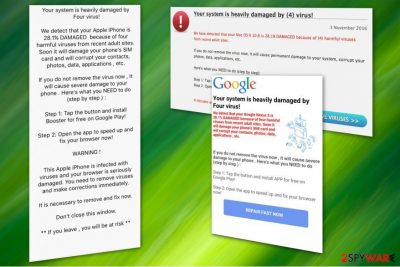
Four virus is a scam stating that the user's computer system is heavily damaged. The deceptive message can appear on multiple platforms, including computers, smartphones, and tablets. Similarly to Android virus and iPhone virus, it displays questionable notifications with the help of adware installed on the system without the user's interaction. Adware, which is also considered the potentially unwanted program,[1] can equally hijack Safari, Chrome, Firefox and or another browser. As a result, the victim is redirected to scam websites shouting out: Your system is heavily damaged by (4) virus.
By using malicious social engineering, the authors of Four virus scam are trying to make users install questionable software on their machines, pay for useless services, or disclose their sensitive information. As you can see, it is a highly dangerous warning that you should not interact with.
| SUMMARY | |
| Name | Four virus |
| Type | Adware |
| Versions |
|
| Main dangers | Installation of bogus software, stolen or uselessly spent money, injection of other PUPs or even malware, personal data disclosure |
| Symptoms | Aggressive ads popping out of nowhere, redirects leading to questionable realms, propagation of bogus software installation, etc. |
| Distribution | Software bundling |
| Extermination | Automatic – using FortectIntego or manual – check instructions below |
Regardless of the motive, the scam changes the frequency of its appearance, the browser it keeps reappearing and similar factors. The fraction of Four virus warning delivered by one of its versions reads the following:
Your system is heavily damaged by (4) virus!
We have detected that your Windows 7 is 28.1% DAMAGED because of (4) harmful viruses from recent
adult sites,
If you do not remove the virus now, it will cause permanent damage to your system, corrupt your photos,
data, applications, etc.
Here’s what you NEED to do (step by step):
Step 1: Tap the button and install PC SmartCIeanup for free now!
Step 2: Open the app to fix your system now!REMOVE VIRUSES>>
Note that you should never trust the fake virus alert since it might trick you into downloading more potentially unwanted programs or even malware. Victims report being offered to get a “trustworthy” security software to get rid of (4) virus. However, this is the way how criminals promote less than reliable programs or distribute malware.
Additionally, there is a serious risk of being tricked into revealing your personal information, such as:
- full name
- home address
- social security number
- bank account details
Finally, you might be redirected to “Your system is heavily damaged by (4) virus” warning by a suspicious website. Therefore, we strongly suggest you to avoid visiting shady pages since this is one of the ways how you might be tricked by hackers into manually infecting your system. Please, ignore this scam and remove Four virus from your system immediately.
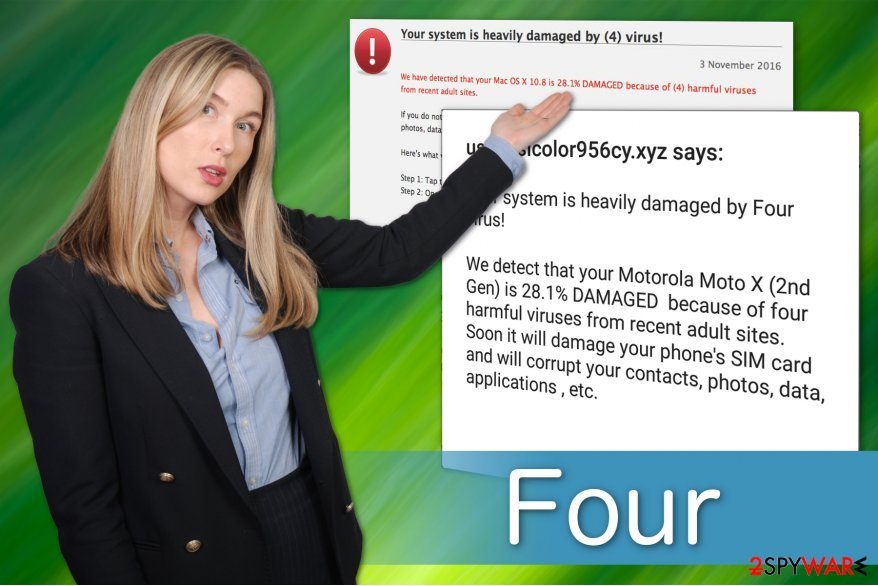
If you have encountered the Four virus warning on iPhone or computer, close the tab or window immediately. If you are blocked, cancel the browser's task and you should eliminate this warning. Note that this is only a temporary solution to get rid of the alert, although it will protect you from installing various other potentially unwanted programs or dangerous cyber threats on your system.
Later, you must remove virus by uninstalling the adware[2] program which is the cause why you keep receiving such fake alerts. Unfortunately, ad-supported software often has numerous extra components that are hidden deep inside your system. So, it might be challenging to identify and eliminate them all.
Likewise, we suggest you get a professional antivirus for Four virus removal. Either employ FortectIntego or another reliable security software to uninstall the adware for good. Additionally, you will find guidelines showing how to reset your browser settings to finish the removal procedure.
Numerous Four virus versions are spreading around
There are three different variants of Four virus. Each version differs very minimally, including the name, modifications in the message itself, as well as different logos and icons used (crooks are using branding of legitimate companies, such as Microsoft or Google). However, all of them have the same goal – to gain monetary benefit one way or another.
Your Computer is heavily damaged by (4) virus
This scam appears directly in the browser, with the tab name “VIRUS FOUND!” and Google logo present. Obviously, the URL is spewing out fakery, but the content of the message might get users confused. It warns that victims' machine is heavily damaged and needs to be repaired using PCKeeper or similar useless program. It also explains that users only have few minutes to do so – otherwise, photos, contacts and other data will get deleted.
That is not how malware works. Legitimate anti-virus software would immediately flag up the threat, but would not require you to download anything. What is more, the message would not randomly appear on your browser. Unfortunately, there quite a significant amount of individuals who are not familiar with virus operation, and might believe scams like this.
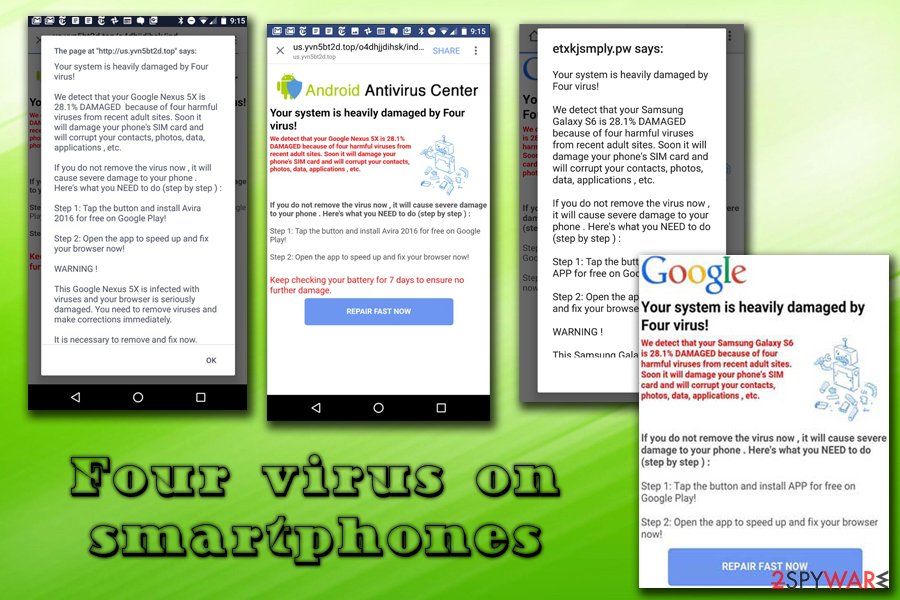
Your system is heavily damaged by (4) virus!
Your system is heavily damaged by (4) virus! fake error message that users can encounter when they get rerouted from a questionable website, as well as adware, could be causing these redirects. The tab name shows “Windows” written on it, as well as displays the fake message. Additionally, users may sometimes encounter a pop-up accompanying the web page, which displays the exact copy of the original message.
Users are then prompted to install suspicious software on their devices (accordingly, victims are urged to download apps from Google Play on their phones). In some cases, the virus picks up the information of the device (for example, Samsung Galaxy S6) to make the scam more believable. As usual, users should ignore this message and remove Your system is heavily damaged by (4) virus! fake alert from their systems.
Your Windows Computer Is Infected With (4) Viruses
Your Windows Computer Is Infected With (4) Viruses is targeting individuals who use Windows operating systems. This time, crooks use official Windows and Microsoft logos to convince users about message legitimacy. The questionable URL is displayed on a tab named “Scanner.”
The fake alert informs users that “a pre-scan” found traces of malware, as well as phishing and spyware. It is ironic because the message itself is a phishing attack. As usual, crooks are trying to scare users into downloading questionable software by adding a timer, as well as using attributes of legitimate (security) companies – Microsoft, Norton, McAfee, etc. What is more, victims are more likely to proceed when they see that their passwords and other data might be stolen.
Nevertheless, never believe any warnings that come from a browser, unless it is a legitimate one. To make sure it is real – check the URL of the tab, and it is usually all it takes to realize that the message is bogus. Beware that cybercriminals might create domain names which are very similar to original ones, for example, microsoft-[random word].com.
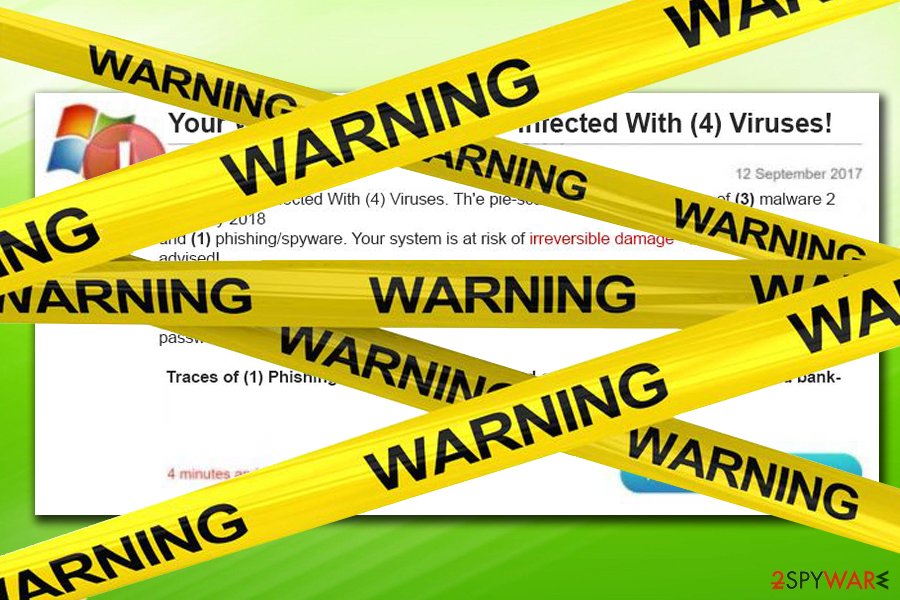
You can let PUPs inside your system during the installation of freeware
As we have already mentioned, “Your system is heavily damaged by (4) virus!” ads are delivered by an adware program. This software is one of the many that are classified as potentially unwanted programs and distributed via popular marketing technique called bundling. In other terms, it is stealthily installed on your computer during the installation procedure of free applications.
Note that such a distribution method is legal, yet unfair. If you pick Quick or Recommended settings during the process the information about adware will be hidden, and you will end up installing it on your system. For this reason, we suggest you protect your system by ALWAYS choosing the Advanced or Custom mode.
Once you proceed with the installation, attentively follow each step and search for any suspicious offers to install unknown programs. If you find any, de-select the checkmarks granting your permission to install them and check your system for PUPs with professional security software.
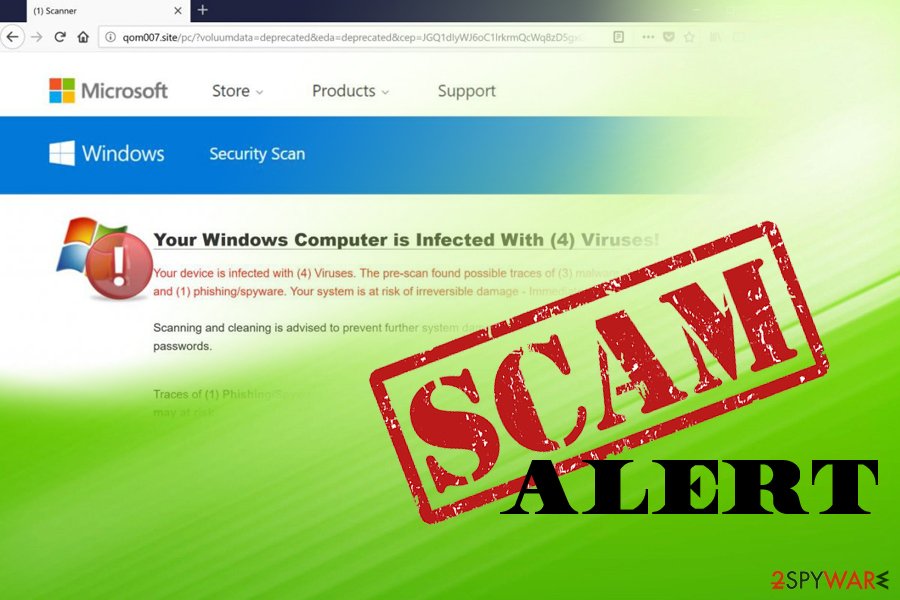
Four virus removal from iPhone and Android
According to experts,[3] to remove Four virus from Android and iPhone, you should start by canceling the web browser completely. If the scam does not disappear from your browser, reset the Android device completely by following these guidelines:
- Click the Settings icon on your device. You can find it among other apps;
- Select Privacy (or Personal) and Factory reset (you can also find it as Factory data reset, Backup & reset, etc.);
- We recommend selecting Back up my data to protect it from the loss;
- Click Reset device to remove Four virus completely.
iPhone instructions to get rid of the fake pop-up message are provided below:
- Go to Settings;
- Navigate to General;
- Tap on Erase All Contents option.
Do not deal with this scam! We guarantee you that you will either be tricked to download expensive and ineffective antivirus or even lured to infiltrate malware.
Removing Four virus from Windows and Mac
To ensure removal from Windows, download professional and expert-tested software. You can find our top picks listed down below. Automatic elimination requires merely to download the antivirus and let it scan your computer files thoroughly. Shortly after, you will no longer receive fake alerts during your browsing sessions.
Additionally, there is a way to get rid of Four virus by following the manual elimination guidelines given below. However, this method requires you to be an experienced computer user in order to complete the removal procedure correctly and avoid system damage.
Four virus termination steps in video format
Our team is always looking for ways how to help users understand important virus elimination steps as clear as possible. This time, we added a short video to guide you through the entire removal process and help you delete Four virus from the affected operating system and hijacked browsers (Chrome, Firefox, Edge, Explorer, Safari).
You may remove virus damage with a help of FortectIntego. SpyHunter 5Combo Cleaner and Malwarebytes are recommended to detect potentially unwanted programs and viruses with all their files and registry entries that are related to them.
Getting rid of Four virus. Follow these steps
Uninstall from Windows
If an adware program is present on your windows system, you must remove it together with additional components.
Instructions for Windows 10/8 machines:
- Enter Control Panel into Windows search box and hit Enter or click on the search result.
- Under Programs, select Uninstall a program.

- From the list, find the entry of the suspicious program.
- Right-click on the application and select Uninstall.
- If User Account Control shows up, click Yes.
- Wait till uninstallation process is complete and click OK.

If you are Windows 7/XP user, proceed with the following instructions:
- Click on Windows Start > Control Panel located on the right pane (if you are Windows XP user, click on Add/Remove Programs).
- In Control Panel, select Programs > Uninstall a program.

- Pick the unwanted application by clicking on it once.
- At the top, click Uninstall/Change.
- In the confirmation prompt, pick Yes.
- Click OK once the removal process is finished.
Delete from macOS
In case you encounter Four virus message on Mac, search for and uninstall the adware.
Remove items from Applications folder:
- From the menu bar, select Go > Applications.
- In the Applications folder, look for all related entries.
- Click on the app and drag it to Trash (or right-click and pick Move to Trash)

To fully remove an unwanted app, you need to access Application Support, LaunchAgents, and LaunchDaemons folders and delete relevant files:
- Select Go > Go to Folder.
- Enter /Library/Application Support and click Go or press Enter.
- In the Application Support folder, look for any dubious entries and then delete them.
- Now enter /Library/LaunchAgents and /Library/LaunchDaemons folders the same way and terminate all the related .plist files.

Remove from Microsoft Edge
Delete unwanted extensions from MS Edge:
- Select Menu (three horizontal dots at the top-right of the browser window) and pick Extensions.
- From the list, pick the extension and click on the Gear icon.
- Click on Uninstall at the bottom.

Clear cookies and other browser data:
- Click on the Menu (three horizontal dots at the top-right of the browser window) and select Privacy & security.
- Under Clear browsing data, pick Choose what to clear.
- Select everything (apart from passwords, although you might want to include Media licenses as well, if applicable) and click on Clear.

Restore new tab and homepage settings:
- Click the menu icon and choose Settings.
- Then find On startup section.
- Click Disable if you found any suspicious domain.
Reset MS Edge if the above steps did not work:
- Press on Ctrl + Shift + Esc to open Task Manager.
- Click on More details arrow at the bottom of the window.
- Select Details tab.
- Now scroll down and locate every entry with Microsoft Edge name in it. Right-click on each of them and select End Task to stop MS Edge from running.

If this solution failed to help you, you need to use an advanced Edge reset method. Note that you need to backup your data before proceeding.
- Find the following folder on your computer: C:\\Users\\%username%\\AppData\\Local\\Packages\\Microsoft.MicrosoftEdge_8wekyb3d8bbwe.
- Press Ctrl + A on your keyboard to select all folders.
- Right-click on them and pick Delete

- Now right-click on the Start button and pick Windows PowerShell (Admin).
- When the new window opens, copy and paste the following command, and then press Enter:
Get-AppXPackage -AllUsers -Name Microsoft.MicrosoftEdge | Foreach {Add-AppxPackage -DisableDevelopmentMode -Register “$($_.InstallLocation)\\AppXManifest.xml” -Verbose

Instructions for Chromium-based Edge
Delete extensions from MS Edge (Chromium):
- Open Edge and click select Settings > Extensions.
- Delete unwanted extensions by clicking Remove.

Clear cache and site data:
- Click on Menu and go to Settings.
- Select Privacy, search and services.
- Under Clear browsing data, pick Choose what to clear.
- Under Time range, pick All time.
- Select Clear now.

Reset Chromium-based MS Edge:
- Click on Menu and select Settings.
- On the left side, pick Reset settings.
- Select Restore settings to their default values.
- Confirm with Reset.

Remove from Mozilla Firefox (FF)
Remove dangerous extensions:
- Open Mozilla Firefox browser and click on the Menu (three horizontal lines at the top-right of the window).
- Select Add-ons.
- In here, select unwanted plugin and click Remove.

Reset the homepage:
- Click three horizontal lines at the top right corner to open the menu.
- Choose Options.
- Under Home options, enter your preferred site that will open every time you newly open the Mozilla Firefox.
Clear cookies and site data:
- Click Menu and pick Settings.
- Go to Privacy & Security section.
- Scroll down to locate Cookies and Site Data.
- Click on Clear Data…
- Select Cookies and Site Data, as well as Cached Web Content and press Clear.

Reset Mozilla Firefox
If clearing the browser as explained above did not help, reset Mozilla Firefox:
- Open Mozilla Firefox browser and click the Menu.
- Go to Help and then choose Troubleshooting Information.

- Under Give Firefox a tune up section, click on Refresh Firefox…
- Once the pop-up shows up, confirm the action by pressing on Refresh Firefox.

Remove from Google Chrome
You can fix Chrome by deleting suspicious plug-ins and extensions which are disrupting your browser's activity.
Delete malicious extensions from Google Chrome:
- Open Google Chrome, click on the Menu (three vertical dots at the top-right corner) and select More tools > Extensions.
- In the newly opened window, you will see all the installed extensions. Uninstall all the suspicious plugins that might be related to the unwanted program by clicking Remove.

Clear cache and web data from Chrome:
- Click on Menu and pick Settings.
- Under Privacy and security, select Clear browsing data.
- Select Browsing history, Cookies and other site data, as well as Cached images and files.
- Click Clear data.

Change your homepage:
- Click menu and choose Settings.
- Look for a suspicious site in the On startup section.
- Click on Open a specific or set of pages and click on three dots to find the Remove option.
Reset Google Chrome:
If the previous methods did not help you, reset Google Chrome to eliminate all the unwanted components:
- Click on Menu and select Settings.
- In the Settings, scroll down and click Advanced.
- Scroll down and locate Reset and clean up section.
- Now click Restore settings to their original defaults.
- Confirm with Reset settings.

Delete from Safari
Remove unwanted extensions from Safari:
- Click Safari > Preferences…
- In the new window, pick Extensions.
- Select the unwanted extension and select Uninstall.

Clear cookies and other website data from Safari:
- Click Safari > Clear History…
- From the drop-down menu under Clear, pick all history.
- Confirm with Clear History.

Reset Safari if the above-mentioned steps did not help you:
- Click Safari > Preferences…
- Go to Advanced tab.
- Tick the Show Develop menu in menu bar.
- From the menu bar, click Develop, and then select Empty Caches.

After uninstalling this potentially unwanted program (PUP) and fixing each of your web browsers, we recommend you to scan your PC system with a reputable anti-spyware. This will help you to get rid of Four registry traces and will also identify related parasites or possible malware infections on your computer. For that you can use our top-rated malware remover: FortectIntego, SpyHunter 5Combo Cleaner or Malwarebytes.
How to prevent from getting adware
Do not let government spy on you
The government has many issues in regards to tracking users' data and spying on citizens, so you should take this into consideration and learn more about shady information gathering practices. Avoid any unwanted government tracking or spying by going totally anonymous on the internet.
You can choose a different location when you go online and access any material you want without particular content restrictions. You can easily enjoy internet connection without any risks of being hacked by using Private Internet Access VPN.
Control the information that can be accessed by government any other unwanted party and surf online without being spied on. Even if you are not involved in illegal activities or trust your selection of services, platforms, be suspicious for your own security and take precautionary measures by using the VPN service.
Backup files for the later use, in case of the malware attack
Computer users can suffer from data losses due to cyber infections or their own faulty doings. Ransomware can encrypt and hold files hostage, while unforeseen power cuts might cause a loss of important documents. If you have proper up-to-date backups, you can easily recover after such an incident and get back to work. It is also equally important to update backups on a regular basis so that the newest information remains intact – you can set this process to be performed automatically.
When you have the previous version of every important document or project you can avoid frustration and breakdowns. It comes in handy when malware strikes out of nowhere. Use Data Recovery Pro for the data restoration process.
- ^ What is a…PUP (Potentially Unwanted Program)?. FraudWatch International. Online brand protection.
- ^ Adware. Wikipedia. The Free Encyclopedia.
- ^ NoVirus. NoVirus. Security and Spyware News.























