PCKeeper (Removal Guide) - Aug 2017 update
PCKeeper Removal Guide
What is PCKeeper?
PCKeeper applies questionable software marketing method
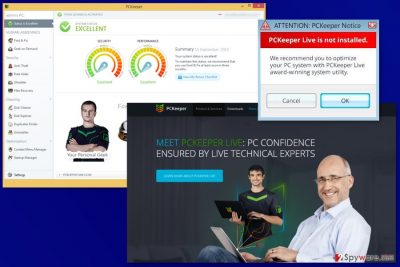
PCKeeper is a legitimate program that is supposed to help people to eliminate errors, bad registry entries[1] and junk files from the computer. Nevertheless, it seems like a useful tool; its functionality and operation features are discussed on the Internet.[2]
According to its developer Essentware (previously, Kromtech), PC Keeper is a powerful optimization and protection software package. It is compatible with every Windows OS and is capable of increasing PC's speed and preventing infiltration of malware. Although that sounds very promising, you should know that you will need to purchase its licensed version for $39.95 in order to remove what it was detected on your PC system by this program.
We think that you should think twice before purchasing PCKeeper. First of all, there are lots of free tools that can be found on the Internet without a problem. When talking about system's optimization, you should also know that, after removing several hundreds of registry entries, you won't see a clear improvement in your PC's functionality. For that, you will need to remove thousands of different registry entries.
In addition, this tool may cause these unwanted activities on your computer:
- PCKeeper pop up ads promoting its paid version;
- Continuous system scanners reporting about bad registries, useless files, and similar components;
- System slowdowns;
- Redirects to its official website.
What is more, the program was noticed spreading bundled with freeware. Thus, it might get inside the computer without asking direct permission. On the computer, it might initiate system scans and cause previously mentioned problems. For these reasons, it is sometimes called as PCKeeper virus or PCKeeper malware. However, we want to point out that this program is NOT malicious.
If this PC optimization software sneaked inside your device, you should get rid of it immediately. We recommend automatic PCKeeper removal with the help of FortectIntego. This anti-malware will help to delete all suspicious components that may have arrived in a software bundle as well.
If you have already been convinced that you need to get a license key or use its phone number for fixing your computer, you should better check the Internet for free tools. Spending your money on this program may lead you to the loss of your money and problems when trying to remove PCKeeper. In fact, there is no surprise that some part of PC experts call this program a scam[3].
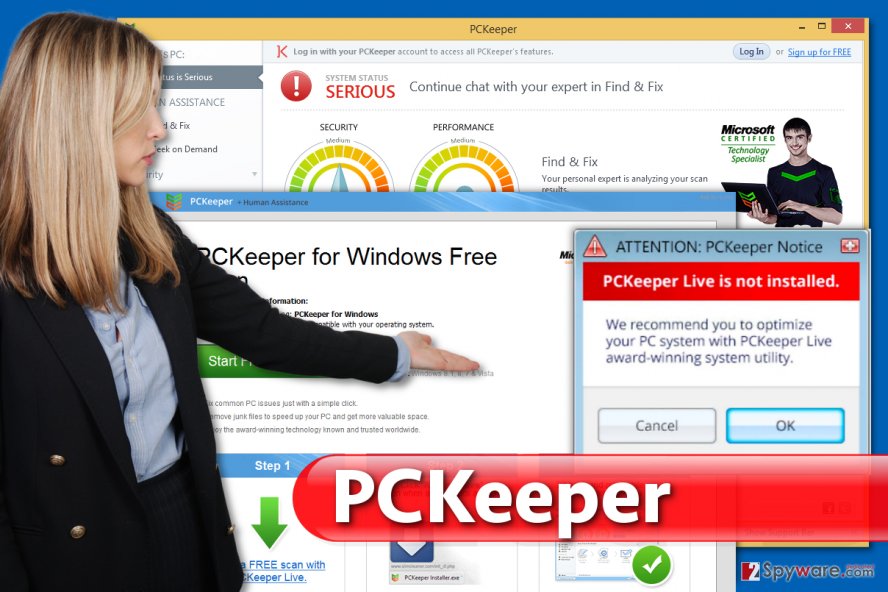
Developers use various methods to promote and distribute this software
No matter that PCKeeper is NOT A VIRUS, download websites are filled with negative reviews about it. Some people declare that they are bothered by its annoying advertisements, others claim that this program appeared on their PCs out of nowhere.
Yes, you can easily get program's installer from its official website pckeeper.com. Nevertheless, you should also take into account that this program may appear on your computer right after installing a free program from the internet. This distribution method is totally legitimate. However, sometimes it is used for tricking people into downloading free additions that they don't really need.
If you don't want to install it as an extra attachment of some freeware[4], you should always monitor installation of free programs. For that, you should select Custom or Advanced installation when downloading such apps as download managers, PDF creators, video streaming software, video recording software, etc.[5]
If this optimization tool enters the computer, it offers you to scan the system and then displays informative scan results. As you can imagine, it will inform you about bad registry entries, junk files and other things that should be eliminated. However, as we have already said, there is no guarantee that elimination of these files will increase your computer's speed.
Uninstall PCKeeper easily
If you have installed the free version of the program, it should not be hard to remove PCKeeper. All you have to do is to uninstall it like any other unnecessary software from your computer. We have prepared detailed instructions as well as screenshots to get rid of this tool faster.
If this program sneaked bundled with freeware or shareware, you should opt for the automatic PCKeeper removal option. It’s possible that other potentially unwanted applications were installed silently too. Thus, you have to get rid of them as well.
You may remove virus damage with a help of FortectIntego. SpyHunter 5Combo Cleaner and Malwarebytes are recommended to detect potentially unwanted programs and viruses with all their files and registry entries that are related to them.
Getting rid of PCKeeper. Follow these steps
Uninstall from Windows
To completely remove PCKeeper, you should follow the steps provided below. We strongly advise you to remove all unknown and suspicious-looking programs (especially if you noticed an increased amount of banners and pop-up ads on your computer screen recently).
Instructions for Windows 10/8 machines:
- Enter Control Panel into Windows search box and hit Enter or click on the search result.
- Under Programs, select Uninstall a program.

- From the list, find the entry of the suspicious program.
- Right-click on the application and select Uninstall.
- If User Account Control shows up, click Yes.
- Wait till uninstallation process is complete and click OK.

If you are Windows 7/XP user, proceed with the following instructions:
- Click on Windows Start > Control Panel located on the right pane (if you are Windows XP user, click on Add/Remove Programs).
- In Control Panel, select Programs > Uninstall a program.

- Pick the unwanted application by clicking on it once.
- At the top, click Uninstall/Change.
- In the confirmation prompt, pick Yes.
- Click OK once the removal process is finished.
After uninstalling this potentially unwanted program (PUP) and fixing each of your web browsers, we recommend you to scan your PC system with a reputable anti-spyware. This will help you to get rid of PCKeeper registry traces and will also identify related parasites or possible malware infections on your computer. For that you can use our top-rated malware remover: FortectIntego, SpyHunter 5Combo Cleaner or Malwarebytes.
How to prevent from getting system tools
Access your website securely from any location
When you work on the domain, site, blog, or different project that requires constant management, content creation, or coding, you may need to connect to the server and content management service more often. The best solution for creating a tighter network could be a dedicated/fixed IP address.
If you make your IP address static and set to your device, you can connect to the CMS from any location and do not create any additional issues for the server or network manager that needs to monitor connections and activities. VPN software providers like Private Internet Access can help you with such settings and offer the option to control the online reputation and manage projects easily from any part of the world.
Recover files after data-affecting malware attacks
While much of the data can be accidentally deleted due to various reasons, malware is one of the main culprits that can cause loss of pictures, documents, videos, and other important files. More serious malware infections lead to significant data loss when your documents, system files, and images get encrypted. In particular, ransomware is is a type of malware that focuses on such functions, so your files become useless without an ability to access them.
Even though there is little to no possibility to recover after file-locking threats, some applications have features for data recovery in the system. In some cases, Data Recovery Pro can also help to recover at least some portion of your data after data-locking virus infection or general cyber infection.
- ^ Gavin Phillips. How to Fix Windows Registry Errors . MakeUseOf. Your guide in modern tech.
- ^ What is PCKEEPER?. Microsoft Community. Free community and discussion forum for asking and answering questions.
- ^ List of rogue security software. Wikipedia. The Free Encyclopedia.
- ^ Potentially Unwanted Programs and how to avoid installing PUPs. The Windows Club. Windows 10/8/7 Tips, Tricks, Help, and more.
- ^ Here’s What Happens When You Install the Top 10 Download.com Apps. How-To Geek. For Geeks, By Geeks.



