Geneve ransomware (Virus Removal Guide) - Quick Decryption Solution
Geneve virus Removal Guide
What is Geneve ransomware?
Geneve ransomware is the cryptovirus that infects the system and encrypts files to have a reason for huge ransom demands
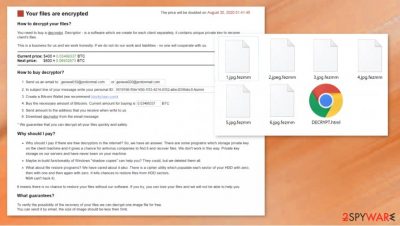
It is possible that this Geneve ransomware virus is related to a previously known Nomikon virus. The relation is based on similar encryption techniques because the virus relies on the algorithm mix between AES 256 and RSA 2048.[1] Also, the ransom note format and the file name. Regardless of the similarities or possible relations, the cryptovirus that encodes files and demands people's money should be taken seriously. You shouldn't try to contact these people behind the virus via geneve010@protonmail.com and geneve020@protonmail.com email addresses. Such activity could lead to issues with your device, you might get additional malware with the answer to your email.
| Name | Geneve ransomware |
|---|---|
| File extension | This virus uses random character appendixes. .fezmm is the extension that appears added at the end of encrypted files, based on the sample |
| Ransom note | DECRYPT.html |
| Ransom amount | $800 in Bitcoin |
| Contact emails | geneve010@protonmail.com and geneve020@protonmail.com |
| Distribution | The infection spreads using techniques that involve malicious files added at the spam email as an attachment or included in the pirated software crack, game cheat |
| Elimination | To remove Geneve ransomware, you should run the anti-malware tool that is capable of detecting and terminating this virus and associated intruders. Security software like SpyHunter 5Combo Cleaner or Malwarebytes should help you with the elimination |
| System recovery | Rely on tools like FortectIntego that can find and possibly fix issues with system performance or system file damage |
Geneve ransomware encrypts files on the system, and infection blocks users from accessing the information on images, documents, archives this way. Once that is done, ransomware delivers ransom note for the victim, so the offer for decryption gets made. Unfortunately, this is not the best option since paying criminals can lead to irreversible consequences.
The full ransom note that Geneve virus delivers:
Your files are encrypted
How to decrypt your files?
You need to buy a decryptor. Decryptor – is a software which we create for each client separately, it contains unique private key to recover client's files.
This is a business for us and we work honestly. If we do not do our work and liabilities – no one will cooperate with us.
Current price: $800 ≈ 0.07458021 BTC
How to buy decryptor?
Send us an email to: geneve010@protonmail.com or geneve020@protonmail.com
In subject line of your message write your personal ID: –
Create a Bitcoin Wallet (we recommend blockchain.com)
Buy the necessary amount of Bitcoins. Current amount for buying is
0.07458021
BTC
Send amount to the address that you receive when write to us
Download decryptor from the email message
* We guarantee that you can decrypt all your files quickly and safely.
Why should I pay?
Why should I pay if there are free decryptors in the internet? So, we have an answer. There are some programs which storage private key on the client machine and it gives a chance for antivirus companies to find it and recover files. We don't work in this way. Private key storage on our servers and have never been on your machine.
Maybe in-build functionality of Windows “shadow copies” can help you? They could, but we deleted them all.
What about file restore programs? We have cared about it also. There is a cipher utility which populate each sector of your HDD with zero, then with one and then again with zero. It kills chances to restore files from HDD sectors.
What if hack encryption algorithm? We use (AES256 with RSA-2048) algorithm it makes not possible decryption without private key (even NSA can't hack it).
It means there is no chance to restore your files without our software. If you try, you can lose your files and we will not be able to help you.
What guarantees?
To verify the possibility of the recovery of your files we can decrypt one image file for free.
You can send it by email, the size of image should be less then 5mb.
There are no guarantees that your encoded data will get decrypted with the alleged tool. Creators of this Geneve ransomware virus can claim various things just to scare you into paying the ransom and allowing them to extort money further or scare with other claims. The best way to recover such files would be the official decryption tool, but researchers take a long time before they can release such an application.
Unfortunately, in the meantime, there are not many options for Geneve ransomware removal and file recovery. You need to get rid of the infection and find the best method for you that offers data repairing safely. The virus should be cleared off of the system properly until you can put other files on the computer because secondary encryption might encode those files and other data yet again. The second time of encryption permanently damages all files.[2]
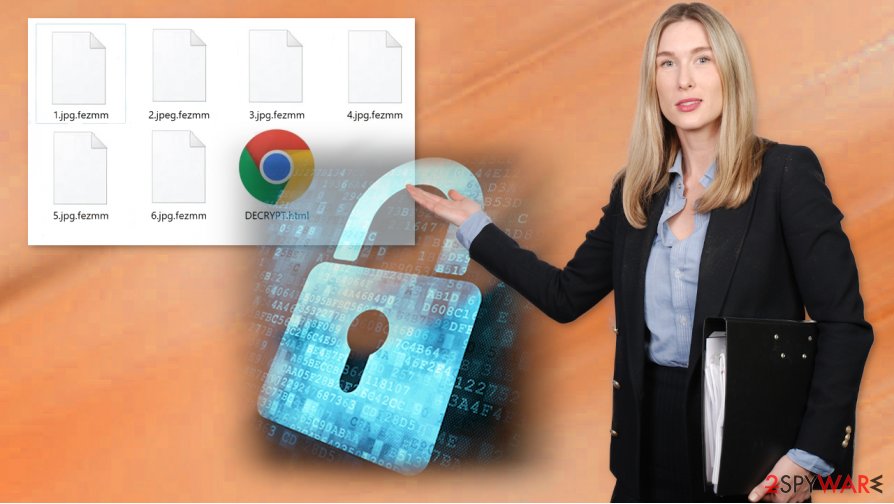
Create a backup of encrypted files for the future Geneve virus decryption possibilities
At the moment Geneve ransomware is not decryptable, but some researchers might develop the tool for the data recovery later on. You cannot restore all the files yourself, but some of the files can get recovered with your own file backups or third-party software designed to recover data.
While Geneve file virus decryption is not possible, you can create the backup of encrypted files, some other files of the virus and save this on an external device before doing anything else. Then you can delete the virus yourself using tools like SpyHunter 5Combo Cleaner or Malwarebytes and move on to possible methods that help with affected data.
It is not the same to remove Geneve ransomware and to restore files affected by the virus. This is why experts[3] try to note that anti-malware tools and security programs cannot work as fil decryptors. Malware can disable some of the features or additional tools on the machine, so security software is not going to help you. You can reboot the machine in a Safe Mode before running the AV tool.
Also, Geneve ransomware alters parts of the system to not only affect the persistence of the threat but to ensure that the system is damaged. For such issues, you need to repair files, functions, or directly recover files that keep programs disabled. Run a tool like FortectIntego for the job and possibly fix virus damage.
Ransomware might be distributed by trojans or other malware, not only via spam email attachments or macro viruses. This is why the damage done to the system can lead to serious issues and affect Geneve ransomware persistence. Trojans and worms, malware of various types can trigger processes in the background and add other malicious files.
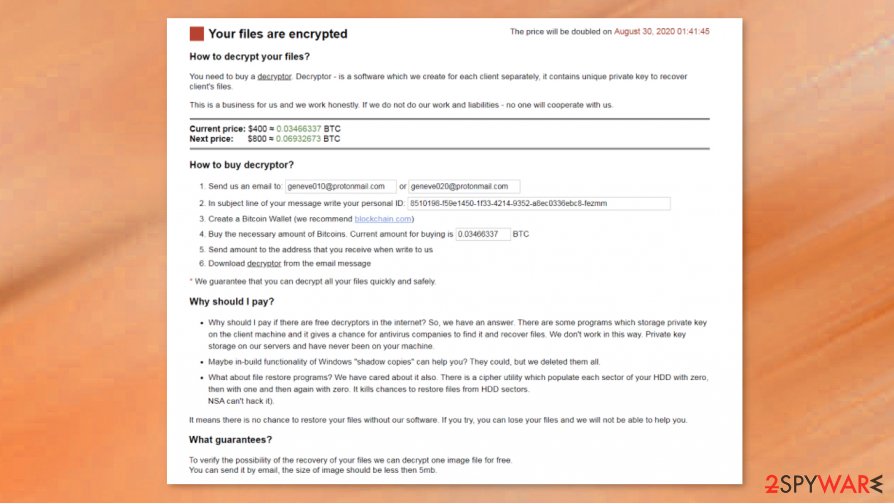
Eliminate the Geneve file virus before you recover .fezmm files properly
Geneve ransomware virus is a threat that can damage the machine significantly when it runs in the background for a while. Those changes to system settings and functions can affect the security of the computer and interfere with the virus termination procedures. This is why many features and security tools can get disabled by this infection.
You still need to remove Geneve ransomware properly, so running the anti-malware tool is required. Reboot the machine in Safe Mode with Networking and then run SpyHunter 5Combo Cleaner or Malwarebytes to check the computer for malware. A full system scan removes all intruders, even those that triggered this infection in the first place.
After such Geneve ransomware removal, you can check those affected or even damaged parts of the system and run FortectIntego as a tool for the repair or virus damage termination. You should rely on proper tools and trusted applications for such purposes, so you do not risk getting anything else damaged.
Getting rid of Geneve virus. Follow these steps
Manual removal using Safe Mode
Reboot the machine to a Safe Mode with Networking, so the Geneve ransomware virus can get terminated properly
Important! →
Manual removal guide might be too complicated for regular computer users. It requires advanced IT knowledge to be performed correctly (if vital system files are removed or damaged, it might result in full Windows compromise), and it also might take hours to complete. Therefore, we highly advise using the automatic method provided above instead.
Step 1. Access Safe Mode with Networking
Manual malware removal should be best performed in the Safe Mode environment.
Windows 7 / Vista / XP
- Click Start > Shutdown > Restart > OK.
- When your computer becomes active, start pressing F8 button (if that does not work, try F2, F12, Del, etc. – it all depends on your motherboard model) multiple times until you see the Advanced Boot Options window.
- Select Safe Mode with Networking from the list.

Windows 10 / Windows 8
- Right-click on Start button and select Settings.

- Scroll down to pick Update & Security.

- On the left side of the window, pick Recovery.
- Now scroll down to find Advanced Startup section.
- Click Restart now.

- Select Troubleshoot.

- Go to Advanced options.

- Select Startup Settings.

- Press Restart.
- Now press 5 or click 5) Enable Safe Mode with Networking.

Step 2. Shut down suspicious processes
Windows Task Manager is a useful tool that shows all the processes running in the background. If malware is running a process, you need to shut it down:
- Press Ctrl + Shift + Esc on your keyboard to open Windows Task Manager.
- Click on More details.

- Scroll down to Background processes section, and look for anything suspicious.
- Right-click and select Open file location.

- Go back to the process, right-click and pick End Task.

- Delete the contents of the malicious folder.
Step 3. Check program Startup
- Press Ctrl + Shift + Esc on your keyboard to open Windows Task Manager.
- Go to Startup tab.
- Right-click on the suspicious program and pick Disable.

Step 4. Delete virus files
Malware-related files can be found in various places within your computer. Here are instructions that could help you find them:
- Type in Disk Cleanup in Windows search and press Enter.

- Select the drive you want to clean (C: is your main drive by default and is likely to be the one that has malicious files in).
- Scroll through the Files to delete list and select the following:
Temporary Internet Files
Downloads
Recycle Bin
Temporary files - Pick Clean up system files.

- You can also look for other malicious files hidden in the following folders (type these entries in Windows Search and press Enter):
%AppData%
%LocalAppData%
%ProgramData%
%WinDir%
After you are finished, reboot the PC in normal mode.
Remove Geneve using System Restore
System Restore can be helpful with such threats because the feature allows recovering machine in a previous state when the virus was no longer active
-
Step 1: Reboot your computer to Safe Mode with Command Prompt
Windows 7 / Vista / XP- Click Start → Shutdown → Restart → OK.
- When your computer becomes active, start pressing F8 multiple times until you see the Advanced Boot Options window.
-
Select Command Prompt from the list

Windows 10 / Windows 8- Press the Power button at the Windows login screen. Now press and hold Shift, which is on your keyboard, and click Restart..
- Now select Troubleshoot → Advanced options → Startup Settings and finally press Restart.
-
Once your computer becomes active, select Enable Safe Mode with Command Prompt in Startup Settings window.

-
Step 2: Restore your system files and settings
-
Once the Command Prompt window shows up, enter cd restore and click Enter.

-
Now type rstrui.exe and press Enter again..

-
When a new window shows up, click Next and select your restore point that is prior the infiltration of Geneve. After doing that, click Next.


-
Now click Yes to start system restore.

-
Once the Command Prompt window shows up, enter cd restore and click Enter.
Bonus: Recover your data
Guide which is presented above is supposed to help you remove Geneve from your computer. To recover your encrypted files, we recommend using a detailed guide prepared by 2-spyware.com security experts.If your files are encrypted by Geneve, you can use several methods to restore them:
Data Recovery pro can be one of the options when dealing with files affected by Geneve ransomware or other file-lockers
You can restore your accidentally deleted or encoded data using this program
- Download Data Recovery Pro;
- Follow the steps of Data Recovery Setup and install the program on your computer;
- Launch it and scan your computer for files encrypted by Geneve ransomware;
- Restore them.
Windows Previous Versions – feature for the data restoring after infections like Geneve ransomware attack
When the System Restore gets enabled, you can rely on Windows Previous Versions and recover at least some of the affected files
- Find an encrypted file you need to restore and right-click on it;
- Select “Properties” and go to “Previous versions” tab;
- Here, check each of available copies of the file in “Folder versions”. You should select the version you want to recover and click “Restore”.
ShadowExplorer – tool for the encrypted files
When Geneve ransomware is not affecting Shadow Volume Copies, you can use them to restore data
- Download Shadow Explorer (http://shadowexplorer.com/);
- Follow a Shadow Explorer Setup Wizard and install this application on your computer;
- Launch the program and go through the drop down menu on the top left corner to select the disk of your encrypted data. Check what folders are there;
- Right-click on the folder you want to restore and select “Export”. You can also select where you want it to be stored.
Decrtyption tool is not developed yet for Geneve ransomware
Finally, you should always think about the protection of crypto-ransomwares. In order to protect your computer from Geneve and other ransomwares, use a reputable anti-spyware, such as FortectIntego, SpyHunter 5Combo Cleaner or Malwarebytes
How to prevent from getting ransomware
Access your website securely from any location
When you work on the domain, site, blog, or different project that requires constant management, content creation, or coding, you may need to connect to the server and content management service more often. The best solution for creating a tighter network could be a dedicated/fixed IP address.
If you make your IP address static and set to your device, you can connect to the CMS from any location and do not create any additional issues for the server or network manager that needs to monitor connections and activities. VPN software providers like Private Internet Access can help you with such settings and offer the option to control the online reputation and manage projects easily from any part of the world.
Recover files after data-affecting malware attacks
While much of the data can be accidentally deleted due to various reasons, malware is one of the main culprits that can cause loss of pictures, documents, videos, and other important files. More serious malware infections lead to significant data loss when your documents, system files, and images get encrypted. In particular, ransomware is is a type of malware that focuses on such functions, so your files become useless without an ability to access them.
Even though there is little to no possibility to recover after file-locking threats, some applications have features for data recovery in the system. In some cases, Data Recovery Pro can also help to recover at least some portion of your data after data-locking virus infection or general cyber infection.
- ^ Encryption. Wikipedia. The free encyclopedia.
- ^ Jessica Davis. Petya attacks now appear to be causing permanent damage. Healthcareitnews. Privacy & security in IT.
- ^ Dieviren. Dieviren. Spyware related news.





















