Korea ransomware (Decryption Steps Included) - Free Guide
Korea virus Removal Guide
What is Korea ransomware?
Korea ransomware is one of many Dharma ransomware variants that came out in March 2019
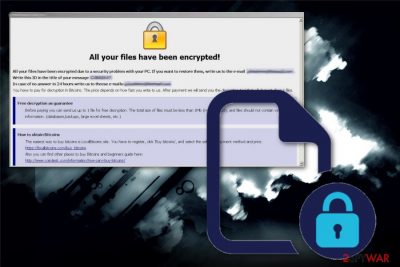
Korea ransomware is a cryptovirus that uses AES encryption algorithm for locking victim's files and then marks encoded data by using .[omfg@420blaze.it].korea file extension. The ransomware typically affects documents, videos, images, archives or even files on external drives and clouds. Since this is one of many Dharma ransomware versions, a ransom message gets delivered in the form of HTML window right after the encryption process. Spotted, as usual, by Jakub Kroustek, Korea ransomware virus is not the only virus that became active in March. In the Twitter post, you can see that Dharma/Crysis virus developers release versions one after the other. This fact only makes the cryptovirus family more dangerous and persistent than before.[1]
| Name | Korea ransomware |
|---|---|
| Type | Cryptovirus |
| Family | Dharma ransomware |
| Versions before this one | .ETH ransomware; Heets ransomware; AYE ransomware; etc. |
| File extension | .[omfg@420blaze.it].korea |
| Encryption method | AES |
| Distribution | Spam email attachments |
| Removal tip | Use FortectIntego for system cleaning and remove Korea ransomware |
Korea ransomware belongs to a notorious family known since 2016 that is still exceptionally active till this day.[2] The particular feature of this family is the payment instructions delivered as a program window and no particular text file with the common ransom note.
Many versions including Korea ransomware virus have a lengthy, specific file marker that gets added at the end of every encoded file. Once users' data gets changed and the original code altered, an extension with contact email address appears on each of them.
Korea ransomware appears only slightly changed from previous versions as it is a common Dharma ransomware feature. When ransomware ends encryption process the following note appears on the screen automatically:
All your files have been encrypted!
Security problem with your PC. If you want to restore your email address,
Write your ID:
e-mails:
You have to pay for decryption in Bitcoins. Write to us. After decrypt all your files.
Free decryption as guarantee
Before paying for free decryption. Shouldn't be less than 1Mb (non archived) (databases, backups, large excel sheets, etc.)
How to get Bitcoins
site. You can buy, buy 'bitcoins', and select the seller by the method of price.
https://localbitcoins.com/buy_bitcoins
Bitcoins and beginners guide here:
http://www.coindesk.com/information/how-can-i-buy-bitcoins/
Attention!
Do not rename encrypted files.
Do you want to make permanent data loss?
Note that paying the ransom is not going to ensure that criminals will recover your encrypted files. You can only replace them using data backups or data recovery software. Experts[3] note that cybercriminals care about getting money and profiting from victims.
Based on the AV engines detection rate,[4] Korea ransomware can be terminated with anti-malware tools. So get a reputable program and perform a full system scan. This way all associated files and program can get deleted entirely. Then, you only need to worry about your encoded data.
Make sure to remove Korea ransomware completely and run an additional system check. You can also use a different tool for that and guarantee that your PC is malware-free. Then you need to get your file backups and restore files or rely on software designed to restore data.
We can recommend FortectIntego for Korea ransomware removal and a few other tools for file recovery that we list below the article. There is no need to be experienced PC user or have a degree in IT. You need to pay close attention and follow throughout the suggested steps that your anti-malware shows during the scan.
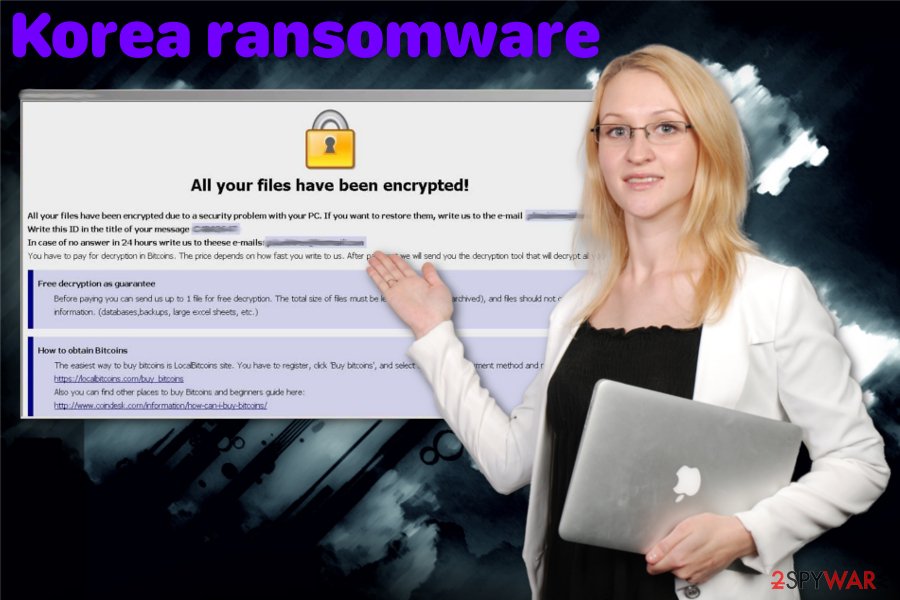
Malicious macros deliver the payload to the system directly
Spam email campaigns nowadays achieved another level of malicious and dangerous. Infected email attachments distribute malicious script of trojans or crypto malware including ransomware. The everyday user is not paying enough attention to those notifications so infection can spread further.
Unfortunately, file attachments pose as important financial information or documents regarding the delivery or shipment, banking reports or receipts. Because of this created feeling of legitimacy, people tend to open suspicious emails regardless, and ransomware can get on the machine.
Malicious macro viruses get triggered when the user enables the content of those file attachments and downloads the document on the computer. The only way to avoid this is by ignoring emails you are not expecting to get. And DO NOT DOWNLOAD any file attached to the email.
Terminate Korea ransomware and eliminate virus damage by scanning the system with antivirus
This is one of the most dangerous cyber threats because ransomware attacks involve altering system preferences and demanding money. To remove Korea ransomware from the machine alongside other intruders or infected files that virus may install without your permission, you need to clean the system fully. For that, you need to get professional tools like FortectIntego, SpyHunter 5Combo Cleaner, or Malwarebytes.
An automatic Korea ransomware removal is the best option since there might be tons of different files this virus downloads. Also, ransomware-type threats are known for altering registry entries, disabling security programs and changing system settings.
Getting rid of Korea virus. Follow these steps
Manual removal using Safe Mode
Safe Mode with Networking as a helpful method to remove Korea ransomware:
Important! →
Manual removal guide might be too complicated for regular computer users. It requires advanced IT knowledge to be performed correctly (if vital system files are removed or damaged, it might result in full Windows compromise), and it also might take hours to complete. Therefore, we highly advise using the automatic method provided above instead.
Step 1. Access Safe Mode with Networking
Manual malware removal should be best performed in the Safe Mode environment.
Windows 7 / Vista / XP
- Click Start > Shutdown > Restart > OK.
- When your computer becomes active, start pressing F8 button (if that does not work, try F2, F12, Del, etc. – it all depends on your motherboard model) multiple times until you see the Advanced Boot Options window.
- Select Safe Mode with Networking from the list.

Windows 10 / Windows 8
- Right-click on Start button and select Settings.

- Scroll down to pick Update & Security.

- On the left side of the window, pick Recovery.
- Now scroll down to find Advanced Startup section.
- Click Restart now.

- Select Troubleshoot.

- Go to Advanced options.

- Select Startup Settings.

- Press Restart.
- Now press 5 or click 5) Enable Safe Mode with Networking.

Step 2. Shut down suspicious processes
Windows Task Manager is a useful tool that shows all the processes running in the background. If malware is running a process, you need to shut it down:
- Press Ctrl + Shift + Esc on your keyboard to open Windows Task Manager.
- Click on More details.

- Scroll down to Background processes section, and look for anything suspicious.
- Right-click and select Open file location.

- Go back to the process, right-click and pick End Task.

- Delete the contents of the malicious folder.
Step 3. Check program Startup
- Press Ctrl + Shift + Esc on your keyboard to open Windows Task Manager.
- Go to Startup tab.
- Right-click on the suspicious program and pick Disable.

Step 4. Delete virus files
Malware-related files can be found in various places within your computer. Here are instructions that could help you find them:
- Type in Disk Cleanup in Windows search and press Enter.

- Select the drive you want to clean (C: is your main drive by default and is likely to be the one that has malicious files in).
- Scroll through the Files to delete list and select the following:
Temporary Internet Files
Downloads
Recycle Bin
Temporary files - Pick Clean up system files.

- You can also look for other malicious files hidden in the following folders (type these entries in Windows Search and press Enter):
%AppData%
%LocalAppData%
%ProgramData%
%WinDir%
After you are finished, reboot the PC in normal mode.
Remove Korea using System Restore
Try System Restore feature for the successful Korea ransomware elimination:
-
Step 1: Reboot your computer to Safe Mode with Command Prompt
Windows 7 / Vista / XP- Click Start → Shutdown → Restart → OK.
- When your computer becomes active, start pressing F8 multiple times until you see the Advanced Boot Options window.
-
Select Command Prompt from the list

Windows 10 / Windows 8- Press the Power button at the Windows login screen. Now press and hold Shift, which is on your keyboard, and click Restart..
- Now select Troubleshoot → Advanced options → Startup Settings and finally press Restart.
-
Once your computer becomes active, select Enable Safe Mode with Command Prompt in Startup Settings window.

-
Step 2: Restore your system files and settings
-
Once the Command Prompt window shows up, enter cd restore and click Enter.

-
Now type rstrui.exe and press Enter again..

-
When a new window shows up, click Next and select your restore point that is prior the infiltration of Korea. After doing that, click Next.


-
Now click Yes to start system restore.

-
Once the Command Prompt window shows up, enter cd restore and click Enter.
Bonus: Recover your data
Guide which is presented above is supposed to help you remove Korea from your computer. To recover your encrypted files, we recommend using a detailed guide prepared by 2-spyware.com security experts.If your files are encrypted by Korea, you can use several methods to restore them:
Data Recovery Pro as an alternative for file backups
Try using Data Recovery Pro for encrypted or accidentally deleted files
- Download Data Recovery Pro;
- Follow the steps of Data Recovery Setup and install the program on your computer;
- Launch it and scan your computer for files encrypted by Korea ransomware;
- Restore them.
Windows Previous Versions feature is a great way to restore encrypted or lost files
Unfortunately, this method works when System Restore gets enabled before the incident
- Find an encrypted file you need to restore and right-click on it;
- Select “Properties” and go to “Previous versions” tab;
- Here, check each of available copies of the file in “Folder versions”. You should select the version you want to recover and click “Restore”.
ShadowExplorer for Korea ransomware encrypted data? Yes
However, Shadow Volume Copies may get deleted by the ransomware itself. if so, ShadowExplorer is not useful in recovering your data
- Download Shadow Explorer (http://shadowexplorer.com/);
- Follow a Shadow Explorer Setup Wizard and install this application on your computer;
- Launch the program and go through the drop down menu on the top left corner to select the disk of your encrypted data. Check what folders are there;
- Right-click on the folder you want to restore and select “Export”. You can also select where you want it to be stored.
Decryption tool does not exist for the Korea ransomware virus
Finally, you should always think about the protection of crypto-ransomwares. In order to protect your computer from Korea and other ransomwares, use a reputable anti-spyware, such as FortectIntego, SpyHunter 5Combo Cleaner or Malwarebytes
How to prevent from getting ransomware
Stream videos without limitations, no matter where you are
There are multiple parties that could find out almost anything about you by checking your online activity. While this is highly unlikely, advertisers and tech companies are constantly tracking you online. The first step to privacy should be a secure browser that focuses on tracker reduction to a minimum.
Even if you employ a secure browser, you will not be able to access websites that are restricted due to local government laws or other reasons. In other words, you may not be able to stream Disney+ or US-based Netflix in some countries. To bypass these restrictions, you can employ a powerful Private Internet Access VPN, which provides dedicated servers for torrenting and streaming, not slowing you down in the process.
Data backups are important – recover your lost files
Ransomware is one of the biggest threats to personal data. Once it is executed on a machine, it launches a sophisticated encryption algorithm that locks all your files, although it does not destroy them. The most common misconception is that anti-malware software can return files to their previous states. This is not true, however, and data remains locked after the malicious payload is deleted.
While regular data backups are the only secure method to recover your files after a ransomware attack, tools such as Data Recovery Pro can also be effective and restore at least some of your lost data.
- ^ David Maciejak and Kenny Yongjian Yand. Dharma ransomware: what it's teaching us. Fortinet. Threat analysis report.
- ^ David Bisson. Ransomware hit garage used by Canadian internet registration authority. Securityboulevard. Source for news, analysis & education.
- ^ Virusai. Virusai. Spyware related news.
- ^ Malware detection analysis. Virustotal. Online malware scanner.





















