AYE ransomware (Virus Removal Instructions) - Tutorial
AYE virus Removal Guide
What is AYE ransomware?
AYE ransomware – a Dharma-related virus which appends the .AYE extension to locked files
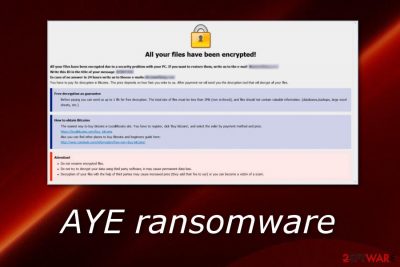
AYE ransomware is a file-encrypting cyber threat which belongs to the Dharma ransomware family. Once this dangerous virus infiltrates the targeted system, it modifies the Windows Registry[1] by creating suspicious-looking registry keys and by placing malicious files in different locations. After this kind of activity, AYE virus performs the encryption process and adds the .AYE appendix to each locked document or folder. Later on, the ransomware virus displays a Crysis/Dharma ransom message which is named “FILES ENCRYPTED.txt” and has the purpose to inform victims about the secret encryption process and explain how Bitcoins should be transferred. The crooks urge users to contact them via sebekgrime@tutanota.com email address in order to discuss all matters about the decryption tool exchange.
| Name | AYE |
|---|---|
| Type | Ransomware |
| Family | Dharma |
| Extension | .AYE |
| Message name | “FILES ENCRYPTED.txt” |
| Message from | The ransom note might belong to Dharma or Crysis ransomware |
| Email address | sebekgrime@tutanota.com |
| Distribution tips | Malicious payload that comes attached to a spam email message |
| Detection tools | FortectIntego is capable of detecting malware and its components |
AYE ransomware is a notorious cyber threat which might have the capabilities of performing other rogue and malicious activities. For example, some file-encrypting viruses are capable of updating themselves on the targeted computer system, moreover, they can damage and permanently erase Shadow Volume Copies,[2] let other malware into the system.
If you are a victim of AYE ransomware, you will possibly overcome this message:
All your files have been encrypted!
All your files have been encrypted due to a security problem with your PC. If you want to restore them, write us to the e-mail sebekgrime@tutanota.com
Write this ID in the title of your message 1E857D00
In case of no answer in 24 hours write us to theese e-mails:sebekgrime@cock.li
You have to pay for decryption in Bitcoins. The price depends on how fast you write to us. After payment we will send you the decryption tool that will decrypt all your files.
Free decryption as guarantee
Before paying you can send us up to 1 file for free decryption. The total size of files must be less than 1Mb (non archived), and files should not contain valuable information. (databases,backups, large excel sheets, etc.)
How to obtain Bitcoins
The easiest way to buy bitcoins is LocalBitcoins site. You have to register, click 'Buy bitcoins', and select the seller by payment method and price.
hxxps://localbitcoins.com/buy_bitcoins
Also you can find other places to buy Bitcoins and beginners guide here:
hxxp://www.coindesk.com/information/how-can-i-buy-bitcoins/
Attention!
Do not rename encrypted files.
Do not try to decrypt your data using third party software, it may cause permanent data loss.
Decryption of your files with the help of third parties may cause increased price (they add their fee to our) or you can become a victim of a scam.
Once AYE ransomware is installed on the targeted machine, it uses unique encryption algorithms such as AES, SHA, RSA, or others to lock up files that are found. This cyber threat is able to encrypt documents and files such as image, audio, video, text, PDF, etc. Once locked, files cannot be accessed properly anymore.
If you are a victim of AYE ransomware, we suggest not contacting the cybercriminals for any matters. Overthink everything twice before deciding to transfer your money to some random people. Usually, crooks urge for a price between $500 and $1500 in BTC. However, users are very likely to get scammed by hackers.
We suggest performing the AYE ransomware removal rather than paying the crooks. Use only reliable software to complete the process. For detection purposes, we offer to use a tool such as FortectIntego or SpyHunter 5Combo Cleaner. After the elimination is completed successfully, you can take a look at some data recovery methods that we have provided below this article.
You need to remove AYE virus before you try recovering your files. Otherwise, the data recovery will not be successful and the ransomware virus will renew its encryption with the next computer boot. Additionally, make sure that you take care of your files in the future, store all important data on remote servers or drives, e.g. iCloud, USB flash drive.[3]
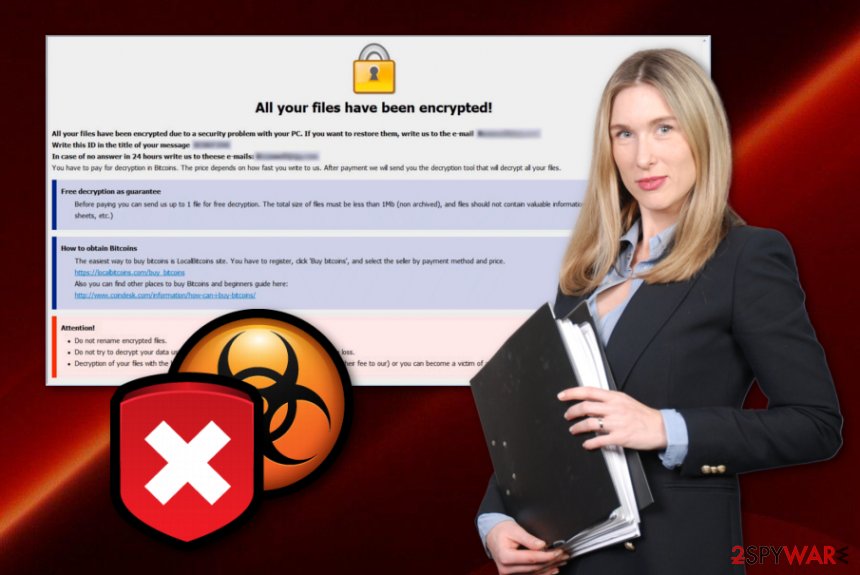
Ransomware spreading sources mostly are spam email messages and their hazardous attachments
According to computer experts from NoVirus.uk,[4] ransomware viruses are usually distributed via malicious executables that come attached to rogue email messages. In some cases, crooks make the messages look like sent from original organizations and convince the users to open the clipped attachment which usually launches the infection straight to the computer system.
Additionally, ransomware can spread thru cracked programs which lack protection, also, thru third-party websites and their infected hyperlinks or advertisements. Make sure that you stay away from all malicious content that you might overcome on the Internet. For further computer protection, download and install automatical computer software, also known as antivirus programs, which allow performing regular scans and detecting malicious components.
You can get rid of AYE ransomware by using anti-malware software only
If you are looking for methods to remove AYE virus manually, we can inform you that manual deletion is not a good option for this case. By trying to terminate the cyber threat on your own, you might make mistakes which might cause permanent system damage and make the machine even more vulnerable to various malware-related infections.
Before the AYE ransomware removal, you should detect all malicious components in the system first. As they might be injected in different locations, use software such as FortectIntego, SpyHunter 5Combo Cleaner, or Malwarebytes to collect all malware-laden files, registry keys, etc. Once you complete the elimination, check data recovery tips which are written below this article.
Getting rid of AYE virus. Follow these steps
Manual removal using Safe Mode
Use the Safe Mode with Networking function and disable the ransomware virus:
Important! →
Manual removal guide might be too complicated for regular computer users. It requires advanced IT knowledge to be performed correctly (if vital system files are removed or damaged, it might result in full Windows compromise), and it also might take hours to complete. Therefore, we highly advise using the automatic method provided above instead.
Step 1. Access Safe Mode with Networking
Manual malware removal should be best performed in the Safe Mode environment.
Windows 7 / Vista / XP
- Click Start > Shutdown > Restart > OK.
- When your computer becomes active, start pressing F8 button (if that does not work, try F2, F12, Del, etc. – it all depends on your motherboard model) multiple times until you see the Advanced Boot Options window.
- Select Safe Mode with Networking from the list.

Windows 10 / Windows 8
- Right-click on Start button and select Settings.

- Scroll down to pick Update & Security.

- On the left side of the window, pick Recovery.
- Now scroll down to find Advanced Startup section.
- Click Restart now.

- Select Troubleshoot.

- Go to Advanced options.

- Select Startup Settings.

- Press Restart.
- Now press 5 or click 5) Enable Safe Mode with Networking.

Step 2. Shut down suspicious processes
Windows Task Manager is a useful tool that shows all the processes running in the background. If malware is running a process, you need to shut it down:
- Press Ctrl + Shift + Esc on your keyboard to open Windows Task Manager.
- Click on More details.

- Scroll down to Background processes section, and look for anything suspicious.
- Right-click and select Open file location.

- Go back to the process, right-click and pick End Task.

- Delete the contents of the malicious folder.
Step 3. Check program Startup
- Press Ctrl + Shift + Esc on your keyboard to open Windows Task Manager.
- Go to Startup tab.
- Right-click on the suspicious program and pick Disable.

Step 4. Delete virus files
Malware-related files can be found in various places within your computer. Here are instructions that could help you find them:
- Type in Disk Cleanup in Windows search and press Enter.

- Select the drive you want to clean (C: is your main drive by default and is likely to be the one that has malicious files in).
- Scroll through the Files to delete list and select the following:
Temporary Internet Files
Downloads
Recycle Bin
Temporary files - Pick Clean up system files.

- You can also look for other malicious files hidden in the following folders (type these entries in Windows Search and press Enter):
%AppData%
%LocalAppData%
%ProgramData%
%WinDir%
After you are finished, reboot the PC in normal mode.
Remove AYE using System Restore
Activating the System Restore feature might allow you to stop malicious activities that are beeing performed by the dangerous file locking cyber threat:
-
Step 1: Reboot your computer to Safe Mode with Command Prompt
Windows 7 / Vista / XP- Click Start → Shutdown → Restart → OK.
- When your computer becomes active, start pressing F8 multiple times until you see the Advanced Boot Options window.
-
Select Command Prompt from the list

Windows 10 / Windows 8- Press the Power button at the Windows login screen. Now press and hold Shift, which is on your keyboard, and click Restart..
- Now select Troubleshoot → Advanced options → Startup Settings and finally press Restart.
-
Once your computer becomes active, select Enable Safe Mode with Command Prompt in Startup Settings window.

-
Step 2: Restore your system files and settings
-
Once the Command Prompt window shows up, enter cd restore and click Enter.

-
Now type rstrui.exe and press Enter again..

-
When a new window shows up, click Next and select your restore point that is prior the infiltration of AYE. After doing that, click Next.


-
Now click Yes to start system restore.

-
Once the Command Prompt window shows up, enter cd restore and click Enter.
Bonus: Recover your data
Guide which is presented above is supposed to help you remove AYE from your computer. To recover your encrypted files, we recommend using a detailed guide prepared by 2-spyware.com security experts.If you have spot files with the .AYE appendix, do not rush to contact and pay the crooks. Rather than risking to get scammed, try performing some data recovery methods that are displayed below. If you complete each step as shown in the instructions, you might have a high chance of restoring your data.
If your files are encrypted by AYE, you can use several methods to restore them:
Using the Data Recovery Pro tool might help you with data restoring purposes:
You can try using this technique to recover some of your files. Complete each step exactly as required in the instructing guide and you might be able to achieve the best results.
- Download Data Recovery Pro;
- Follow the steps of Data Recovery Setup and install the program on your computer;
- Launch it and scan your computer for files encrypted by AYE ransomware;
- Restore them.
Windows Previous Versions feature tool might be capable of restoring data:
Try this method if you want to bring files back to their starter positions. However, note that this technique will work only if you have enabled the System Restore feature in the past.
- Find an encrypted file you need to restore and right-click on it;
- Select “Properties” and go to “Previous versions” tab;
- Here, check each of available copies of the file in “Folder versions”. You should select the version you want to recover and click “Restore”.
The Shadow Explorer tool might allow you to restore files:
If the ransomware virus did not eliminate Shadow Volume Copies of encrypted documents, you can give this method a try:
- Download Shadow Explorer (http://shadowexplorer.com/);
- Follow a Shadow Explorer Setup Wizard and install this application on your computer;
- Launch the program and go through the drop down menu on the top left corner to select the disk of your encrypted data. Check what folders are there;
- Right-click on the folder you want to restore and select “Export”. You can also select where you want it to be stored.
Currently, no original AYE ransomware decryptor has been released.
Finally, you should always think about the protection of crypto-ransomwares. In order to protect your computer from AYE and other ransomwares, use a reputable anti-spyware, such as FortectIntego, SpyHunter 5Combo Cleaner or Malwarebytes
How to prevent from getting ransomware
Protect your privacy – employ a VPN
There are several ways how to make your online time more private – you can access an incognito tab. However, there is no secret that even in this mode, you are tracked for advertising purposes. There is a way to add an extra layer of protection and create a completely anonymous web browsing practice with the help of Private Internet Access VPN. This software reroutes traffic through different servers, thus leaving your IP address and geolocation in disguise. Besides, it is based on a strict no-log policy, meaning that no data will be recorded, leaked, and available for both first and third parties. The combination of a secure web browser and Private Internet Access VPN will let you browse the Internet without a feeling of being spied or targeted by criminals.
No backups? No problem. Use a data recovery tool
If you wonder how data loss can occur, you should not look any further for answers – human errors, malware attacks, hardware failures, power cuts, natural disasters, or even simple negligence. In some cases, lost files are extremely important, and many straight out panic when such an unfortunate course of events happen. Due to this, you should always ensure that you prepare proper data backups on a regular basis.
If you were caught by surprise and did not have any backups to restore your files from, not everything is lost. Data Recovery Pro is one of the leading file recovery solutions you can find on the market – it is likely to restore even lost emails or data located on an external device.
- ^ Registry. Computer hope. Free computer help since 1998.
- ^ Shadow Copy. Wikipedia. The free encyclopedia.
- ^ Margaret Rouse. USB flash drive. Search Storage. Tech Target.
- ^ NoVirus.uk. NoVirus.uk. Cybersecurity news and info.





















