Heets ransomware (Free Guide) - Removal Instructions
Heets virus Removal Guide
What is Heets ransomware?
Heets ransomware is one of many slightly changed Dharma ransomware versions that marks files using .heets extension
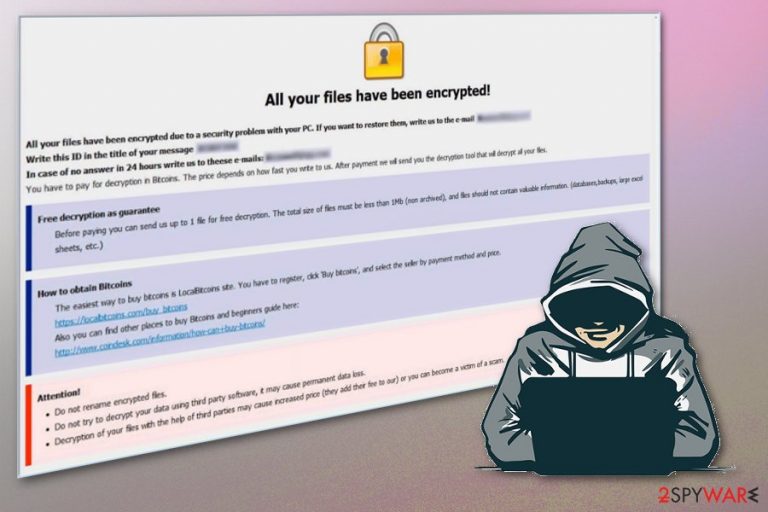
| Name | Heets ransomware |
|---|---|
| Type | Cryptovirus |
| Virus family | Dharma ransomware |
| A full patter of file extension | .id-[bestdecoding@cock.li].heets |
| Ransom note | Placed in the HTML window with payment instructions |
| Contact emails | bestdecoding@cock.li; heetsdecoding@cock.li |
| Distribution method | Spam email attachments, other malware |
| Decryption | There is no specific tool for Heets ransomware decryption. Terminate the virus and then use data recovery methods |
| Elimination | Use FortectIntego to remove Heets ransomware virus damage and clear the system before data recovery |
If you encountered suspicious system changes or slowness of the computer, you already have malware on the system. However, Heets ransomware virus is not waiting for anything, and you cannot notice its infiltration or background processes. Cryptovirus immediately starts with file encryption[1] and marks your photos, documents, archives, databases, audio or video files with .id-[bestdecoding@cock.li].heets appendix.
Once this is done, Heets ransomware already made wanted changes on your system and the only thing left to do for the cybercriminals behind the threat is to collect your money for the encoded files. The information about payment methods and other possible solutions delivered in the HTML window that hasn't been changed since the first version of Dharma.
This so-called ransom note is placed on your screen after the successful Heets ransomware encryption and reads:
All your files have been encrypted!
All your files have been encrypted due to a security problem with your PC. If you want to restore them, write us to the e-mail heetsdecoding@cock.li
Write this ID in the title of your message [ID] In case of no answer in 24 hours write us to theese e-mails: heetsdecoding@cock.li
You have to pay for decryption in Bitcoins. The price depends on how fast you write to us. After payment we will send you the decryption tool that will decrypt all your files.Free decryption as guarantee
Before paying you can send us up to 1 file for free decryption. The total size of files must be less than 1Mb (non archived), and files should not contain valuable information. (databases,backups, large excel sheets, etc.)How to obtain Bitcoins
The easiest way to buy bitcoins is LocalBitcoins site. You have to register, click ‘Buy bitcoins’, and select the seller by payment method and price.
https://localbitcoins.com/buy_bitcoins
Also you can find other places to buy Bitcoins and beginners guide here:
http://www.coindesk.com/information/how-can-i-buy-bitcoins/Attention!
Do not rename encrypted files.
Do not try to decrypt your data using third party software, it may cause permanent data loss.
Decryption of your files with the help of third parties may cause increased price (they add their fee to our) or you can become a victim of a scam.
Heets ransomware is related to one of the most dangerous ransomware – Dharma.[2] This is why many researchers[3] recommend staying away from contacting people who developed this notorious threat. There is no need to trust the possible free decryption or the complete file recovery after payment promise. In most cases, these malicious actors disappear when the payment is transferred, and your files remain locked.
You need to forget about the encrypted data for a bit and focus on Heets ransomware removal first. This is crucial for your device because ransomware can encrypt your files again what makes data unrecoverable this way. Use your anti-virus program and terminate this cryptovirus as soon as possible.
Do not wait and remove Heets ransomware once you notice the encrypted files or get notified about the attack. Then you should clean the system using FortectIntego and fix virus damage. Data recovery is a complicated process especially when you don't have file backups on secure cloud service or external device.
For files encrypted by Heets ransomware, you can use data restoring software or tools. There is no official decryption tool, so this is the only solution besides data backups. We offer a few methods below the article alongside virus elimination tips.
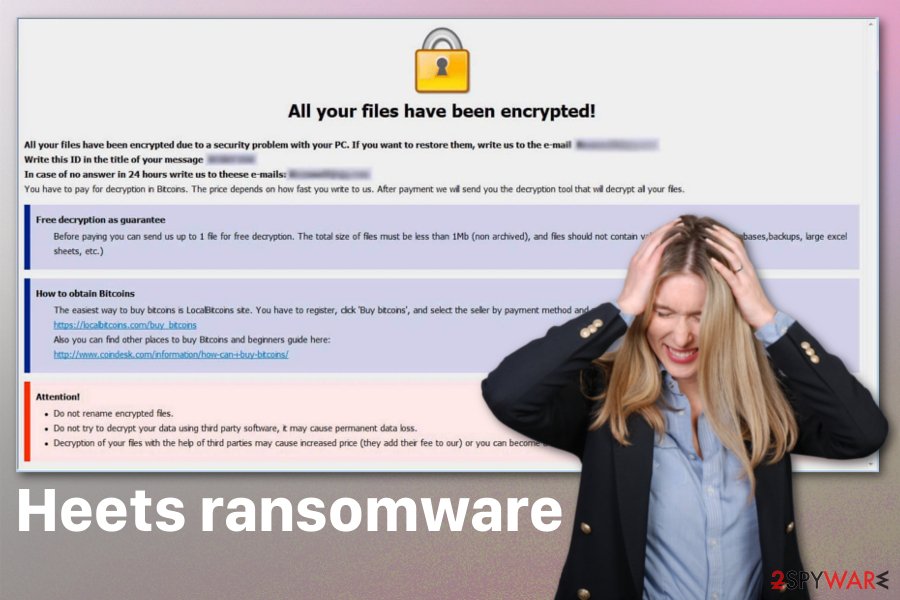
Distribution ways used to spread ransom demanding threats
Ransomware infections might get delivered using various methods. A payload dropper gets spread around the world via the internet. Once this malicious script gets initiated on the device ransomware directly spreads on the system. If the malevolent file lands on the targeted computer there is a one step that allows launching the embedded content.
Payload file, in most cases, gets attached to the email as a document, executable, PDF or placed as a hyperlink. Unfortunately, an unsuspected victim can press one button without noticing the purpose and launch malicious macros on the system. Then the device gets infected, and cryptovirus can initiate any necessary process.
If you want to avoid these infections, you need to pay more attention to emails you get without expecting and the contents attached to it. If you notice suspicious email with a subject line that makes no sense keep away and delete the email immediately. Financial information, Invoice or Order details shouldn't get sent to random users from companies or services.
Terminate Heets ransomware and fix any issues caused by this infection
To remove Heets ransomware completely from the system, you need to employ reputable tools like FortectIntego, SpyHunter 5Combo Cleaner, or Malwarebytes. This way you can clear the system entirely and make sure all possibly related files get removed. The termination process gets difficult due to altered registry entries and added malicious system files. You need to get rid of them all.
Since Heets ransomware removal requires professional anti-malware tools, make sure to choose wisely and get the software from the official website or reputable source. It ensures safe installation and positive virus elimination results.
When you are completely sure that Heets ransomware virus is deleted from the device, double-check and try data recovery methods listed below or use your file backups from an external device. DO NOT plug in the or load backup files on an infected system.
Getting rid of Heets virus. Follow these steps
Manual removal using Safe Mode
Try rebooting the system in Safe Mode before scanning the system. This step helps to remove Heets ransomware
Important! →
Manual removal guide might be too complicated for regular computer users. It requires advanced IT knowledge to be performed correctly (if vital system files are removed or damaged, it might result in full Windows compromise), and it also might take hours to complete. Therefore, we highly advise using the automatic method provided above instead.
Step 1. Access Safe Mode with Networking
Manual malware removal should be best performed in the Safe Mode environment.
Windows 7 / Vista / XP
- Click Start > Shutdown > Restart > OK.
- When your computer becomes active, start pressing F8 button (if that does not work, try F2, F12, Del, etc. – it all depends on your motherboard model) multiple times until you see the Advanced Boot Options window.
- Select Safe Mode with Networking from the list.

Windows 10 / Windows 8
- Right-click on Start button and select Settings.

- Scroll down to pick Update & Security.

- On the left side of the window, pick Recovery.
- Now scroll down to find Advanced Startup section.
- Click Restart now.

- Select Troubleshoot.

- Go to Advanced options.

- Select Startup Settings.

- Press Restart.
- Now press 5 or click 5) Enable Safe Mode with Networking.

Step 2. Shut down suspicious processes
Windows Task Manager is a useful tool that shows all the processes running in the background. If malware is running a process, you need to shut it down:
- Press Ctrl + Shift + Esc on your keyboard to open Windows Task Manager.
- Click on More details.

- Scroll down to Background processes section, and look for anything suspicious.
- Right-click and select Open file location.

- Go back to the process, right-click and pick End Task.

- Delete the contents of the malicious folder.
Step 3. Check program Startup
- Press Ctrl + Shift + Esc on your keyboard to open Windows Task Manager.
- Go to Startup tab.
- Right-click on the suspicious program and pick Disable.

Step 4. Delete virus files
Malware-related files can be found in various places within your computer. Here are instructions that could help you find them:
- Type in Disk Cleanup in Windows search and press Enter.

- Select the drive you want to clean (C: is your main drive by default and is likely to be the one that has malicious files in).
- Scroll through the Files to delete list and select the following:
Temporary Internet Files
Downloads
Recycle Bin
Temporary files - Pick Clean up system files.

- You can also look for other malicious files hidden in the following folders (type these entries in Windows Search and press Enter):
%AppData%
%LocalAppData%
%ProgramData%
%WinDir%
After you are finished, reboot the PC in normal mode.
Remove Heets using System Restore
System restore feature can help because it allows restoring device at the previous point when the system was not affected by this Heets ransomware virus
-
Step 1: Reboot your computer to Safe Mode with Command Prompt
Windows 7 / Vista / XP- Click Start → Shutdown → Restart → OK.
- When your computer becomes active, start pressing F8 multiple times until you see the Advanced Boot Options window.
-
Select Command Prompt from the list

Windows 10 / Windows 8- Press the Power button at the Windows login screen. Now press and hold Shift, which is on your keyboard, and click Restart..
- Now select Troubleshoot → Advanced options → Startup Settings and finally press Restart.
-
Once your computer becomes active, select Enable Safe Mode with Command Prompt in Startup Settings window.

-
Step 2: Restore your system files and settings
-
Once the Command Prompt window shows up, enter cd restore and click Enter.

-
Now type rstrui.exe and press Enter again..

-
When a new window shows up, click Next and select your restore point that is prior the infiltration of Heets. After doing that, click Next.


-
Now click Yes to start system restore.

-
Once the Command Prompt window shows up, enter cd restore and click Enter.
Bonus: Recover your data
Guide which is presented above is supposed to help you remove Heets from your computer. To recover your encrypted files, we recommend using a detailed guide prepared by 2-spyware.com security experts.If your files are encrypted by Heets, you can use several methods to restore them:
When data recovery option using backups is not the best for you, employ Data Recovery Pro
This program can recover files encrypted by the virus or accidentally deleted
- Download Data Recovery Pro;
- Follow the steps of Data Recovery Setup and install the program on your computer;
- Launch it and scan your computer for files encrypted by Heets ransomware;
- Restore them.
Windows Previous Versions is the feature helping with encrypted files
When System Restore is enabled, you can restore previous versions of files that got encrypted during the ransomware attack
- Find an encrypted file you need to restore and right-click on it;
- Select “Properties” and go to “Previous versions” tab;
- Here, check each of available copies of the file in “Folder versions”. You should select the version you want to recover and click “Restore”.
ShadowExplorer helps with files affected by the Heets ransomware
Unfortunately, your files cannot get restored if Shadow Volume Copies got deleted
- Download Shadow Explorer (http://shadowexplorer.com/);
- Follow a Shadow Explorer Setup Wizard and install this application on your computer;
- Launch the program and go through the drop down menu on the top left corner to select the disk of your encrypted data. Check what folders are there;
- Right-click on the folder you want to restore and select “Export”. You can also select where you want it to be stored.
Decrytption tool is not available
Finally, you should always think about the protection of crypto-ransomwares. In order to protect your computer from Heets and other ransomwares, use a reputable anti-spyware, such as FortectIntego, SpyHunter 5Combo Cleaner or Malwarebytes
How to prevent from getting ransomware
Do not let government spy on you
The government has many issues in regards to tracking users' data and spying on citizens, so you should take this into consideration and learn more about shady information gathering practices. Avoid any unwanted government tracking or spying by going totally anonymous on the internet.
You can choose a different location when you go online and access any material you want without particular content restrictions. You can easily enjoy internet connection without any risks of being hacked by using Private Internet Access VPN.
Control the information that can be accessed by government any other unwanted party and surf online without being spied on. Even if you are not involved in illegal activities or trust your selection of services, platforms, be suspicious for your own security and take precautionary measures by using the VPN service.
Backup files for the later use, in case of the malware attack
Computer users can suffer from data losses due to cyber infections or their own faulty doings. Ransomware can encrypt and hold files hostage, while unforeseen power cuts might cause a loss of important documents. If you have proper up-to-date backups, you can easily recover after such an incident and get back to work. It is also equally important to update backups on a regular basis so that the newest information remains intact – you can set this process to be performed automatically.
When you have the previous version of every important document or project you can avoid frustration and breakdowns. It comes in handy when malware strikes out of nowhere. Use Data Recovery Pro for the data restoration process.
- ^ Tarcisio Marinho. Ransomware encryption techniques. Medium. A place to read and write big ideas and important stories.
- ^ Mathew J. Schwartz. Dharma Gang Pushes Phobos Crypto-Locking Ransomware. Bankinfosecurity. Information security media group.
- ^ Senzavirus. Senzavirus. Spyware related news.







