ETH ransomware (Virus Removal Guide) - Decryption Steps Included
ETH virus Removal Guide
What is ETH ransomware?
ETH ransomware is crypto malware has been recognized by multiple AV engines
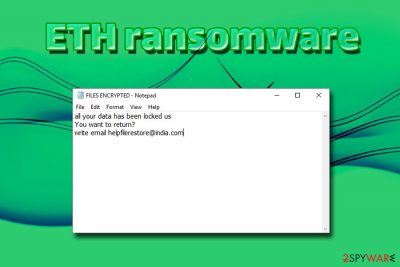
ETH ransomware is a file locking virus and a variant of the broad Dharma virus family. While the original malware was first released into the wild back in November 2016, it was updated dozens of times through the years, and so far has been particularly active in 2019, coming out with such versions as .adobe or .USA. Once installed, ETH virus looks for data to encrypt, namely for databases, documents, pictures, videos, misc, etc. It then uses a sophisticated encryption algorithm[1] (AES or DES) to mark files with .ETH extension, which prevents victims from opening them. Additionally, malware drops a ransom note FILES ENCRYPTED.txt, where hackers ask users to pay ransom in Bitcoin and contact them via the helpfilerestore@india.com email address. While .eth file virus is not decryptable, contacting cybercriminals is not recommended.
| Name | ETH |
| Type | Ransomware |
| Family | Dharma |
| Release date | January 31st, 2019 |
| Extension | .ID-[random].[helpfilerestore@india.com].eth |
| Ransom note | FILES ENCRYPTED.txt |
| Contact | helpfilerestore@india.com |
| Decryptable? | No |
| Elimination | Use anti-malware software like Malwarebytes |
| System repair | Use FortectIntego to repair system damage |
ETH ransomware can be spread with the help of various methods, including spam email attachments, exploit kits, unprotected RDP configuration, brute-force attacks, etc. Additionally, the virus often relies on fake updates such as Adobe, Windows, or other popular names. Please refer to the second part of the blog to establish methods of avoiding ETH virus, along with other similar threats.
Once executed, the malicious payload of ETH ransomware populates the system and performs various modifications, such as the launching of numerous processes, deleting shadow volume copies, modifying windows registry, infecting executable files, creating the main executable in the system32 directory, etc.
After system modification is complete, malware encrypts every personal file as follows: .ID-[random].[helpfilerestore@india.com].eth. For example, a file picture.jpg is renamed into picture.jpg.ID-6R471FS8[helpfilerestore@india.com].eth and becomes unusable. To recover the access, users are prompted to contact cybercriminals, which experts[2] never recommend doing. Instead, users should remove ETH ransomware with the help of security application and then use alternative methods to recover personal files.
The ransom note FILES ENCRYPTED.txt states the following:
all your data has been locked us
You want to return?
write email helpfilerestore@india.com
In addition, ETH ransomware opens a pop-up file with an extended message, providing more detailed instructions on what victims should do next. Crooks also offer free trial decryption of one file of 1MB or less – this is done to make users believe that once the ransom is paid, they will be guaranteed to get the key back. However, these people should not be trusted and can easily scam victims.
When completed with the elimination of malware, you can then use backups to restore files. If you had none prepared – things will be a little more complicated. However, you can try third-party software that may be able to recover data marked with .eth extension. Additionally, you should scan your machine with FortectIntego to fix system files and restore normal functions.
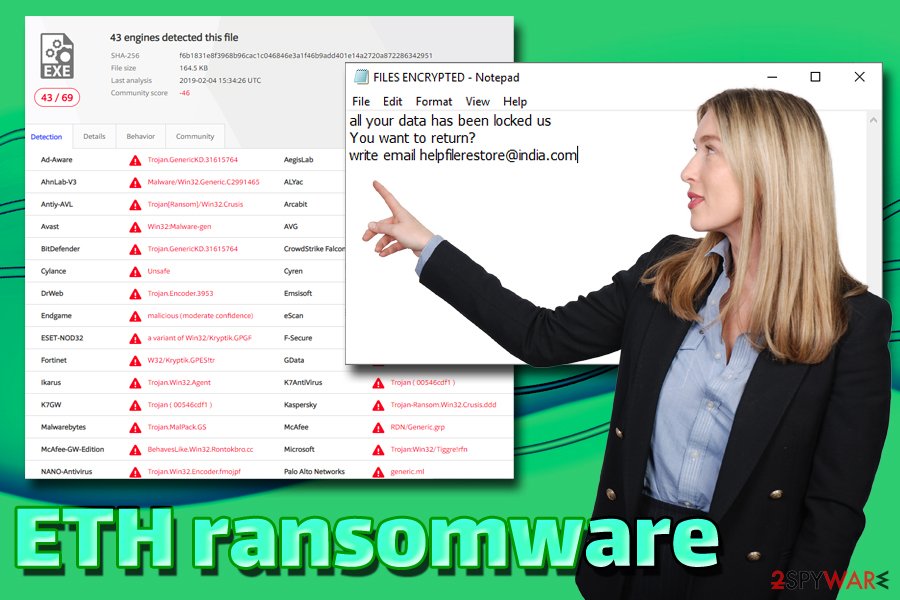
Use these precaution measures to avoid ransomware infection
Most users are quite careless when it comes to cybersecurity, so they are caught off guard when infected. For that reason, most ransomware victims are desperate while trying to look for methods of file recovery, as they did not prepare any backups. Thus, while security measures can reduce the chance of malware encrypting data in the first place, backups will save you from ransomware damage entirely.
To avoid ransomware viruses, you should follow this advice:
- Install comprehensive security software and keep it updated;
- Patch your OS and software as soon as security updates are released;
- Beware of fake updates;
- Do not casually open email attachments or links that come from an unknown source;
- Use ad-block;
- Protect your RDP with a strong password;
- Avoid websites that might host malware, such as file-sharing or torrent sites;
- Do not click on suspicious pop-ups or explore sites you get randomly redirected to;
- Carefully install new software – pick Advanced installation settings.
Delete ETH ransomware and then try to get your files back
The most relevant question for most users while searching for the information online after ETH virus infection is “can I recover my files?” Well, if you had backups, you will be able to get all your data back. If not, the chances of regaining access to personal data are quite slim. However, under certain conditions, specific software or Windows Previous Versions feature might be able to help. You will find all the instructions and download links below.
Before you proceed with file recovery, however, you need to remove ETH ransomware, otherwise, all the recovered data will be encrypted repeatedly. To do that, you should enter Safe Mode with Networking and perform a full system scan with the help of reputable security software. In case ETH ransomware removal fails with your chosen application, make use of one that can recognize the threat, such as Malwarebytes.[3]
Getting rid of ETH virus. Follow these steps
Manual removal using Safe Mode
Enter Safe Mode with Networking if ETH virus stops security application from working normally:
Important! →
Manual removal guide might be too complicated for regular computer users. It requires advanced IT knowledge to be performed correctly (if vital system files are removed or damaged, it might result in full Windows compromise), and it also might take hours to complete. Therefore, we highly advise using the automatic method provided above instead.
Step 1. Access Safe Mode with Networking
Manual malware removal should be best performed in the Safe Mode environment.
Windows 7 / Vista / XP
- Click Start > Shutdown > Restart > OK.
- When your computer becomes active, start pressing F8 button (if that does not work, try F2, F12, Del, etc. – it all depends on your motherboard model) multiple times until you see the Advanced Boot Options window.
- Select Safe Mode with Networking from the list.

Windows 10 / Windows 8
- Right-click on Start button and select Settings.

- Scroll down to pick Update & Security.

- On the left side of the window, pick Recovery.
- Now scroll down to find Advanced Startup section.
- Click Restart now.

- Select Troubleshoot.

- Go to Advanced options.

- Select Startup Settings.

- Press Restart.
- Now press 5 or click 5) Enable Safe Mode with Networking.

Step 2. Shut down suspicious processes
Windows Task Manager is a useful tool that shows all the processes running in the background. If malware is running a process, you need to shut it down:
- Press Ctrl + Shift + Esc on your keyboard to open Windows Task Manager.
- Click on More details.

- Scroll down to Background processes section, and look for anything suspicious.
- Right-click and select Open file location.

- Go back to the process, right-click and pick End Task.

- Delete the contents of the malicious folder.
Step 3. Check program Startup
- Press Ctrl + Shift + Esc on your keyboard to open Windows Task Manager.
- Go to Startup tab.
- Right-click on the suspicious program and pick Disable.

Step 4. Delete virus files
Malware-related files can be found in various places within your computer. Here are instructions that could help you find them:
- Type in Disk Cleanup in Windows search and press Enter.

- Select the drive you want to clean (C: is your main drive by default and is likely to be the one that has malicious files in).
- Scroll through the Files to delete list and select the following:
Temporary Internet Files
Downloads
Recycle Bin
Temporary files - Pick Clean up system files.

- You can also look for other malicious files hidden in the following folders (type these entries in Windows Search and press Enter):
%AppData%
%LocalAppData%
%ProgramData%
%WinDir%
After you are finished, reboot the PC in normal mode.
Remove ETH using System Restore
Take advantage of System Restore in order to remove ETH ransomware:
-
Step 1: Reboot your computer to Safe Mode with Command Prompt
Windows 7 / Vista / XP- Click Start → Shutdown → Restart → OK.
- When your computer becomes active, start pressing F8 multiple times until you see the Advanced Boot Options window.
-
Select Command Prompt from the list

Windows 10 / Windows 8- Press the Power button at the Windows login screen. Now press and hold Shift, which is on your keyboard, and click Restart..
- Now select Troubleshoot → Advanced options → Startup Settings and finally press Restart.
-
Once your computer becomes active, select Enable Safe Mode with Command Prompt in Startup Settings window.

-
Step 2: Restore your system files and settings
-
Once the Command Prompt window shows up, enter cd restore and click Enter.

-
Now type rstrui.exe and press Enter again..

-
When a new window shows up, click Next and select your restore point that is prior the infiltration of ETH. After doing that, click Next.


-
Now click Yes to start system restore.

-
Once the Command Prompt window shows up, enter cd restore and click Enter.
Bonus: Recover your data
Guide which is presented above is supposed to help you remove ETH from your computer. To recover your encrypted files, we recommend using a detailed guide prepared by 2-spyware.com security experts.While there is no official decryptor available yet, you should not pay a ransom. Cybercriminals might scam you, and you will end up losing not only your personal data but also a large sum of money. Therefore, rather check the alternative recovery methods we describe below.
If your files are encrypted by ETH, you can use several methods to restore them:
Make use of Data Recovery Pro to regain access to files locked by the virus
This professional software might be able to help you get at least some of your files back.
- Download Data Recovery Pro;
- Follow the steps of Data Recovery Setup and install the program on your computer;
- Launch it and scan your computer for files encrypted by ETH ransomware;
- Restore them.
Windows Previous Versions feature might be useful when trying to recover separate files
Windows Previous Versions feature will only work if you had System Restore enabled before the ransomware struck.
- Find an encrypted file you need to restore and right-click on it;
- Select “Properties” and go to “Previous versions” tab;
- Here, check each of available copies of the file in “Folder versions”. You should select the version you want to recover and click “Restore”.
In some cases, ShadowExplorer can recover all data
Most ransomware viruses are programmed to delete Shadow Volume Copies – a procedure that stops users from recovering automated backups stored by Windows OS. Nevertheless, this process sometimes fails and tools like ShadowExplorer can recover all lost files.
- Download Shadow Explorer (http://shadowexplorer.com/);
- Follow a Shadow Explorer Setup Wizard and install this application on your computer;
- Launch the program and go through the drop down menu on the top left corner to select the disk of your encrypted data. Check what folders are there;
- Right-click on the folder you want to restore and select “Export”. You can also select where you want it to be stored.
No decryptor is available yet
Finally, you should always think about the protection of crypto-ransomwares. In order to protect your computer from ETH and other ransomwares, use a reputable anti-spyware, such as FortectIntego, SpyHunter 5Combo Cleaner or Malwarebytes
How to prevent from getting ransomware
Access your website securely from any location
When you work on the domain, site, blog, or different project that requires constant management, content creation, or coding, you may need to connect to the server and content management service more often. The best solution for creating a tighter network could be a dedicated/fixed IP address.
If you make your IP address static and set to your device, you can connect to the CMS from any location and do not create any additional issues for the server or network manager that needs to monitor connections and activities. VPN software providers like Private Internet Access can help you with such settings and offer the option to control the online reputation and manage projects easily from any part of the world.
Recover files after data-affecting malware attacks
While much of the data can be accidentally deleted due to various reasons, malware is one of the main culprits that can cause loss of pictures, documents, videos, and other important files. More serious malware infections lead to significant data loss when your documents, system files, and images get encrypted. In particular, ransomware is is a type of malware that focuses on such functions, so your files become useless without an ability to access them.
Even though there is little to no possibility to recover after file-locking threats, some applications have features for data recovery in the system. In some cases, Data Recovery Pro can also help to recover at least some portion of your data after data-locking virus infection or general cyber infection.
- ^ Encryption algorithm. Webopedia. Online Tech Dictionary.
- ^ OdstranitVirus. OdstranitVirus. Cybersecurity experts.
- ^ f6b1831e8f3968b96cac1c046846e3a1f46b9add401e14a2720a872286342951. Virus Total. URL and file analyzer.





















