Myeternalprotection.com ads (scam) - Free Guide
Myeternalprotection.com ads Removal Guide
What is Myeternalprotection.com ads?
Myeternalprotection.com tries to convince people that their Norton subscription has ended
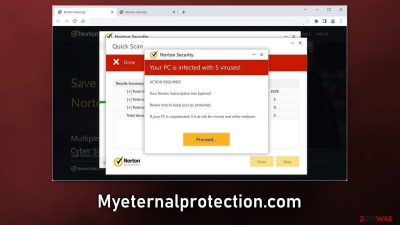
Myeternalprotection.com is a fake Norton security alert created by crooks. The page tries to convince people that their system is infected by multiple viruses because their subscription has ended. It uses various social engineering[1] and scare tactics to trick people into clicking the “Proceed” button.
There are hundreds of similar pages floating around the Internet. We previously wrote about Protectionsrequired.com, Defenceprogramm.com, and Defendprivacyservice.com. The main purpose of these fraudulent campaigns is to make a profit from the affiliate programs.[2]
Even though the scam site redirects users to the official website of the security suite, it can also cause push notification spam. The pop-up ads can be placed by rogue advertising networks and they may lead to dangerous pages. People can get tricked into providing personal information, downloading PUPs (potentially unwanted programs),[3] and even malware.
| NAME | Myeternalprotection.com |
| TYPE | Scam, redirect virus, push notification spam, adware |
| SYMPTOMS | The site shows a message which claims that the antivirus subscription has expired and needs to be updated; also asks to enable notifications |
| DISTRIBUTION | Software bundles, shady websites, deceptive ads |
| DANGERS | People can get spammed with pop-ups that say their system is infected and install PUPs or malware unknowingly |
| ELIMINATION | To disable the pop-ups go to your browser settings; scanning your system with anti-malware tools is recommended |
| FURTHER STEPS | Use FortectIntego to repair the damage and optimize the machine |
Distribution methods
Fake security alerts such as Myeternalprotection.com, are rarely found in the search results. Usually, they hide in other shady sites that are unregulated. For example, pages that engage in illegal activities, are full of deceptive ads and sneaky redirects. Illegal streaming platforms and torrent pages often display fake “Download” and “Play” buttons that can redirect to harmful web pages.
It is best to only visit websites that you know and trust. Do not click on random links and buttons. Avoid clicking on ads, even though they seem to be promoting legitimate, well-known products. It is better to go to the promoted page directly as crooks can disguise scams.
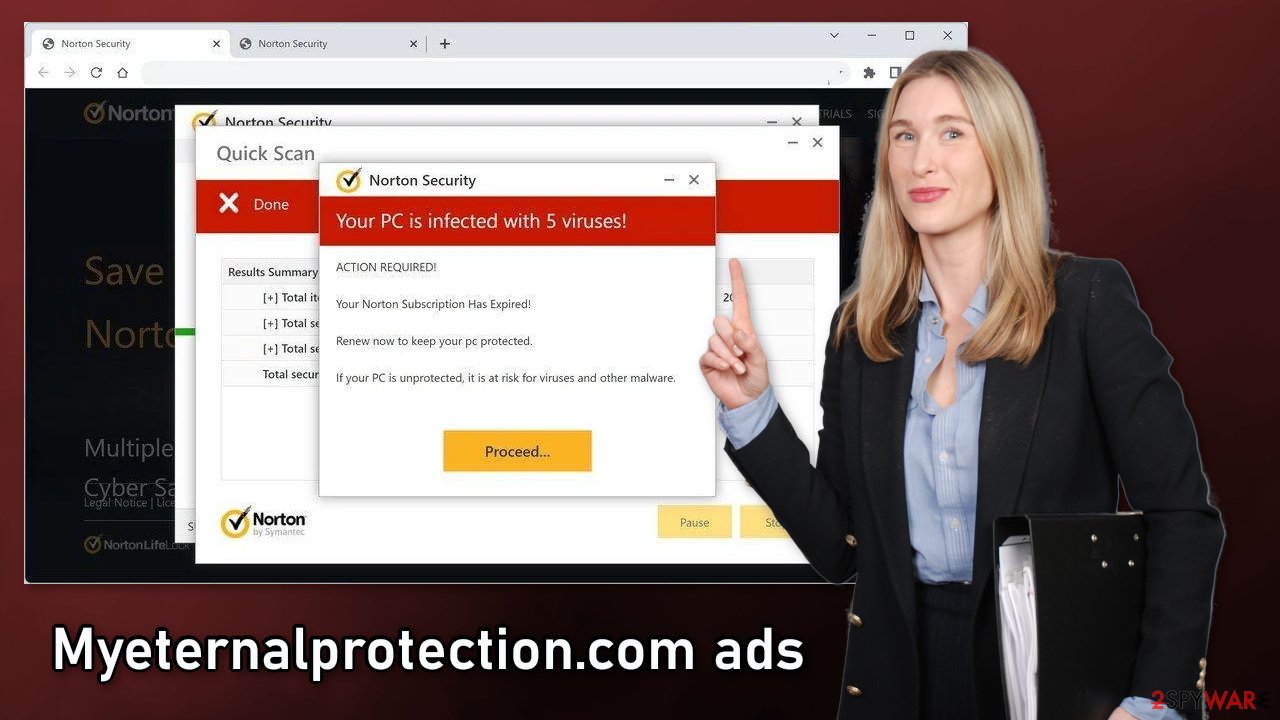
Another possibility is that the page appeared without any user input. This can happen if there is adware[4] hiding in your machine. It can cause an increased amount of commercial content, like pop-ups, banners, and redirects. Mostly, adware sneaks into the system as bundled software from freeware distribution platforms.
Scan your system for adware
After an encounter with such a website, you should check your system for any PUAs. We recommend using professional security tools like SpyHunter 5Combo Cleaner or Malwarebytes to scan your system and remove it. These types of programs can perform various processes in the background without your knowledge. Adware can generate ads on your machine, and cause erratic browser behavior.
PUPs can be disguised as “handy” tools, so manual removal can be difficult to achieve for the average user. The program could have any name and icon. If you want to try to perform manual removal, you can follow the instructions posted below for Windows and Mac systems:
Windows 10/8:
- Enter Control Panel into Windows search box and hit Enter or click on the search result.
- Under Programs, select Uninstall a program.
![Uninstall from Windows 1 Uninstall from Windows 1]()
- From the list, find the entry of the suspicious program.
- Right-click on the application and select Uninstall.
- If User Account Control shows up, click Yes.
- Wait till uninstallation process is complete and click OK.
Windows 7/XP:
- Click on Windows Start > Control Panel located on the right pane (if you are Windows XP user, click on Add/Remove Programs).
- In Control Panel, select Programs > Uninstall a program.
![Uninstall from Windows 7/XP Uninstall from Windows 7/XP]()
- Pick the unwanted application by clicking on it once.
- At the top, click Uninstall/Change.
- In the confirmation prompt, pick Yes.
- Click OK once the removal process is finished.
Mac:
- From the menu bar, select Go > Applications.
- In the Applications folder, look for all related entries.
- Click on the app and drag it to Trash (or right-click and pick Move to Trash)
![Uninstall from Mac 1 Uninstall from Mac 1]()
To fully remove an unwanted app, you need to access Application Support, LaunchAgents, and LaunchDaemons folders and delete relevant files:
- Select Go > Go to Folder.
- Enter /Library/Application Support and click Go or press Enter.
- In the Application Support folder, look for any suspicious entries and then delete them.
- Now enter /Library/LaunchAgents and /Library/LaunchDaemons folders the same way and terminate all the related .plist files.
Clear cookies and cache
Cookies are small data files that can store information such as your IP address, geolocation, websites you visit, links you click on, and things you purchase online. Almost every web page uses them. Normally, they are used to personalize the user experience but many sell them to advertising networks or other third parties which raises many user privacy and security concerns.
That is why security experts recommend clearing your browsers regularly. This can easily be achieved with a maintenance tool like FortectIntego. It can also fix various system errors, corrupted files, and registry issues which is especially helpful after a virus infection.
Disable fake security alerts
Another thing that users could be experiencing after stumbling upon is Myeternalprotection.com push notifications. They show up in the corner of the screen, sometimes even when the browser is closed. It can be quite annoying because you have to press an “X” every time for them to disappear. Some users reported that the pop-ups look like security alerts from Norton.
The pop-ups also try to convince users that their system is infected with Trojans, ransomware, and other types of malware. You can disable these notifications by following the instructions below:
Google Chrome (desktop):
- Open Google Chrome browser and go to Menu > Settings.
- Scroll down and click on Advanced.
- Locate Privacy and security section and pick Site Settings > Notifications.
![Stop notifications on Chrome PC 1 Stop notifications on Chrome PC 1]()
- Look at the Allow section and look for a suspicious URL.
- Click the three vertical dots next to it and pick Block. This should remove unwanted notifications from Google Chrome.
Google Chrome (Android):
- Open Google Chrome and tap on Settings (three vertical dots).
- Select Notifications.
- Scroll down to the Sites section.
- Locate the unwanted URL and toggle the button to the left (Off setting).
![Stop notifications on Chrome Android Stop notifications on Chrome Android]()
Mozilla Firefox:
- Open Mozilla Firefox and go to Menu > Options.
- Click on Privacy & Security section.
- Under Permissions, you should be able to see Notifications. Click the Settings button next to it.
![Stop notifications on Mozilla Firefox 1 Stop notifications on Mozilla Firefox 1]()
- In the Settings – Notification Permissions window, click on the drop-down menu by the URL in question.
- Select Block and then click on Save Changes. This should remove unwanted notifications from Mozilla Firefox.
Safari:
- Click on Safari > Preferences…
- Go to the Websites tab and, under General, select Notifications.
- Select the web address in question, click the drop-down menu and select Deny.
![Stop notifications on Safari Stop notifications on Safari]()
MS Edge:
- Open Microsoft Edge, and click the Settings and more button (three horizontal dots) at the top-right of the window.
- Select Settings and then go to Advanced.
- Under Website permissions, pick Manage permissions and select the URL in question.
![Stop notifications on Edge 1 Stop notifications on Edge 1]()
- Toggle the switch to the left to turn notifications off on Microsoft Edge.
MS Edge (Chromium):
- Open Microsoft Edge, and go to Settings.
- Select Site permissions.
- Go to Notifications on the right.
- Under Allow, you will find the unwanted entry.
- Click on More actions and select Block.
How to prevent from getting adware
Access your website securely from any location
When you work on the domain, site, blog, or different project that requires constant management, content creation, or coding, you may need to connect to the server and content management service more often. The best solution for creating a tighter network could be a dedicated/fixed IP address.
If you make your IP address static and set to your device, you can connect to the CMS from any location and do not create any additional issues for the server or network manager that needs to monitor connections and activities. VPN software providers like Private Internet Access can help you with such settings and offer the option to control the online reputation and manage projects easily from any part of the world.
Recover files after data-affecting malware attacks
While much of the data can be accidentally deleted due to various reasons, malware is one of the main culprits that can cause loss of pictures, documents, videos, and other important files. More serious malware infections lead to significant data loss when your documents, system files, and images get encrypted. In particular, ransomware is is a type of malware that focuses on such functions, so your files become useless without an ability to access them.
Even though there is little to no possibility to recover after file-locking threats, some applications have features for data recovery in the system. In some cases, Data Recovery Pro can also help to recover at least some portion of your data after data-locking virus infection or general cyber infection.
- ^ Joe Pettit. 5 Social Engineering Attacks to Watch Out For. Tripwire. Security Awareness Blog.
- ^ Affiliate marketing. Wikipedia, the free encyclopedia.
- ^ Chris Hoffman. PUPs Explained: What is a “Potentially Unwanted Program”?. Howtogeek. Technology Magazine.
- ^ Adware. Malwarebytes. Cybersecurity Basics.








