Defendprivacyservice.com ads (fake) - Free Guide
Defendprivacyservice.com ads Removal Guide
What is Defendprivacyservice.com ads?
Defendprivacyservice.com is a phishing scam disguised as a security alert from Norton
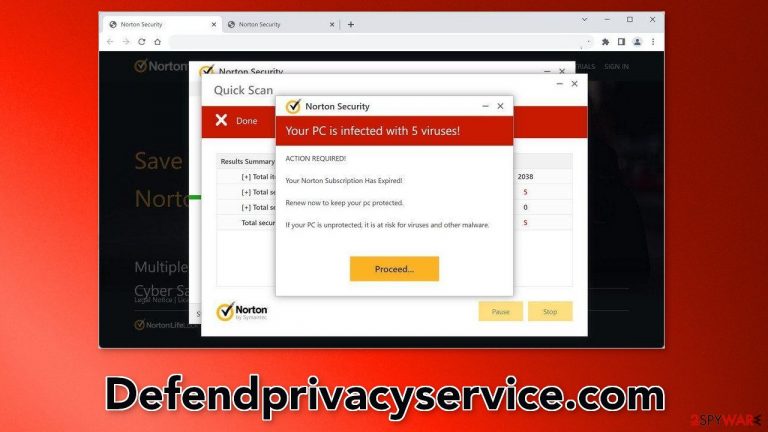
Defendprivacyservice.com is a bogus website that is designed to look like a security alert from Norton which is a well-known antivirus suite. However, Norton Security has nothing to do with this fraudulent campaign. Crooks use its name to appear more legitimate. The page uses scare tactics to convince people that their system is infected with multiple viruses and they are in danger. The full message read as follows:
Norton Security
Your PC is infected with 5 viruses!
ACTION REQUIRED!
Your Norton Subscription Has Expired!
Renew now to keep your pc protected.
If your PC is unprotected, it is at risk for viruses and other malware.
After this pop-up is shown, the website proceeds to pretend that it is performing a scan with fake animations. Of course, after it is complete, the page flashes a message that users are infected and that they need to renew their subscription. It is unknown what the main purpose of the site is.
If you click on any “Download” or “Install” buttons, you may get infected by PUPs (potentially unwanted programs)[1] or even malware. The site can also start spamming users with pop-ups that look like security alerts. Links embedded in them can lead to other dangerous websites. Crooks can generate revenue from push notifications with PPC advertising.[2]
| NAME | Defendprivacyservice.com |
| TYPE | Scam, push notification spam, adware |
| SYMPTOMS | The site shows a message which claims that the antivirus subscription has expired and needs to be updated; also asks to enable notifications |
| DISTRIBUTION | Software bundles, shady websites, deceptive ads |
| DANGERS | People can get spammed with fake security alerts that say their system is infected and install PUPs or malware unknowingly |
| ELIMINATION | To disable the pop-ups go to your browser settings; scanning your system with anti-malware tools is recommended |
| FURTHER STEPS | Use FortectIntego to repair the damage and optimize the machine |
Distribution methods
Although it is unknown how exactly this page is spread on the Internet, there are some general tactics that fraudsters use. Usually, pages such as Defendprivacyservice.com are not found through search results. They hide in other shady sites behind deceptive ads and sneaky redirects.
Users should avoid visiting pages they do not know, especially sites that engage in illegal activities because they are unregulated. If a new tab opens unexpectedly with an unknown site, it is best to close it and not interact with it. Another possibility is that you have a PUP hiding in your system.
Adware – advertising-supported software can cause an increased amount of commercial content on the machine, like pop-ups, banners, and redirects without the users' knowledge. Such programs often display advertisements from rogue advertising networks[3] so there is a big chance that is exactly how you ended up on the deceptive website.
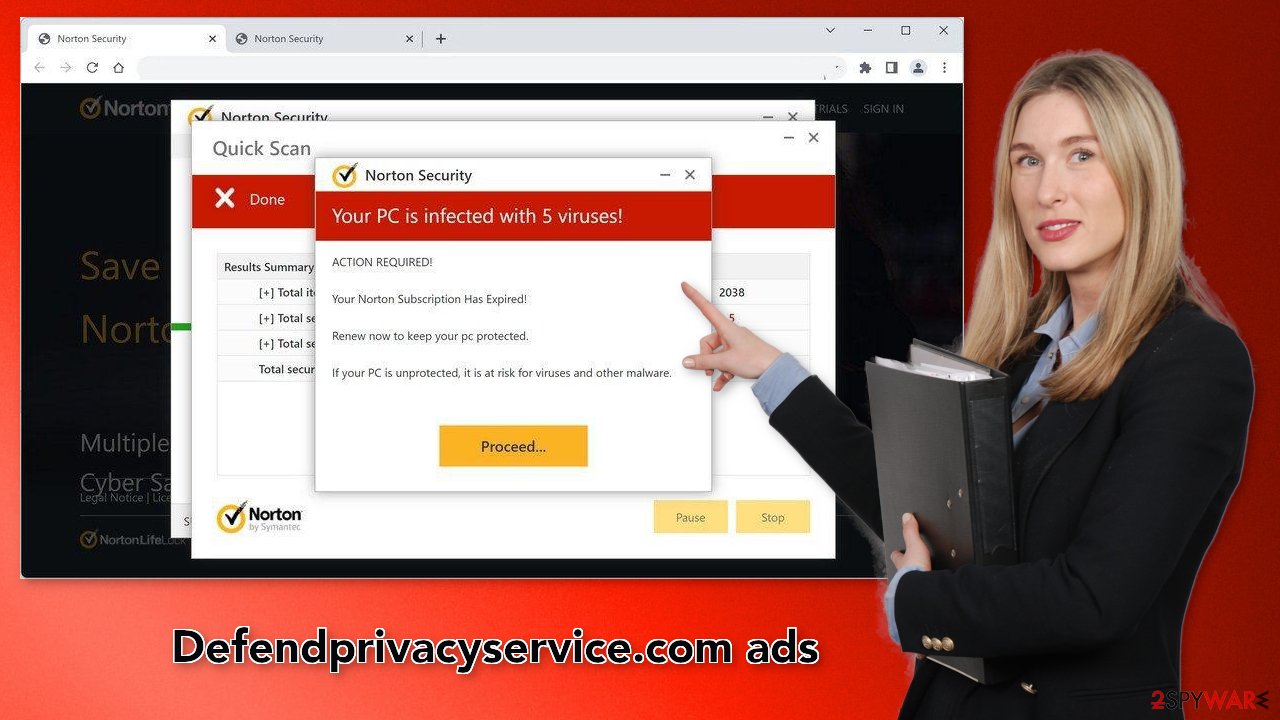
Scan your system for PUAs
Firstly, after an encounter with such a website, you could have installed a PUP by accident, so we recommend using professional security tools like SpyHunter 5Combo Cleaner or Malwarebytes to scan your system and remove it. These types of programs can perform various processes in the background without your knowledge. Adware can generate ads on your machine, and cause erratic browser behavior.
Secondly, the page could have appeared because you are infected with adware in the first place. PUAs can be disguised as “handy” tools, so manual removal can be difficult to achieve. The program could have any name and icon. If you want to try to perform manual removal, you can follow the instructions posted below for Windows and Mac systems:
Windows 10/8:
- Enter Control Panel into Windows search box and hit Enter or click on the search result.
- Under Programs, select Uninstall a program.

- From the list, find the entry of the suspicious program.
- Right-click on the application and select Uninstall.
- If User Account Control shows up, click Yes.
- Wait till uninstallation process is complete and click OK.
Windows 7/XP:
- Click on Windows Start > Control Panel located on the right pane (if you are Windows XP user, click on Add/Remove Programs).
- In Control Panel, select Programs > Uninstall a program.

- Pick the unwanted application by clicking on it once.
- At the top, click Uninstall/Change.
- In the confirmation prompt, pick Yes.
- Click OK once the removal process is finished.
Mac:
- From the menu bar, select Go > Applications.
- In the Applications folder, look for all related entries.
- Click on the app and drag it to Trash (or right-click and pick Move to Trash)

To fully remove an unwanted app, you need to access Application Support, LaunchAgents, and LaunchDaemons folders and delete relevant files:
- Select Go > Go to Folder.
- Enter /Library/Application Support and click Go or press Enter.
- In the Application Support folder, look for any suspicious entries and then delete them.
- Now enter /Library/LaunchAgents and /Library/LaunchDaemons folders the same way and terminate all the related .plist files.
To avoid installing adware and other PUPs, you should follow simple steps during the installation process. Always choose the “Custom” or “Advanced” methods, do not skip through the steps, read the Privacy Policy and Terms of Use sections to find out more information about how your information will be collected and used. The most important part is to check the file list and untick the boxes next to the programs that seem unrelated.
The safest way to download software is using official web stores and developer websites. Apps that get listed on online stores go through an extensive review process. It might get costly but you may save in the long run by keeping your system running smoothly.
Fix your browsers
1. Clear cookies and cache
Cookies[4] are small data files that can store information such as your IP address, geolocation, websites you visit, links you click on, and things you purchase online. Almost every web page uses them. Normally, they are used to personalize the user experience but many sell them to advertising networks or other third parties which raises many user privacy and security concerns.
That is why security experts recommend clearing your browsers regularly. This can easily be achieved with a maintenance tool like FortectIntego. It can also fix various system errors, corrupted files, and registry issues which is especially helpful after a virus infection.
2. Disable fake security alerts
Another thing that users could be experiencing after stumbling upon is Defendprivacyservice.com push notifications. They show up in the corner of the screen, sometimes even when the browser is closed. It can be quite annoying because people have to press an “X” every time for them to disappear. Some users reported that the pop-ups look like security alerts from Norton.
Just like the website, they try to convince users that their system is infected with Trojans, ransomware, and other types of malware. You can disable these notifications by following the instructions below.
Google Chrome (desktop):
- Open Google Chrome browser and go to Menu > Settings.
- Scroll down and click on Advanced.
- Locate Privacy and security section and pick Site Settings > Notifications.

- Look at the Allow section and look for a suspicious URL.
- Click the three vertical dots next to it and pick Block. This should remove unwanted notifications from Google Chrome.
Google Chrome (Android):
- Open Google Chrome and tap on Settings (three vertical dots).
- Select Notifications.
- Scroll down to the Sites section.
- Locate the unwanted URL and toggle the button to the left (Off setting).

Mozilla Firefox:
- Open Mozilla Firefox and go to Menu > Options.
- Click on Privacy & Security section.
- Under Permissions, you should be able to see Notifications. Click the Settings button next to it.

- In the Settings – Notification Permissions window, click on the drop-down menu by the URL in question.
- Select Block and then click on Save Changes. This should remove unwanted notifications from Mozilla Firefox.
Safari:
- Click on Safari > Preferences…
- Go to the Websites tab and, under General, select Notifications.
- Select the web address in question, click the drop-down menu and select Deny.

MS Edge:
- Open Microsoft Edge, and click the Settings and more button (three horizontal dots) at the top-right of the window.
- Select Settings and then go to Advanced.
- Under Website permissions, pick Manage permissions and select the URL in question.

- Toggle the switch to the left to turn notifications off on Microsoft Edge.
MS Edge (Chromium):
- Open Microsoft Edge, and go to Settings.
- Select Site permissions.
- Go to Notifications on the right.
- Under Allow, you will find the unwanted entry.
- Click on More actions and select Block.
How to prevent from getting adware
Stream videos without limitations, no matter where you are
There are multiple parties that could find out almost anything about you by checking your online activity. While this is highly unlikely, advertisers and tech companies are constantly tracking you online. The first step to privacy should be a secure browser that focuses on tracker reduction to a minimum.
Even if you employ a secure browser, you will not be able to access websites that are restricted due to local government laws or other reasons. In other words, you may not be able to stream Disney+ or US-based Netflix in some countries. To bypass these restrictions, you can employ a powerful Private Internet Access VPN, which provides dedicated servers for torrenting and streaming, not slowing you down in the process.
Data backups are important – recover your lost files
Ransomware is one of the biggest threats to personal data. Once it is executed on a machine, it launches a sophisticated encryption algorithm that locks all your files, although it does not destroy them. The most common misconception is that anti-malware software can return files to their previous states. This is not true, however, and data remains locked after the malicious payload is deleted.
While regular data backups are the only secure method to recover your files after a ransomware attack, tools such as Data Recovery Pro can also be effective and restore at least some of your lost data.
- ^ Wendy Zamora. What is a PUP? – How to avoid potentially unwanted programs. Malwarebytes. Security Tips, Tricks, and How-Tos.
- ^ What Is PPC? Learn the Basics of Pay-Per-Click (PPC) Marketing. Wordstream. Advertising Solutions.
- ^ Zeljka Zorz. How does a rogue ad network function?. Helpnetsecurity. IT Insights.
- ^ Chris Maus. What Are Cookies and Are They Dangerous?. Qkey. Secure Online Payment Providers.
