NORD ransomware (Virus Removal Guide) - Recovery Instructions Included
NORD virus Removal Guide
What is NORD ransomware?
NORD ransomware – file-locking virus attacking everyday computer users
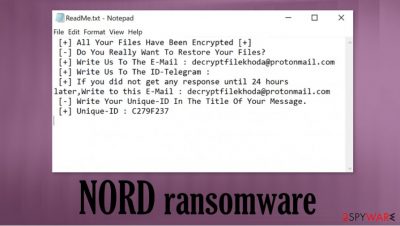
NORD ransomware is a cryptovirus that encrypts all non-system files with a military-grade algorithm and tries to extort money for a decryption tool. This file-locking parasite belongs to the WannaScream ransomware family. Members of this lineage encode data with AES-256[1] algorithm.
When encrypting all personal data like pics, backups, documents, and so on, NORD ransomware virus appends a tricky three-part extension to all the files in this sequence: original filename; 1. appointed victim ID in brackets; 2. email address of the cybercriminals, in brackets; 3. .NORD extension.
After the renaming and encryption are completed, NORD file virus generates two types of ransom notes – a pop-up window (info.hta) and a bunch of text files, titled ReadMe.txt, spread out throughout the computer and can be found literally everywhere the owner of an infected device would look,
| name | NORD ransomware, NORD file virus |
|---|---|
| type | Ransomware, Cryptovirus |
| family | WannaScream |
| ransom note | A pop-up window (info.hta) and text files (ReadMe.txt) |
| Appended file extension |
A tricky three-part extension is added to all filenames: [appointed user ID].[decryptfilekhoda@protonmail.com].NORD |
| Criminal contact details | decryptfilekhoda@protonmail.com, nordunlock@protonmail.com, rescueme55@protonmail.com |
| Virus Removal | Remove malware with powerful anti-malware tools so all its files are definitely deleted |
| System fix | It is recommended to perform a full system scan with a system repair tool like the FortectIntego following NORD ransomware removal |
As in many cases with ransomware, the pop-up ransom windows are much more informative than the text files. In the first part of the note, creators of NORD ransomware provide their victims with a unique user ID and give an email to establish contact with them (they provide two emails, but they're one and the same).
Then NORD ransomware developers specify that the ransom will have to be paid in cryptocurrency – Bitcoins, and the price depends on how quickly the victims contact them. Full instruction on how to obtain this cryptocurrency is provided. Also, free decryption of 5 files is offered, thus ensuring the victims that the hackers possess the required decryption tools and will send them after the payment.
The last part is, as usual, is meant to intimidate NORD ransomware victims by stating that if they try to rename the encrypted files or try using any third-party tools to decrypt the locked data, it may lead to permanent data loss, or ironically, users might become victims of some scams. The message in the text files is pretty much the same so it's no point in reiterating it, you can see both ransom notes at the end of this paragraph.
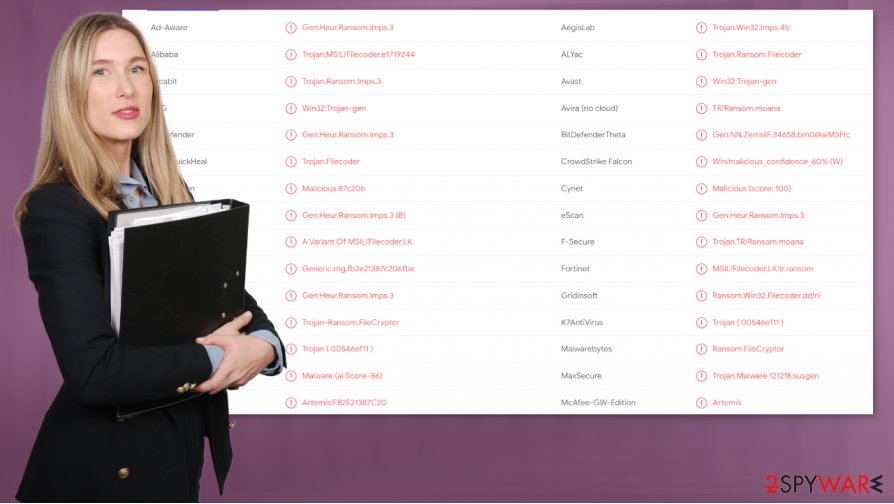
We always advise against any contact with cybercriminals. Victims should remove NORD ransomware from their infected devices immediately. Although manual removal is possible, it is recommended to leave such dirty work to professional anti-malware software like SpyHunter 5Combo Cleaner or Malwarebytes.
Malware usually messes up system files and settings what may lead to system crashes, severe lag, and other irregular performance. So experts[2] advise using system repair software like the FortectIntego app after NORD ransomware removal to revert any changes that the file-locking parasite has done.
A short message from the makers of NORD ransomware in the text files, names ReadMe.txt:
[+] All Your Files Have Been Encrypted [+]
[-] Do You Really Want To Restore Your Files?
[+] Write Us To The E-Mail : decryptfilekhoda@protonmail.com
[+] Write Us To The ID-Telegram :
[+] If you did not get any response until 24 hours later,Write to this E-Mail : decryptfilekhoda@protonmail.com
[-] Write Your Unique-ID In The Title Of Your Message.
[+] Unique-ID : –
The more instructive message sent with the pop-up ransom window states:
All your files have been encrypted by Wanna Scream!
due to a security problem with your PC. If you want to restore them, write us to the e-mail decryptfilekhoda@protonmail.com
Write this ID in the title of your message:-
In case of no answer in 24 hours write us to this e-mail:decryptfilekhoda@protonmail.com
You have to pay for decryption in Bitcoins. The price depends on how fast you write to us. After payment we will send you the tool that will decrypt all your files.
Free decryption as guarantee
Before paying you can send us up to 5 files for free decryption. The total size of files must be less than 4Mb (non archived), and files should not contain valuable information. (databases,backups, large excel sheets, etc.)
How to obtain Bitcoins
The easiest way to buy bitcoins is LocalBitcoins site. You have to register, click 'Buy bitcoins', and select the seller by payment method and price.
hxxps://localbitcoins.com/buy_bitcoins
Also you can find other places to buy Bitcoins and beginners guide here:
hxxp://www.coindesk.com/information/how-can-i-buy-bitcoins/
Attention!
Do not rename encrypted files.
Do not try to decrypt your data using third party software, it may cause permanent data loss.
Decryption of your files with the help of third parties may cause increased price (they add their fee to our) or you can become a victim of a scam.
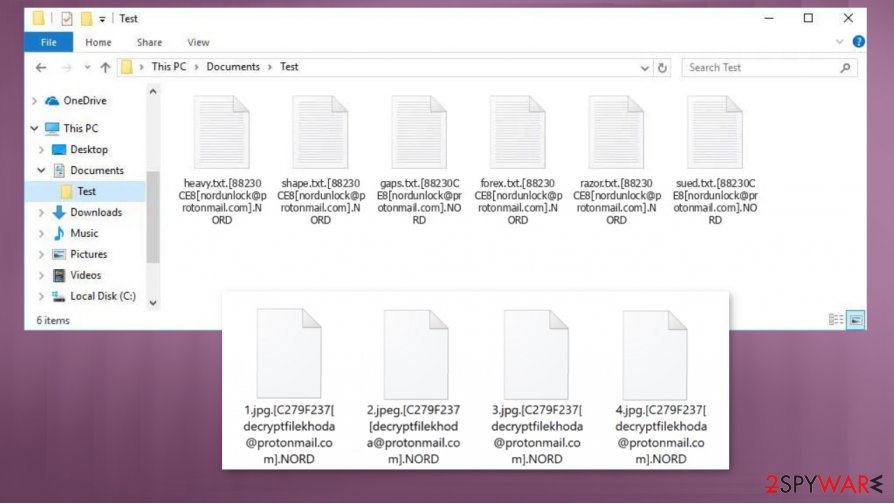
Rising cybersecurity level with simple steps
These days cyberattacks are getting more and more frequent with ransomware like Fair, LANDSLIDE, and HOTEL, so increasing the cybersecurity level is a must not only for companies but for everyday computer users too. That's where we step because we're here to help. Stick to our suggested guidelines, and you might dodge malware infections:
- Every app on a device has to be up-to-date. Hackers exploit outdated software, so all the latest updates must be installed on all software, including your Operating System.
- Purchase a professional anti-malware application and update its virus database regularly so the latest malware can't get through to your devices.
- Keep backups. If malware like ransomware gets through your system security, you can remove it and restore your data from backups.
- Keep system settings at top-notch performance. Use system repair tools to make sure that there are no system irregularities.
- Stay away from high-risk sites like file-sharing platforms and learn how to discern phishing[3] and spam emails.
Guide for NORD ransomware removal and system repair
Victims of cyberattacks know that getting your device infected with NORD ransomware virus and cryptoviruses alike is a nightmare. Although paying the cybercriminals might seem like the easiest way out, users should never do that because that only empowers the hackers to extend their attacks and search for new, more effective ways of attacks.
Instead, victims should remove NORD ransomware, fix their computer system registry, and search for other means of data recovery. While manual virus removal is possible but it could be a tall task even for tech-savvy people, so we advise using trustworthy anti-malware software like SpyHunter 5Combo Cleaner or Malwarebytes to do it automatically.
The next step is taking care of your system registry because NORD file virus could have modified it. We recommend performing a full system scan with a system tune-up like the FortectIntego app to find and revert any changes that the virus might have caused with a push of a button.
Getting rid of NORD virus. Follow these steps
Manual removal using Safe Mode
Safe Mode with Networking might help to get rid of NORD ransomware
Important! →
Manual removal guide might be too complicated for regular computer users. It requires advanced IT knowledge to be performed correctly (if vital system files are removed or damaged, it might result in full Windows compromise), and it also might take hours to complete. Therefore, we highly advise using the automatic method provided above instead.
Step 1. Access Safe Mode with Networking
Manual malware removal should be best performed in the Safe Mode environment.
Windows 7 / Vista / XP
- Click Start > Shutdown > Restart > OK.
- When your computer becomes active, start pressing F8 button (if that does not work, try F2, F12, Del, etc. – it all depends on your motherboard model) multiple times until you see the Advanced Boot Options window.
- Select Safe Mode with Networking from the list.

Windows 10 / Windows 8
- Right-click on Start button and select Settings.

- Scroll down to pick Update & Security.

- On the left side of the window, pick Recovery.
- Now scroll down to find Advanced Startup section.
- Click Restart now.

- Select Troubleshoot.

- Go to Advanced options.

- Select Startup Settings.

- Press Restart.
- Now press 5 or click 5) Enable Safe Mode with Networking.

Step 2. Shut down suspicious processes
Windows Task Manager is a useful tool that shows all the processes running in the background. If malware is running a process, you need to shut it down:
- Press Ctrl + Shift + Esc on your keyboard to open Windows Task Manager.
- Click on More details.

- Scroll down to Background processes section, and look for anything suspicious.
- Right-click and select Open file location.

- Go back to the process, right-click and pick End Task.

- Delete the contents of the malicious folder.
Step 3. Check program Startup
- Press Ctrl + Shift + Esc on your keyboard to open Windows Task Manager.
- Go to Startup tab.
- Right-click on the suspicious program and pick Disable.

Step 4. Delete virus files
Malware-related files can be found in various places within your computer. Here are instructions that could help you find them:
- Type in Disk Cleanup in Windows search and press Enter.

- Select the drive you want to clean (C: is your main drive by default and is likely to be the one that has malicious files in).
- Scroll through the Files to delete list and select the following:
Temporary Internet Files
Downloads
Recycle Bin
Temporary files - Pick Clean up system files.

- You can also look for other malicious files hidden in the following folders (type these entries in Windows Search and press Enter):
%AppData%
%LocalAppData%
%ProgramData%
%WinDir%
After you are finished, reboot the PC in normal mode.
Remove NORD using System Restore
Removing NORD ransomware with System Restore
-
Step 1: Reboot your computer to Safe Mode with Command Prompt
Windows 7 / Vista / XP- Click Start → Shutdown → Restart → OK.
- When your computer becomes active, start pressing F8 multiple times until you see the Advanced Boot Options window.
-
Select Command Prompt from the list

Windows 10 / Windows 8- Press the Power button at the Windows login screen. Now press and hold Shift, which is on your keyboard, and click Restart..
- Now select Troubleshoot → Advanced options → Startup Settings and finally press Restart.
-
Once your computer becomes active, select Enable Safe Mode with Command Prompt in Startup Settings window.

-
Step 2: Restore your system files and settings
-
Once the Command Prompt window shows up, enter cd restore and click Enter.

-
Now type rstrui.exe and press Enter again..

-
When a new window shows up, click Next and select your restore point that is prior the infiltration of NORD. After doing that, click Next.


-
Now click Yes to start system restore.

-
Once the Command Prompt window shows up, enter cd restore and click Enter.
Bonus: Recover your data
Guide which is presented above is supposed to help you remove NORD from your computer. To recover your encrypted files, we recommend using a detailed guide prepared by 2-spyware.com security experts.If your files are encrypted by NORD, you can use several methods to restore them:
Data Recovery Pro – a powerful file retrieval tool
With the help of this app, users might be able to recover some lost files.
- Download Data Recovery Pro;
- Follow the steps of Data Recovery Setup and install the program on your computer;
- Launch it and scan your computer for files encrypted by NORD ransomware;
- Restore them.
Windows Previous Version feature – another viable file recovery option
With this Windows OS function, users could restore one file at a time.
- Find an encrypted file you need to restore and right-click on it;
- Select “Properties” and go to “Previous versions” tab;
- Here, check each of available copies of the file in “Folder versions”. You should select the version you want to recover and click “Restore”.
Shadow Explorer – file recovery from Shadow Volume Copies
If these copies were not erased by the NORD ransomware, then Shadow Explorer could restore some of the lost data.
- Download Shadow Explorer (http://shadowexplorer.com/);
- Follow a Shadow Explorer Setup Wizard and install this application on your computer;
- Launch the program and go through the drop down menu on the top left corner to select the disk of your encrypted data. Check what folders are there;
- Right-click on the folder you want to restore and select “Export”. You can also select where you want it to be stored.
No decryption tool is currently available
Finally, you should always think about the protection of crypto-ransomwares. In order to protect your computer from NORD and other ransomwares, use a reputable anti-spyware, such as FortectIntego, SpyHunter 5Combo Cleaner or Malwarebytes
How to prevent from getting ransomware
Choose a proper web browser and improve your safety with a VPN tool
Online spying has got momentum in recent years and people are getting more and more interested in how to protect their privacy online. One of the basic means to add a layer of security – choose the most private and secure web browser. Although web browsers can't grant full privacy protection and security, some of them are much better at sandboxing, HTTPS upgrading, active content blocking, tracking blocking, phishing protection, and similar privacy-oriented features. However, if you want true anonymity, we suggest you employ a powerful Private Internet Access VPN – it can encrypt all the traffic that comes and goes out of your computer, preventing tracking completely.
Lost your files? Use data recovery software
While some files located on any computer are replaceable or useless, others can be extremely valuable. Family photos, work documents, school projects – these are types of files that we don't want to lose. Unfortunately, there are many ways how unexpected data loss can occur: power cuts, Blue Screen of Death errors, hardware failures, crypto-malware attack, or even accidental deletion.
To ensure that all the files remain intact, you should prepare regular data backups. You can choose cloud-based or physical copies you could restore from later in case of a disaster. If your backups were lost as well or you never bothered to prepare any, Data Recovery Pro can be your only hope to retrieve your invaluable files.
- ^ Understanding AES 256 Encryption. Solarwindsmsp. Tools for managed service providers.
- ^ Viruset. Viruset. Spyware news and security.
- ^ How to Recognize and Avoid Phishing Scams. Federaltradecommision. Consumer information.





















