LANDSLIDE ransomware (Virus Removal Guide) - Recovery Instructions Included
LANDSLIDE virus Removal Guide
What is LANDSLIDE ransomware?
LANDSLIDE ransomware – a cryptovirus from a group that calls itself a “King Of Ransom”

LANDSLIDE ransomware is a cryptovirus that encrypts all data on the computer (backups, pictures, documents, archives) except for the system files and then demands a ransom for the promised decryption tools. This file-locking parasite uses AES and RSA[1] military-grade algorithms to accomplish the encoding.
At the very moment that the ransomware virus accesses a computer system, it starts the encryption, during which all non-system files on the device are renamed, appending a three-part extension. The first two parts of it consisting of an email address of the cybercriminals ([nataliaburduniuc96@gmail.com]) and the appointed victim ID ([id = ********]) are plated at the front of the file name. The .LANDSLIDE extension is appended at the end, right after the original file extension.
As soon as all of the personal data is encrypted and renamed, .LANDSLIDE file virus generates two ransom notes – a pop-up window, titled ReadThis.hta, and a text file, named ReadThis.txt. The message in both ransom notes is identical. You can see both of them at the bottom of this paragraph.
| name | LANDSLIDE ransomware, .LANDSLIDE file virus |
|---|---|
| type | Ransomware |
| Ransom note | Two ransom notes with identical content are created – ReadThis.hta and ReadThis.txt |
| Appended file extension | All non-system files are appended with a triple extension: [nataliaburduniuc96@gmail.com].[id = 01234567].filename.file_extension.LANDSLIDE |
| Preferred payment method | Cryptocurrency Bitcoins |
| Criminal contact details | Hackers provide two emails to contact them – nataliaburduniuc96@gmail.com and aliseoanal@gmail.com |
| Malware Removal | Victims shouldn't doubt for a second before removing the cryptovirus with a powerful anti-malware software |
| System fix | We recommend using the FortectIntego tool after malware removal to find and fix any registry or other irregularities within the system settings |
Within the ransom note, creators of LANDSLIDE ransomware let their victims know that all their data was encrypted and that the only way to unlock is by purchasing their decryption tool. To establish some fake trust between each other, they offer free decryption of one file from the infected computer. The file shouldn't exceed 200KB.
As usual with this type of malware, developers of the LANDSLIDE virus want to be paid in a cryptocurrency called Bitcoins. They school their victims to search on Google on how to obtain this cryptocurrency. Bitcoin wallet would be sent after the users establish contact.
To do that, the cybercriminals provide two email addresses. First, the victims should write to nataliaburduniuc96@gmail.com, but if they don't hear back from the LANDSLIDE ransomware makers within 24 hours, the victims should try sending another email to aliseoanal@gmail.com. The usual threats not to try renaming or decrypting the files aren't submitted.
As always, we strongly advise against establishing contact with cybercriminals. Instead, we suggest the victims remove LANDSLIDE ransomware from their infected computers and look for other data recovery options. To make sure malware is removed correctly, it should be done with trustworthy anti-malware apps like SpyHunter 5Combo Cleaner or Malwarebytes.

Experts[2] recommend using a system repair software like the FortectIntego tool right after LANDSLIDE ransomware removal to ensure that computers' registry and other essential core settings and system files are unaffected by the cryptovirus.
Developers of the LANDSLIDE virus that call themselves King of ransom send this message with their ransom note:
Your SERVER / COMPUTER is encrypted by us! _
Hello Admin / Guest!
[ENCRYPTER] => All your data is encrypted by us ..
[ENCRYPTER] => Your Server Unique ID: [D2C85 ***]
[ENCRYPTER] => Do you want to decrypt your data?
[ENCRYPTER] => To trust us, first send us a 100-200 KB file,
we will decrypt it to build trust for you.
[AFTERTRUST] => What should you do after building trust?
Help
(
All your data is encrypted,
If your data is important and you want to decrypt it,
You must pay the bitcoin amount set by us,
Send a message to our emails first, after pricing, us and your trust,
Do a Google search to buy bitcoins,
For example: “Buy bitcoins in rubles”.
After purchasing Bitcoin, you must
transfer the Bitcoin to our wallet,
After payment, the decryption tool will be sent to you
along with how to execute it properly
)
ENCRYPTER @ server ~ $ To contact us, first send a message to our first email.
[FiRsT Email:] nataliaburduniuc96@gmail.com
ENCRYPTER @ server # If your email is not answered after 24 hours, our email may be blocked.
So send a message to our second email.
[SeCoNd email:] aliseoanal@gmail.comKing of ransom
LANDSLIDE Ran$omW4rE
Avoiding one of the most common ransomware distribution – file-sharing platform
Malware could be hidden in many places on the internet, but ransomware like Lisp, CryLock, Weui, etc., are mainly hidden in file-sharing platforms such as The Pirate Bay, BitTorrent, and others. Pages like these are used by cybercriminals because they can camouflage their creations as any something that would catch the eyes of soon to be victims.
Hackers disguise ransomware as the latest game cracks,[3] pirated software, game cheat codes, and so on. Malware could be downloaded to your device as any file type – .exe, .jpg, .txt, .zip, .pdf, etc. We advise refraining from using these kinds of sites altogether. Support your beloved game or software developers by purchasing their products either directly from them or their official distributors.
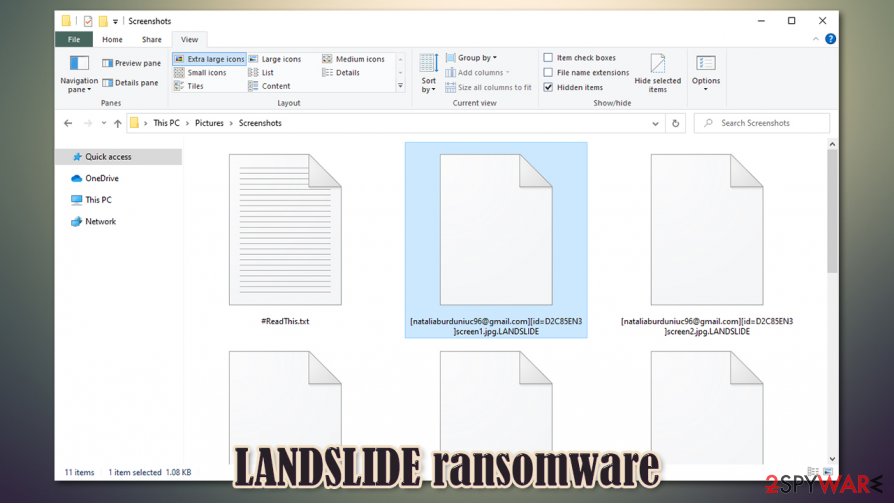
LANDSLIDE virus removal guide from affected computers
All malware should be dealt with swiftly with the help of professional anti-malware software as manual elimination isn't easy. Remove LANDSLIDE ransomware with time-proven apps like SpyHunter 5Combo Cleaner or Malwarebytes to ensure that the cryptovirus with all of its particles are truly and properly deleted.
Unfortunately, LANDSLIDE ransomware removal will not unlock the encrypted personal files, but that doesn't mean that the victims should doubt for a second to delete it. Take care of the device's overall health and look for other data recovery options. Try using our suggestions at the bottom of this article.
When it comes to system repair, we recommend using a powerful FortectIntego system tune-up tool to perform a full system scan to find and repair any alterations that the file-locking parasite could have done to the computer's settings, such as the system registry and other.
Getting rid of LANDSLIDE virus. Follow these steps
Manual removal using Safe Mode
Removing the infection with Safe Mode with Networking
Important! →
Manual removal guide might be too complicated for regular computer users. It requires advanced IT knowledge to be performed correctly (if vital system files are removed or damaged, it might result in full Windows compromise), and it also might take hours to complete. Therefore, we highly advise using the automatic method provided above instead.
Step 1. Access Safe Mode with Networking
Manual malware removal should be best performed in the Safe Mode environment.
Windows 7 / Vista / XP
- Click Start > Shutdown > Restart > OK.
- When your computer becomes active, start pressing F8 button (if that does not work, try F2, F12, Del, etc. – it all depends on your motherboard model) multiple times until you see the Advanced Boot Options window.
- Select Safe Mode with Networking from the list.

Windows 10 / Windows 8
- Right-click on Start button and select Settings.

- Scroll down to pick Update & Security.

- On the left side of the window, pick Recovery.
- Now scroll down to find Advanced Startup section.
- Click Restart now.

- Select Troubleshoot.

- Go to Advanced options.

- Select Startup Settings.

- Press Restart.
- Now press 5 or click 5) Enable Safe Mode with Networking.

Step 2. Shut down suspicious processes
Windows Task Manager is a useful tool that shows all the processes running in the background. If malware is running a process, you need to shut it down:
- Press Ctrl + Shift + Esc on your keyboard to open Windows Task Manager.
- Click on More details.

- Scroll down to Background processes section, and look for anything suspicious.
- Right-click and select Open file location.

- Go back to the process, right-click and pick End Task.

- Delete the contents of the malicious folder.
Step 3. Check program Startup
- Press Ctrl + Shift + Esc on your keyboard to open Windows Task Manager.
- Go to Startup tab.
- Right-click on the suspicious program and pick Disable.

Step 4. Delete virus files
Malware-related files can be found in various places within your computer. Here are instructions that could help you find them:
- Type in Disk Cleanup in Windows search and press Enter.

- Select the drive you want to clean (C: is your main drive by default and is likely to be the one that has malicious files in).
- Scroll through the Files to delete list and select the following:
Temporary Internet Files
Downloads
Recycle Bin
Temporary files - Pick Clean up system files.

- You can also look for other malicious files hidden in the following folders (type these entries in Windows Search and press Enter):
%AppData%
%LocalAppData%
%ProgramData%
%WinDir%
After you are finished, reboot the PC in normal mode.
Remove LANDSLIDE using System Restore
System Restore might be able to remove .LANDSLIDE file virus
-
Step 1: Reboot your computer to Safe Mode with Command Prompt
Windows 7 / Vista / XP- Click Start → Shutdown → Restart → OK.
- When your computer becomes active, start pressing F8 multiple times until you see the Advanced Boot Options window.
-
Select Command Prompt from the list

Windows 10 / Windows 8- Press the Power button at the Windows login screen. Now press and hold Shift, which is on your keyboard, and click Restart..
- Now select Troubleshoot → Advanced options → Startup Settings and finally press Restart.
-
Once your computer becomes active, select Enable Safe Mode with Command Prompt in Startup Settings window.

-
Step 2: Restore your system files and settings
-
Once the Command Prompt window shows up, enter cd restore and click Enter.

-
Now type rstrui.exe and press Enter again..

-
When a new window shows up, click Next and select your restore point that is prior the infiltration of LANDSLIDE. After doing that, click Next.


-
Now click Yes to start system restore.

-
Once the Command Prompt window shows up, enter cd restore and click Enter.
Bonus: Recover your data
Guide which is presented above is supposed to help you remove LANDSLIDE from your computer. To recover your encrypted files, we recommend using a detailed guide prepared by 2-spyware.com security experts.If your files are encrypted by LANDSLIDE, you can use several methods to restore them:
File recovery with Data Recovery Pro
This third-party app could be helpful with .LANDSLIDE file recovery.
- Download Data Recovery Pro;
- Follow the steps of Data Recovery Setup and install the program on your computer;
- Launch it and scan your computer for files encrypted by LANDSLIDE ransomware;
- Restore them.
Using Windows OS feature Windows Previous Version to retrieve files
Users might be able to retrieve files one by one when using Windows Previous Version feature.
- Find an encrypted file you need to restore and right-click on it;
- Select “Properties” and go to “Previous versions” tab;
- Here, check each of available copies of the file in “Folder versions”. You should select the version you want to recover and click “Restore”.
Using Shadow Explorer for data recovery
When Shadow Copies are still intact, Shadow Explorer might recover lost data.
- Download Shadow Explorer (http://shadowexplorer.com/);
- Follow a Shadow Explorer Setup Wizard and install this application on your computer;
- Launch the program and go through the drop down menu on the top left corner to select the disk of your encrypted data. Check what folders are there;
- Right-click on the folder you want to restore and select “Export”. You can also select where you want it to be stored.
No decryption tools are currently available
Finally, you should always think about the protection of crypto-ransomwares. In order to protect your computer from LANDSLIDE and other ransomwares, use a reputable anti-spyware, such as FortectIntego, SpyHunter 5Combo Cleaner or Malwarebytes
How to prevent from getting ransomware
Choose a proper web browser and improve your safety with a VPN tool
Online spying has got momentum in recent years and people are getting more and more interested in how to protect their privacy online. One of the basic means to add a layer of security – choose the most private and secure web browser. Although web browsers can't grant full privacy protection and security, some of them are much better at sandboxing, HTTPS upgrading, active content blocking, tracking blocking, phishing protection, and similar privacy-oriented features. However, if you want true anonymity, we suggest you employ a powerful Private Internet Access VPN – it can encrypt all the traffic that comes and goes out of your computer, preventing tracking completely.
Lost your files? Use data recovery software
While some files located on any computer are replaceable or useless, others can be extremely valuable. Family photos, work documents, school projects – these are types of files that we don't want to lose. Unfortunately, there are many ways how unexpected data loss can occur: power cuts, Blue Screen of Death errors, hardware failures, crypto-malware attack, or even accidental deletion.
To ensure that all the files remain intact, you should prepare regular data backups. You can choose cloud-based or physical copies you could restore from later in case of a disaster. If your backups were lost as well or you never bothered to prepare any, Data Recovery Pro can be your only hope to retrieve your invaluable files.
- ^ RSA wrapped AES. Sweharris. Ramblings of a unix geek.
- ^ Virusi. Virusi. Spyware nes and security.
- ^ How actually Game Piracy work? Game Piracy fully explained. Techforgamer. A blog about pc gaming and tech stuff.





















