Fair ransomware (Virus Removal Guide) - Recovery Instructions Included
Fair virus Removal Guide
What is Fair ransomware?
Fair ransomware – a cryptovirus that appends a complex extension to files, making them inaccessible
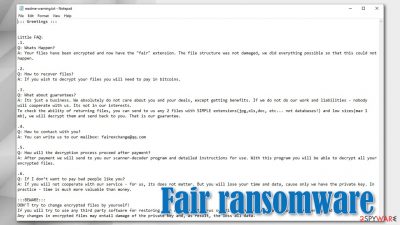
Fair ransomware is a type of malware that encrypts all non-system files on a targeted machine and tries to extort bitcoins for a decryption tool. This cryptovirus belongs to the Makop ransomware family, thus it locks all personal user files (documents, archives, databases, pictures, and so on) with an army-grade coding algorithm.
During the Fair virus encryption process, all non-system files on the victim's computer are renamed by appending three-part extensions, that consist of an appointed unique victim ID (in brackets), criminal contact details (in brackets), and .fair appendix. For example, a “picture.jpg” would be turned into “picture.jpg.[8A42AD67].[fairexchange@qq.com].fair.”
When this process is completed, just like Lisp, Weui, and other cryptoviruses, the virus generates ransom demanding text file notes, titled readme-warning.txt in all folders on the infected computer that possesses encrypted files within them.
| name | Fair ransomware, .fair file virus |
|---|---|
| type | File locking virus, crypto-malware |
| Family | Makop ransomware |
| ransom note | readme-warning.txt |
| Appended file extension | All personal victim files are appended with a triple extension in this sequence: 1. unique user ID in brackets; 2. criminal contact details in brackets; 3. .fair extension |
| Criminal contact details | One email is provided to establish contact – fairexchange@qq.com |
| malware removal | All malware doesn't matter how severe, should be immediately be eliminated with anti-malware software |
| System Health | After Fair ransomware elimination, users should do a system tune-up with a system repair tool like the FortectIntego app |
The ransom note itself is very similar to the one of its previous versions – Fireee. First, the creators of the Fair virus explain to the victims that all of their files were encrypted and that the only way to regain access to them is to pay the hackers using cryptocurrency Bitcoins.
Then developers of Fair ransomware offer to send them any two of the encrypted files from the infected computer for a free decryption, thus trying to assure the victims that the necessary decryption really exists, and the criminals would send it to the victims after the payment is made. Only one email is provided to establish contact – fairexchange@qq.com.
The last part of the Fair ransomware ransom note consists of warnings to the victims what not to do. The cybercriminals are cautioning not to rename any encrypted files and not to try any third-party decryption tools as that might lead to permanent data loss.
As always we advise against making contact with the cybercriminals and advice to remove Fair ransomware from the infected devices immediately. To do that with a push of a button users should consider using reliable anti-malware software like SpyHunter 5Combo Cleaner or Malwarebytes.
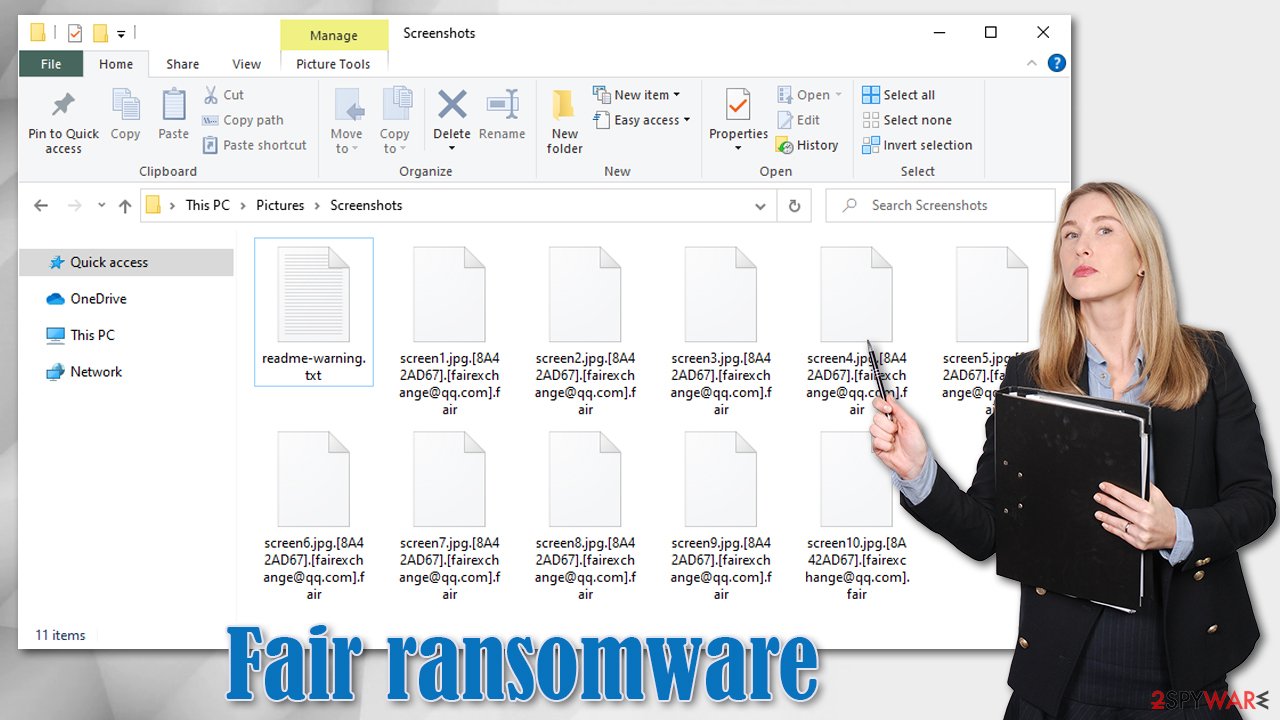
After Fair ransomware removal, experts[1] recommend using the FortectIntego tool to scan the whole system and check if the cryptovirus hasn't modified the system registry and other core settings. If it did, the system repair app should take care of it so your device wouldn't exhibit any abnormal behavior.
Developers of Fair ransomware enclose this message within their ransom notes (from readme-warning.txt):
::: Greetings :::
Little FAQ:
.1.
Q: Whats Happen?
A: Your files have been encrypted and now have the “fair” extension. The file structure was not damaged, we did everything possible so that this could not happen..2.
Q: How to recover files?
A: If you wish to decrypt your files you will need to pay in bitcoins..3.
Q: What about guarantees?
A: Its just a business. We absolutely do not care about you and your deals, except getting benefits. If we do not do our work and liabilities – nobody will cooperate with us. Its not in our interests.
To check the ability of returning files, you can send to us any 2 files with SIMPLE extensions(jpg,xls,doc, etc… not databases!) and low sizes(max 1 mb), we will decrypt them and send back to you. That is our guarantee..4.
Q: How to contact with you?
A: You can write us to our mailbox: fairexchange@qq.com.5.
Q: How will the decryption process proceed after payment?
A: After payment we will send to you our scanner-decoder program and detailed instructions for use. With this program you will be able to decrypt all your encrypted files..6.
Q: If I don’t want to pay bad people like you?
A: If you will not cooperate with our service – for us, its does not matter. But you will lose your time and data, cause only we have the private key. In practice – time is much more valuable than money.:::BEWARE:::
DON'T try to change encrypted files by yourself!
If you will try to use any third party software for restoring your data or antivirus solutions – please make a backup for all encrypted files!
Any changes in encrypted files may entail damage of the private key and, as result, the loss all data.
Guidelines to increase cybersecurity level and avoid malware
There are different types of malware,[2] but all of it presents a viable threat to data leakage, financial loss, identity theft, and other major headaches to everyday computer users. But we're here to help, so stick to our guidelines and you might evade these malicious applications:
- Always keep backups of your essential data on at least two separate devices, one of them being offline storage.
- Acquire a trustworthy anti-malware software and keep its virus databases updated so it could stop any malware from accessing your device.
- Keep your Operating System up-to-date. Install the latest updates as soon as they are available.
- Maintain registry and other core system settings and files with the help of a powerful system tune-up tool.
- Be aware of cybercriminals and their malware distribution techniques. Never open spam emails, hyperlinks in them, or their attachments.
- Never visit high-risk websites, like torrent sites.
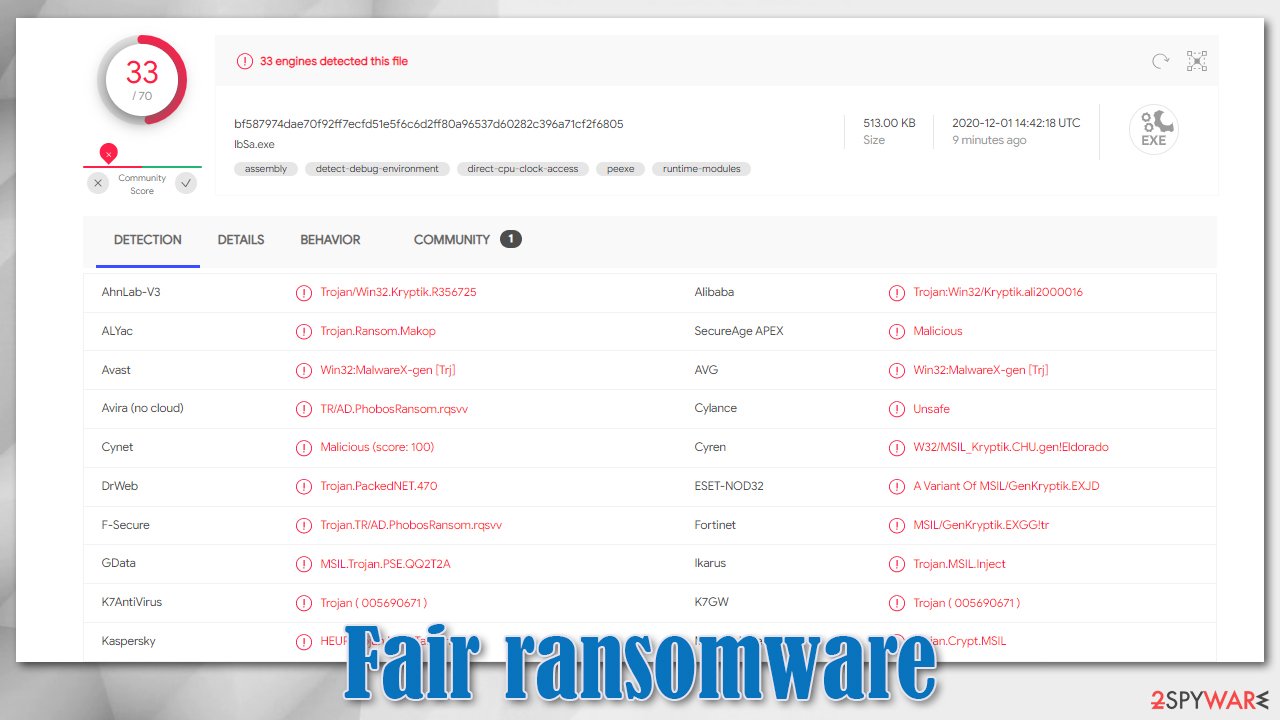
Guide to remove Fair ransomware from infected devices
Having any malware in a device could lead to more severe types of infections, so any kind of infections, whether pesky adware or hazardous trojan horses,[3] must be removed immediately. Until Fair virus isn't completely deleted users mustn't restore their data from backups.
Since manual malware termination isn't a walk in the park, we advise trusting professional anti-malware software like SpyHunter 5Combo Cleaner or Malwarebytes for Fair ransomware removal. Anti-virus software is a must these days because all types of malware are hidden throughout the internet.
Afterward, when your computer is virus-free you should take care of its overall health since cryptoviruses are known for making changes in the system registry and other settings. System tune-up tools like the FortectIntego app should take care of these modifications so you could enjoy your computer anew.
Getting rid of Fair virus. Follow these steps
Manual removal using Safe Mode
If your AV software fails to remove .fair virus, try doing it with Safe Mode with Networking
Important! →
Manual removal guide might be too complicated for regular computer users. It requires advanced IT knowledge to be performed correctly (if vital system files are removed or damaged, it might result in full Windows compromise), and it also might take hours to complete. Therefore, we highly advise using the automatic method provided above instead.
Step 1. Access Safe Mode with Networking
Manual malware removal should be best performed in the Safe Mode environment.
Windows 7 / Vista / XP
- Click Start > Shutdown > Restart > OK.
- When your computer becomes active, start pressing F8 button (if that does not work, try F2, F12, Del, etc. – it all depends on your motherboard model) multiple times until you see the Advanced Boot Options window.
- Select Safe Mode with Networking from the list.

Windows 10 / Windows 8
- Right-click on Start button and select Settings.

- Scroll down to pick Update & Security.

- On the left side of the window, pick Recovery.
- Now scroll down to find Advanced Startup section.
- Click Restart now.

- Select Troubleshoot.

- Go to Advanced options.

- Select Startup Settings.

- Press Restart.
- Now press 5 or click 5) Enable Safe Mode with Networking.

Step 2. Shut down suspicious processes
Windows Task Manager is a useful tool that shows all the processes running in the background. If malware is running a process, you need to shut it down:
- Press Ctrl + Shift + Esc on your keyboard to open Windows Task Manager.
- Click on More details.

- Scroll down to Background processes section, and look for anything suspicious.
- Right-click and select Open file location.

- Go back to the process, right-click and pick End Task.

- Delete the contents of the malicious folder.
Step 3. Check program Startup
- Press Ctrl + Shift + Esc on your keyboard to open Windows Task Manager.
- Go to Startup tab.
- Right-click on the suspicious program and pick Disable.

Step 4. Delete virus files
Malware-related files can be found in various places within your computer. Here are instructions that could help you find them:
- Type in Disk Cleanup in Windows search and press Enter.

- Select the drive you want to clean (C: is your main drive by default and is likely to be the one that has malicious files in).
- Scroll through the Files to delete list and select the following:
Temporary Internet Files
Downloads
Recycle Bin
Temporary files - Pick Clean up system files.

- You can also look for other malicious files hidden in the following folders (type these entries in Windows Search and press Enter):
%AppData%
%LocalAppData%
%ProgramData%
%WinDir%
After you are finished, reboot the PC in normal mode.
Remove Fair using System Restore
System Restore might also be able to remove .fair extension virus
-
Step 1: Reboot your computer to Safe Mode with Command Prompt
Windows 7 / Vista / XP- Click Start → Shutdown → Restart → OK.
- When your computer becomes active, start pressing F8 multiple times until you see the Advanced Boot Options window.
-
Select Command Prompt from the list

Windows 10 / Windows 8- Press the Power button at the Windows login screen. Now press and hold Shift, which is on your keyboard, and click Restart..
- Now select Troubleshoot → Advanced options → Startup Settings and finally press Restart.
-
Once your computer becomes active, select Enable Safe Mode with Command Prompt in Startup Settings window.

-
Step 2: Restore your system files and settings
-
Once the Command Prompt window shows up, enter cd restore and click Enter.

-
Now type rstrui.exe and press Enter again..

-
When a new window shows up, click Next and select your restore point that is prior the infiltration of Fair. After doing that, click Next.


-
Now click Yes to start system restore.

-
Once the Command Prompt window shows up, enter cd restore and click Enter.
Bonus: Recover your data
Guide which is presented above is supposed to help you remove Fair from your computer. To recover your encrypted files, we recommend using a detailed guide prepared by 2-spyware.com security experts.If your files are encrypted by Fair, you can use several methods to restore them:
Using file recovery tool Data Recovery Pro
This app might be able to retrieve some of the encrypted files.
- Download Data Recovery Pro;
- Follow the steps of Data Recovery Setup and install the program on your computer;
- Launch it and scan your computer for files encrypted by Fair ransomware;
- Restore them.
File recovery with Windows Previous Version
If System Restore is enabled and intact, then with this feature users could recover .fair extension files by one at a time.
- Find an encrypted file you need to restore and right-click on it;
- Select “Properties” and go to “Previous versions” tab;
- Here, check each of available copies of the file in “Folder versions”. You should select the version you want to recover and click “Restore”.
Using Shadow Explorer for data recovery
Usually, cryptoviruses remove Shadow Volume Copies, if it didn't then Shadow Explorer might be helpful with .fair file recovery.
- Download Shadow Explorer (http://shadowexplorer.com/);
- Follow a Shadow Explorer Setup Wizard and install this application on your computer;
- Launch the program and go through the drop down menu on the top left corner to select the disk of your encrypted data. Check what folders are there;
- Right-click on the folder you want to restore and select “Export”. You can also select where you want it to be stored.
No decryption tool is currently available
Finally, you should always think about the protection of crypto-ransomwares. In order to protect your computer from Fair and other ransomwares, use a reputable anti-spyware, such as FortectIntego, SpyHunter 5Combo Cleaner or Malwarebytes
How to prevent from getting ransomware
Do not let government spy on you
The government has many issues in regards to tracking users' data and spying on citizens, so you should take this into consideration and learn more about shady information gathering practices. Avoid any unwanted government tracking or spying by going totally anonymous on the internet.
You can choose a different location when you go online and access any material you want without particular content restrictions. You can easily enjoy internet connection without any risks of being hacked by using Private Internet Access VPN.
Control the information that can be accessed by government any other unwanted party and surf online without being spied on. Even if you are not involved in illegal activities or trust your selection of services, platforms, be suspicious for your own security and take precautionary measures by using the VPN service.
Backup files for the later use, in case of the malware attack
Computer users can suffer from data losses due to cyber infections or their own faulty doings. Ransomware can encrypt and hold files hostage, while unforeseen power cuts might cause a loss of important documents. If you have proper up-to-date backups, you can easily recover after such an incident and get back to work. It is also equally important to update backups on a regular basis so that the newest information remains intact – you can set this process to be performed automatically.
When you have the previous version of every important document or project you can avoid frustration and breakdowns. It comes in handy when malware strikes out of nowhere. Use Data Recovery Pro for the data restoration process.
- ^ Lesvirus. Lesvirus. Spyware and security news.
- ^ THE 11 MOST COMMON TYPES OF MALWARE. Crowdstrike. We stop breaches.
- ^ Trojan horse (computing). Wikipedia. The free encyclopedia.





















