HOTEL ransomware (Virus Removal Guide) - Recovery Instructions Included
HOTEL virus Removal Guide
What is HOTEL ransomware?
HOTEL ransomware – new file-locking virus from the Phobos family

HOTEL ransomware is a cryptovirus that demands a ransom for the files that it encrypts right after gaining access to a computer. This virus belongs to the Phobos ransomware family that has been delivering new versions like this one since October of 2017. All members of this lineage use the army-based AES[1] coding algorithm to lock all non-system files.
When HOTEL virus is encrypting all the personal files (documents, archives, pics, and so on) of the victim, it appends them with a three-part extension specific to its ransomware family – appointed user ID in brackets, criminal contact details in brackets, and the .HOTEL extension. When encryption and renaming are completed, all files are inaccessible.
After the first phase of .HOTEL file virus purpose is completed, two types of ransom notes are generated – one as a pop-up window (info.hta) and lots of text files (info.txt) that are placed in all affected folders that the victim would have to look hard to find them. With these notes, ransomware developers try to instruct and intimidate their victims into meeting their demands.
| name | HOTEL ransomware, .HOTEL file virus |
|---|---|
| type | Ransomware |
| Family | Phobos ransomware |
| Ransom note | Two types of notes are created, a pop-up window and tons of text files in all affected folders |
| Appended file extension | All non-system files receive a triple extension that consists of appointed user ID in brackets, contact details of the criminals in brackets, and .HOTEL appendix |
| criminal contact details | Victims that are willing to establish contact will have to install instant messaging service ICQ on their computers or cell phones and reach out using @RIXOSHORSE |
| Virus removal | Malware like ransomware should be removed with the help of a professional anti-malware app so all its allocated files are also deleted |
| System fix | After HOTEL ransomware elimination it's highly recommended to run a full system scan with the FortectIntego system tune-up tool to find and fix any system changes that the virus might have done |
With the pop-up ransom note (info.hta), the creators of Hotel ransomware inform their victims all of their files were locked because of a major IT security issue, and the only way to get their files back is by purchasing a decryption tool from the hackers. To do that, the victims would have to install an instant messaging service app called ICQ.
The cybercriminals provide detailed instructions on how to get that app either on a computer or a cell phone because that's the preferred communication method. To establish contact, the victims would have to send their appointed user ID to the developers of HOTEL ransomware to an ICQ ID @RIXOSHORSE (hxxps://icq.im/RIXOSHORSE).
Also, free decryption is offered to the users, meaning that they can send up to 5 files (no more than 4Mb in total) to be unlocked for free. This would establish some fake trust between the cybercriminals and the victims by proving that a necessary decryption tool exists. The last part is all about what not to do – not to rename files or try any third-party decryption software because that could lead to permanent data loss.
The ransom demanding note text files (info.txt) of HOTEL ransomware can be found in all folders that have encrypted files within them. These notes are a bit humorous but essentially contain the same message as the pop-up window (both notes are displayed at the end of this paragraph).
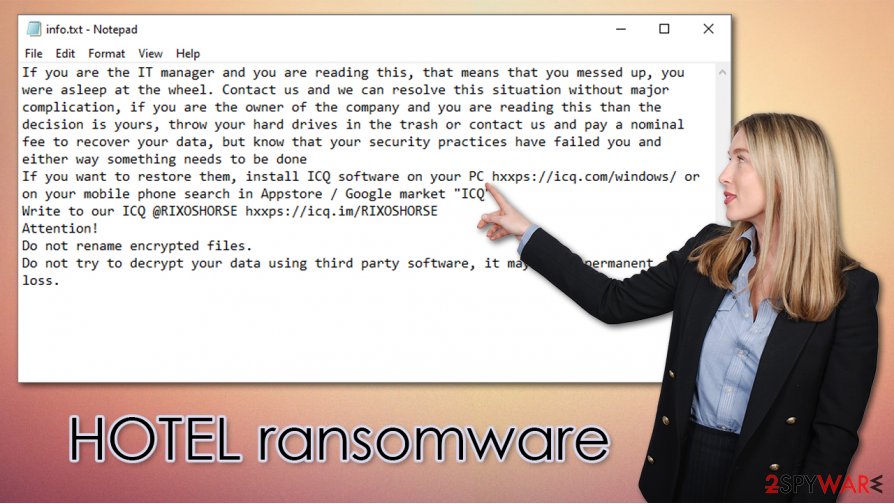
Paying the ransom to distributers of the HOTEL virus and regaining access to the encrypted files might seem like the easiest way out of this nightmare, but that's the worse thing any cyberattack victim could do. The FBI explains[2] that when such criminals get paid, it motivates them to expand their whole operations (attacks) and search for new ways to infect everyday computer users' devices with more sophisticated malware.
All malware should be dealt with immediately, and the best way to do it is by removing it with a powerful anti-virus app. We recommend using SpyHunter 5Combo Cleaner or Malwarebytes to remove HOTEL ransomware from infected computers. If kept regularly updated, these apps could prevent malware from gaining access to the device.
When HOTEL ransomware removal is finished, experts[3] suggest performing a full system scan with a system tune-up tool like the FortectIntego app, to locate and restore any corrupted system files and settings that the cryptovirus has modified to help with its purpose.
Info.hta pop-up window ransom note contains this message:
ATTENTION!!!!
Unfortunately for you, a major IT security weakness left you open to attack, your files have been encrypted with ciphers more advanced than those used for diplomatic communications, you can spend days and months searching for a magical way to decrypt your files, but rest assured we are the only people who can help you recover your files, there is no free tool
If you want to restore them, install ICQ software on your PC hxxps://icq.com/windows/ or on your mobile phone search in Appstore / Google market “ICQ”
Write to our ICQ @RIXOSHORSE hxxps://icq.im/RIXOSHORSE
Write this ID in the title of your message –
Free decryption as guarantee
Before paying you can send us up to 5 files for free decryption. The total size of files must be less than 4Mb (non archived), and files should not contain valuable information. (databases,backups, large excel sheets, etc.)
Attention!
Do not rename encrypted files.
Do not try to decrypt your data using third party software, it may cause permanent data loss.
Decryption of your files with the help of third parties may cause increased price (they add their fee to our) or you can become a victim of a scam.
HOTEL ransomware creators send this message within the ransom note text file, titled info.txt:
If you are the IT manager and you are reading this, that means that you messed up, you were asleep at the wheel. Contact us and we can resolve this situation without major complication, if you are the owner of the company and you are reading this than the decision is yours, throw your hard drives in the trash or contact us and pay a nominal fee to recover your data, but know that your security practices have failed you and either way something needs to be done
If you want to restore them, install ICQ software on your PC hxxps://icq.com/windows/ or on your mobile phone search in Appstore / Google market “ICQ”
Write to our ICQ @RIXOSHORSE hxxps://icq.im/RIXOSHORSE
Attention!
Do not rename encrypted files.
Do not try to decrypt your data using third party software, it may cause permanent data loss.
Ransomware spreading techniques used by the hackers
Various malware is spread out throughout the world wide web, from annoying adware to dangerous ransomware like Lisp or Weui. Cybercriminals use various techniques to deliver their creations but the most common means by which ransomware is distributed are spam emails and file-sharing platforms.
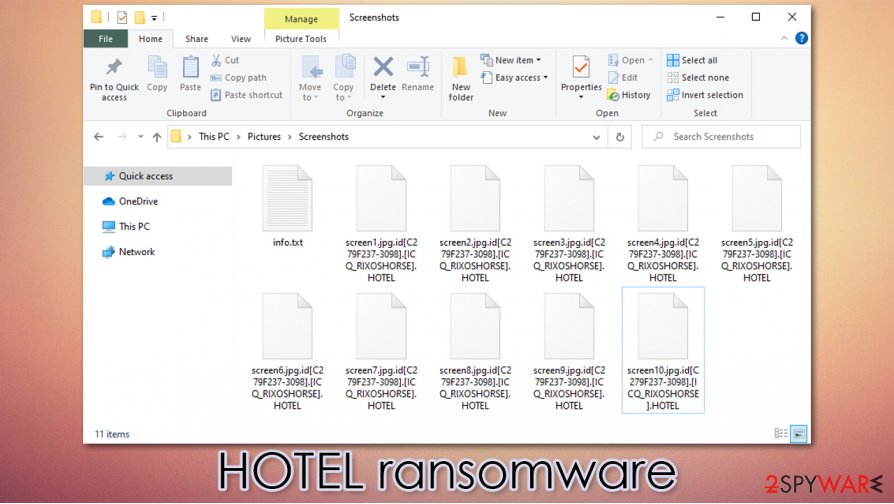
Everyday computer users should be aware of these methods and try and avoid downloading anything from torrent sites, including pirated software, game cracks, and alike. Hackers tend to disguise ransomware as some new soft crack or anything similar that would lure the unaware users.
Spam emails might contain either hyperlinks to malicious sites or infected attachments. Please be aware and open emails only from trusted senders. Never open any shady-looking hyperlinks and never download any email attachments without scanning them with anti-malware software first.
Removing HOTEL ransomware with the help of professional anti-malware tools
As we mentioned before, any malware should be removed immediately. Manual elimination of the HOTEL virus could be a tall task even for experienced computer users, so we recommend leaving this dirty business to the professionals.
Remove HOTEL ransomware with reliable anti-malware apps like SpyHunter 5Combo Cleaner or Malwarebytes, so you can be sure that all its components are eradicated. A trustworthy anti-virus program is a must these days, for the reason that it could protect computer systems from virus infiltration in the first place.
Ransomware is known for making modifications in the system registry and other core system settings, so when HOTEL ransomware removal is completed we suggest using the FortectIntego tool to undo any of the changes that the virus might have done.
Getting rid of HOTEL virus. Follow these steps
Manual removal using Safe Mode
Safe Mode with Networking might be able to remove the virus
Important! →
Manual removal guide might be too complicated for regular computer users. It requires advanced IT knowledge to be performed correctly (if vital system files are removed or damaged, it might result in full Windows compromise), and it also might take hours to complete. Therefore, we highly advise using the automatic method provided above instead.
Step 1. Access Safe Mode with Networking
Manual malware removal should be best performed in the Safe Mode environment.
Windows 7 / Vista / XP
- Click Start > Shutdown > Restart > OK.
- When your computer becomes active, start pressing F8 button (if that does not work, try F2, F12, Del, etc. – it all depends on your motherboard model) multiple times until you see the Advanced Boot Options window.
- Select Safe Mode with Networking from the list.

Windows 10 / Windows 8
- Right-click on Start button and select Settings.

- Scroll down to pick Update & Security.

- On the left side of the window, pick Recovery.
- Now scroll down to find Advanced Startup section.
- Click Restart now.

- Select Troubleshoot.

- Go to Advanced options.

- Select Startup Settings.

- Press Restart.
- Now press 5 or click 5) Enable Safe Mode with Networking.

Step 2. Shut down suspicious processes
Windows Task Manager is a useful tool that shows all the processes running in the background. If malware is running a process, you need to shut it down:
- Press Ctrl + Shift + Esc on your keyboard to open Windows Task Manager.
- Click on More details.

- Scroll down to Background processes section, and look for anything suspicious.
- Right-click and select Open file location.

- Go back to the process, right-click and pick End Task.

- Delete the contents of the malicious folder.
Step 3. Check program Startup
- Press Ctrl + Shift + Esc on your keyboard to open Windows Task Manager.
- Go to Startup tab.
- Right-click on the suspicious program and pick Disable.

Step 4. Delete virus files
Malware-related files can be found in various places within your computer. Here are instructions that could help you find them:
- Type in Disk Cleanup in Windows search and press Enter.

- Select the drive you want to clean (C: is your main drive by default and is likely to be the one that has malicious files in).
- Scroll through the Files to delete list and select the following:
Temporary Internet Files
Downloads
Recycle Bin
Temporary files - Pick Clean up system files.

- You can also look for other malicious files hidden in the following folders (type these entries in Windows Search and press Enter):
%AppData%
%LocalAppData%
%ProgramData%
%WinDir%
After you are finished, reboot the PC in normal mode.
Remove HOTEL using System Restore
Eliminating HOTEL file virus with the help of System Restore
-
Step 1: Reboot your computer to Safe Mode with Command Prompt
Windows 7 / Vista / XP- Click Start → Shutdown → Restart → OK.
- When your computer becomes active, start pressing F8 multiple times until you see the Advanced Boot Options window.
-
Select Command Prompt from the list

Windows 10 / Windows 8- Press the Power button at the Windows login screen. Now press and hold Shift, which is on your keyboard, and click Restart..
- Now select Troubleshoot → Advanced options → Startup Settings and finally press Restart.
-
Once your computer becomes active, select Enable Safe Mode with Command Prompt in Startup Settings window.

-
Step 2: Restore your system files and settings
-
Once the Command Prompt window shows up, enter cd restore and click Enter.

-
Now type rstrui.exe and press Enter again..

-
When a new window shows up, click Next and select your restore point that is prior the infiltration of HOTEL. After doing that, click Next.


-
Now click Yes to start system restore.

-
Once the Command Prompt window shows up, enter cd restore and click Enter.
Bonus: Recover your data
Guide which is presented above is supposed to help you remove HOTEL from your computer. To recover your encrypted files, we recommend using a detailed guide prepared by 2-spyware.com security experts.If your files are encrypted by HOTEL, you can use several methods to restore them:
Using Data Recovery Pro to retrieve lost files
This third-party app could be helpful with the file recovery.
- Download Data Recovery Pro;
- Follow the steps of Data Recovery Setup and install the program on your computer;
- Launch it and scan your computer for files encrypted by HOTEL ransomware;
- Restore them.
Windows Previous Version feature could recover data
With this feature, users might be able to recover one .HOTEL file at a time.
- Find an encrypted file you need to restore and right-click on it;
- Select “Properties” and go to “Previous versions” tab;
- Here, check each of available copies of the file in “Folder versions”. You should select the version you want to recover and click “Restore”.
Using Shadow Explorer for file recovery
If Shadow Volume Copies are still intact then Shadow Explorer might restore some files.
- Download Shadow Explorer (http://shadowexplorer.com/);
- Follow a Shadow Explorer Setup Wizard and install this application on your computer;
- Launch the program and go through the drop down menu on the top left corner to select the disk of your encrypted data. Check what folders are there;
- Right-click on the folder you want to restore and select “Export”. You can also select where you want it to be stored.
No decryption tool is currently available
Finally, you should always think about the protection of crypto-ransomwares. In order to protect your computer from HOTEL and other ransomwares, use a reputable anti-spyware, such as FortectIntego, SpyHunter 5Combo Cleaner or Malwarebytes
How to prevent from getting ransomware
Access your website securely from any location
When you work on the domain, site, blog, or different project that requires constant management, content creation, or coding, you may need to connect to the server and content management service more often. The best solution for creating a tighter network could be a dedicated/fixed IP address.
If you make your IP address static and set to your device, you can connect to the CMS from any location and do not create any additional issues for the server or network manager that needs to monitor connections and activities. VPN software providers like Private Internet Access can help you with such settings and offer the option to control the online reputation and manage projects easily from any part of the world.
Recover files after data-affecting malware attacks
While much of the data can be accidentally deleted due to various reasons, malware is one of the main culprits that can cause loss of pictures, documents, videos, and other important files. More serious malware infections lead to significant data loss when your documents, system files, and images get encrypted. In particular, ransomware is is a type of malware that focuses on such functions, so your files become useless without an ability to access them.
Even though there is little to no possibility to recover after file-locking threats, some applications have features for data recovery in the system. In some cases, Data Recovery Pro can also help to recover at least some portion of your data after data-locking virus infection or general cyber infection.
- ^ Advanced Encryption Standard. Wikipedia. The free encyclopedia.
- ^ Ransomware. FBI. The federal bureau of investigations.
- ^ Dieviren. Dieviren. Spyware and security news.





















